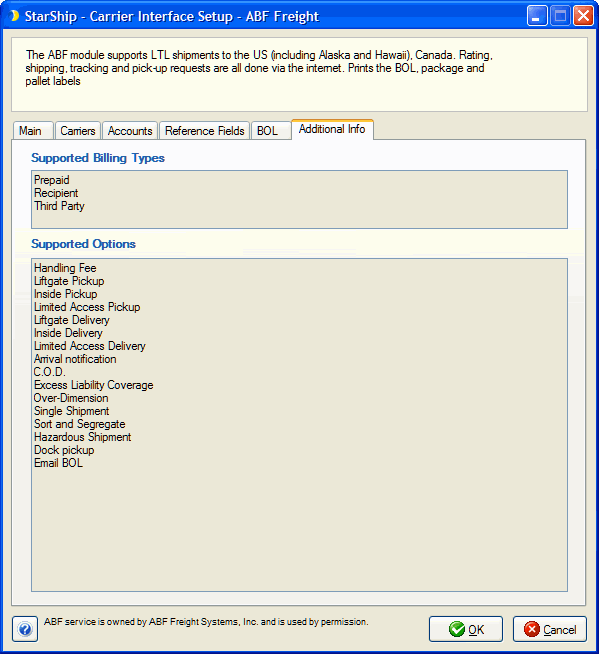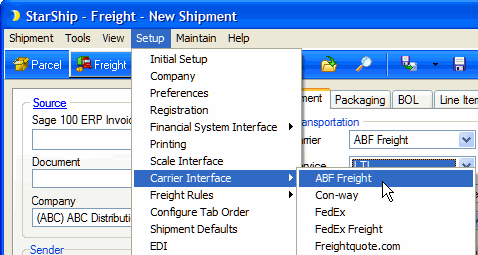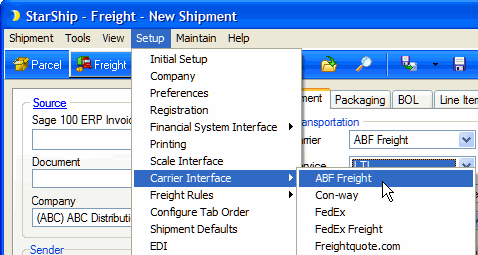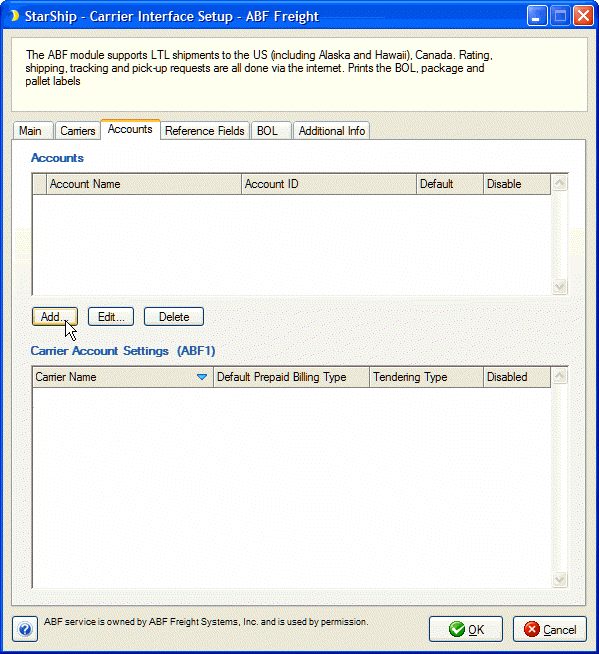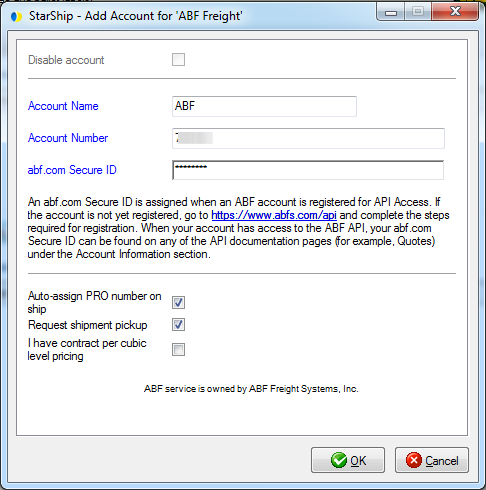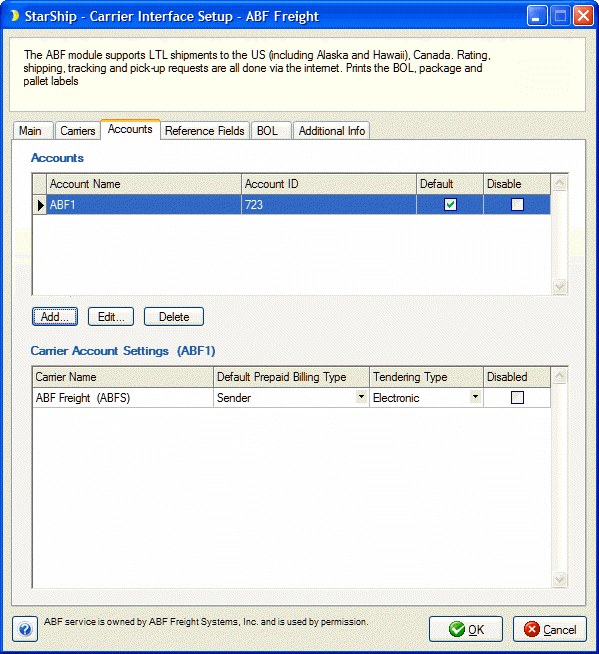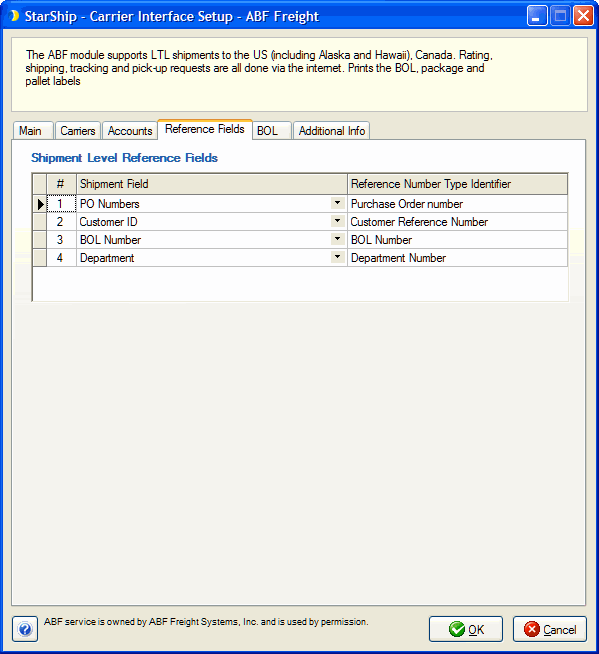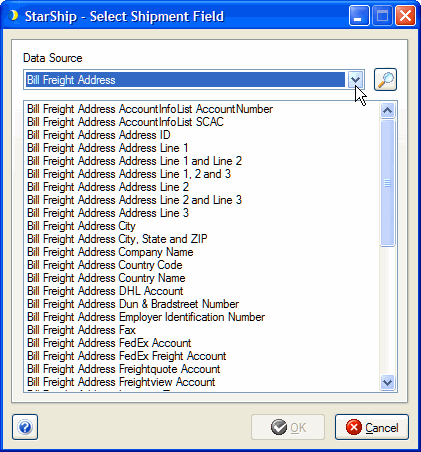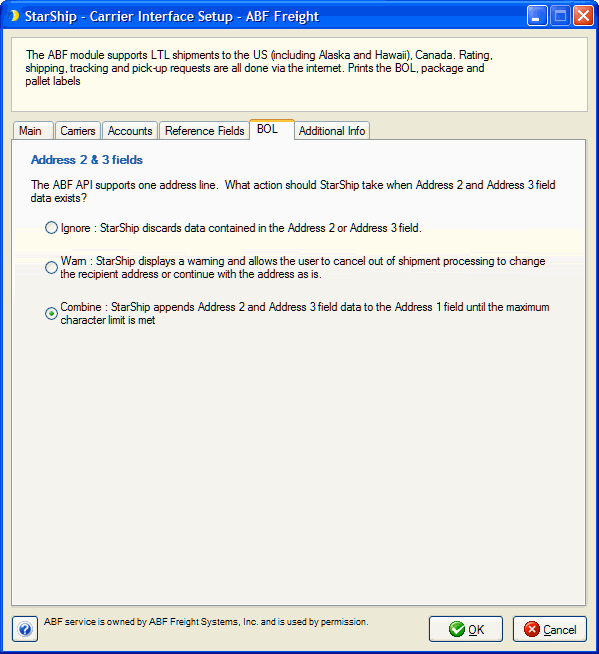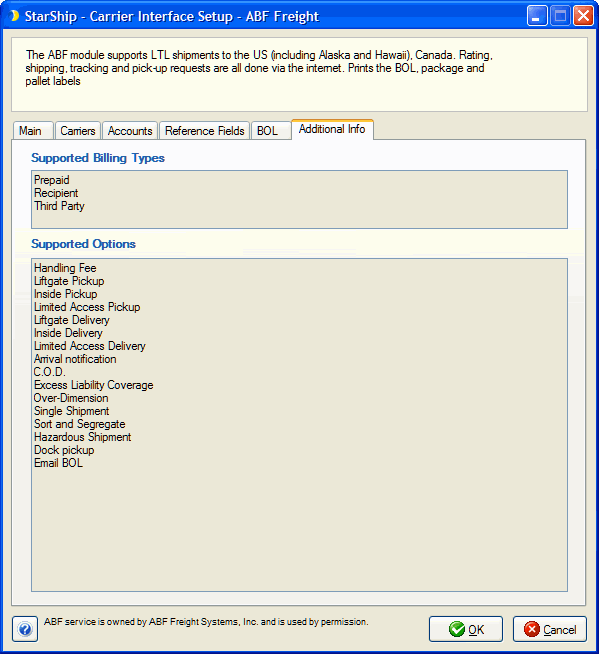ABF Freight
StarShip directly integrates with ABF Freight to provide rating, shipping,
tracking, and pickup requests via the Internet for LTL shipments to the
USA (including Alaska and Hawaii) and Canada. StarShip also prints the
BOL, package, and pallet labels.
To access ABF Freight setup, select Setup
> Carrier Interface > ABF Freight from the StarShip Ship
screen. Please have your ABF Freight account information handy before
setting up your account in StarShip.
Note : To disable ABF Freight, check the Disable
use of ABF Freight option on the Main tab; when disabled, the ABF
Freight carrier engine is disabled, though it can still be selected as
a carrier for Enterprise TMS or Freightquote.
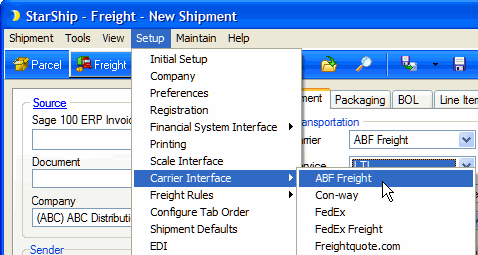
Add an ABF Freight Account
Setup Tabs
Main
Carriers Tab
Accounts Tab
Reference Fields Tab
BOL Tab
Additional Info Tab
Add an ABF Freight Account
At least one default account must be set up in order to process ABF
Freight shipments.
- Select the Accounts tab and click the Add button.
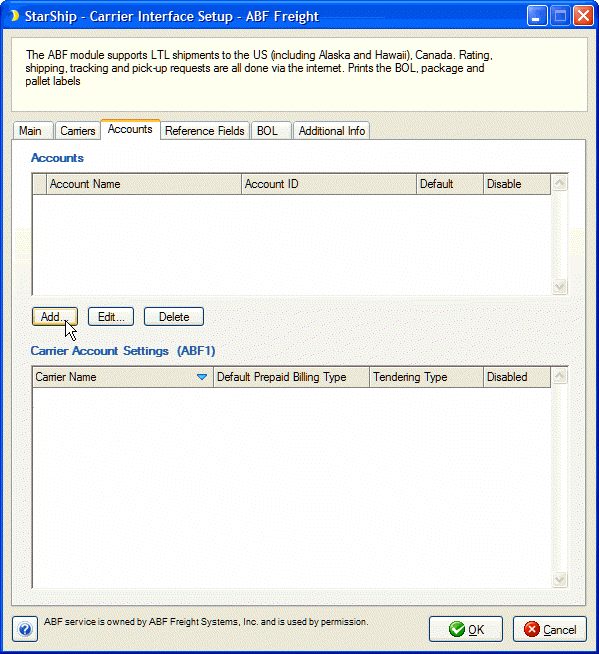
- In the Account Name field, enter a unique account
name to identify this account in StarShip. It can be anything you
want.
- Next, enter the ABF Freight Account number for this
account.
- Each account login for abf.com has a unique Secure
ID. Enter the Secure ID to be used to authenticate this account.
Note: If you are unsure of the Secure ID, do the following : Log in
to the ABF Freight website, select eCommerce, and then select ABF
APIs. You can find your Secure ID on any of the ABF API pages (i.e.
Rate Quote API, Shipment Tracking API, etc.) by scrolling down to
the Account Information section. If you are not yet registered for
the ABF Freight API, visit the ABF Freight website
to register and get your Secure ID.
- Auto-assign PRO number on ship : Check this option
if you want StarShip to request a PRO number from ABF Freight when
a shipment is processed. The PRO number field will be greyed out on
the Ship screen. StarShip also supports auto-assignment of the Pro
Number for Inbound Freight shipments when this option is checked.
This setting is checked by default.
- Request shipment pickup : Check this option if you
want StarShip to automatically send a pickup request to ABF Freight
when a shipment is processed.
- I have contract per cubic level pricing : If you
have established cubic pricing associated with your ABF Freight account,
check this option. When checked, StarShip requires that you enter
the dimensions of the package or pallet on the shipment.
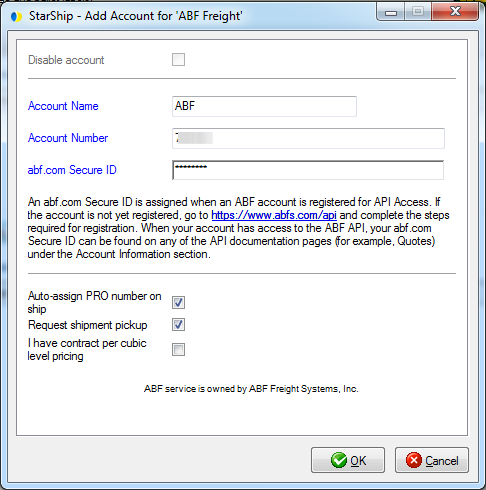
- Click OK. The account is added.
Setup Tabs
Main
This tab sets general ABF Freight settings.
Disable use of ABF Freight
Check this option to disable the ABF Freight carrier
engine. ABF Freight is still available for rating or shipping if selected
as a carrier for Enterprise TMS or Freightquote.
Enable background tracking
Background tracking collects shipment data so that you
can look up delivery information for past shipments and generate late
deliveries reports from the StarShip Dashboard.
Background tracking must be generally enabled for StarShip
in the StarShip Server under Tools >
Options > Background Tracking. It can then be enabled/disabled
for each individual carrier in carrier setup.
Carriers Tab
The Carriers tab will only show ABF Freight as a supported carrier.
Entries cannot be added or deleted.
Accounts Tab
The Accounts tab is where you set up the account information for your
ABF Freight account(s). Under the Accounts section, you can add, edit,
or delete accounts.
This Carrier Account Settings section allows you to change specific
settings for the ABF Freight account. If you set up multiple accounts,
you can maintain different settings for each account. To change settings
for accounts, click on the account and then make your changes by selecting
from the drop-down lists.
- Default Prepaid Billing Type : This is the default
Billing Type for shipments that are paid for by the shipper. You can
select from Sender or any other 3PL that you set up in Maintain
> 3PL. This setting affects the options available under Billing
on the Shipment tab.
- Tendering Type : You can select from Call, Daily
Pickup, or Electronic. Note : If you checked the "Request shipment
pickup" option in ABF Freight setup, the Tendering Type for the
account must be set to "Electronic".
- Disabled : Check to disable this account. Once
disabled, you will not be able to rate or ship using this account
and it will not be available in the Accounts drop-down field.
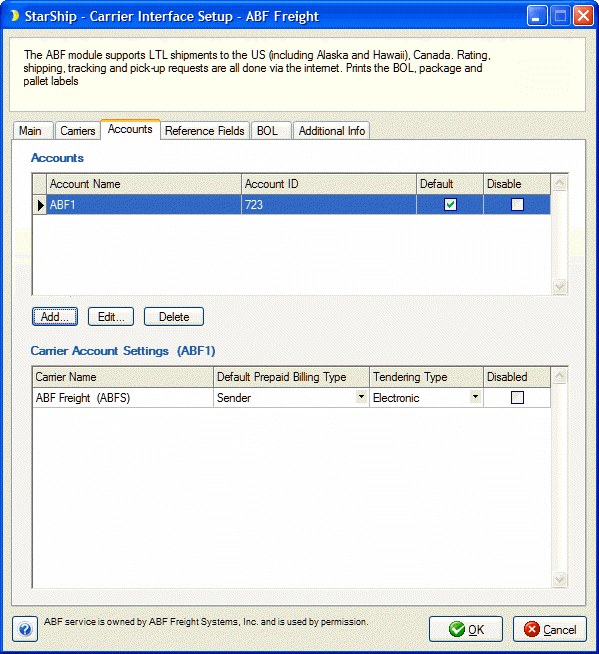
Reference Fields Tab
Reference fields allow you to define additional information for the
shipment; for example, you can define a field that you want to print on
the ABF BOL. StarShip supports up to 4 different reference fields at the
shipment level.
Specify the shipment fields to include as reference fields by selecting
them from the drop-down lists.
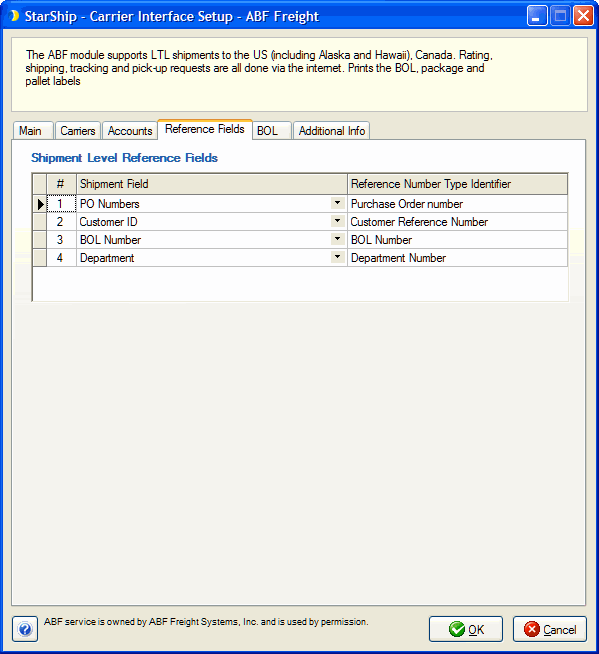
Note: For a Shipment Field not shown in the drop-down list, you
can use "Advanced..." to search for and select another shipment
field.
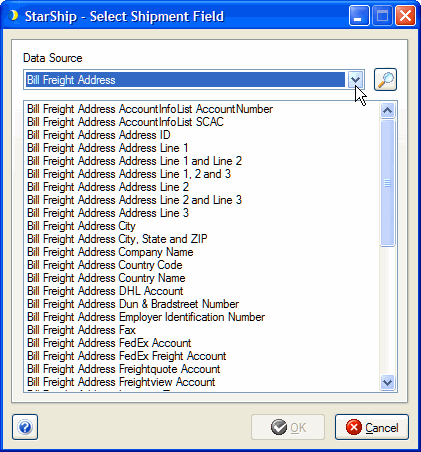
BOL Tab
The ABF Freight API supports one address line. In cases where
Address 2 and Address 3 field data is present, select how StarShip should
handle it.
- Ignore : Address 2 and Address 3 field data
is discarded.
- Warn : StarShip prompts the user with the option
to stop processing the shipment and change the recipient address,
or continue processing the shipment with the address as-is.
- Combine : Address 2 and Address 3 field data
is appended to the Address 1 field. The text will end when the maximum
character limit is reached.
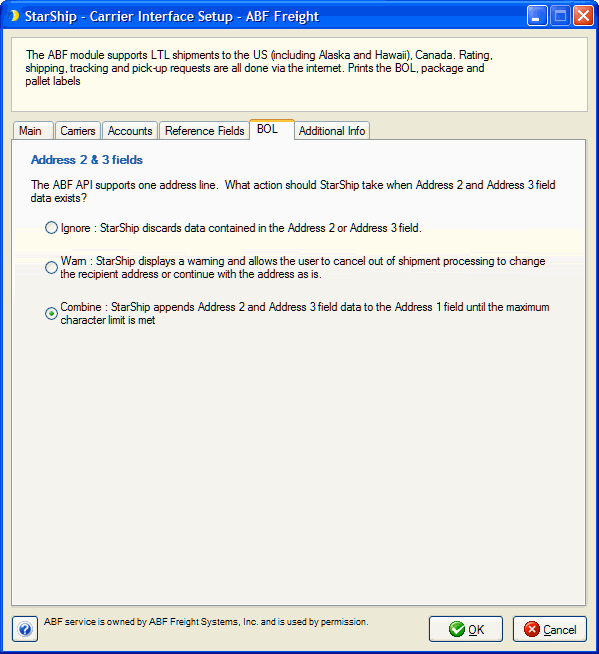
Additional Info Tab
This tab displays the supported billing types and shipment options available
for ABF Freight.