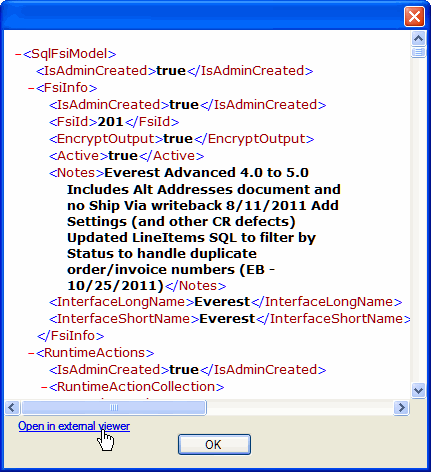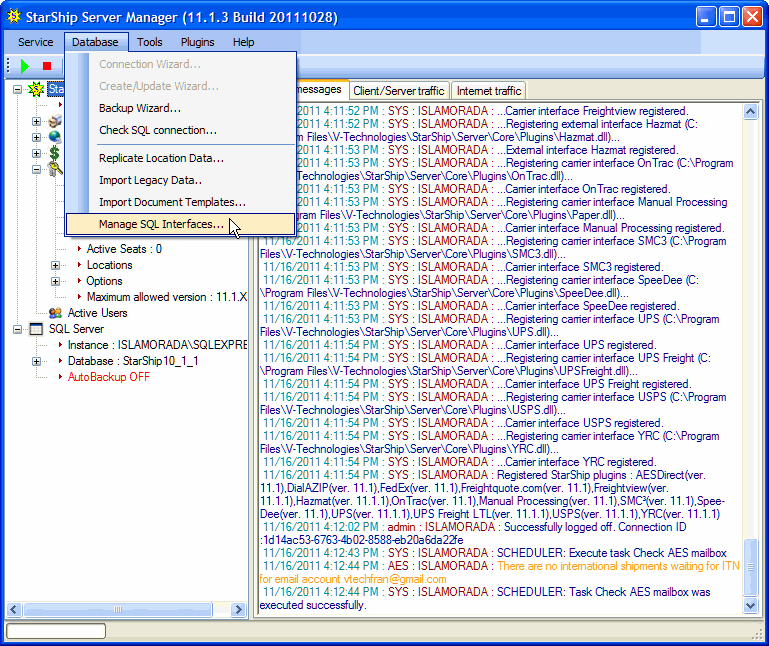
Manage SQL Interfaces allows you to view, import and administer your SQL interfaces. It is accessible from StarShip Server, under the Database menu.
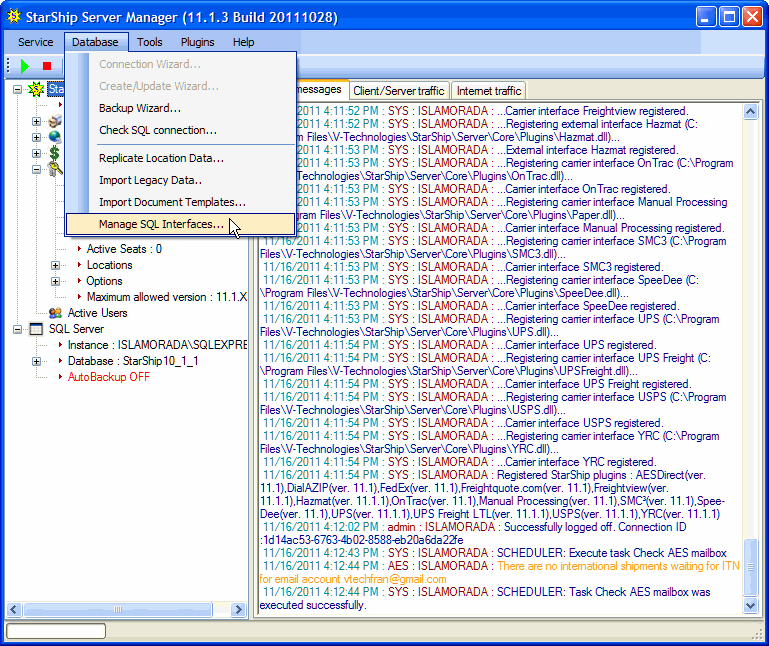
In the Manage SQL Interfaces dialog, the interfaces are broken down by financial systems (each Registered ID) in the Financial System Interface drop-down list.
You can have multiple Active interfaces, as long as the Registered IDs are different. If you have multiple Active interfaces, they will appear to the user in the StarShip Client on the Setup > Financial System Interface menu.
Important to note : No changes will be made until you click Save.
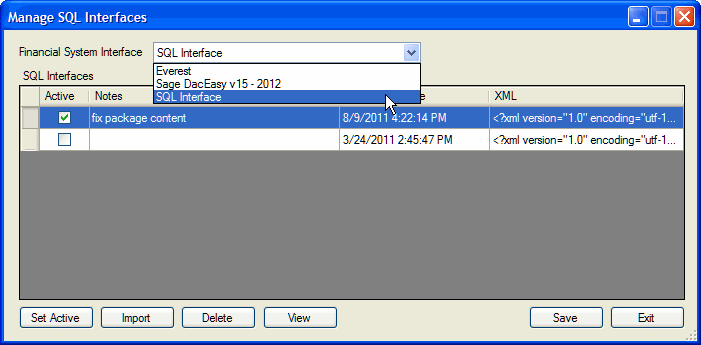
Each time you import an interface (or export it from the Builder), a new version of it will appear in the list. Versions can be differentiated by unique notes you enter in the Notes field or by the UpdateDateTime column.
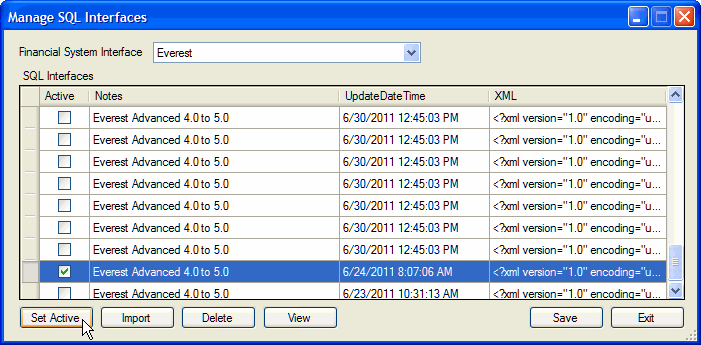
The interface that is set as "Active" will be used by the StarShip Client for this particular registered interface (Registered ID).
You can import an 11.x interface you've worked on in the Builder, usually saved to the default Assets folder, or from any location, by clicking the Import button.
If you are importing a converted 9.x interface, you would navigate to the location where you saved the converted files and select the file ending in .sqlfsixml.
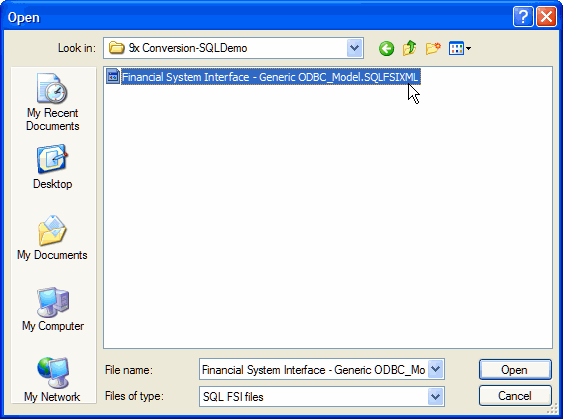
Once you click Open, you can see details about the converted interface and choose to set the interface as Active, View or Import it.
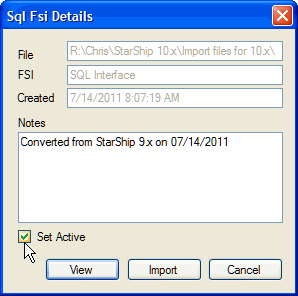
After importing it, the converted interface is denoted by a blue row and indicates that this is the converted 9.x interface.
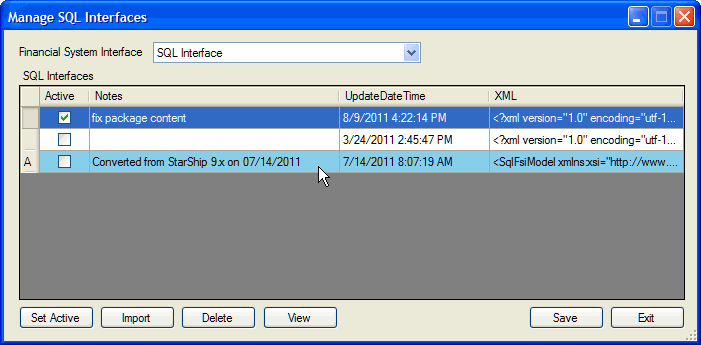
If you have other legacy data to import as well, you can do it one step using Database > Import Legacy Data. The SQLFSI data will automatically populate in the Manage SQL FSI dialog.
Clicking Delete will mark an interface for deletion. Nothing will be deleted until you click the Save button. To unmark an interface for deletion, click the Delete button again.
Note that if you imported a converted interface and click Delete, it will be removed from the list immediately, unless you clicked Save first.
Allows you to view the Interface XML within Server Manager; you can also open it in your default external viewer.