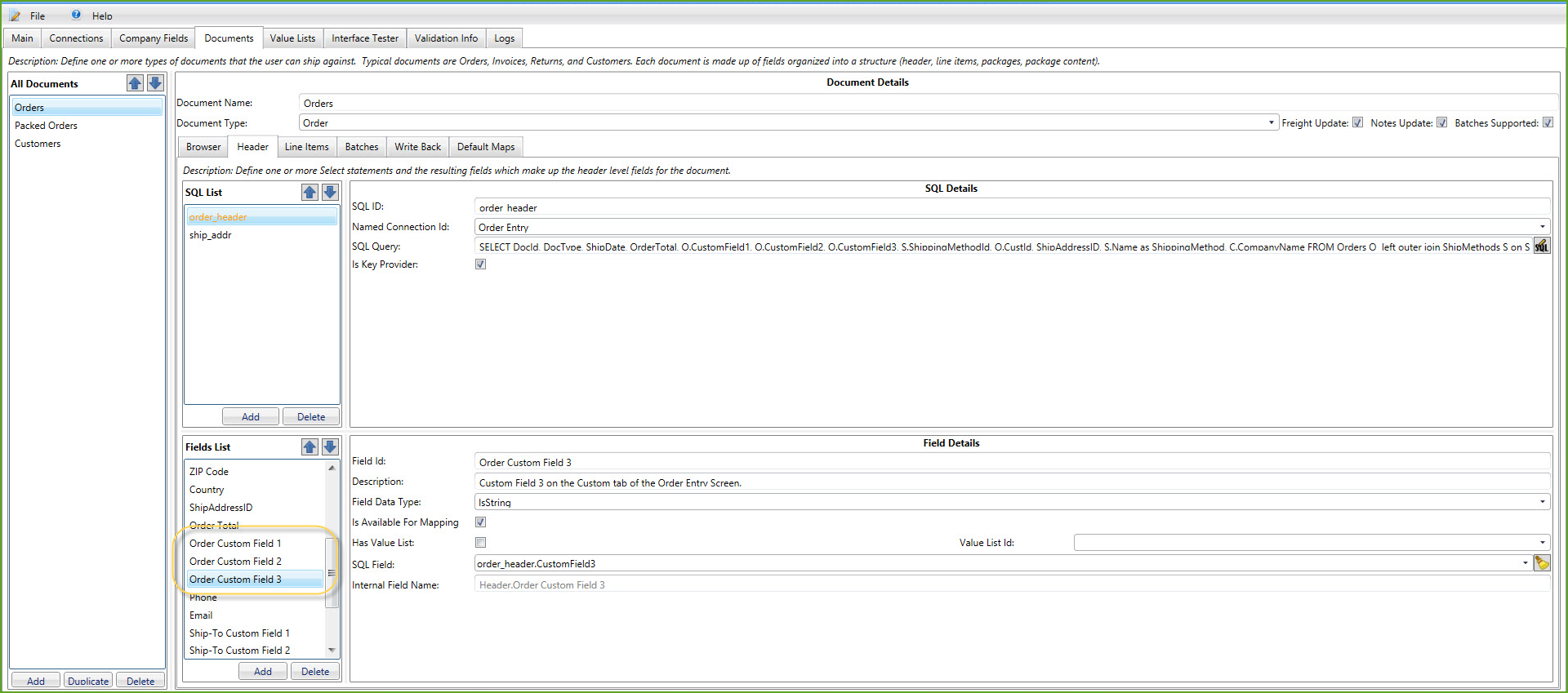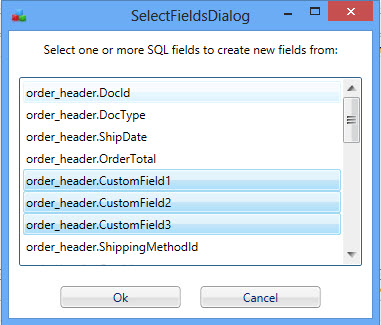
The Fields list is where you can view, add, or delete fields from the source interface that will be used in StarShip. The fields are not read dynamically; you need to add these fields to bring them into the StarShip Client. Company Fields are global to all documents. The Document Fields are used to retrieve a document and update it with shipping information.
One example is Company Name, which is a predefined internal field that appears in the Fields List. You can use the internal field name {Company.Company Name} in a "Where" clause to identify the company.
See Internal Fields for more information.
The Field Details define how the retrieved fields translate into the StarShip Client. For example, if you used a column from the database named "Corporation," but you want this to display as "Company" for field mapping in StarShip, you would define that here.
Under the Fields List, click Add. A list of SQL Select fields related to the available queries displays in the Select Fields dialog. You can select one field, or multiple fields using the Control (Ctrl) key; use the Shift key to select a span of fields.
Note : The ability to select multiple fields does not apply to adding fields on the Write-Back tab.
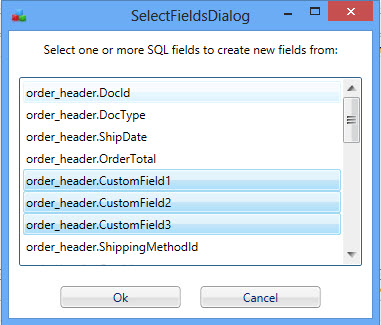
Click OK and fields are created in the Fields List for all of the selected query fields, including populating default values as defined in the shortcut below.
 Shortcut
Shortcut
When adding new fields to the Fields list, leave these fields blank :
When you choose a SQL Field, these fields are automatically populated with default values for that field.
This section gives more information about Fields list fields:
Field ID
A unique descriptor; this will be the field name in the StarShip Client, in Customize Interface. A more user-friendly name can be used instead of the database field name to which it links.
Description
The description you want to appear for this field in the StarShip Client, in Customize Interface.
Each data type is designed to hold a specific kind of information, such as text, numbers, dates,etc.
The Field Data Type field typically only matters when you are dealing with a "Where" clause, so that the SQL FSI Designer knows whether single quotes are necessary. You would always use isString unless using that field internally in an SQL's "Where" clause and the clause does not work because of data type incompatibility.
Another case where Data Type matters is when the field is being evaluated as part of an conditional expression, either SQL or the SQL FSI Builder-supplied expressions. See IF/THEN/ELSE for additional information.
The isDateTime data type can be used in the Browser tab to filter by date in the Search/Batch Window.
Is Available for Mapping
Check this box if you want the user to see this field and be able to map it in the StarShip Client, in Customize Interface. You can also define fields that will not be available for mapping in the StarShip Client but can be used in other SQL statements, or for write-back.
Has Value List & Value List ID
Value translations define how the values from the source interface are translated into StarShip shipment fields that require a set of allowed values. You can define these values using a Value ID and entering a set of values, or by defining a SQL statement that will return a list of possible values. If the field has a value list, check this box and set the Value List ID.
See Value Lists for more detailed information.
SQL Field
This field is a drop-down list of all database fields from the Select SQLs defined in the SQL List. It will display the SQL name from the SQL List plus the field name. Select the SQL field from this list to which you want to link the Field List field.
After making this connection, the field that appears in StarShip's Customize Interface will have the database field value to which it is linked.
Internal Field Name
This is the field name as it displays in the SQL Interface Builder. It can be used in other SQLs and other tabs to reference this field.
For more information about using the internal field name in SQLs, and examples, see Internal Fields.