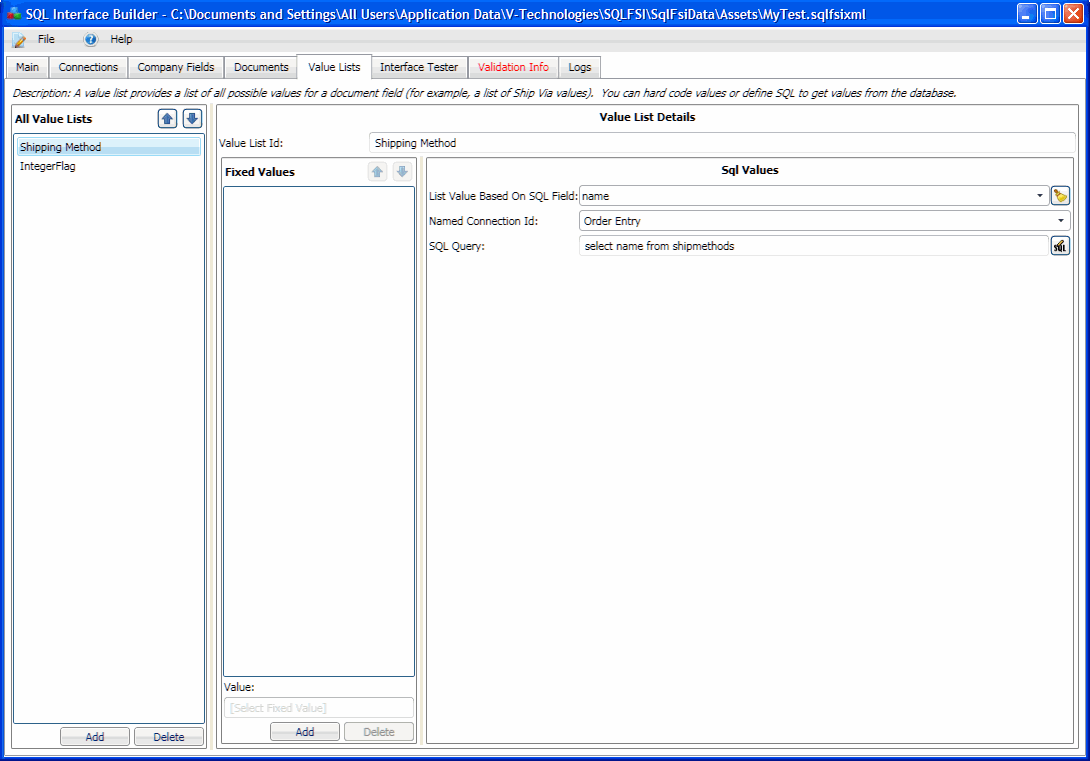
Some shipment fields only accept a specific list of possible values. StarShip gives the user the ability to map those fields and create value translations that define how the values from the ERP interface are translated into shipment fields that require a set of allowed values. This is a way to ensure that StarShip gets values that it recognizes.
Ship Via (the shipping method) is an example of a mapped field that has a value list and may use value translations. Although StarShip will attempt to translate Ship Via values from the ERP interface based on predefined keywords, the user will still probably want to explicitly define value translations and will therefore need a list of values to use. If you do not specify that a field has a value list in the Interface Builder, the StarShip user can still manually add values in Customize Interface. However, if you specify that a field has a value list, the values need to be predefined for the StarShip user.
In the Interface Builder, you can define a fixed list of values, or a query that will return a list of values from the ERP interface. Value lists can be specified for fields under the Documents tab on the Browser, Header, Line Item, and Write Back tabs. For Write Back, value lists can be assigned for Custom Fields on the Document, Order Items, Package and Package Content tabs. Value lists are global to all documents.
Note : You can also create a value list that combines SQL statement values and fixed values.
To add a new value list, click Add under All Value Lists. Then, in the Value List Id field, replace <Enter a Unique Name> with the name of the value list.
If the field values are stored in the financial system database, create SQL statements to retrieve the list of values. Your SQLs can only use fields from the Company Fields tab as input parameters.
This is an example of a SQL that would return a list of Ship Via values :
SELECT name FROM shipmethods
Once you have entered the SQL Select statement that will return all possible values for a particular mapping, you have to specify the SQL Select field that will contain the actual value.
This is because there may be multiple columns specified and the Interface Builder needs to know the column from which to retrieve the value.
Set the List Value Based On SQL Field to the column returned by the SQL statement that contains the value. In the example above, this would be the "name" field.
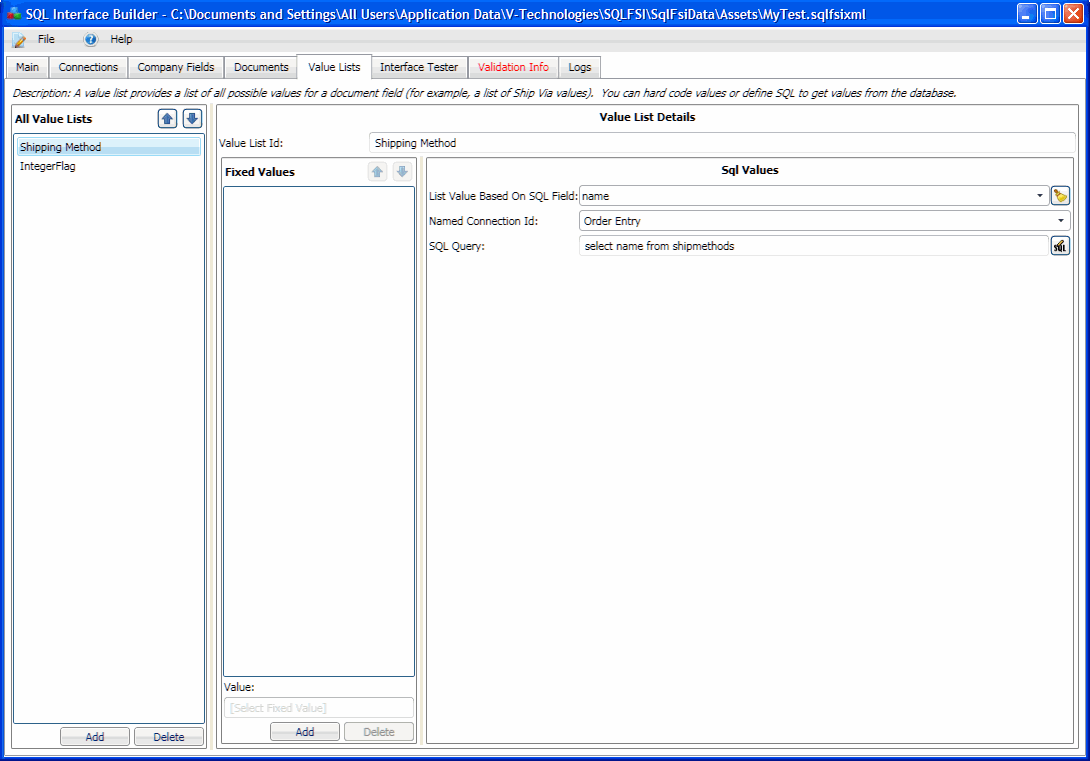
For some fields, you may want to define a set of fixed values; for example, for fields where values are not stored in the database, such as boolean flags (like 0, 1).
You might use a boolean flag for a field like Residential.
You can create a value list containing those fixed values to assign to the shipment field. Click Add under the Fixed Value list and type a value into the Value: field below it.
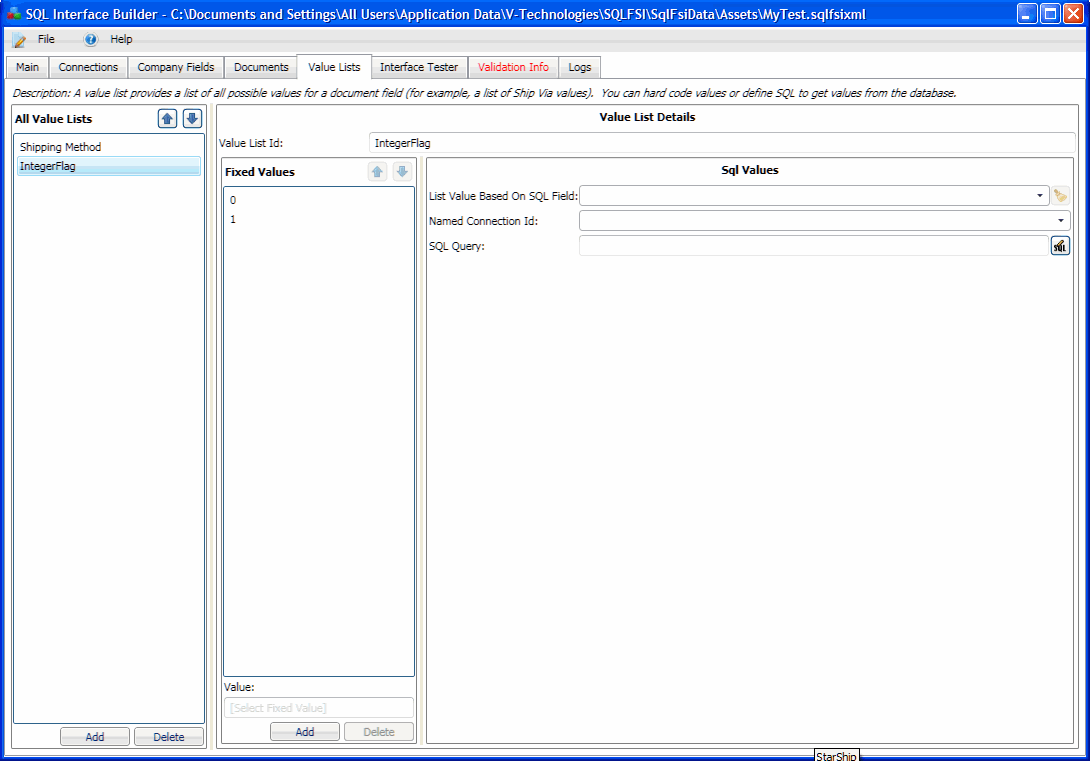
Once you have created the value lists, you need to assign them to the fields that will be using them in the Interface Builder . For each field, check the Has Value List check box in Field Details and then select the value list from the Value List Id field.
SQL Value: Shipping Method

Fixed Value : Residential Flag
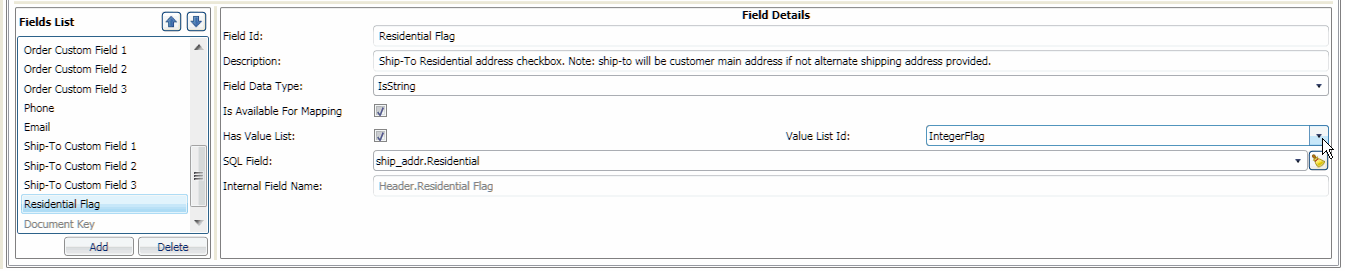
Value lists come into play in the StarShip Client in the following areas :
Customize Interface
The user can map shipment field values from StarShip to fields in their Source system, under Setup > Source Interface > Customize Interface. A field that has a list of values associated with it allows for translating StarShip values into values recognized by the Source interface, and vice versa. The user clicks the "Click here to update Value Translations" link and is presented with a dialog that shows their Source field values on the left side and a drop-down list of StarShip values on the right.
Here are the two examples used above as they would appear in Customize Interface in the StarShip Client:
Shipping Method used for Header.Shipping Method :
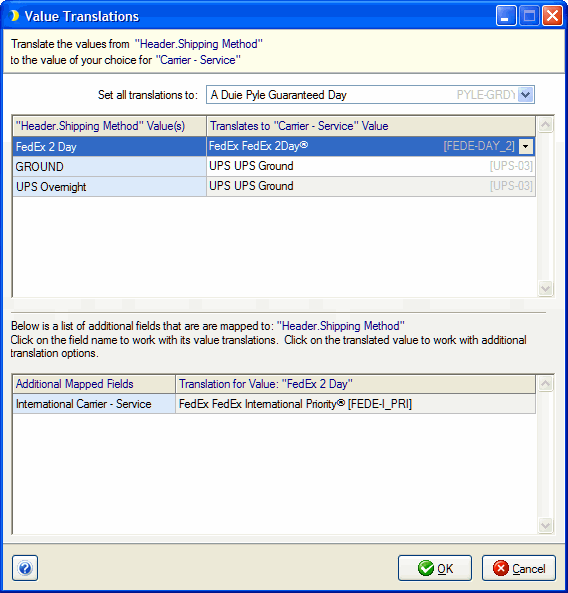
Integer Flag used for the Header.Residential Flag :
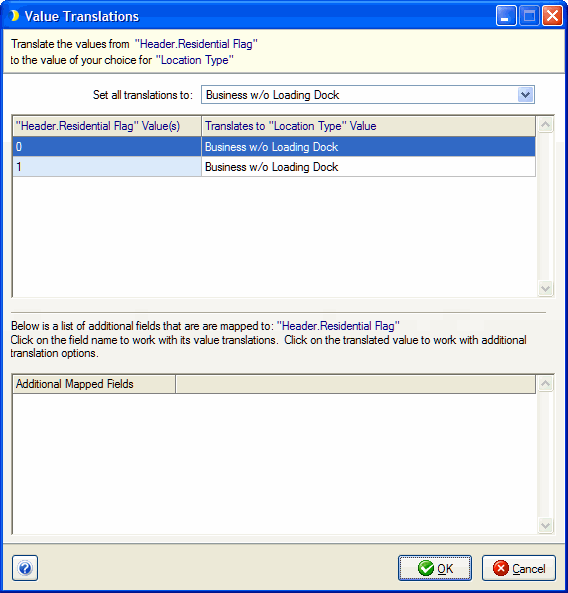
Custom Write-Back
Custom write-back in StarShip allows you to pull data from more shipment fields. When those fields have value lists assigned to them, you can set up how StarShip shipment values get translated into the Source system's values during write-back. See Custom Write-Back for additional details.
Search/Batch Processing Window
The Search/Batch Processing Window in StarShip allows users to load and filter multiple documents. You set up the fields that appear in the Search/Batch window on the Browser tab, where you can also specify if the field has a value list associated with it. You can check the "Has Value List" option controls whether the value list is displayed as a list of check boxes that can be selected by the user in the Search/Browse window.
Click the link for more detailed information about the Search/Batch Processing Window in relation to value lists.
In order to see and configure Batches in Write-Back settings in the StarShip Client, you have to create a value list in SQL Builder.
On the Value Lists tab, set up a SQL to return the possible batches. Then, connect that value list to the Field you have set up for batches under the Batches tab by selecting it in the 'Value List ID' drop-down for that field.
See Batches in Write-Back Settings for more information.
.