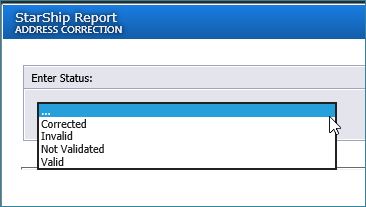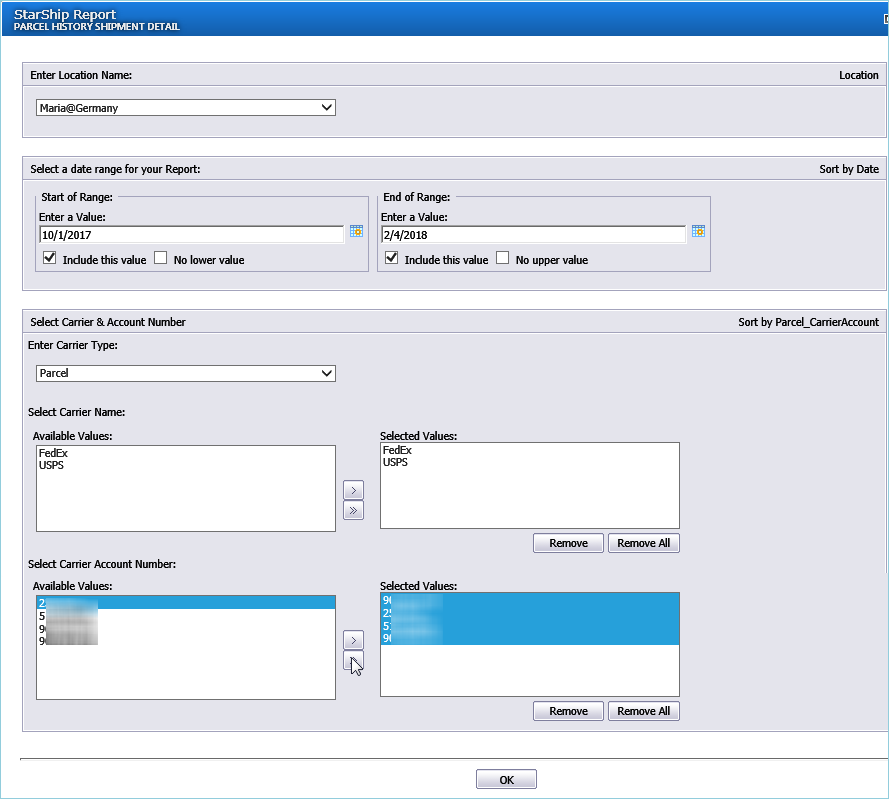
Dashboard Reports provides you with a variety of customizable report widgets. Users can view reports, print reports to a PDF, or export them to a file.
Clicking on a Report widget will launch a window where you can select the parameters that will define the report. When you are done configuring the parameters, click OK to generate the report.
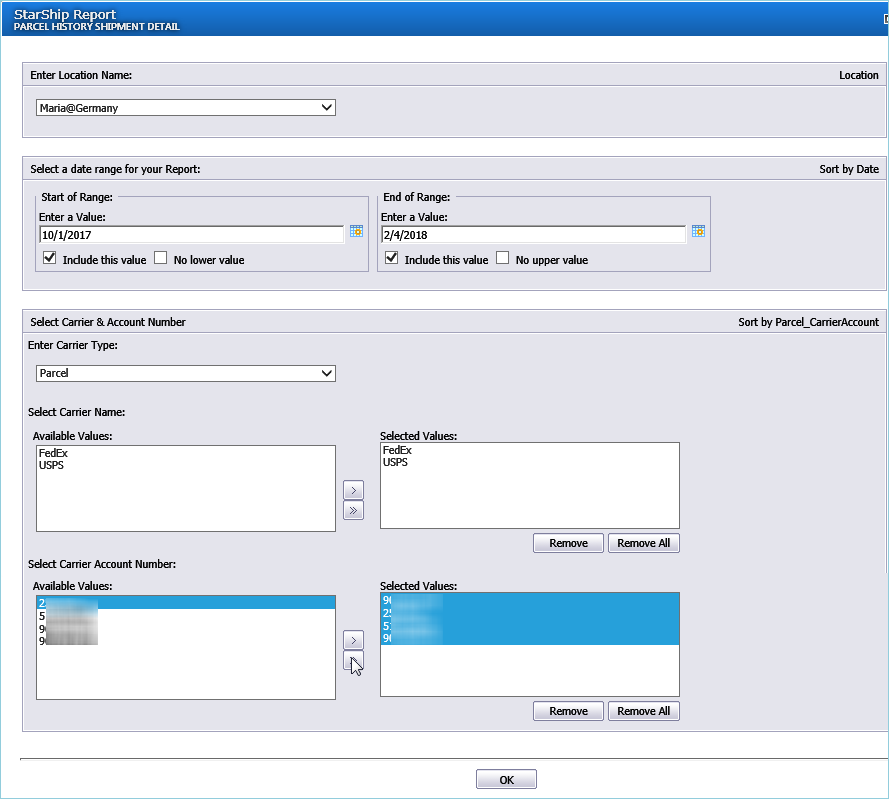
Common examples of report parameters include :
Location
StarShip allows you to maintain multiple locations that can have different settings and shipment processing rules. If you have multiple locations, you can select locations to include in a report. See also : Client Login/Location
StarShip Mode
Select Parcel for your parcel carrier shipments, or Freight for your TL or LTL shipments.
Date Range
Define a starting and ending date range to include in the report.
You can also choose these options :
Include this value : Make the selected value part of the beginning or ending date range.
No lower value : Check this option if you don't want to define a beginning date parameter.
No upper value : Check this option if you don't want to define an ending date parameter.
Group By or Sort Parameter
Select how the data in the report will be grouped in the generated report. Some values are
|
|
|
|
|
|
Carrier Name or Account Number
Select one or multiple carriers, or more specifically your account numbers for those carriers.
Reports can be written to the following file formats from the Dashboard : .PDF, .CSV, .XLS, .RTF, .XML and .DOC format.
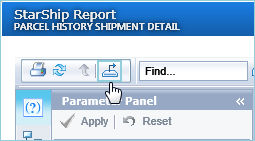
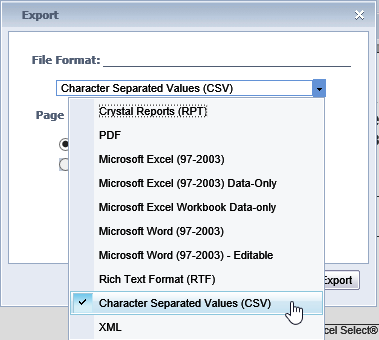
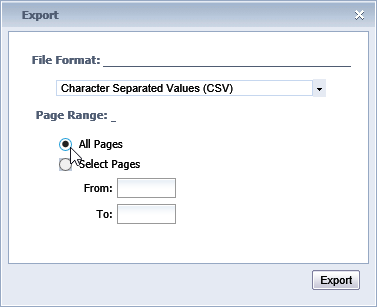
Reports can be printed to a PDF file, which you can then print to hard
copy or distribute.
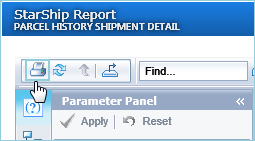
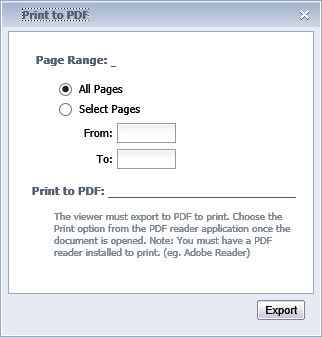
StarShip Dashboard gives you a wide range of built-in reports. Below are some report types and additional information about them.
Address Correction : Reports statistics for shipments by Address Validation status.
Daily Shipments : Shipment report for the current day.
Carrier Reports : Reports that include only data from one carrier, such as shipment or daily history.
Freight Reports : Reports for TL and LTL shipments processed in StarShip Freight mode.
International Details : Reports shipment details for International shipments.
Late Deliveries : Reports about shipments that were delivered later than the estimated delivery.
Open Shipments : Gives details about StarShip shipments that have not yet been processed.
Parcel Shipments : Reports that include parcel shipments only.
Shipment : We included a variety of shipment reports, such as Shipment by User and Shipment Charges Comparisons.
StarShip Department : Generates a shipment report based on the departments you added in StarShip.
Third Party Insurance : Reports for shipments that used a third party insurance company.
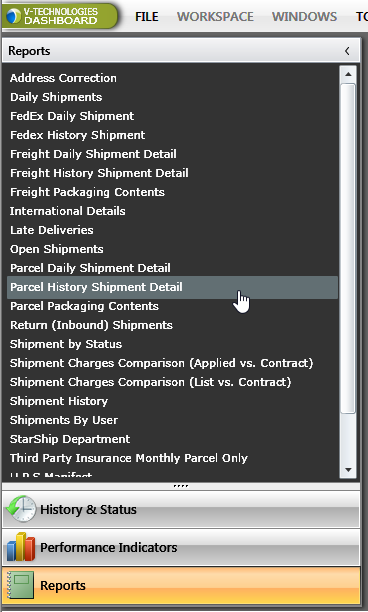
This widget allows you to generate a report for shipments for 4 types of Address Validation results :