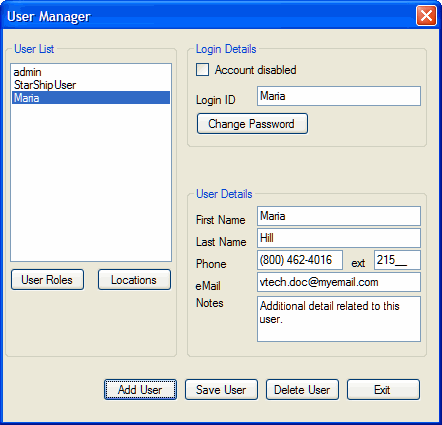
The Users function allows administrators to create and manage StarShip users, assign user roles, and set access to Locations.
The User Manager gives you complete control over user rights and information. To access it, select Tools > Users. Enter your administrator username and password to continue.
In the User List section, you'll see the default admin user, and any other users that have been created. Select a user from the list to edit their details. After making changes, click the Save User button.
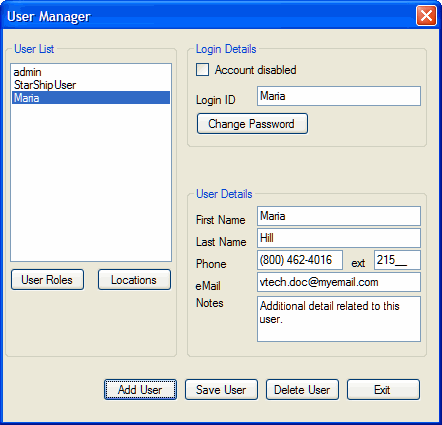
Click the User Roles button to assign or change the roles associated with a specific user. This allows you to match users with roles that specify permissions to StarShip components.
For more information, see Roles.
To assign a role or roles to a user, select the user from the User List
and click the User Roles button. Select the role from the right and press
the <-- button to assign it to the user.
Click OK to save.
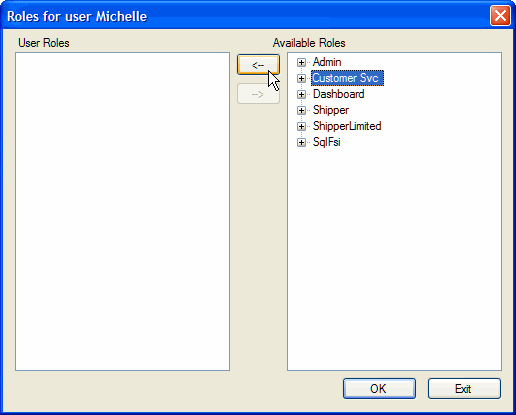
Locations are defined by your registration key. Click the Locations button to define the locations that the user can log into. Check the locations for the user and click Save.

Account disabled: Check this box to disable the user's account. You may want to disable a user account rather than delete it so that you can re-enable it when needed at a future time.
Login ID: Username
Change Password: Click Change Password to assign
or edit the user's password. In the dialog box, enter the new password
and confirm it in the Type again field. Click OK to confirm the password
change. Note : There is a 20
character limit for passwords in StarShip.
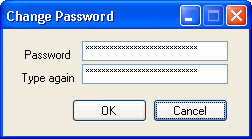
First Name: The user's first name.
Last Name: The user's last name.
Phone: Enter the user's phone number in an (xxx)xxx-xxxx format.
eMail: Enter the user's email address.
Notes: Enter any notes related to this user.
Follow this procedure to add new StarShip users.
Click the Add User button.
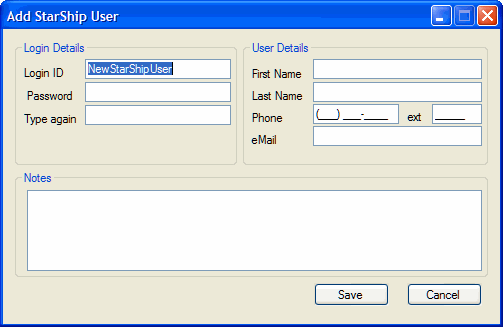
Enter the Login And User Details, and any Notes for
this user.

Click Save.
To delete a user, select the user from the User List and click Delete User. At the prompt, click Yes to delete the user and No to cancel.
The number of allowed users is reflected under the Registration item,
Total Seats.
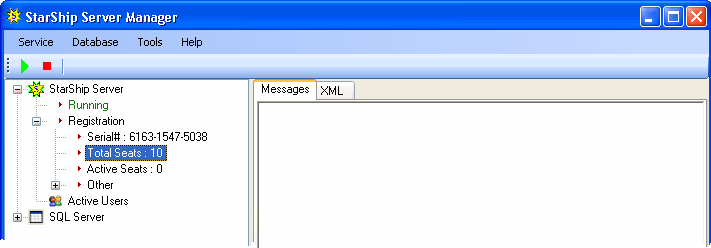
The number of users actively connected to the StarShip database is reflected
under the Registration item, Active Seats.
If you look further down, under the Active
Users item, the details for all currently active users are displayed
under the user's login name. These details consist of the user's machine
name, location, the application being used, and the login date and time.

This menu item allows you to simultaneously disconnect all active users. You may also disconnect users by right-clicking on any StarShip Server item and selecting Disconnect All Users from the pop-up menu. Note that disconnecting users who are in the process of shipping will prevent them from properly completing and saving the shipment.
