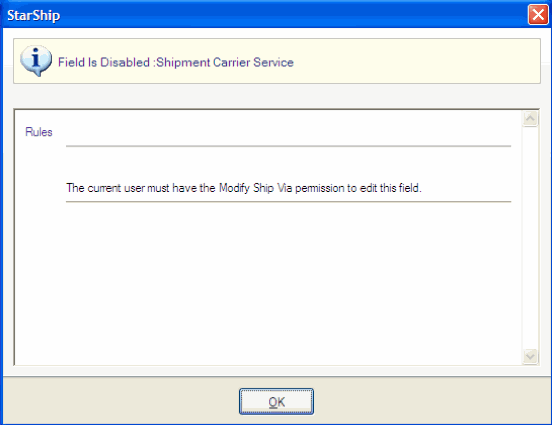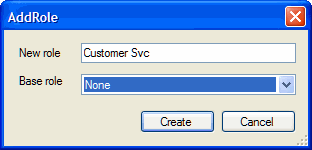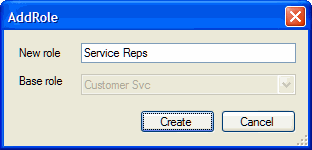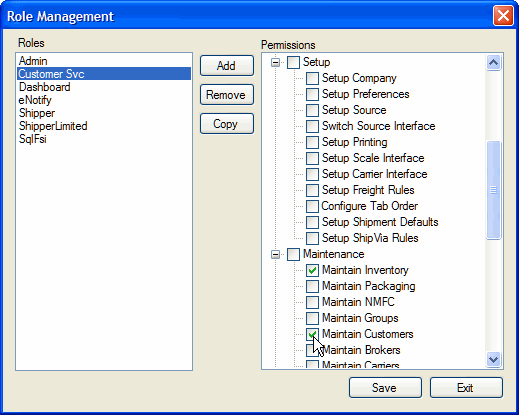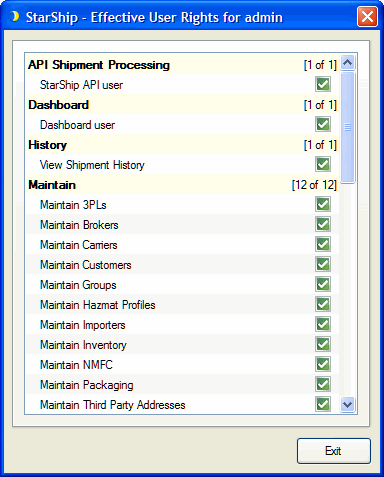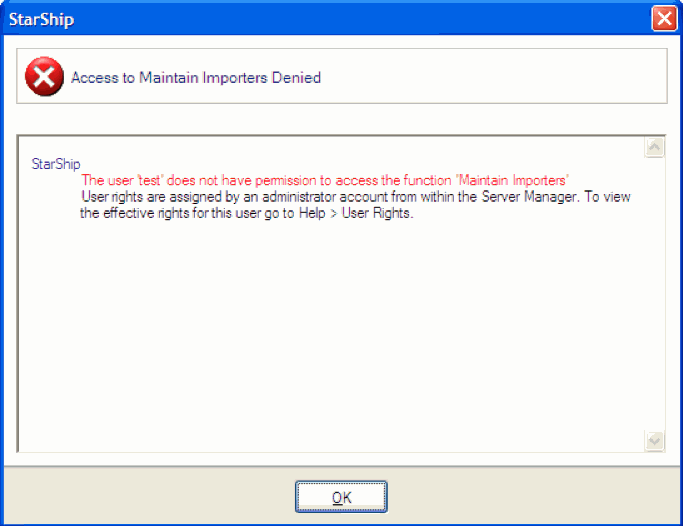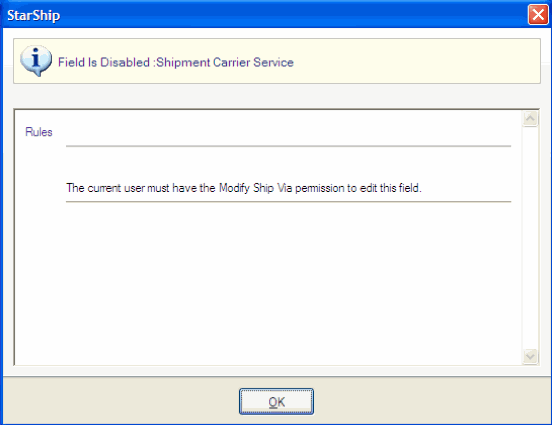Roles
The Roles feature allows administrative users to create User Roles that define and limit access to functions in the StarShip Client and Server Manager. Administrators can also control access to the StarShip Dashboard, SQL FSI Builder, and StarShip API Shipment Processing.
There is already a set of default roles created for you in the Server, and you can also create new roles. Each role is attributed with one or more permissions for a StarShip module; you then assign StarShip users to one or more roles.
You will need to provide an Administrator username and password before accessing Role Management. To access Role Management, select Tools > Roles. You can also assign roles to a specific user while performing user administration in Tools > Users.
Default User Roles
Adding User Roles
Assign Permissions to Roles
Permissions Overview
View User Rights
Insufficient Permissions
Default User Roles
Roles are set up by default in Server Manager; these roles may be modified. The following list shows the default access rights for each type of user role.
- Admin : Access to all StarShip Client, Server, Dashboard, SQL FSI, and StarShip API functions
- Dashboard : Access to the StarShip Dashboard
- eNotify : Access to StarShip eNotify, including the eNotify Template Designer and Email Viewer
- Shipper : Access to all StarShip Client functions
- ShipperLimited : Access to StarShip Client Shipment Processing, History, Maintenance functions
- SqlFsi : Access to the StarShip SQL FSI Builder
Adding User Roles
In addition to the default user roles, additional roles can be created.
- Select Tools > Roles. On the Role Management window, click Add.
- On the Add Role dialog, enter a name in the New Role Field. You can choose to base the new role on a previously existing one, in which case all the base permissions will be inherited by the new role. You can also choose None to start with a blank set of permissions. Click Create to add the new role.
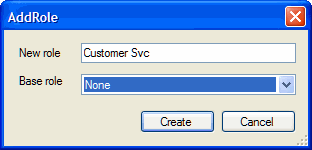
You can also create a new role by copying the permissions of an existing role. Select the role on the Role Management window and click the Copy button. Note that the base role is greyed out and populated with the role you are copying. Type in the new role name and click Create.
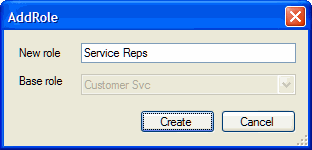
Assign Permissions to Roles
Selecting a role on the left will display its assigned permissions in the Permissions list. For each role, you can assign individual permissions or groups of permissions. (See Permissions Overview below.)
Expanding a group reveals all the permissions that belong to that group. To assign all the permissions for a particular group, place a check mark next to group node. To assign permissions from within a group, place a check mark next to the individual items.
Click Save to save your changes.
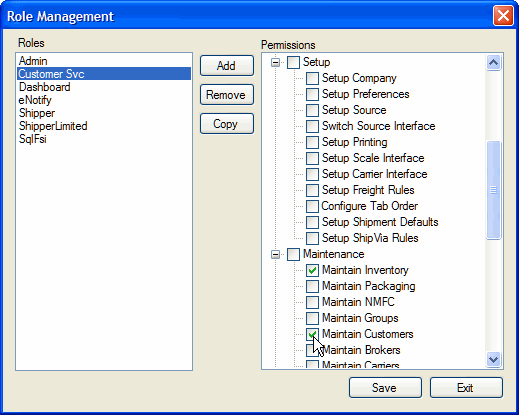
Permissions Overview
This section explains the permissions available in each group and the actions available to users assigned each permission.
|
Permission Group
|
Permission
|
Action
|
|
Shipment Processing
|
Edit Shipment
|
Can change Shipment status to "Open"
|
|
Modify Sender/Recipient
|
Can modify Sender/Recipient address
|
|
Modify Ship Via
|
Can change Carrier/Service
|
|
Modify Billing Type
|
Can change billing type, account address, account number, international billing duties and taxes
|
|
Ship
|
Can Ship/Process (F5)
|
|
Delete
|
Can delete shipments
|
|
End of Day
|
Can view End of Day screens
|
|
Export
|
Can configure shipment export
|
|
Import
|
Can configure and use the Shipment Import feature
|
|
Manual Ship
|
Can Ship/Process a shipment not connected to a financial system
|
|
History
|
View Shipment History
|
Can view End of Day History
|
|
Setup
|
Setup Company
|
Access to Company Setup
|
|
Setup Preferences
|
Access to Setup > Preferences
|
|
Setup Source Interface (FSI)
|
Can configure FSI settings
|
|
Change FSI interface
|
Can change the active FSI interface
|
|
Setup Printing
|
Can configure printers/printing
|
|
Setup Scale Interface
|
Can configure scale settings
|
|
Setup Carrier Interface
|
Can configure carrier settings
|
|
Setup Freight Rules
|
Can configure Freight Rules
|
|
Configure Tab Order
|
Can configure tab order
|
|
Shipment Defaults
|
Can define Shipment Defaults
|
|
Ship Via Rules
|
Can set up and configure Ship Via Rules
|
|
Maintain
|
Maintain Inventory
|
Can perform Inventory maintenance
|
|
Maintain Packaging
|
Can set up and configure Packaging
|
|
Maintain Groups
|
Can perform Group maintenance
|
|
Maintain Customers
|
Can perform Customer maintenance
|
|
Maintain Brokers
|
Can perform Broker maintenance
|
|
Maintain Carriers
|
Can perform Carrier maintenance
|
|
Maintain 3PL
|
Can perform Third Party Logistics company maintenance
|
|
Maintain Third Party Addresses
|
Can perform Third Party Addresses maintenance
|
|
Maintain Third Party Insurers
|
Can perform Third Party Insurers maintenance
|
|
Maintain Importers
|
Can perform Importers maintenance
|
|
Maintain Hazardous Materials Profiles
|
Can perform Hazardous Materials Profiles maintenance
|
|
Server Management
|
User Management
|
Can perform User and Role maintenance
|
|
Database Management
|
Can create/update/change databases
|
|
Execute Carrier Interface Plugins
|
Can execute carrier interface plugins.
|
|
Data Management
|
Can import/export legacy/conversion data
|
|
|
Start/Stop Core Service
|
Can start and stop the StarShip Core service
|
|
Dashboard
|
Dashboard User
|
Can access the StarShip Dashboard
|
|
SQL FSI Permissions
|
SQL FSI Studio User
|
Can access SQL FSI Studio
|
|
API Shipment Processing
|
StarShip API User
|
Can access StarShip API functionality
|
|
eNotify
|
eNotify Template Designer user
|
Can create and modify email templates in the eNotify Template Designer
|
|
eNotify Email Viewer user
|
Can view all generated emails in the eNotify Email Viewer
|
View User Rights
A user logged into StarShip may view the permissions assigned to them from Help > User Rights. This dialog lists the effective rights for the user.
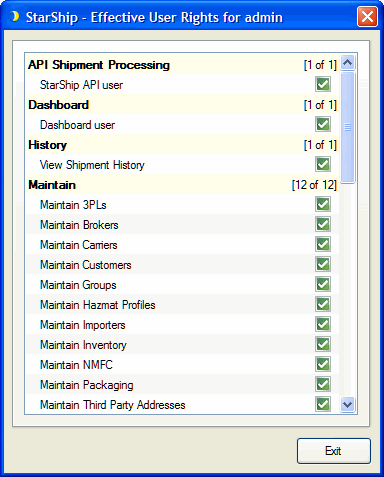
Insufficient Permissions
In StarShip, assigned permissions are usually accessed through a menu item on the Ship screen. If a particular permission is not allowed for a certain user, that menu item will be disabled and a message will be shown when access is denied.
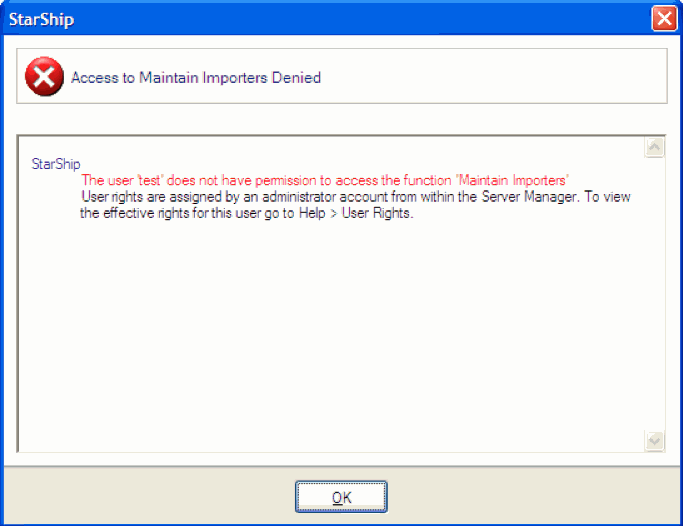
Other permissions may be accessed through certain screen controls, such as changing the Ship Via on a shipment. In this case, if the user right-clicks on the disabled screen control, they will receive an explanation dialog.