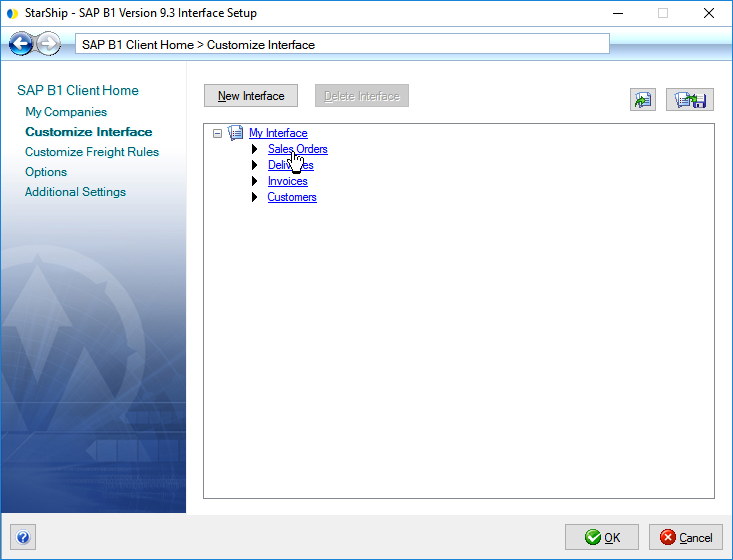
StarShip can import SAP Sales Orders, Deliveries, Invoices, and Customers, process shipments against them, and write freight and tracking information back to SAP. Customize Interface helps you to control the way data is translated between SAP documents and the StarShip shipment. You can also define how shipment notes write back to SAP. You can create multiple interfaces for use with different companies if you plan to map to fields that vary between companies (such as custom fields or Shipping Types). More detailed information about Customize Interface can be found in the StarShip Help.
StarShip comes with a predefined interface called "My Interface" that installs default field maps for SAP documents. This interface defines :
Field Mapping - how StarShip shipment fields are mapped to the SAP document fields.
Value Translations - how values are translated between the SAP document and StarShip shipment fields; for example, the Shipping Type UPS Red" can be automatically translated to "UPS Next Day" when you import a Sales Order into StarShip.
Notes Write-Back - how StarShip shipment values are written back to SAP documents when shipments are processed in StarShip.
You can use Customize Interface at any time to change the way the SAP fields are mapped to StarShip. To access Customize Interface, select Setup > Source Interface > SAP B1 (version). Select Customize Interface from the menu options, and then click the SAP document under My Interface or your customized interface. From here you can :
Note: You can control the interface a company uses from the My Companies menu item. You may decide to configure all companies to use the same interface. However, you should be aware that if you assign a company to an existing interface, you may have to update Ship Via and Terms translations for that company in Customize Interface.
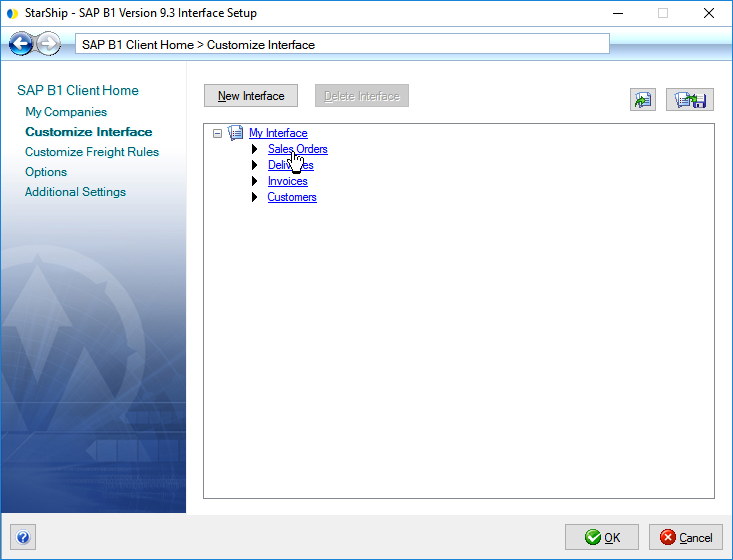
The field maps and value translations that are set up for SAP are used when a document is loaded into the StarShip Client. The interface that comes with StarShip already provides you with the default maps you need in order to ship.
Notes :
View or Edit Field Maps
To view, customize, or create a field map, select a StarShip group on the left and then select a StarShip field in the center panel. The current field mapping displays and can be modified on the right. StarShip target fields can be mapped to an SAP document field or to a fixed value.

To search for a specific StarShip field, you can start typing in the "Filter Target Fields" text area and the fields will be narrowed down for you.
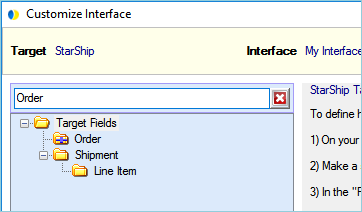
List of Fields
For a complete list of mappable fields, click the Look Up Fields button, indicated by a magnifying glass to the right of the SAP document field.
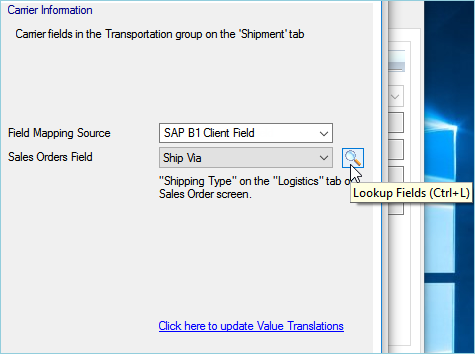
In this dialog, you can click on a field for more information about it. You can also see if the field has a value list and the actual values. Type in the "Filter fields containing" to narrow down the list of fields.
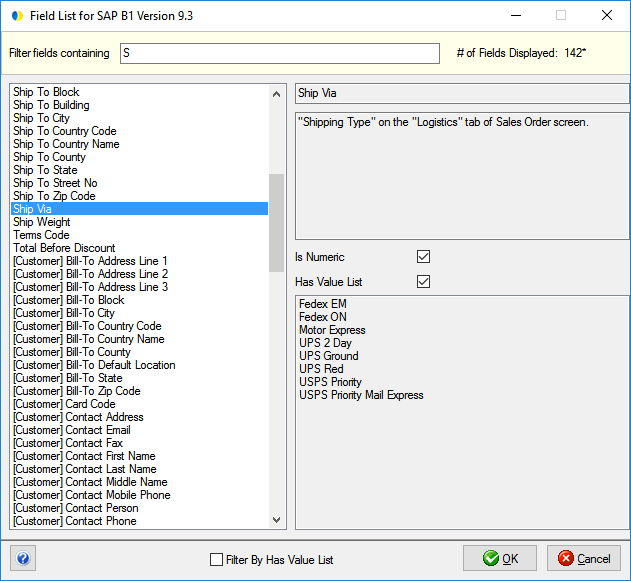
StarShip retrieves a list of possible values for certain SAP document fields. These fields can be mapped to a shipment field that also requires a set of allowed values, and then you can customize the translation between these sets of values to suit your company's needs.
Ship Via
An example of an SAP field that is already mapped by default for you is the Ship Via, which is based on values from the Shipping Types in SAP. Your company's Shipping Types are set up in the SAP in Modules > Administration > Setup > Inventory > Shipping Types.
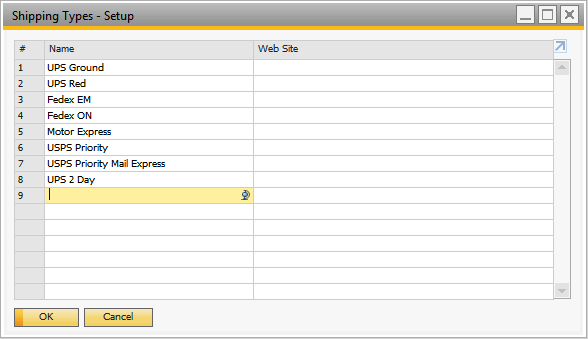
You can customize the Carrier-Service field map for your Shipping Types, which are automatically retrieved from SAP by StarShip. Note : If you don't set up Value Translations for your Shipping Types, StarShip will attempt to use default keywords to translate the imported Shipping Types. If value lists can be modified for the field, there is a "Click here to update Value Translations" link, located below the SAP document field.
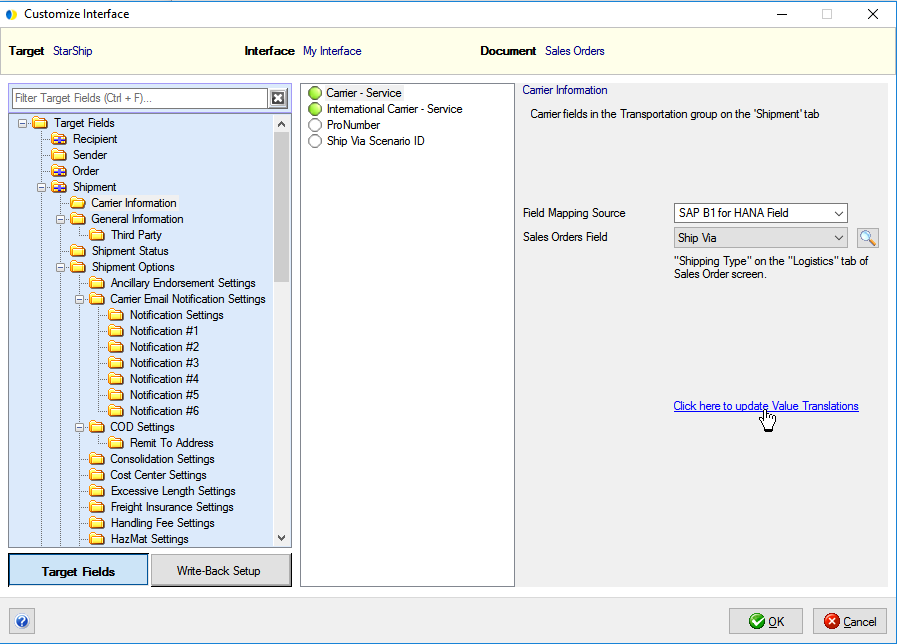
In the Value Translations dialog, translate the Shipping Type values to the StarShip Carrier-Service values by making selections from the drop-down lists. As shown in the example, if the Ship Via on the imported Sales Order is "USPS Priority", the Carrier and Service fields on the Ship screen will automatically be set to "USPS Priority Mail". After you are done setting up the Ship Via, click OK to exit and save your work.
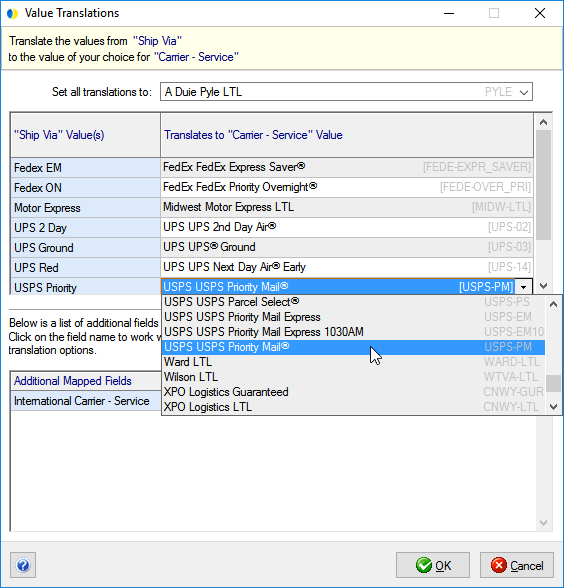
See also : Write-Back