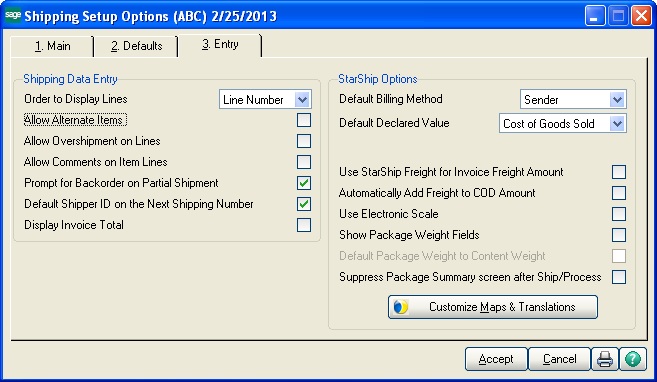From Shipping Setup Options, configure the following additional settings :
-
Use StarShip Freight for Invoice Freight Amount : Check this check box to update the Invoice Freight Amount in MAS with the Freight Amount calculated in StarShip.
-
Automatically Add Freight to COD Amount : When checked, StarShip will add freight charges to the COD Amount for COD shipments.
-
Use Electronic Scale : Allows you to weigh a package using an electronic scale on the Shipping Data Entry screen. The scale must be set up in StarShip in Setup > Scale Interface . See Scale Interface in the StarShip Help for more information.
-
Show Package Weight Fields : When checked, Package Weight and Weight UOM will display in Shipping Data Entry. If you selected "Use Electronic Scale," this field is checked and disabled by default.
-
Default Package Weight to Content Weight : This setting will cause the weight to default to the combined weight of the items packed into a package. The weight can still be overwritten manually, by using the "Get Weight" button on Shipping Data Entry screen. This setting is only active if the setting above it is checked.
-
For Sage 100 ERP 2013 Users only
Suppress Package Summary screen after Ship/Process : Check this option if you do not want the Package Summary screen to display after the user performs a Ship/Process on a shipment in the StarShip Client. This is useful for users who do not need to see this screen upon write-back and it streamlines the shipping process by saving the user an extra mouse click.