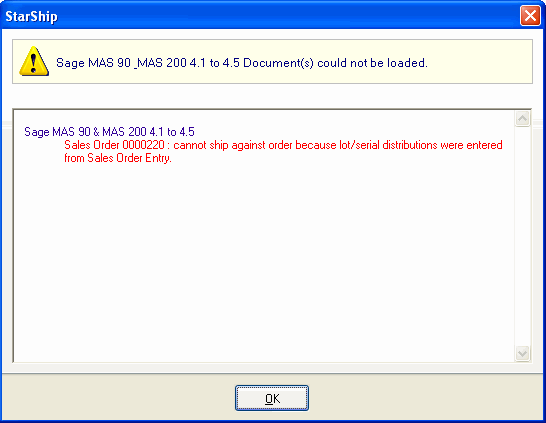
If you ship against an Sales Order that contains items with a costing type of "Serial" or "Lot," these items must be assigned serial or lot numbers when you create the shipment.
The Distribution dialog appears after you confirm the ship quantity in the Shipping Assistant or when you change the quantity of a line item in the shipment entry screen. It allows you to create one or more entries with lot/serial number and distributed quantity until the distributed quantity is equal to the shipped quantity. The Distribution dialog lists Lots and Serial numbers with their available balance converted to the same units of measure as the order line item.
Sage 100 4.5 adds the ability for lot/serial distribution on the Sales Order. The settings are located in Modules > Sales Order > Setup > Sales Order Options > Line Entry tab.
When this setting is enabled, if any distributions have been done on the Sales Order, StarShip will not allow it to be imported if StarShip is set up to create the invoice. The StarShip setting for creating invoices is in Customize Interface, under Write-Back. When the option to create invoices upon Write-Back is NOT checked, StarShip WILL allow the Sales Order to be imported and processed.
You will receive this error when you attempt to import a Sales Order containing distributions when StarShip is set up to create invoices .
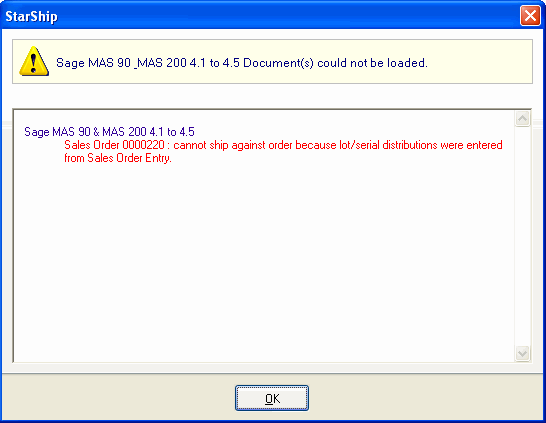
In the example below using Lot Distribution, two orders are included in the shipment. To the right are the items for each order and the quantity that needs to be distributed.
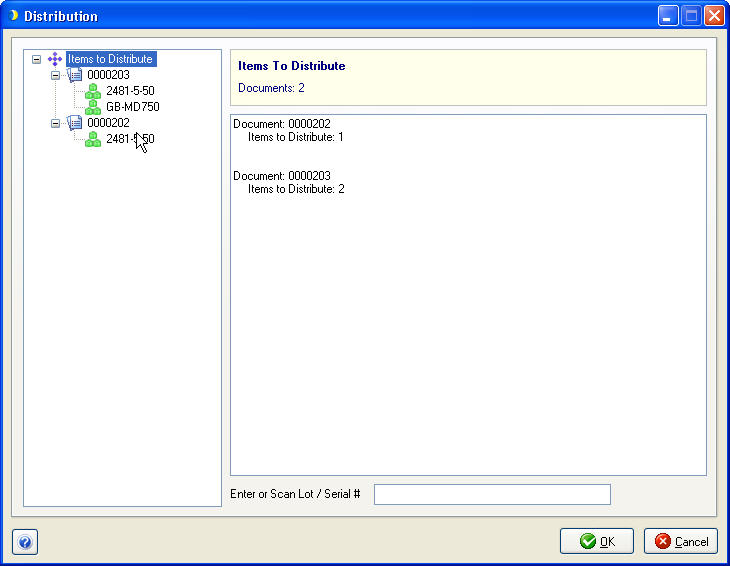
Clicking on one of the orders in the tree view to the right displays the item list for just that order.
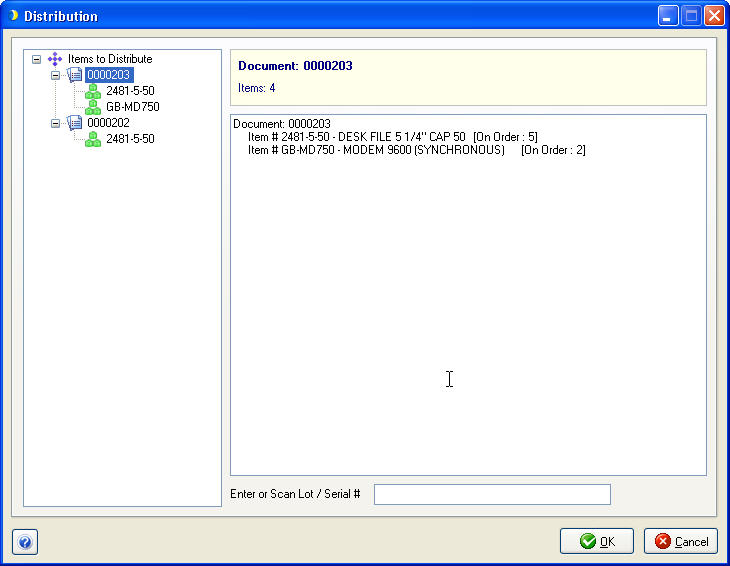
Clicking on one of the items under an order displays the distribution window for that item. The right top-most section of the screen shows the total quantity on the order, the total number already distributed, and the number to be distributed, or to be released if the ship quantity is lowered.
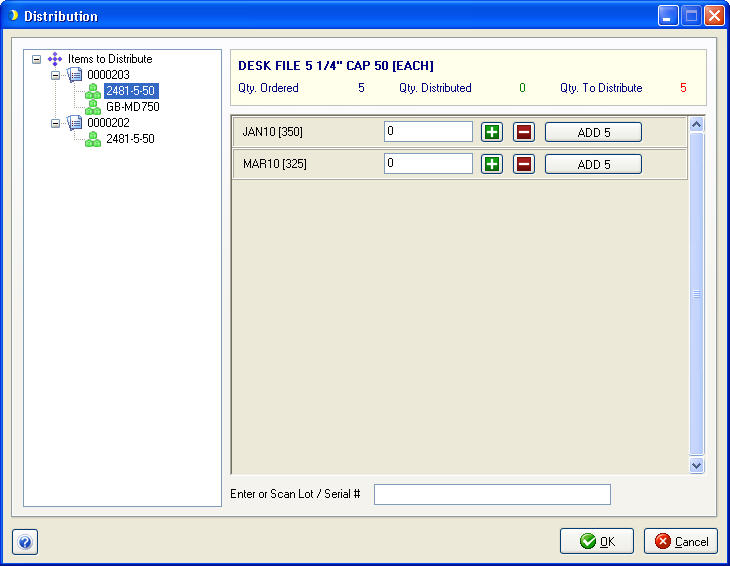
Here is an example with Serial Distribution dialogs:
1: Items not yet distributed
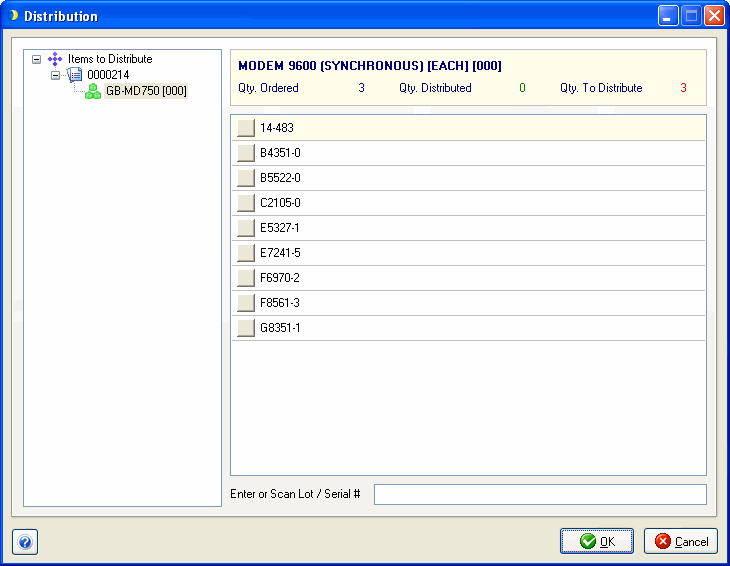
2: Items partially distributed
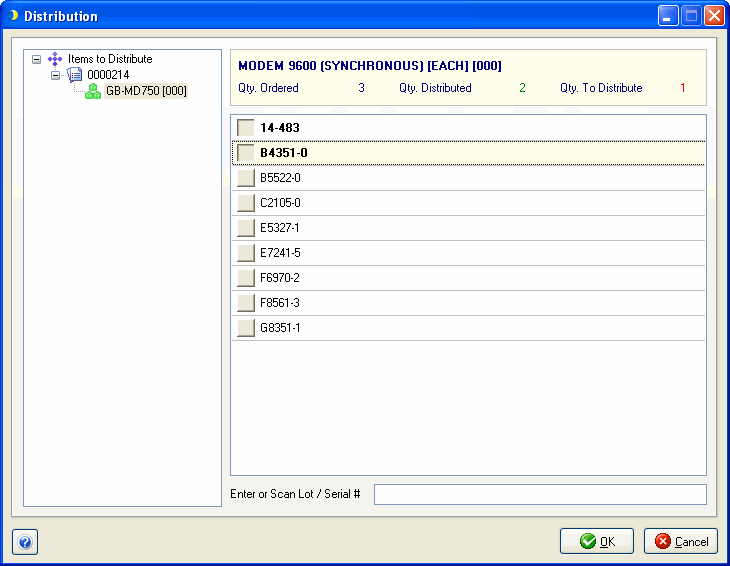
3. Items fully distributed
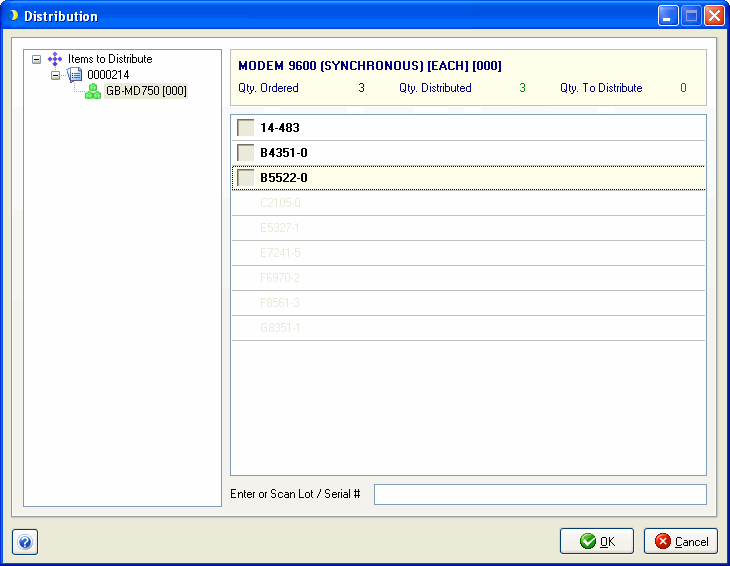
Each available lot number for the item to be distributed displays to the left with the quantity available in brackets. The edit box to the right of the lot can be used to view or enter the quantity to be distributed.
Each available serial number for the item to be distributed displays with a button to the left. When the button is clicked, the item is selected to be distributed. Serial number quantity is always 1.
Click to increase the Lot Number Quantity.
Click to decrease the Lot Number Quantity.
Click to distribute the remaining quantity to distribute, up to the available quantity.
Enter or scan a lot or serial number to either increase the Lot number quantity by 1, or to select the Serial Number.