
You can ship against QuickBooks Online Invoices, Sales Receipts, and Customers.
In StarShip, click the magnifying glass next to the Source Document
field to browse for a QuickBooks Online document.

In the Search/Browse window, select a document. You can use the filters
to narrow down the search results. Filters vary depending upon the type
of document you are shipping. In addition to the Customer Name and Ship
To address fields, you can filter by:
For more information about this Search/Batch Processing window, see
Search/Batch Processing in the StarShip Help.
Note : If you duplicate filters in your search, you will receive an error
message. See Duplicate Search Filters
for more information.
You can then :
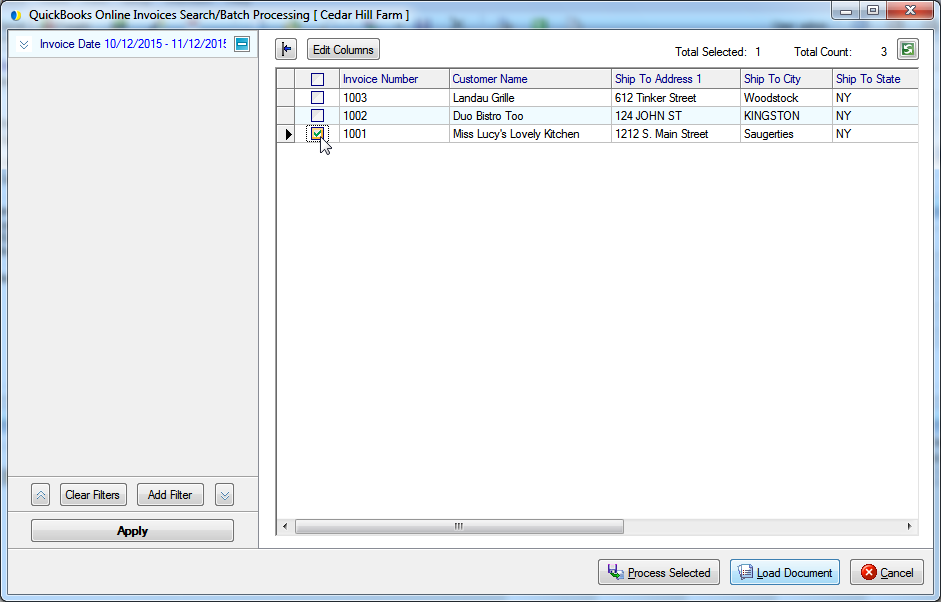
If you loaded the document into the Ship screen, enter any other shipment details such as package weight (or use an electronic scale to weigh the package), package options, etc. Click the Ship/Process button or press F5 to process the shipment.
After StarShip has processed the shipment, shipment detail is written back to QuickBooks Online. For more information about what writes back to QuickBooks Online, see Write-Back Setup.
Once a document is saved, StarShip can access the document and write back even when someone continues to work on it in QuickBooks Online. Once the person working in QuickBooks Online attempts to save the document, they will receive a message similar to this : "You and Jane Smith were working on this document at the same time. Jane Smith finished before you did, so your work was not saved."