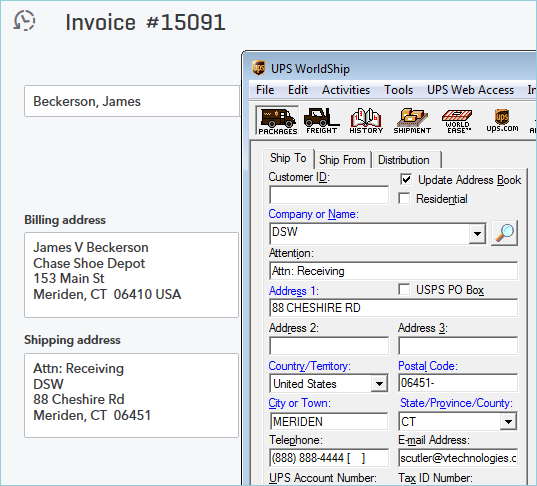When
these fields are mapped, you must
have at least four (4) address fields in the Ship To address, and they
must be in this order :
When
these fields are mapped, you must
have at least four (4) address fields in the Ship To address, and they
must be in this order :
This topic contains notes for QuickBooks Online users who drop ship or participate in third party shipping.
Customers who want to ship to a Company Name or Attention that is different than the customer card in QuickBooks Online can change their field mapping in StarShip so that the correct Ship To information is imported with the Sales Receipt or Invoice.
The default mapping will not properly import the drop shipping Company Name or Attention.
StarShip provides you with two additional Ship To fields - "Ship To Company Name" and "Ship To Contact Name" - that you can map to get the address to import correctly when you are drop shipping.
 When
these fields are mapped, you must
have at least four (4) address fields in the Ship To address, and they
must be in this order :
When
these fields are mapped, you must
have at least four (4) address fields in the Ship To address, and they
must be in this order :
This example shows you how to map the necessary fields in Customize Interface, accessible by selecting Setup > Source Interface > QuickBooks Online > Customize Interface. Then select either Sales Receipts or Invoices.
1. Under Target Fields, select the Recipient group,
and then select Company. Change
the field mapping so that the Sales Receipt or Invoice Field is set to
Ship To Company Name.

2. Select the Attention
field and set the Sales Receipt or Invoice Field value to Ship
To Contact Name. Click OK to save and exit.

Tip
You can also add a simple Attention field in QuickBooks,
for example "Attn: Receiving", and
then unmap the Ship To Contact Name in Customize
Interface. This setup will also import the Ship to Company
Name and address properly.