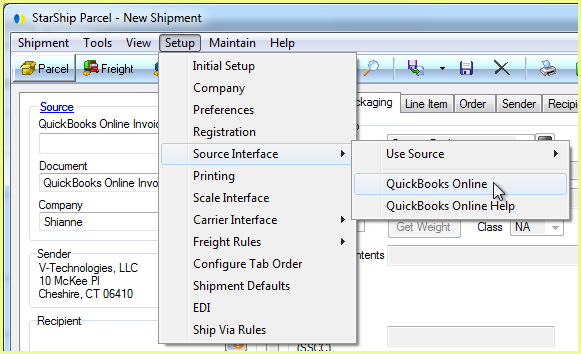
On the StarShip Ship screen, you can import QuickBooks Online documents and process shipments against them. StarShip allows you to customize the way data is translated between QuickBooks Online source documents (Customers, Invoices, Sales Receipts) and the StarShip Ship screen. Here you can define what information populates the shipment fields, and how the data is interpreted into accepted shipment values. This set of field maps and value translations is saved as an "Interface."
StarShip comes with a predefined interface called "My Interface" that installs default field mappings for QuickBooks Online documents, which you can customize. You can also create multiple interfaces for use with different companies if you plan to map to fields (such as user-defined fields or ship vias) that vary between companies. You can modify this map as described in the sections of StarShip Help.
The interface can be customized as follows:
Map any StarShip shipment field to a fixed value or to an available QuickBooks Online field. A pre-defined list of QuickBooks Online fields is accessible for each document.
Map user defined fields to the StarShip shipment. User defined fields from the Order, Line Item, Packaging, and Shipment tabs are supported.
Map custom fields you created in QuickBooks Online to StarShip shipment fields.
Customize value translations for field mappings such as ”Ship Via” (in QuickBooks Online) to "Carrier” (in StarShip).
Set up freight and notes Write-Back to QuickBooks Online.
This section provides a brief overview of customizing an interface. For more in-depth information, see the StarShip Help.
Access Customize Interface
To open QuickBooks Online setup, select Setup > Source Interface > QuickBooks Online.
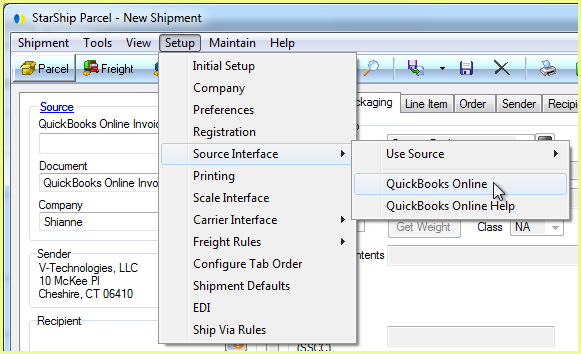
Then, select Customize Interface from the menu options.
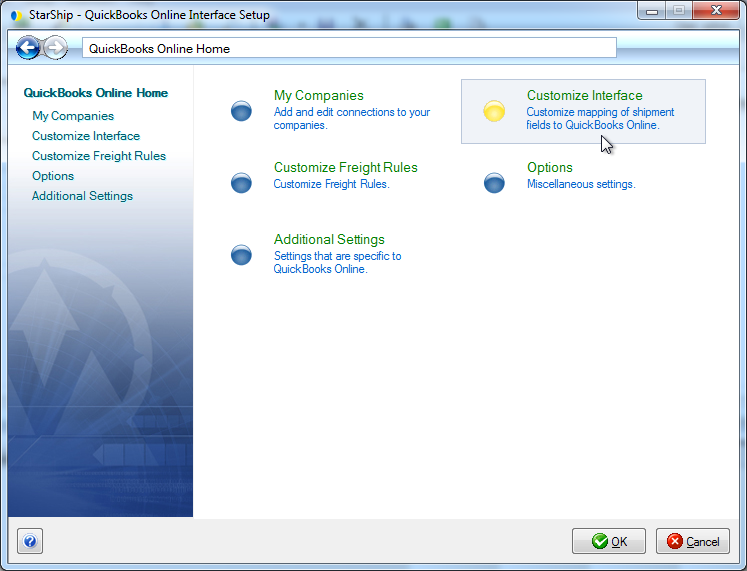
Field Mapping
To view field mappings and how they are updated, select a source document under My Interface or your customized interface.
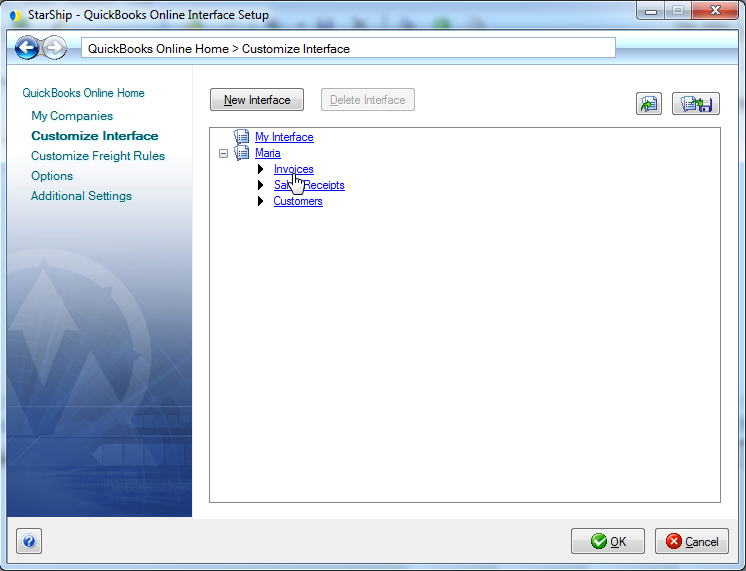
To change or create a field map, select a group on the left, and then a field within that group in the center pane. Information about the field appears to the right, such as its location.
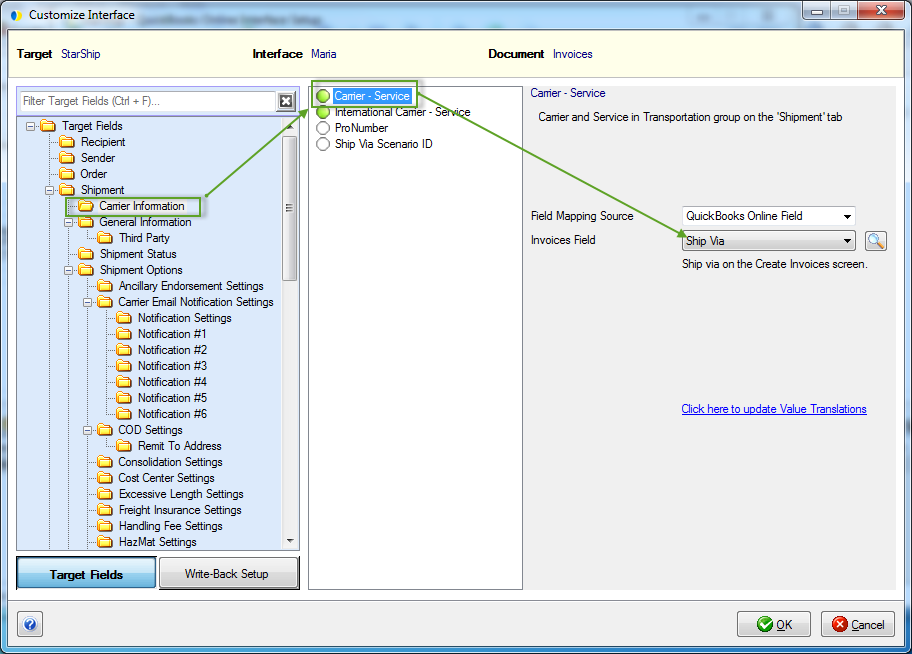
Many fields are mapped by default. To completely clear field mapping, right-click on the folder or field you want to unmap and select Clear Mapping.

For a complete list of mappable QuickBooks Online fields for the current document type, click the Look Up Fields button, indicated by a magnifying glass to the right of the Document Field. You can also see if the field has a value list and the actual values. Note : To only display fields with value lists, check the "Filter By Has Value List" option.
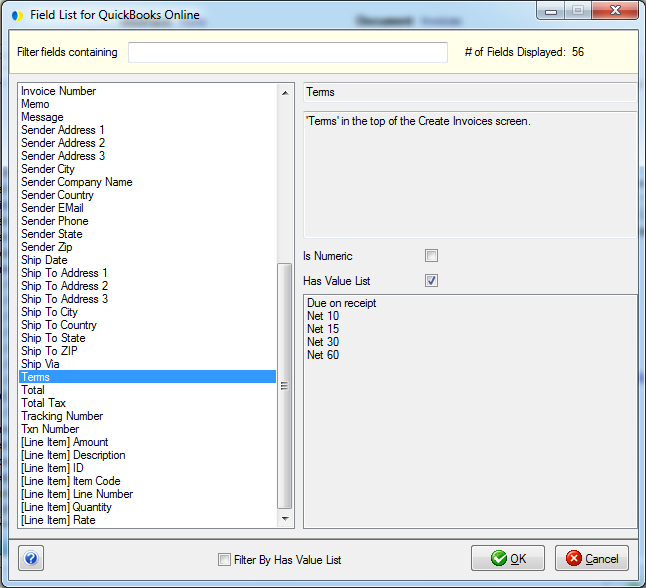
If value translations are available for the field, click the "Click here to update Value Translations" link to view and make changes to the values for a field.
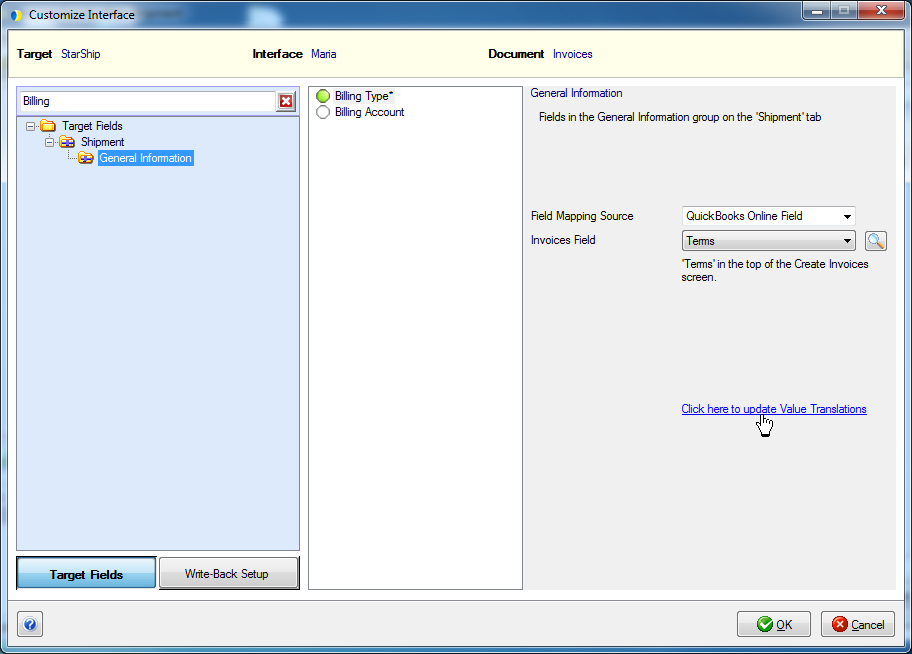
In this dialog, you can translate the values from the current field to values in StarShip by making selections from the drop-down lists.
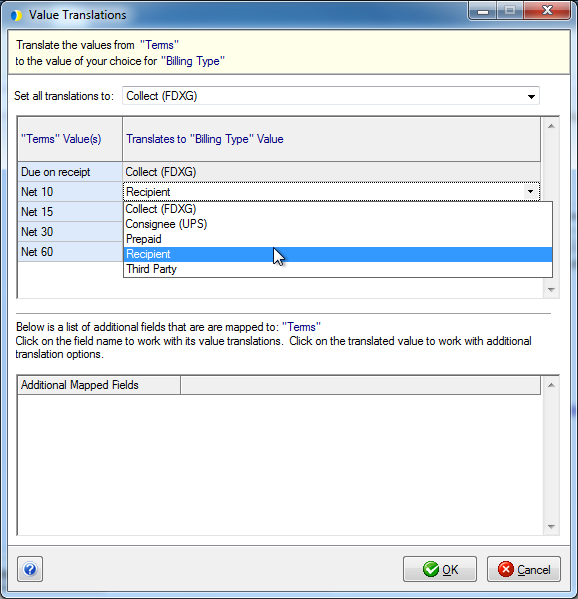
See also : Fields with Value Lists
For more in-depth information about field mapping and value translations, see the StarShip Help.