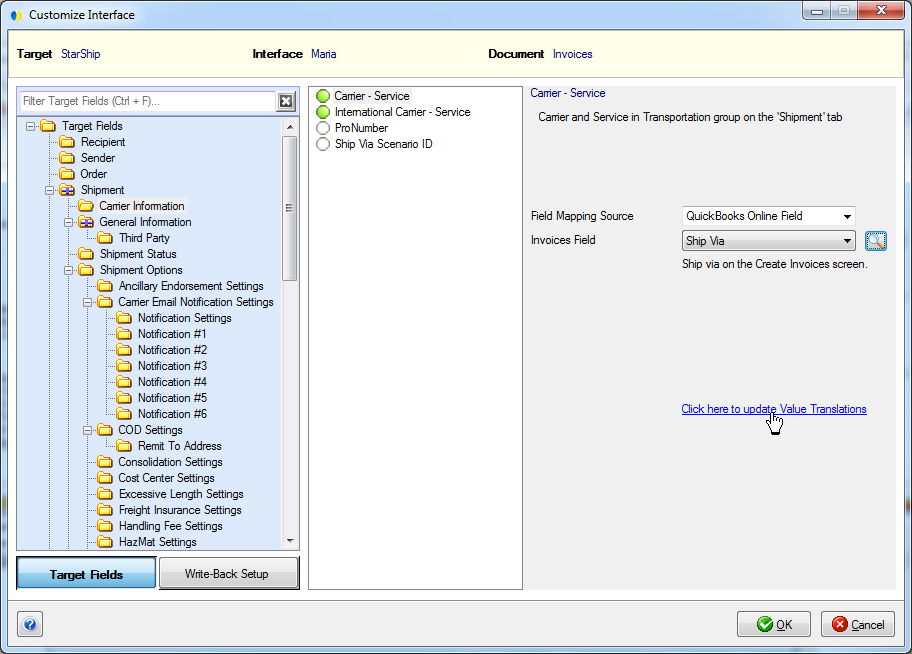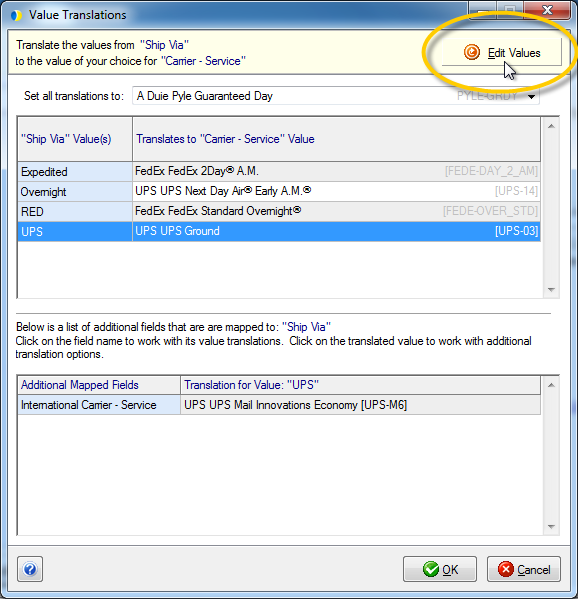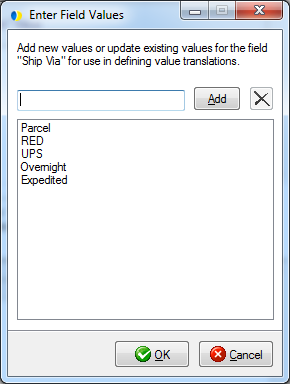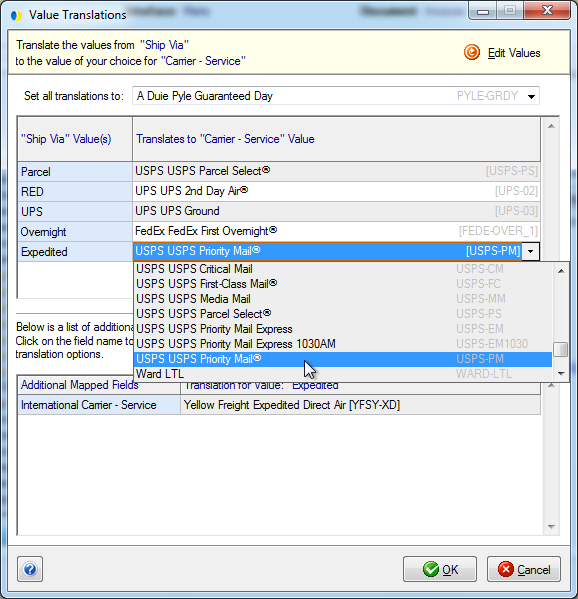Tip : To browse all available QuickBooks Online fields, click the magnifying glass icon next to the source field.
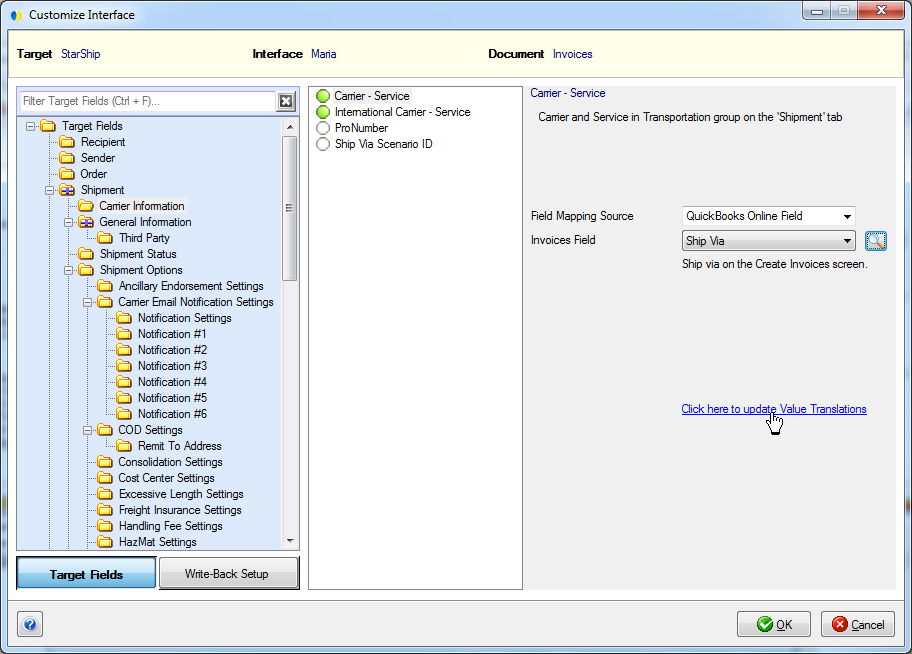
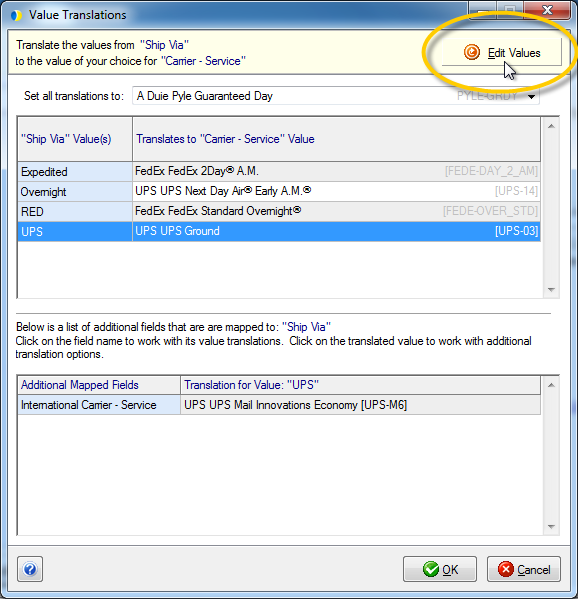
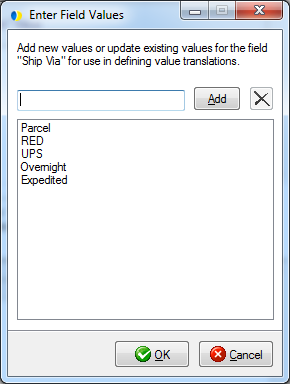
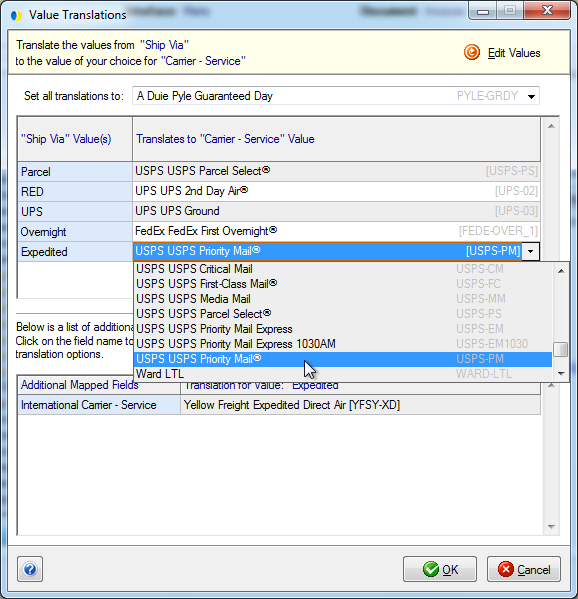
StarShip retrieves a list of all possible values for the fields listed below from QuickBooks Online. You would map one of these fields to a StarShip shipment field that also requires a set of allowed values, and then customize the translation between QuickBooks Online and StarShip.
Mappable QuickBooks Online Field |
Document Type |
Maintain values in QuickBooks Online |
Terms |
Invoices |
"Terms" on the Create Invoices screen; or in Customer Information > Payment and Billing tab. |
Ship Via |
Invoices, Sales Receipts |
Ship Via on the Create Invoices screen; or Ship Via on the Enter Sales Receipts screen |
Payment Method |
Sales Receipts |
Payment Method on the Enter Sales Receipts screen between the header and line-items |
For a shipment field that accept a list of values - for example, the Carrier - Service field which is mapped to the QuickBooks Ship Via field - you can add commonly used QuickBooks values for StarShip to use when importing the Invoice or Sales Receipt. Then, define which QuickBooks values equal which StarShip shipment values.