
StarShip allows you to customize the way data is translated between Progression source documents (Orders, Customers) and the StarShip shipment entry screen. Customize Interface controls how the data in the source document is translated. It defines what information populates the shipment fields, and how the data is interpreted into accepted shipment values. This set of field maps and value translations is saved as an "Interface."
StarShip comes with a predefined interface called "My Interface" that installs default field mappings for Progression documents, which you can customize. You can also create multiple interfaces for use with different companies if you plan to map to fields (such as user-defined fields or shipping methods) that vary between companies. For in-depth information about customizing the interface, refer to the StarShip Help.
The interface can be customized as follows:
Map any StarShip shipment field to a fixed value or to an available Progression field. A pre-defined list of Progression fields is accessible for each document.
Map user defined Order and Customer fields to the StarShip shipment. User defined fields from the Order, Line Item, Packaging, and Shipment tabs are supported.
Customize value translations for field mappings such as ”Ship Via” (in Progression) to "Carrier” (in StarShip).
Set up freight Write-Back to Progression.
The next sections provide additional information about the Progression source document fields.
To open Progression financial system setup, select Setup > Financial System Interface > Macola Progression on MS SQL or Pervasive. Select Customize Interface from the menu options.
To view field mappings and how they are updated, select a source document under the interface you want to customize.

To change or create a field map, select from the Target Fields section on the left, and then a field within that group in the center pane. Information about the field appears to the right, such as it's location.
Tip : To provide a filter for target fields (Ctrl + F), type in a filter keyword in the field above the Target Fields section.
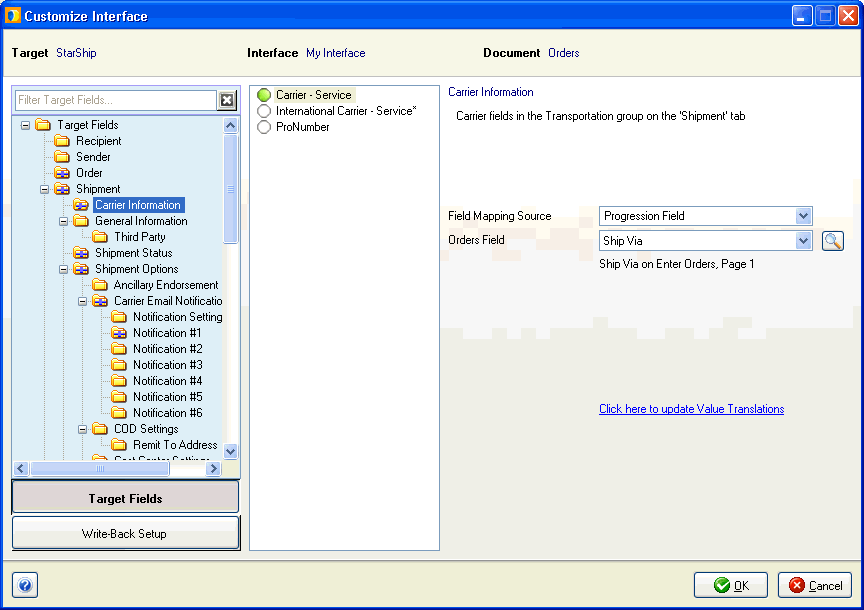
Many fields are mapped by default. To completely clear field mapping, right-click on the folder or field you want to unmap and select Clear Mapping.
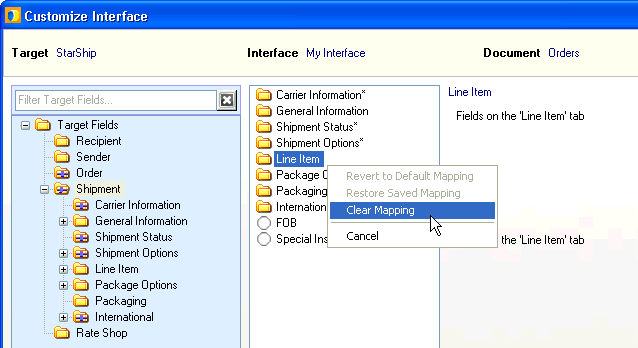
At the field level :

For a complete list of mappable Progression fields for the current document type, click the Look Up Fields button, indicated by a magnifying glass to the right of the Orders or Customer Field. You can also see if the field has a value list and the actual values.
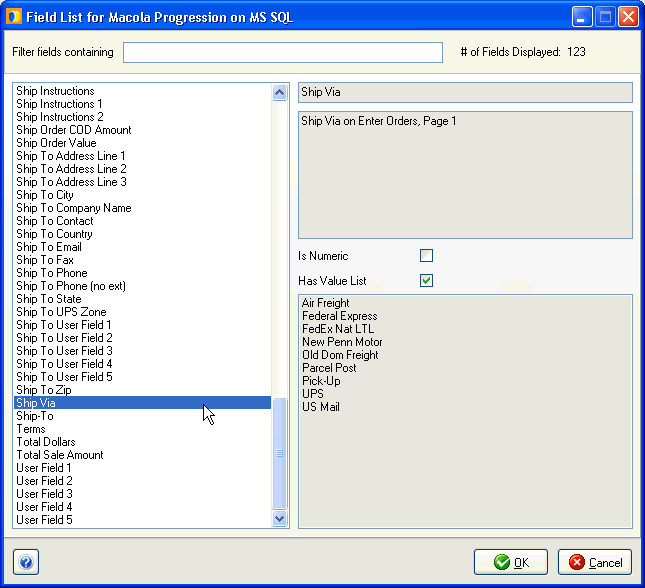
If value translations are available for the field, click the Click here to update Value Translations link, located below the Orders or Customer Field.
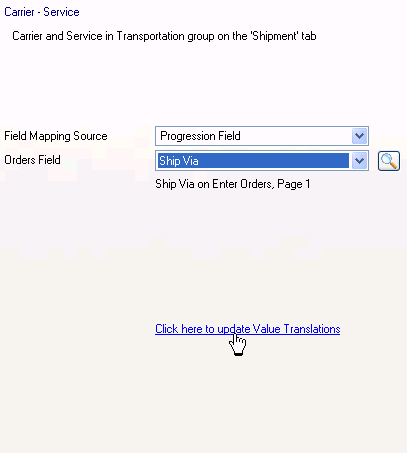
In this dialog, you can translate the values from the current field to values in StarShip by making selections from the drop-down lists.
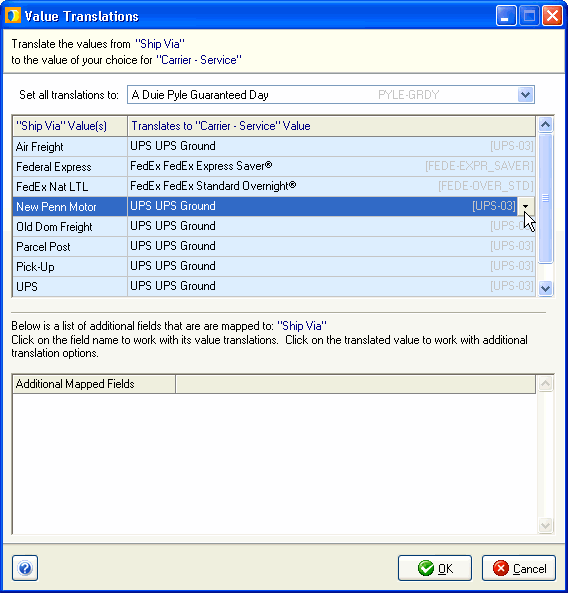
General information about how to add interfaces, and perform field mapping and value translations, is available by clicking the Help button located in the bottom left corner of any Customize Interface screen.