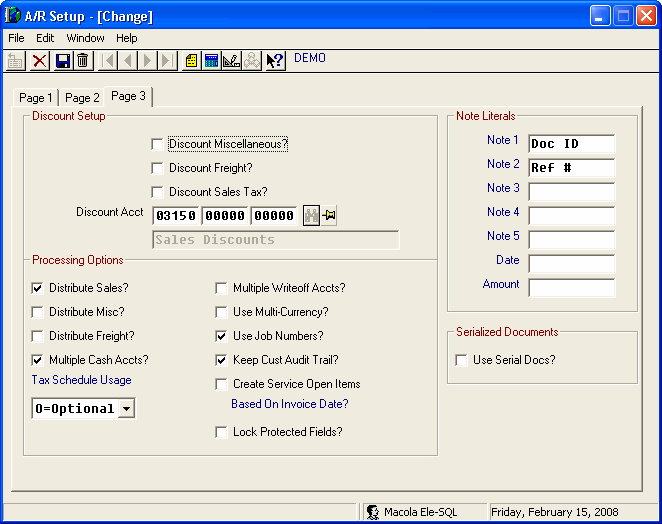
In Macola Progression, user defined fields are the Form fields that are added using the Form Designer, and the Customer Notes fields. In Customize Interface, custom fields from the companies that use the current interface are available for mapping to StarShip fields. User fields that you can map to in StarShip appear on the Order tab (Order Field 1-5), Line Item tab (Item Field 1-5), Packaging tab (Pack Field 1-5), and Shipment tab (Shipment Field 1-5).
There are 7 custom fields associated with the Customer Notes. You can customize these field names in Accounts Receivable > Maintain > A/R Setup > Page 3:
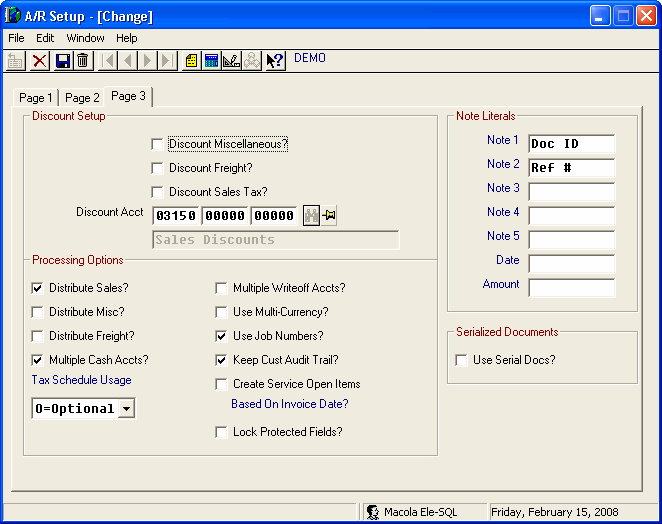
You access these fields from Accounts Receivable > Maintain > Customers > User Notes button:
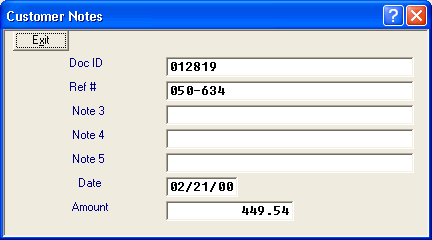
You can map these fields for the Orders and Customer document types in Customize Interface. Your Macola customized field names will appear in the Progression Source field list:
Tip : To browse all available Progression fields, click the magnifying glass icon next to the source field.
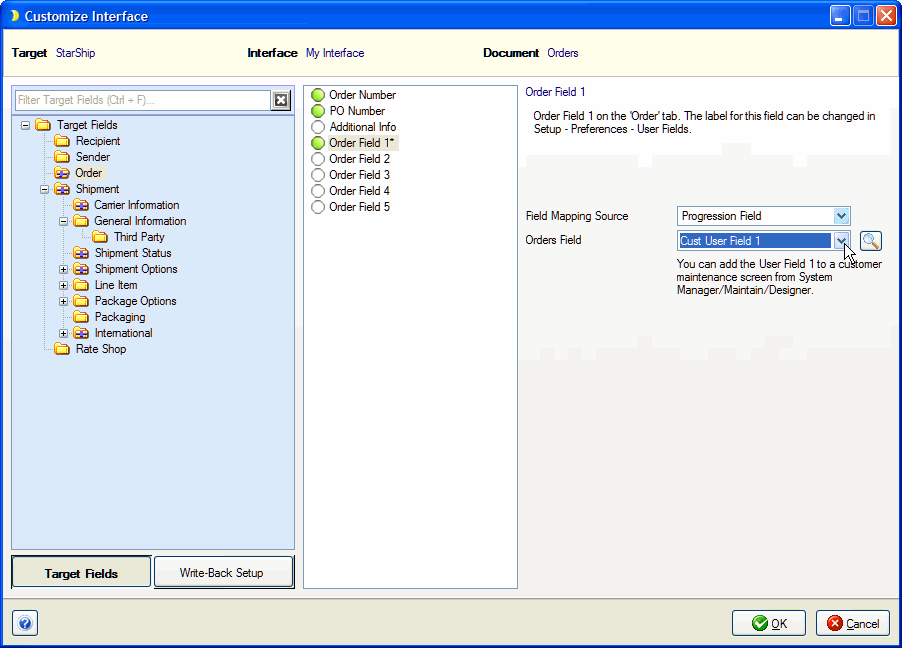
Note: If you don’t define the custom field name for these fields in Macola, the default - Notes 1 - 5, Date, and Amount - will appear in the Progression Source field list.
User defined fields that you add to the "Enter Orders," "Customer Maintenance," and "Alternate Address Maintenance" screens using the Form Designer appear in StarShip Financial System Setup as follows:
|
Document |
Field Name in StarShip |
Macola Location/Info |
|
Customers |
User Field 1 - 5 |
Can be added to the Customer Maintenance Screen or the Alternate Address Maintenance Screen. The source depends upon where the address comes from. See Alternate Addresses - Customers for more information. |
|
Orders |
Cust User Field 1 - 5 |
Can be added to the Customer Maintenance Screen. Use these fields to define something that is the same for all possible customer ship-to addresses. |
|
Orders |
User Field 1 - 5 |
Can be added to the Order Entry Screen. |
|
Orders |
Ship-To User Field 1 - 5 |
Can be added to the Customer Maintenance Screen or the Alternate Address Maintenance Screen. The source depends upon where the ship-to address comes from (for the order). See Alternate Addresses - Orders for more information. |
To use the Form Designer in Progression, select System Manager > Maintain > Designer. For more information on how to use the Form Designer, please refer to the appropriate Macola documentation.
See also : For more information about customizing the interface, field mapping, and value translations, see Customize Interface in StarShip Help.