
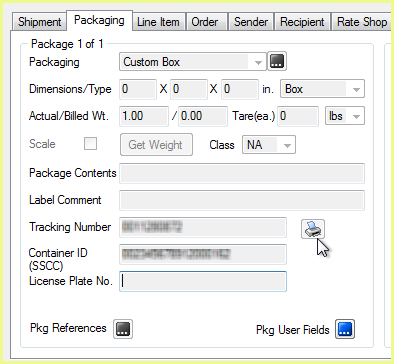
Note : With DHL, you cannot reprint labels from the Packaging tab . If you need to reprint labels, you must do so using the Shipment > Print or press F6.
You can print or reprint labels, shipping documents, and reports, from the StarShip Ship screen. With the shipment loaded in StarShip, select the Shipment menu and click Print.
Alternate methods to access the Print function :

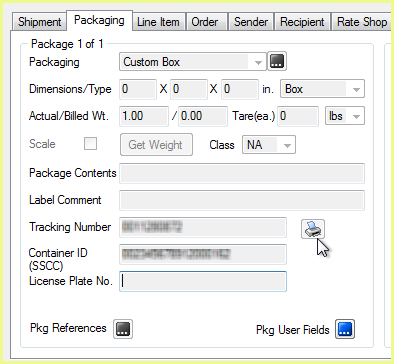
The settings that are available on the Print dialog will vary depending upon the type of document you are printing. When printing Shipping Documents and Reports, you can filter the shipments to print based on status (Open, Processed. etc.).
Printed Items
Select the items to print. You can choose from All Labels and Bill of Lading, All Labels, Bill of Lading, Shipping Documents, and Reports.
Forms
The related forms associated with the selected Printed Item. (ex. BOL: Forms are Straight or VICS)
Printer
The printer set up for the Printed Item in Printing Setup.
# of Copies
Use the arrows to increase or decrease the number of copies to print.
Preview
Some items are available with a Print Preview.
Additional shipment parameters may be available depending upon the type of documents being printed.
Shipments From/To
Select the date or date range for which you want to print shipments.
Carrier
You can choose to print items for only a specific carrier or any carriers.
Shipment Status
Shipments matching the statuses you select here will be included when you print shipping documents and reports.
Select All Labels from the Printed Items field, specify the form, and click Print.
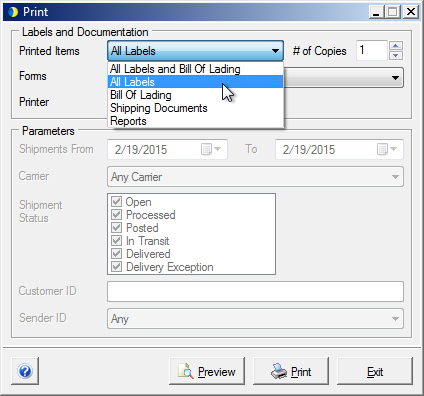
Print Label Range
Select the package labels to print and click OK :
Labels for all packages in the shipment
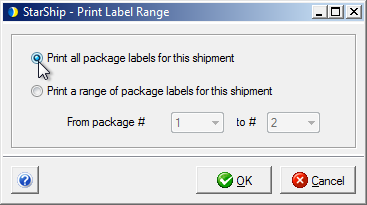
A package # to package # range that you define using the drop-down lists
