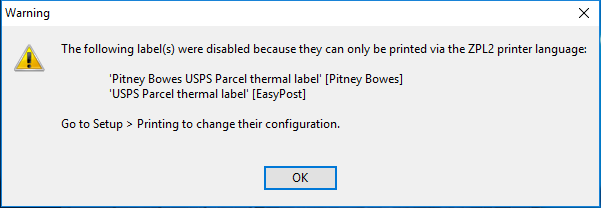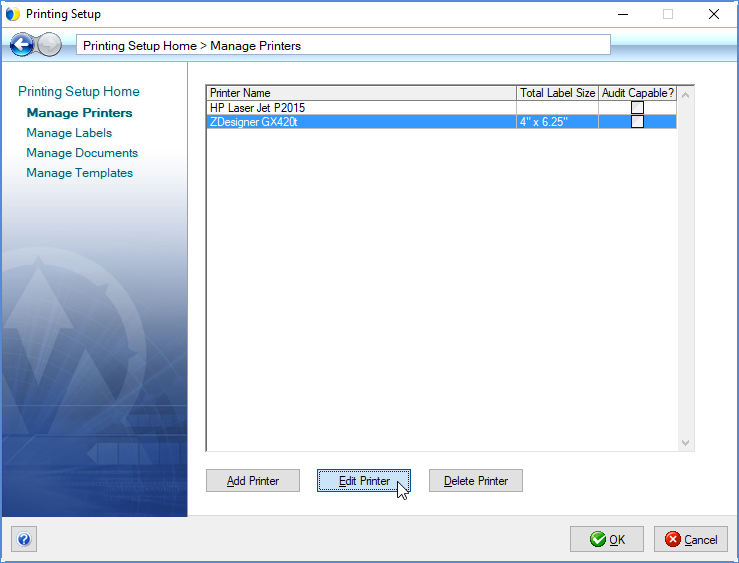
Review these special instructions for setting up USPS label printers for Pitney Bowes.
Your printer must support the ZPL II thermal programming language. EPL-only printers are not supported by Pitney Bowes. To see a list of supported printers, click here.
These steps should be performed on each StarShip shipping station where USPS shipments may be processed.
In Setup > Printing > Manage Printers, select each thermal printer and click the Edit Printer button.
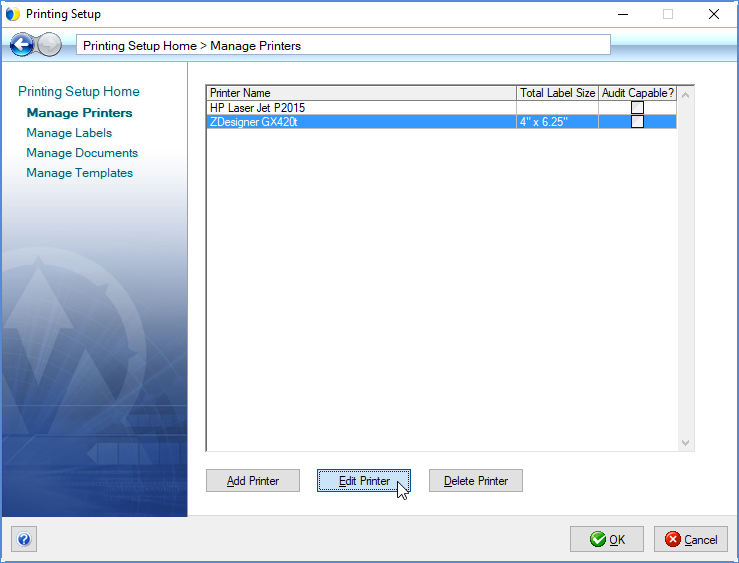
Printer Model = ZPL II Thermal Printer Model
If the Printer Model field is set to ZPLII Thermal Printer Model, this printer CAN be used to print USPS labels with Pitney Bowes.
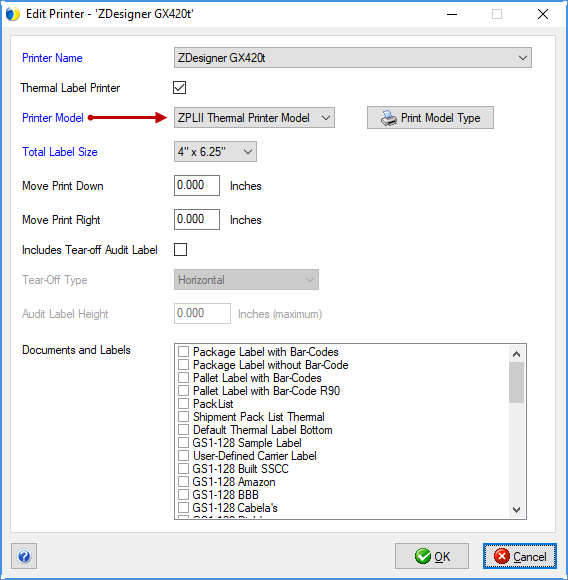
Printer Model = EPL2 Thermal Printer Model
If the Printer Model is set to EPL2 Thermal Printer Model, click the Print Model Type button.
If the text "EPL2 Model" prints on the label, this means your printer only supports EPL2. This printer cannot be used with Pitney Bowes.
If the text "ZPLII Model"
prints on the label, change the Printer Model field to the ZPLII Thermal
Printer Mode setting. This printer can now be used for USPS printing
with Pitney Bowes.
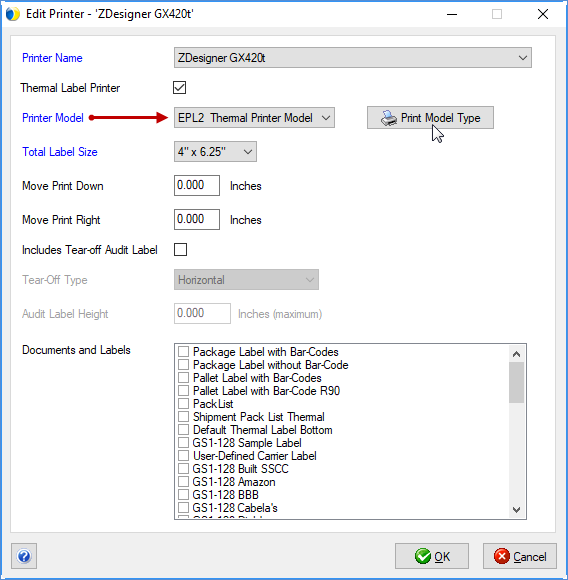
In Setup > Printing > Manage Labels, click on the USPS Parcel thermal label item.
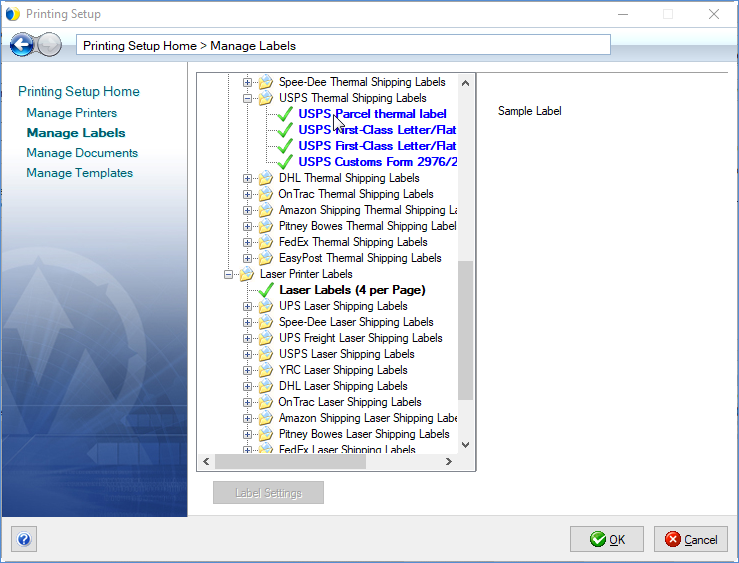
Make sure that the Printer field is set to use a ZPL II compatible thermal printer.
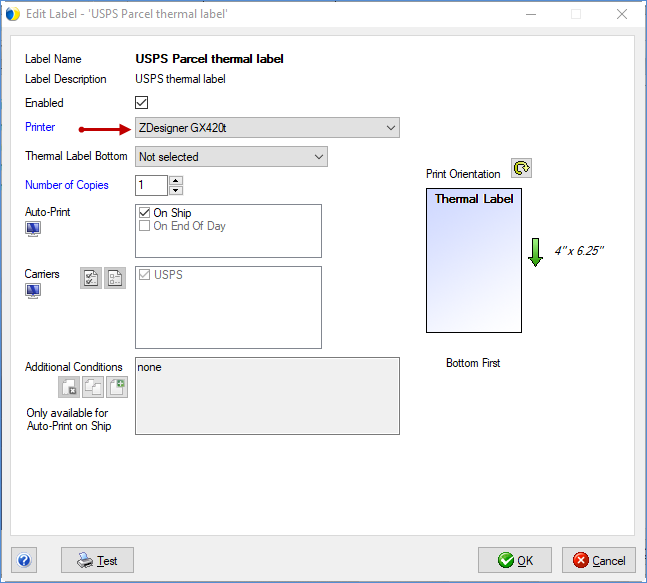
When your currently set up thermal printer is incompatible with Pitney Bowes, you may see one of these error messages when launching or after updating StarShip. If you see these messages, you should check your printing setup as described in the steps above.
After updating StarShip

Upon launching StarShip