
GS1-128 shipping labels link each container back to the purchase order for the items in the container. A GS1-128 shipping label commonly contains the following information as text or encoded into a barcode.
The bottom zone can be used for the SSCC-18 barcode, which is normally tied to an EDI document referencing all the carton contents.

StarShip includes a sample Branded Label template that you can customize. It is located in the Thermal Package/Shipment Labels group in Setup > Printing > Manage Templates. Sample (padlocked) templates cannot be renamed or deleted; they can be used as is, or copied under a different name and edited.
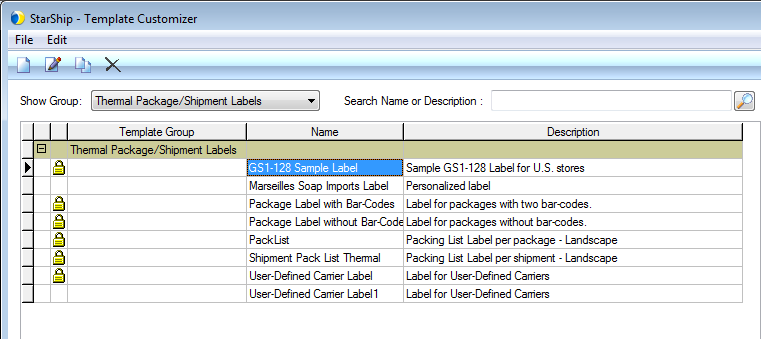
The sample template includes the GS1-128 : 00-SSCC-18 barcode and the GS1-128 : 420-Ship To/Deliver To Postal Code, in human readable format, carrier info, sender and recipient fields, pack info, and more.
You can right-click on the template and select Create Copy to create an identical version of the template that you can then edit. Or, right-click on the template and select Edit; after editing the template, perform a Save As operation to save the edited template.
From Setup > Printing in the StarShip Client, select Manage Templates.
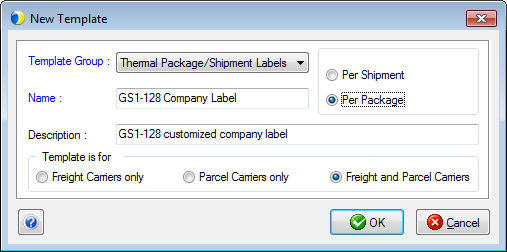
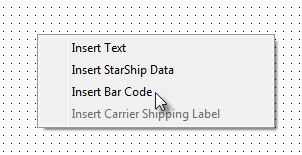
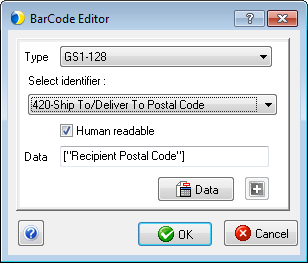
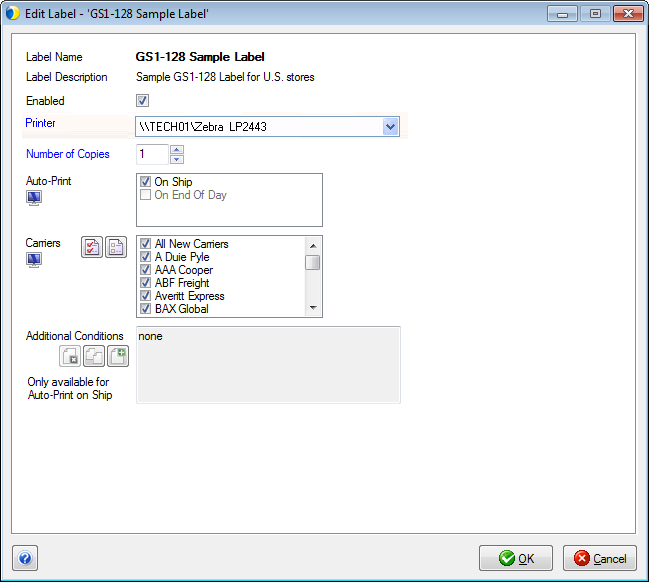
This is an identifying prefix code used to indicate the meaning of the data encoded within the bar code symbol. This identifier also indicates the format of the data that follows it (data field). The following is a list of identifiers supported by StarShip.
|
Identifier |
Name | Format | Date Title |
|---|---|---|---|
| 00 | SSCC (Serial Shipping Container Code) |
n2+n18 | SSCC |
| 11 | Production date (YYMMDD) |
n2+n6 |
PROD DATE |
| 12 |
Due date (YYMMDD) |
n2+n6 |
DUE DATE |
| 13 |
Packaging date (YYMMDD) |
n2+n6 |
PACK DATE |
|
17 |
Expiration date (YYMMDD) |
n2+n6 |
USE BY OR EXPIRY |
|
21 |
Serial number |
n2+an..20 |
SERIAL |
|
30 |
Variable count |
n2+n..8 |
VAR. COUNT |
|
340y |
Container Gross Weight (Pounds) |
6 digits |
|
|
367y |
Container Gross Volume (Cubic Inches) |
6 digits |
|
|
400 |
Customer’s purchase order number |
n3+an..30 |
ORDER NUMBER |
|
402 |
Shipment Identification Number |
n3+n17 |
SHIPMENT NO. |
|
420 |
Ship to – deliver to postal code within a single postal authority |
n3+an..20 |
SHIP TO POST |
|
91-99 |
Company internal information |
n2+an..30 |
INTERNAL |