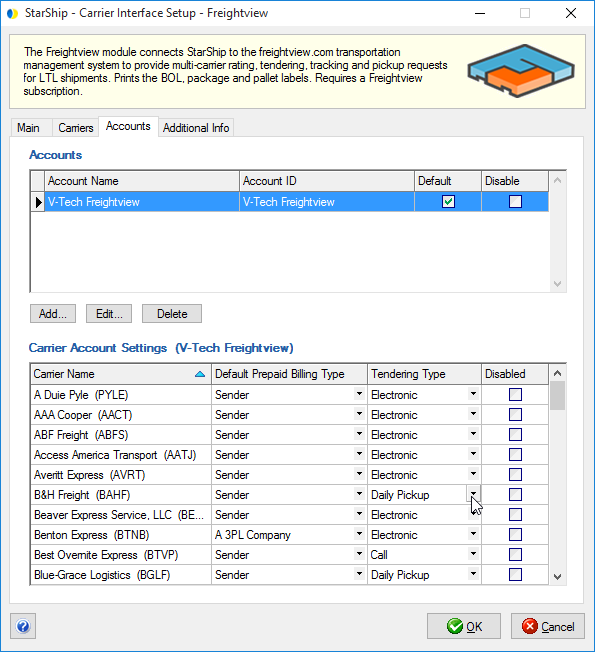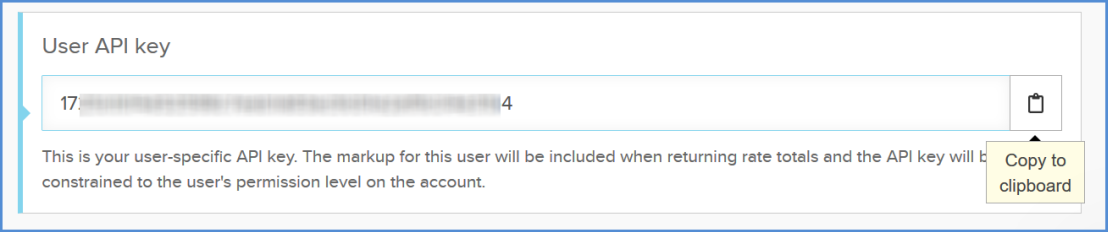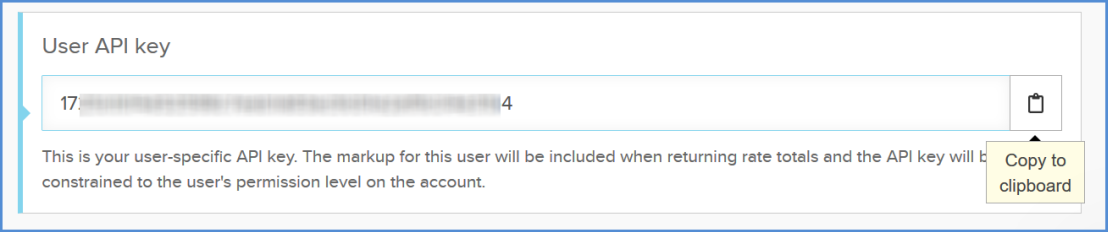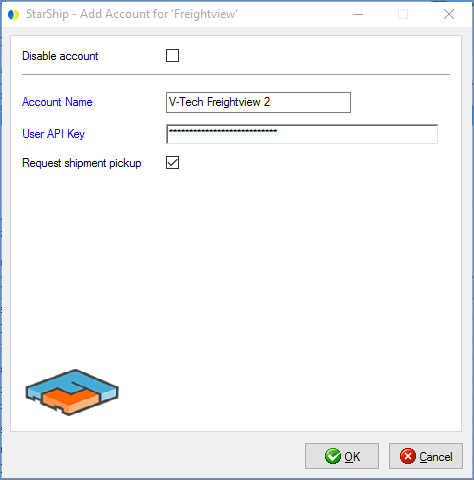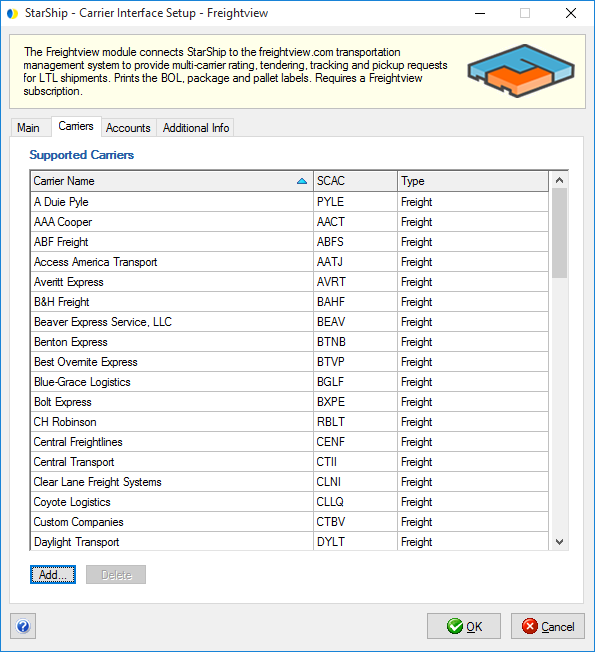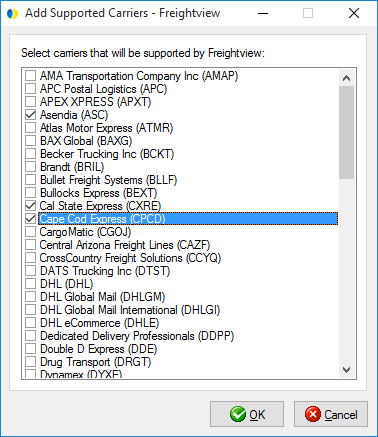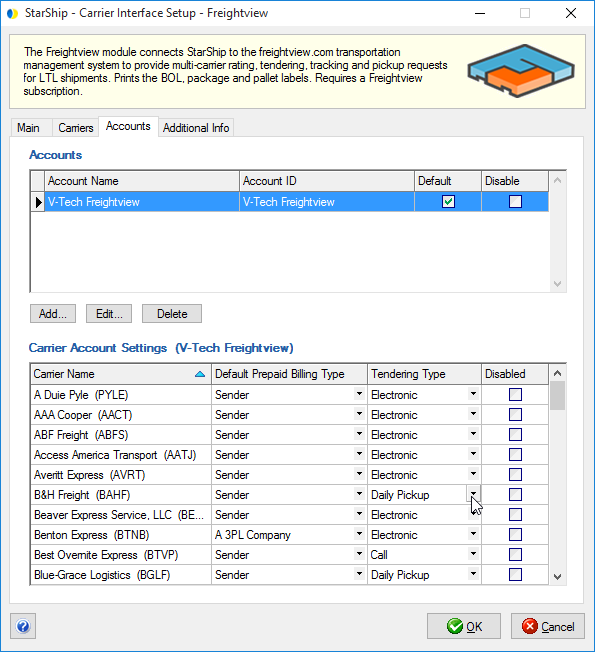Freightview
StarShip
connects to the freightview.com transportation management system to provide
multi-carrier rating, tendering, tracking and pickup requests for LTL
shipments. You can print the BOL, package and pallet labels directly from
StarShip. Account setup with StarShip requires that you already have a
Freightview subscription.
To set up Freightview
in StarShip, you will first need to log into your account on Freightview
and retrieve the Account API Key.
Get the API Key
- Log in to freightview.com and click your company
name in the right-hand corner.
- Under the Account Settings menu on the left, select
API Keys.
- Use the “Copy to Clipboard” functionality to copy
the User API key.
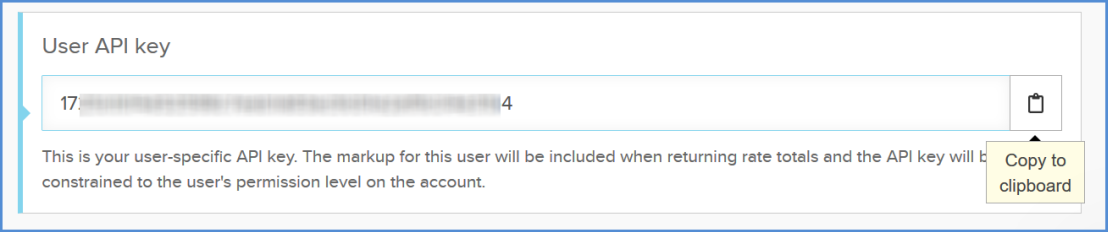
Add the Account in StarShip
The next step is to set up your Freightview account in StarShip.
- Select Setup > Carrier Interface > Freightview.
- Click the Accounts tab, and select the Add... button.

- Enter a name that will identify this account in
StarShip. It can be any name you want. In the API Key field, paste
the User API Key that you copied in the previous steps.
- You can enable the
option to "Request Shipment Pickup", which allows the shipment
(once processed) to be scheduled for pickup via the Internet.
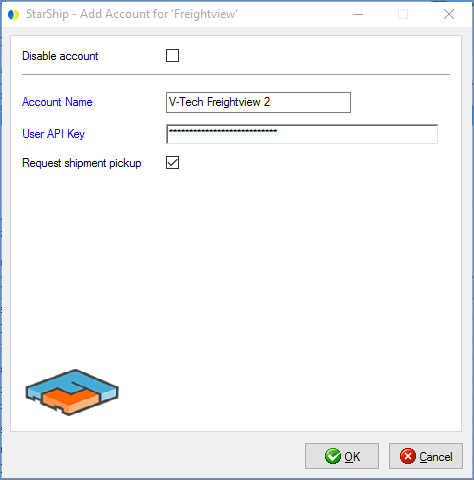
- Click OK to add the account.
Freightview Settings
Main Tab
The Main tab consists of two general Freightview settings that you can
configure :
- Disable use of Freightview : Check
this option if you do not want users to be able to rate or ship with
Freightview.
- Enable background tracking : Background tracking
collects shipment data so that you can look up delivery information
for past shipments and generate late deliveries reports from the StarShip
Dashboard.
Background tracking must be generally enabled for StarShip in the StarShip
Server under Tools > Options >
Background Tracking. It can then be enabled/disabled for each
individual carrier in carrier setup.
Carriers Tab
On the Carriers tab, you can add or delete supported carriers.
To add, click the Add button.
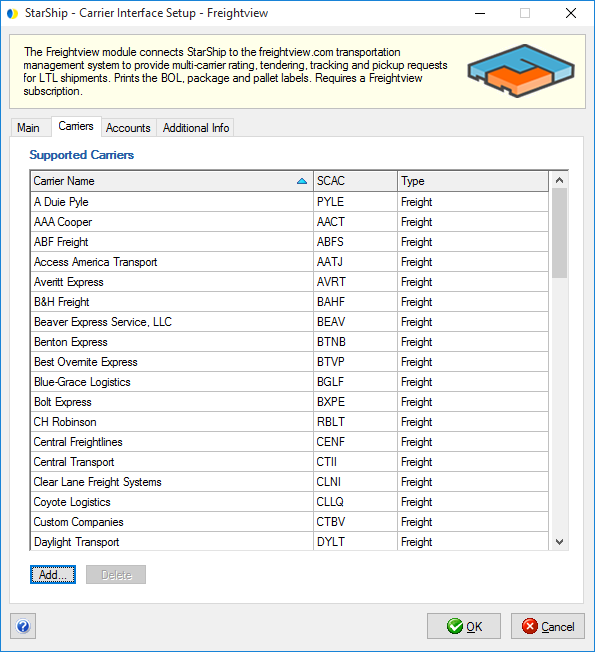
On the next dialog, place a check mark next to each carrier you want to
use with Freightview, and click OK.
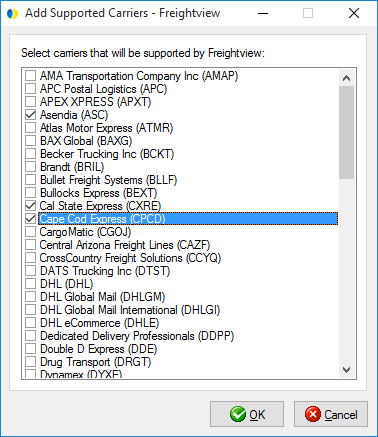
Accounts Tab
Once you've added an account, you can configure Billing and Tendering
under Carrier Account Settings.
- Default Prepaid Billing Type: This is the default
Billing Type for shipments that are paid for by the shipper. You can
select from Sender or any other 3PL that you set up in Maintain
> 3PL. These settings affect the options available for Billing
in the Transportation section of the Ship screen.
- Tendering Type: The choices are Electronic, Call
or Daily Pickup. For the last two options, you must contact the carrier
directly.
- Disabled : Check the Disabled check box to disable
this carrier when shipping with your Freightview account. Once disabled,
you will not be able to rate or ship using this carrier and it will
not be available in the Carrier drop-down field while processing a
Freightview shipment.