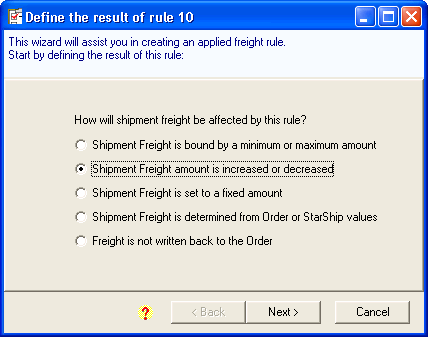
In this example, we’ll base freight charges on the order total for Ground service as in Example 4, but additionally add a flat amount if the customer opts for a Next Day or 2nd Day service. For the 2nd Day service, we’ll add $10.00 to the amounts we set up in Example 4, and for the Next Day service we’ll add $15. First, be sure you set up the rules in Example 4 and then continue to add two more rules as shown in the following steps. We'll use FedEx services in this example but you can do this for each carrier.
Create a new rule.
If you’re starting from the Freight Rules window, click the New Rule button.
If this is the first rule you are creating, follow the Create a New Freight Rule procedure.
Select "Shipment Freight amount is increased or decreased" and click Next.
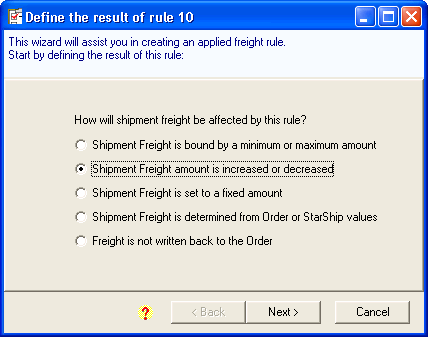
Select "increase" by "dollar amount" and enter 10.00. Click Next.
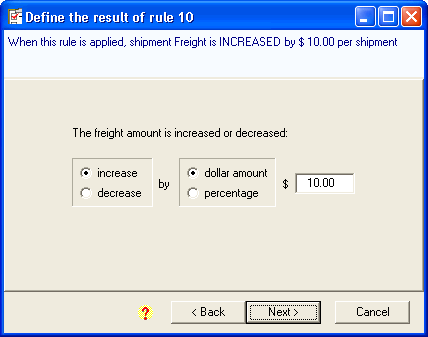
The freight amount is increased by $10.00: Select "per shipment". Click Next.

When do you want to apply this rule?: Select "Only under certain conditions" and click Next.
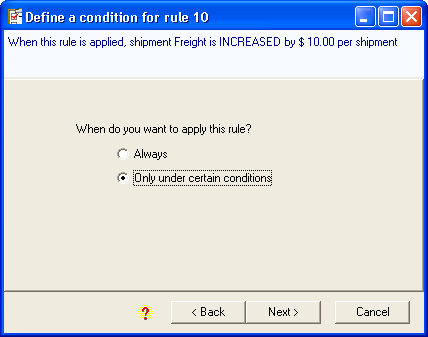
Apply this rule based on a: Select "StarShip Value" and "FedEx Domestic Service". Click Next.
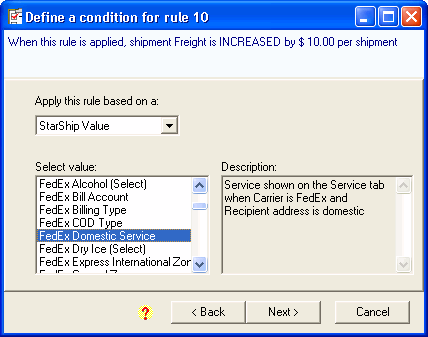
When shipment field "FedEx Domestic Service": Select "is one of" and check the values "2nd Day" and "2nd Day Freight" or the equivalent for the carrier system you are using. Click Finish.
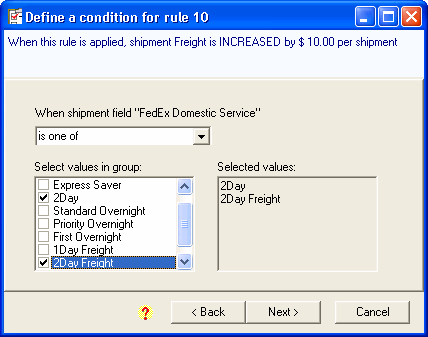
Decide if the rules that follow should be ignored when conditions for this rule are met. Click Finish.
Click OK on the Verify new rule screen.
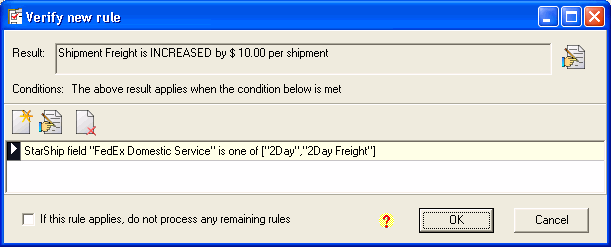
Repeat steps 1-8, but for:
Step 3, enter 15.00.
Step 6, check the values "Priority Overnight", and "First Overnight" or the equivalent in your carrier system.
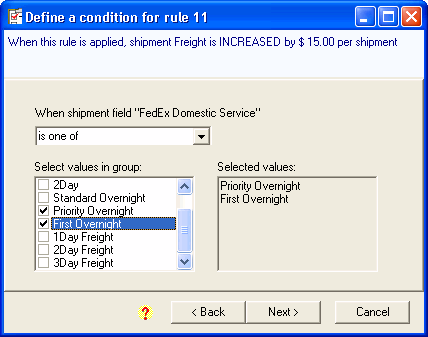
Decide if the rules that follow should be ignored when conditions for this rule are met. Click Finish.
Click OK on the Verify new rule screen.
The two rules you created appear in the Freight Rules window.
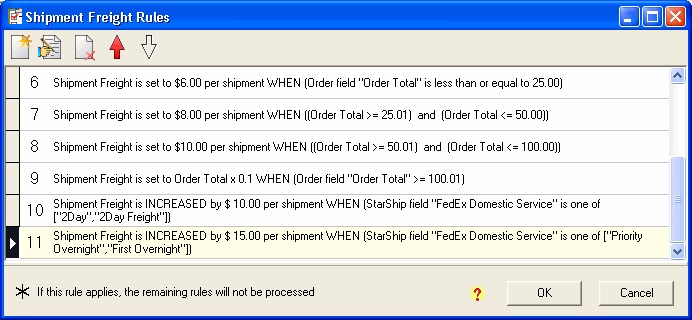
Note: Rules are processed in the order shown in the Freight Rules window. In order to achieve the correct freight calculation, you must add these two rules after the rules added in Example 4.