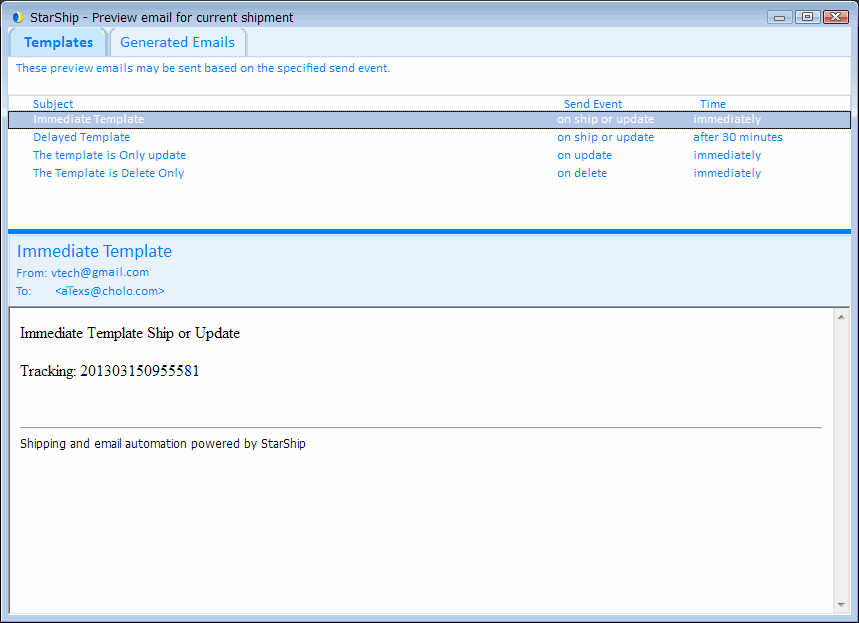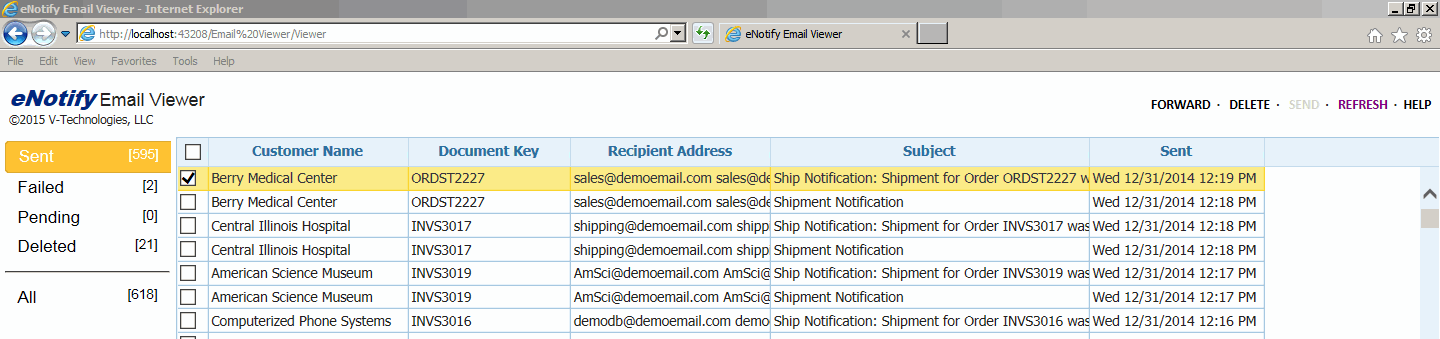
You can view all generated emails in the eNotify Email Viewer, or you can view emails by shipment in the StarShip Client.
The eNotify Email Viewer will display all emails generated by StarShip in one window. Emails are grouped by their status. You can perform actions on single emails or in a batch.
To launch the Email Viewer, use the icon on your desktop or from the V-Technologies program menu. You will need to log in using your StarShip Client credentials. The viewer displays in the default Internet browser.
Note : Users will be logged off after 30 minutes of inactivity. Closing the Email Viewer window will also log a user off.
Select a group of emails on the left (All, Sent, Not Sent, Failed, Deleted) to display the list of emails to the right. To view an email in detail, click on it. The email displays in the lower portion of the window.
To perform an action on an email or emails, check the box at the beginning of the row and use the commands on the top right of the window.
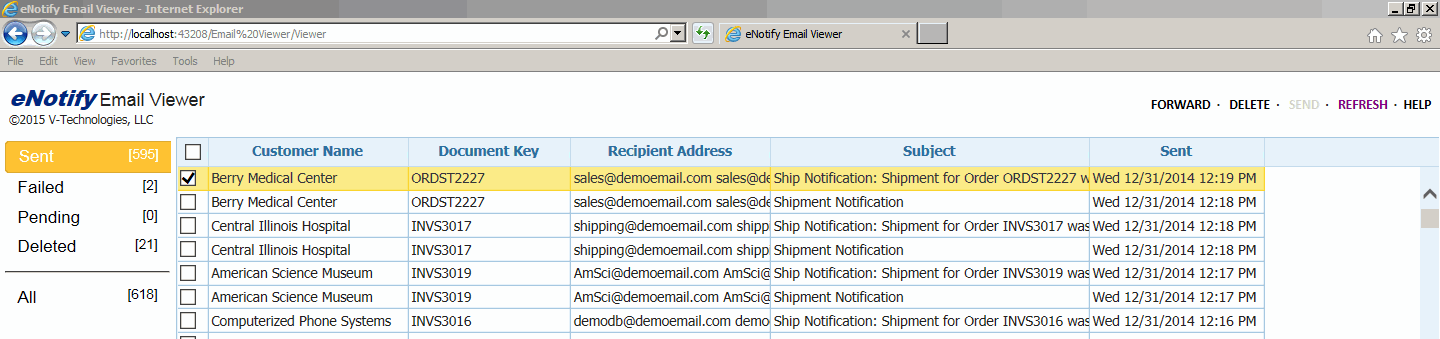
Only emails that have failed to send from the SMTP server are shown in the Failed folder.
Emails may fail for the following reasons :
Send emails without recipient address
When the eNotify Server Settings option "Send emails without recipient address" is checked, emails without a recipient address will be sent to the Failed folder so that you can provide the recipient address.
SMTP Connection Issue
eNotify is unable to connect to the remote server. Check your connection or check the SMTP settings.
SMTP SSL Connection Issue
The SMTP server requires a secure connection or the client was not authenticated. The server response is "5.5.1 Authentication Required."
Example :

To view emails by shipment, use the Preview Email functionality in the StarShip Client.
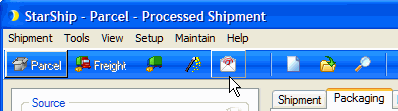
The email preview for shipments with an "Open" status only displays the Templates tab, as no emails were yet generated.
Alternately, the email preview for shipments with a Posted/Delivered/In Transit status has both tabs but the Templates tab displays the message "No emails will be generated for this shipment". This is because the shipment is already finalized.