use the Search Filter "Prime"
to filter Prime Orders;
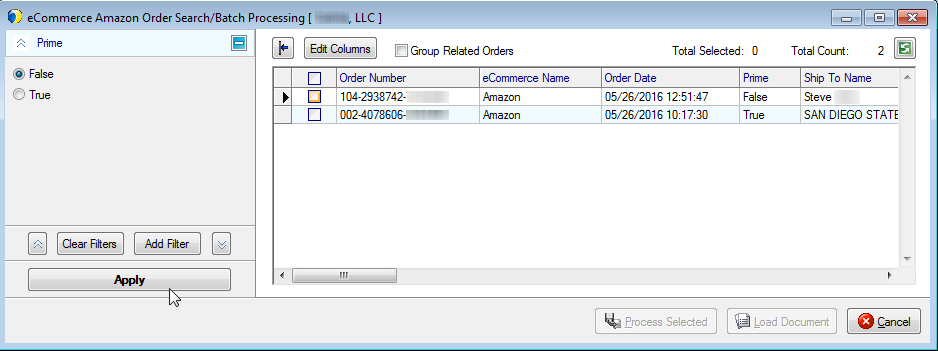
StarShip allows you to import and ship orders from your Amazon Marketplace account, and write back the shipment information to the Amazon order. You can batch process shipments with one click, or load an order and enter more shipment detail before processing it.
Amazon Prime Orders
StarShip currently supports shipping Amazon Prime Orders only when using Amazon Shipping as the carrier. If you import a Prime Order without using Amazon Shipping as the carrier, StarShip will display a warning message upon Ship/Process, and write-back will not occur. Note when shipping related orders : StarShip does not exclude Prime shipments and allows you to group them with non-Prime shipments; when you attempt to Ship/Process however, you will receive an error and the shipment will fail. If this happens, you can go back and re-select the non-Prime Order to ship it. You can only ship Prime Orders when using Amazon Shipping.
To see which orders are Prime In the Search/Batch Processing window, you can :
use the Search Filter "Prime"
to filter Prime Orders;
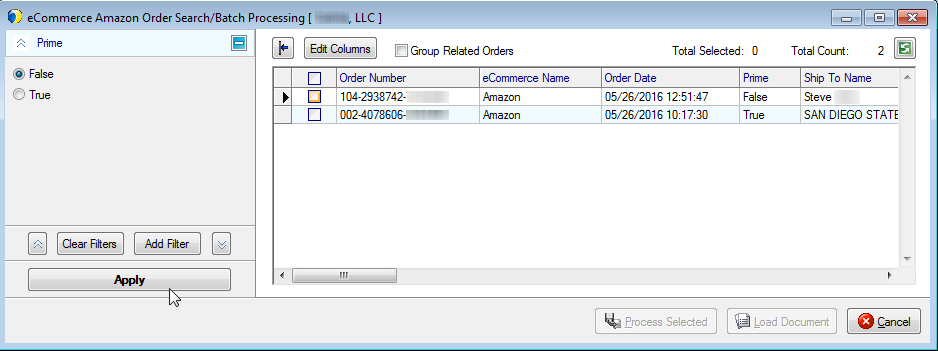
or use the "Prime"
column to sort Prime Orders.
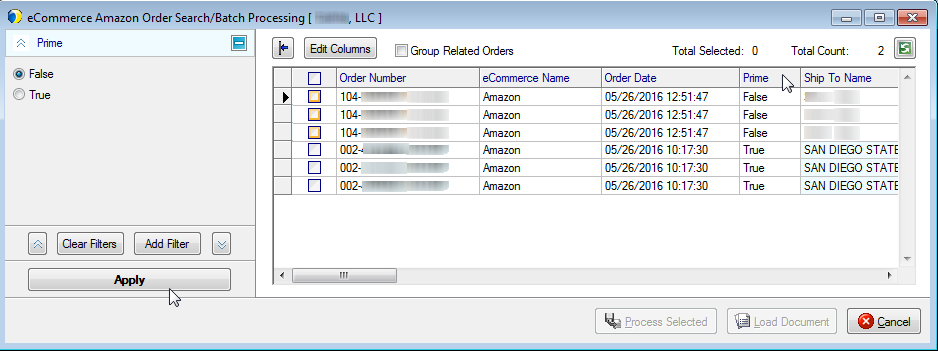
Type in the order number
You can select an order by scanning the order number or typing the order number directly into the Amazon Order field.
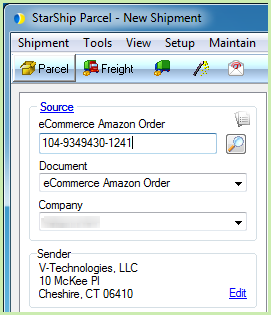
Search/Browse for the order
You can also click the magnifying glass to use the Search/Batch Processing functionality to search for and process one or multiple documents.
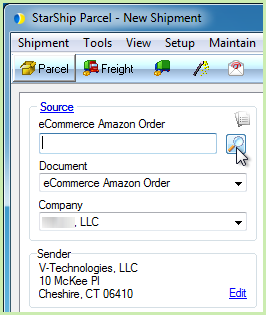
Use the available filters to narrow down and sort your search results. Click Add Filter and then enter your specific criteria. Certain filters also allow you to select from a list of existing values.
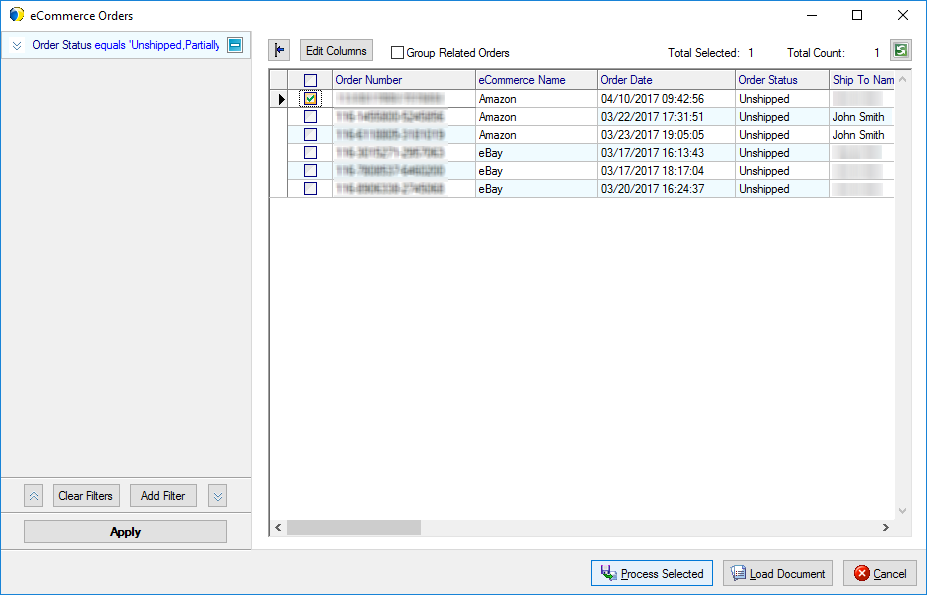
After selecting the order(s), you can then process the order(s) automatically OR you can load an order and enter or modify shipment detail.
Process Selected : If you are processing one or multiple orders, StarShip will process the shipment(s) according to the batch settings you select. For more information about batch settings, click here.
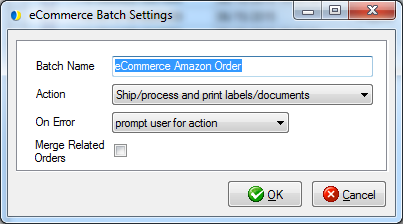
OR
To select a single order, double-click the row (or check the box and click the Load Document button) to load the order into the Ship screen. If any line items have previously been shipped, StarShip retrieves related information (if applicable). If items have not been shipped before, or line item detail is not mapped for the eCommerce company, you may need to enter additional information.
Packing the Shipment
You can pack the shipment manually, by clicking the Packaging View button. In the Packaging View, drag and drop the items into first level packaging (for example, Box). StarShip can also pack your items automatically based on preferences.
More about automatic packing and packing preferences
Packaging
For Parcel shipments, you would enter package detail for existing packages. Remain in the Packaging View and navigate through the packages to weigh them or add package level details on the Packaging tab.
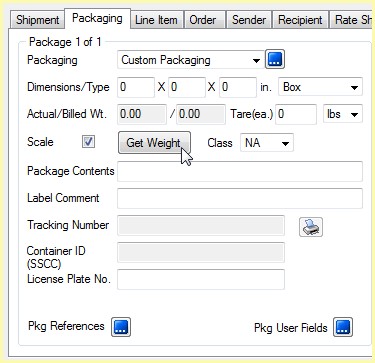
For Freight shipments, StarShip populates the bill of lading using line item and packing information. Bill of Lading settings in Freight Setup allow you some flexibility regarding how StarShip converts item packaging information into the bill of lading body. Typically, similar items with the same class are grouped under one general description. The commodity description may be edited on the BOL tab.
You can also manually enter the BOL.
Enter Shipment Detail
Select the shipping method from the Carrier and Service fields on the Shipment tab, and enter or modify the billing information, if necessary.
Enter any shipment detail that was not populated, such as Package or Shipment Options. You can also Rate Shop to select a carrier and service.
Rate the Shipment
Rate the shipment with the currently selected carrier by clicking Rate from the File menu or by pressing Ctrl + Alt + R. To rate shop, click the Rate Shop button in the toolbar or press Ctrl + Alt + S. Select a carrier from the Rate Shop tab. For more information, see Shipping Process > Rating in the StarShip Help.
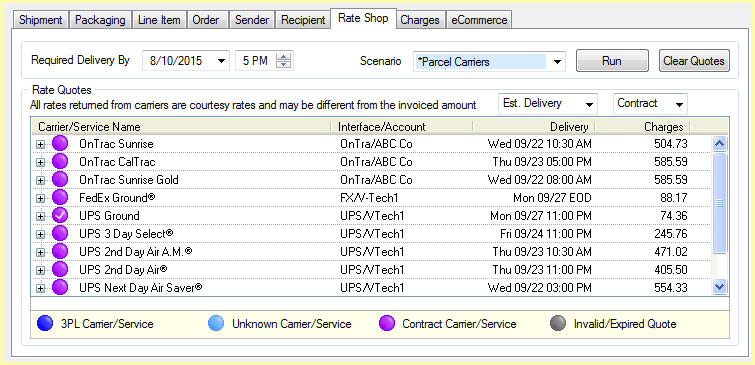
Ready Date and Time (Optional)
Enter the shipment's Ready Date (and Pickup Time, for Freight) on the Shipment tab.
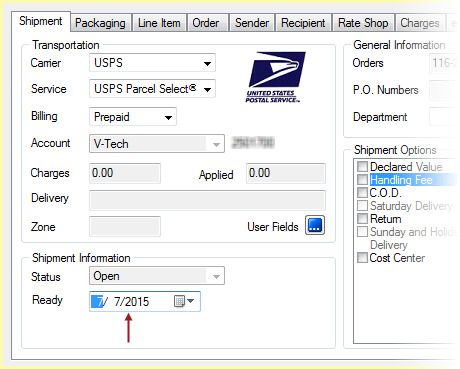
Save the shipment
There are two options for saving shipments.
Save:
To save a shipment without processing it, select Shipment > Save,
press Ctrl + S, or click the Save button on the toolbar. This action
saves the shipment as a draft, but does not process the shipment,
request pickup from the carrier, automatically print shipping documentation,
or write back any information to the Amazon Order. The shipment is
essentially saved as a draft so you may open it and make changes.
Ship/Process:
To process a shipment, select Shipment > Ship/Process or select
the Ship/Process button from the toolbar. The shipment is tendered
to the carrier. If you set up the bill of lading and/or labels to
print automatically, they are now generated.
StarShip also performs write-back of freight and notes to the Amazon
Order. StarShip writes the Ship Date, Carrier, Shipping Service, and
the Tracking ID to the Amazon Order. See Write-Back
for more information.
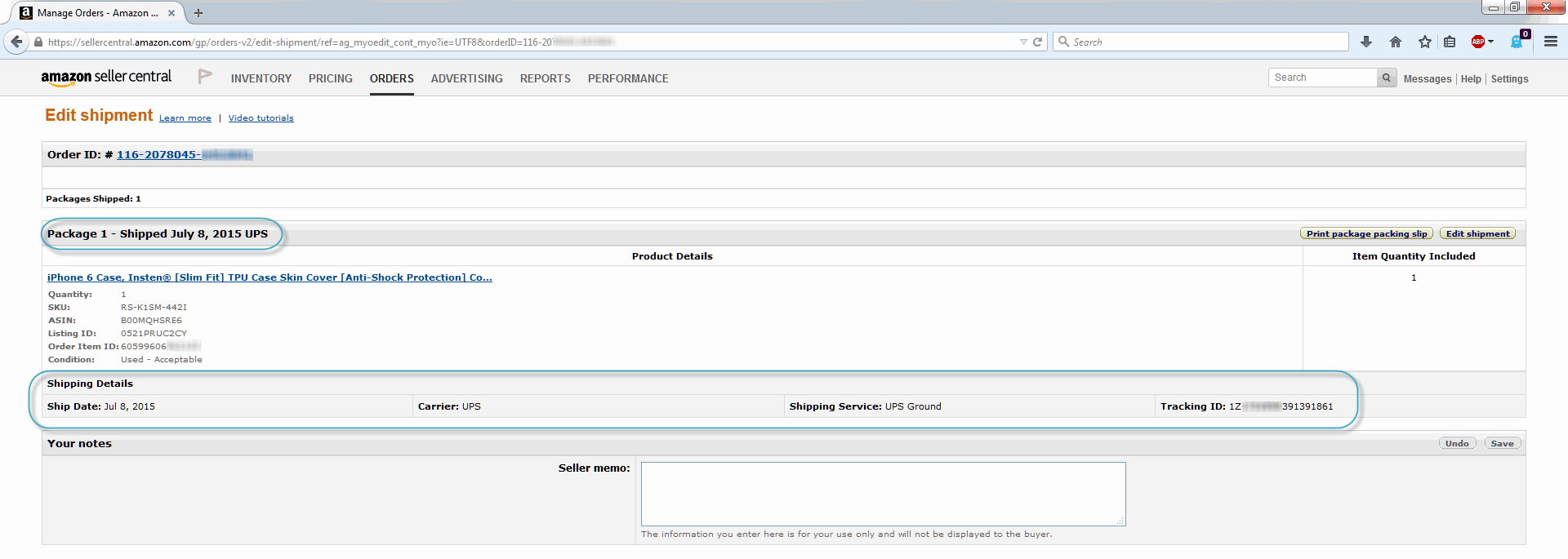
Shipment Status
Once a shipment is processed, the Shipment Status changes from Open to Processed on the Shipment tab. The status can now be modified.