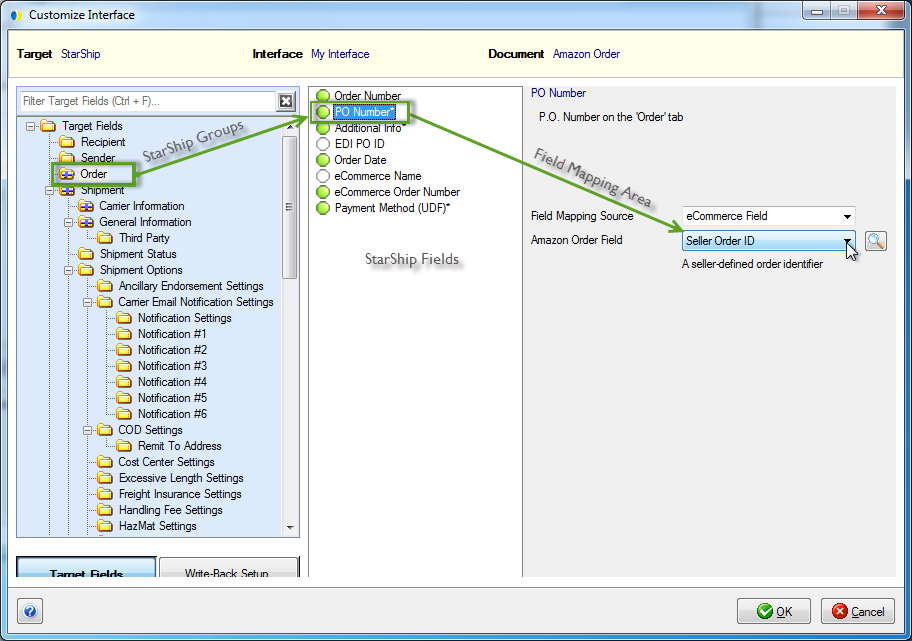
Customize Interface helps you to control the way data is translated between Amazon Marketplace Orders and the StarShip shipment. You can define what Amazon Order information populates the shipment and also interpret data into accepted shipment values using value lists. You can also define the way shipment information writes back to the Order.
StarShip comes with a predefined interface called "My Interface"
that installs default field maps for the Amazon Order. This interface
defines :
Field Mapping - how StarShip shipment fields are mapped to the Amazon Order.
Value Translations - how values are translated between the Amazon Order and StarShip shipment fields; for example, if you have a shipping method "Economy", this can be automatically translated to "USPS Parcel Select" when you import the Order into StarShip.
Write-Back - how StarShip shipment values are written back to the Amazon Order when a shipment is processed in StarShip.
To access the Customize Interface tool, select Setup > Source Interface > eCommerce. Select Customize Interface from the menu options, and then click "Amazon Order" under My Interface.
From here you can :
Map StarShip shipment fields to a fixed value or to an available Amazon Order field. You can view a complete list of Amazon fields available for mapping.
Customize value translations for fields that accept a certain set of values, such as Shipping Method.
View write-back to the Amazon Order.
The field maps and value translations set up for the Amazon Order are used when an order is loaded into the StarShip Client. The interface that comes with StarShip already provides you with all the default maps that you need in order to ship.
Note : If a shipment field is not mapped, or no value is sent in for the field, StarShip will use your configured Shipment Defaults to populate the field.
To view, customize, or create a field map, select a StarShip group on the left, and then select a StarShip field in the center panel. The current field mapping, displays and can be modified to the right; StarShip target fields can be mapped to an Amazon Order field or to a fixed value.
An asterisk (*) next to a field name means that it has been modified from the default setting. To search for a specific StarShip field, you can start typing in the "Filter Target Fields" text area and the fields will be narrowed down for you.
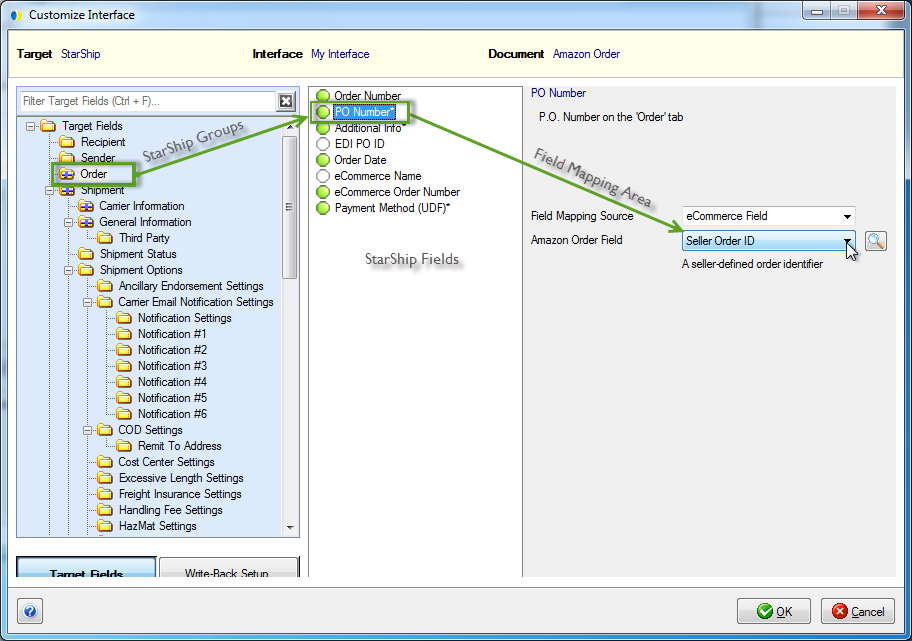
For a complete list of mappable Amazon Order fields click the Look Up Fields button, indicated by a magnifying glass to the right of the Amazon Order Field. In this dialog, you can click on a field for more information about it. You can also see if the field has a value list and the actual values.
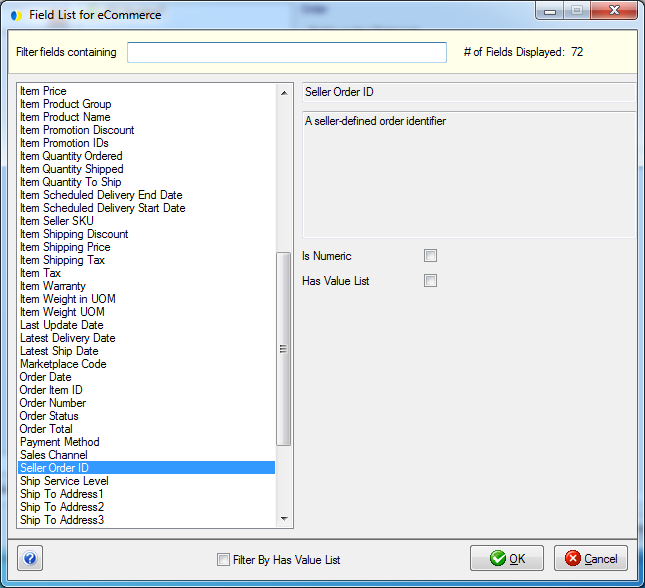
StarShip retrieves a list of possible values for certain Amazon Order fields (listed below) These fields can be mapped to a shipment field that also requires a set of allowed values, and then you can customize the translation between these sets of values to suit your company's needs.
Shipping Method
An example of an Amazon Order field that is already mapped by default for you, and that also has value translations you may want to customize is the Shipping Method field. You can customize this field map based on the carrier values set up in Amazon.
If value lists can be modified for the field, there
is a "Click here to update Value Translations" link, located
below the Amazon Order Field.
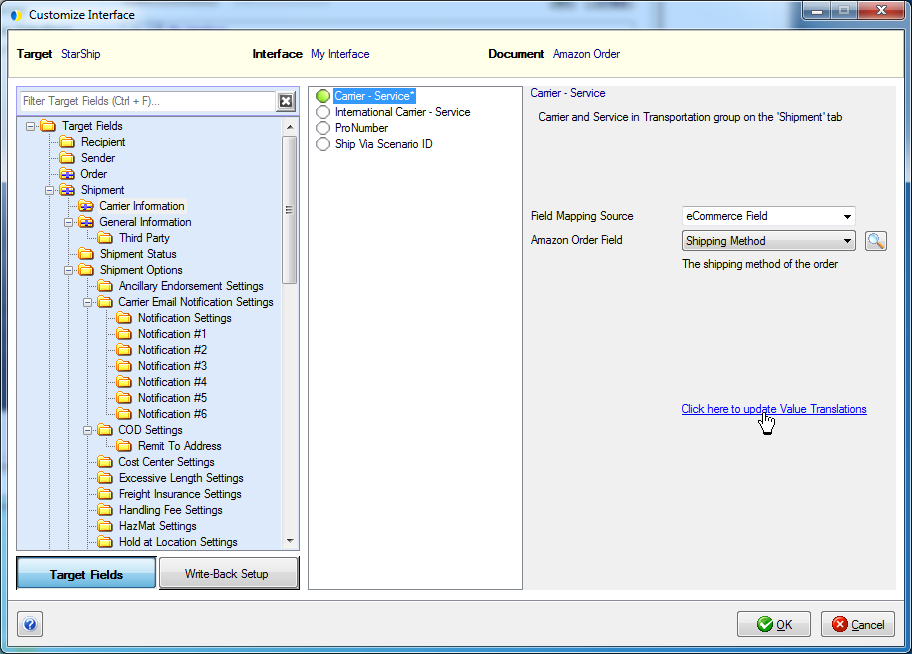
In the Value Translations dialog, you can modify how
the Shipping Method value from Amazon translates to the StarShip Carrier-Service
value by making selections from the drop-down lists.
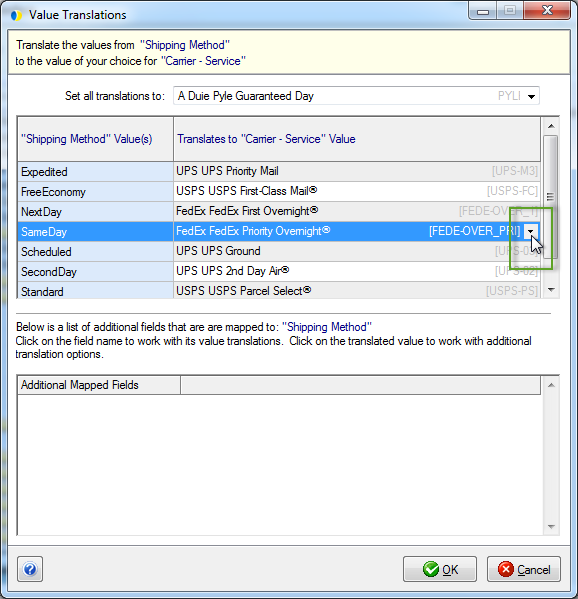
For more in-depth information about Customize Interface, field mapping, and value translations, please see the StarShip Help.
Fields with Value Lists
These Amazon Order fields have value lists :
Amazon Field |
Sample Values |
Detailed Order Status |
Canceled, Invoice Unconfirmed, PartiallyShipped, Pending, Pending Availability, Shipped, Unfulfillable, Unshipped |
eCommerce Name |
Amazon |
Fulfillment Channel |
AFN (Amazon) or MFN (seller) |
Item Condition Subtype |
Acceptable, Any, Club, Good, Mint, New, OEM, Open Box, Other, Poor, Refurbished, Refurbished Warranty, Very Good, Warranty |
Item Condition Type |
Club, Collectible, New, Preorder, Refurbished, Used |
Item Invoice Information |
BuyerSelectedInvoiceCategory, NotApplicable, Product Title |
Item Invoice Requirement |
Consolidated, Individual, Must Not Send |
Order Status |
Canceled, PartiallyShipped, Pending, Shipped, Unshipped |
Payment Method |
COD, CVS, Other |
Shipping Method |
Expedited, Free Economy, NextDay, SameDay, Scheduled, SecondDay, Standard |
For fields with value lists that you cannot add or edit, you can still use those values for freight rules, eNotify, or for User Definable fields.
So let's say we want to show the Item Condition Type on the Line Item tab in StarShip.
Create an Item Level User Definable field called "Item
Condition Type". The Field Name is the field label on the Ship screen.
The Field ID is how the field will appear in Customize Interface or when
creating Freight Rules. Since we're going to map it to the Amazon field
that already has a value list, we can select "Any Value" for
the Value Types.
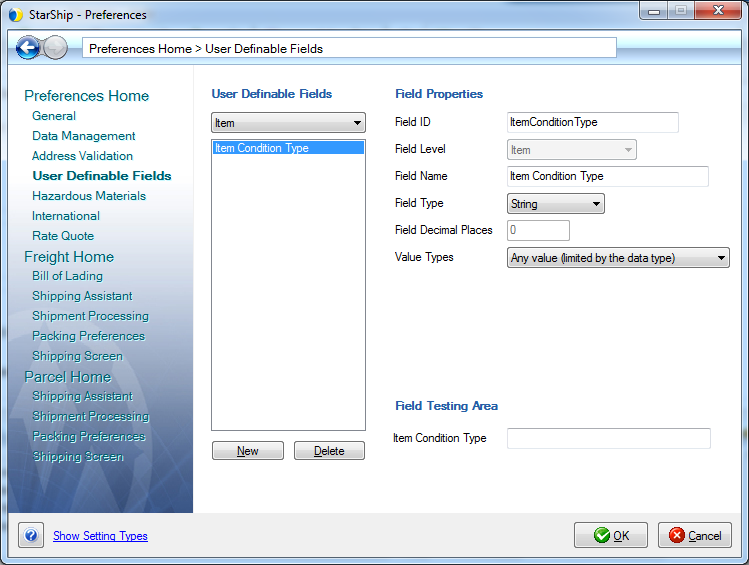
Next, map the User Definable field to the Amazon field. Select Setup >
Source Interface > eCommerce > Customize Interface > My Interface
> Amazon Orders.
Type Line Item in the search field to narrow the list of fields and select
the Line Item group. Then, select the field you created and map it to
the Amazon Item Condition Type field.
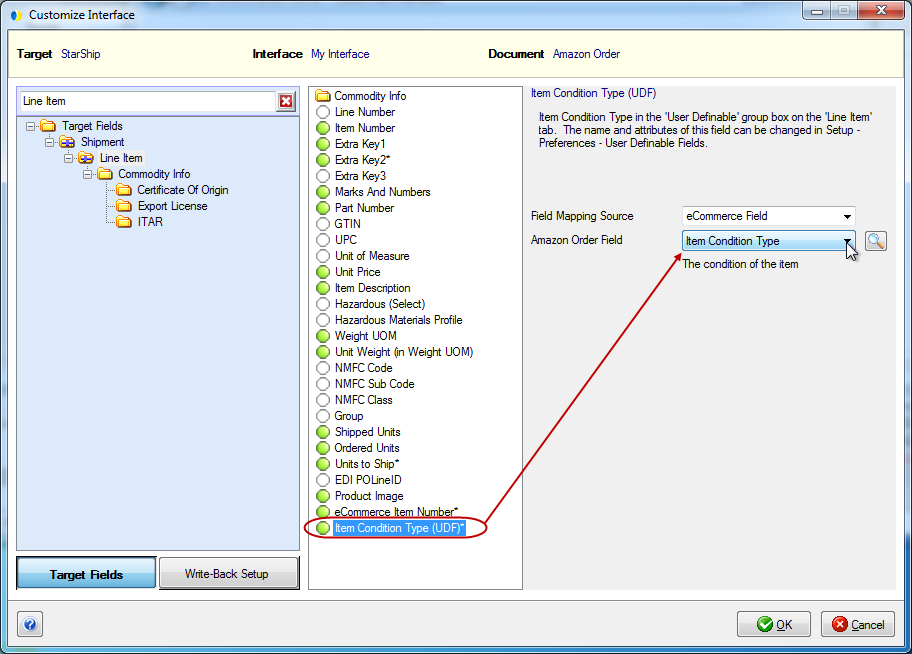
Once this is mapped, the item condition will now appear on the Line Item
tab under the User Defined fields section and it will be populated with
the correct value from the Amazon order.
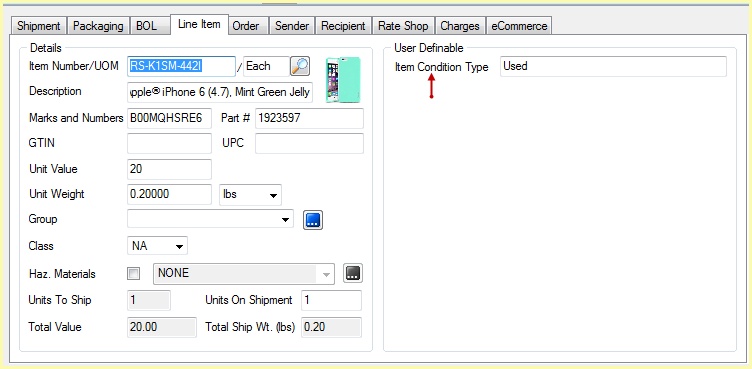
The Write-Back feature allows StarShip to write shipment information back to the Amazon Order. Write-back status is viewable on the eCommerce tab on the StarShip Ship screen.
You can view write-back settings but at this time, write-back can not be modified.
Note : If you are using Amazon as an Extension, see this section for Write-Back information.
To view Write-Back :
The Amazon Order Header contains the general, or parent, Amazon Order information, including the Shipment ID.
The Shipment ID is a unique key that identifies the Order. StarShip writes the Shipment ID back to the Order.
This write-back setting is fixed and cannot be modified.
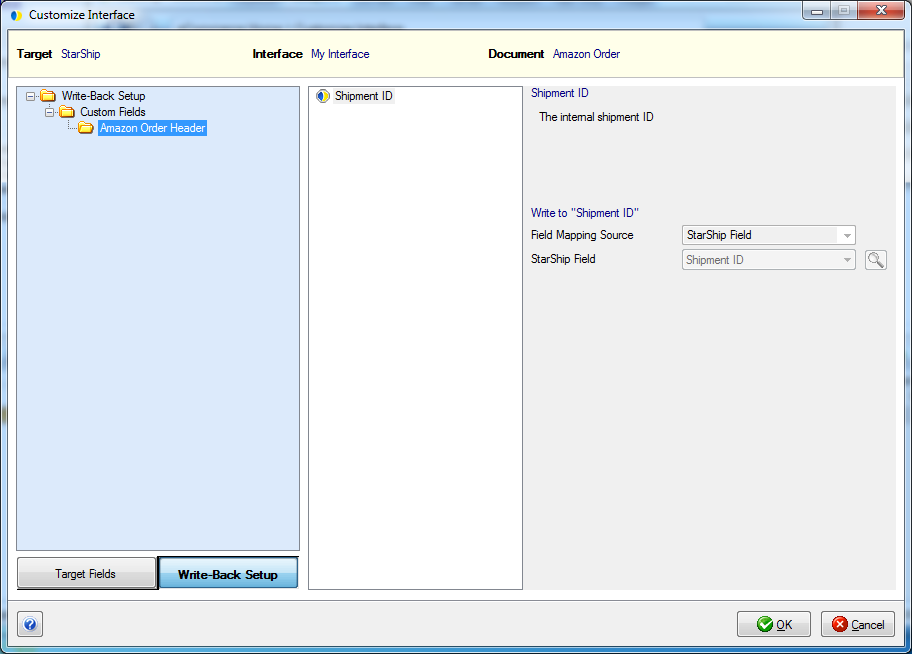
Custom Fields
StarShip writes back to the Shipment ID field in the Amazon Order Header. This write-back setting cannot be modified.
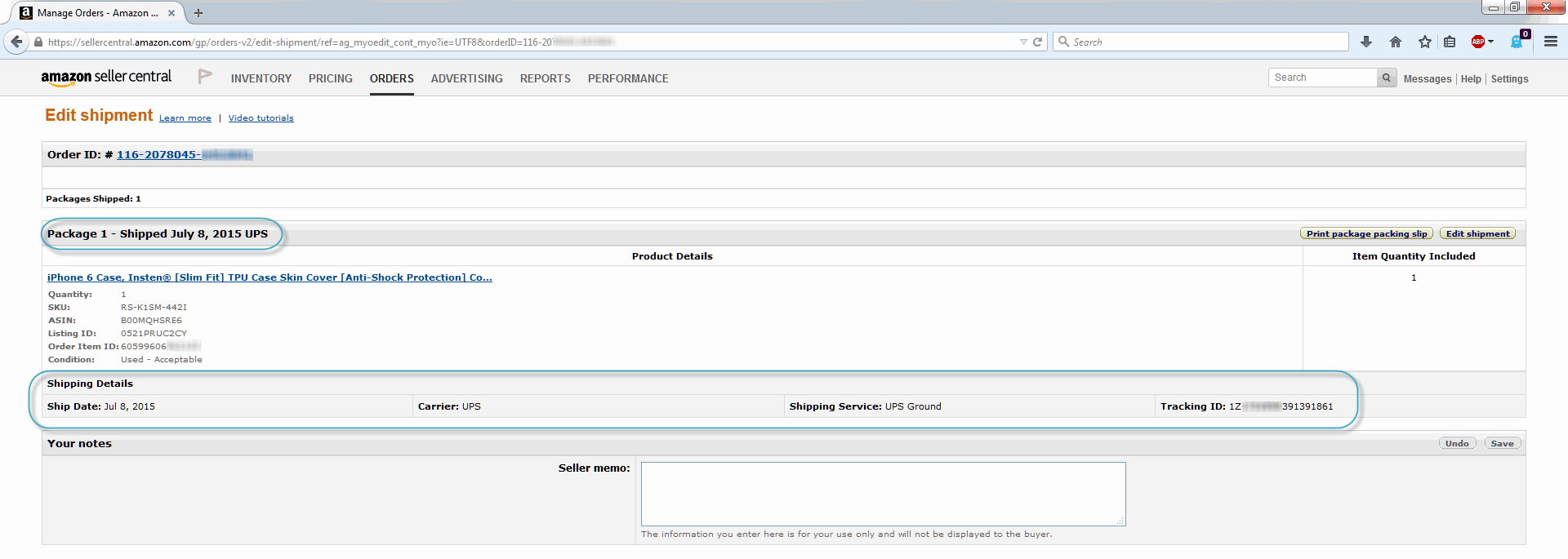
See also : Product Image mapping