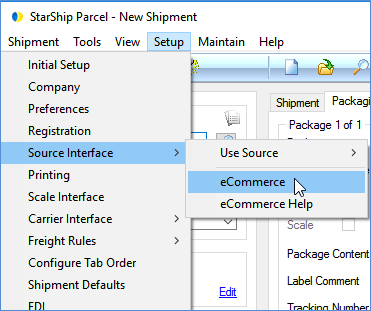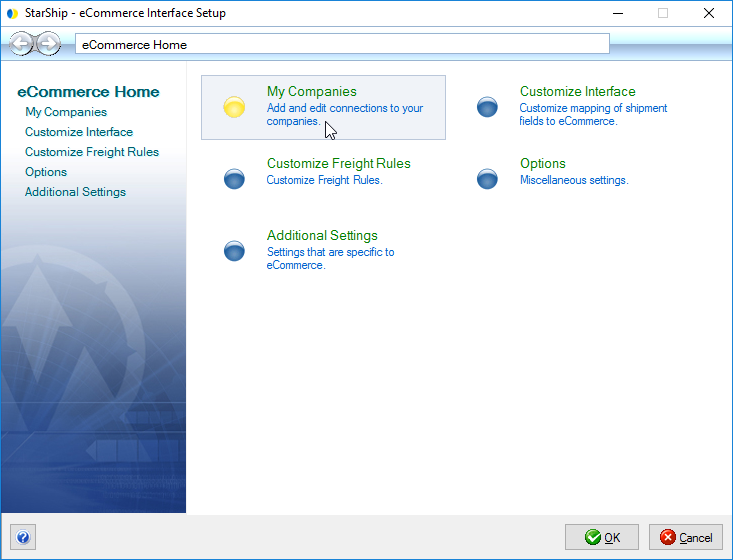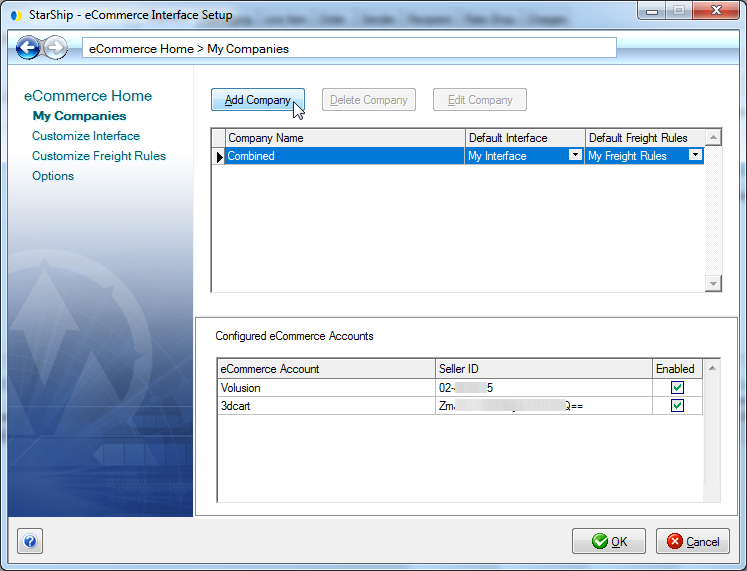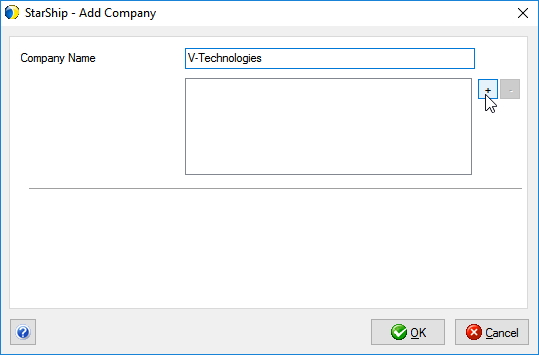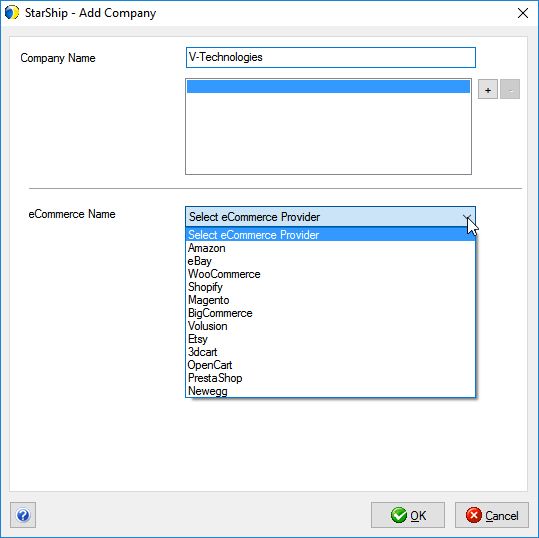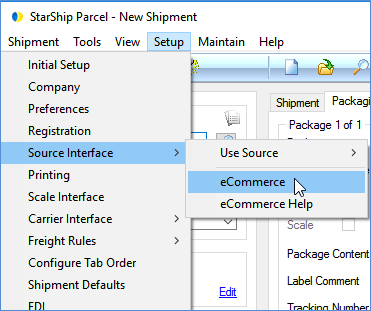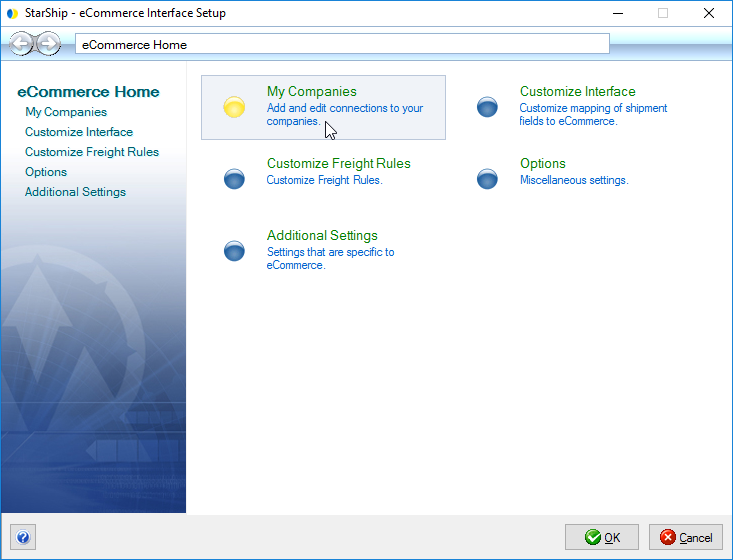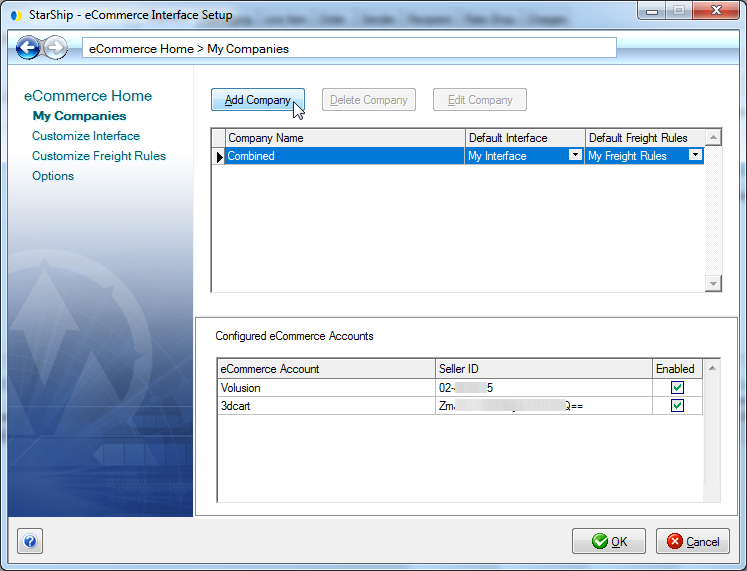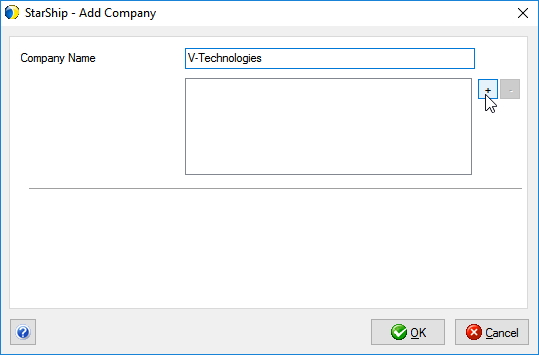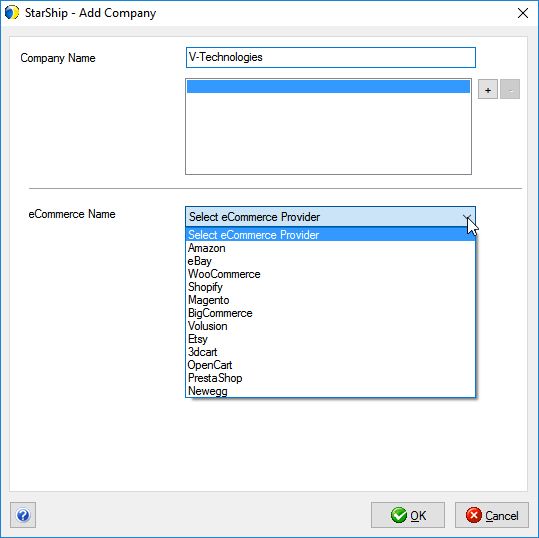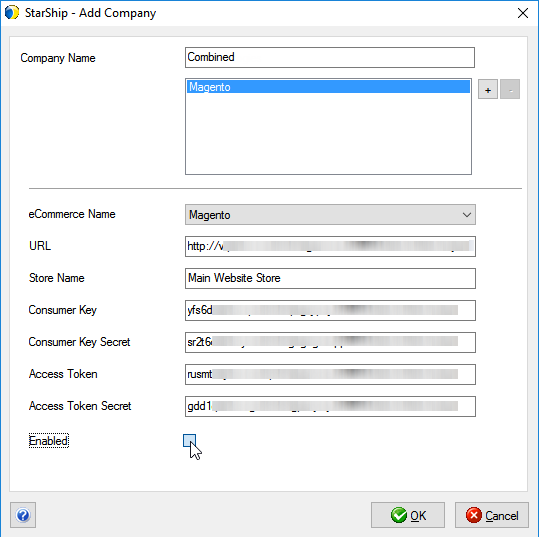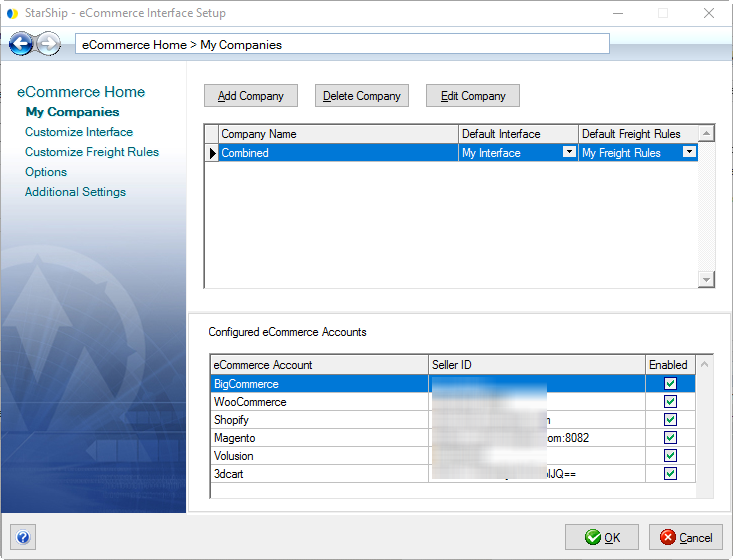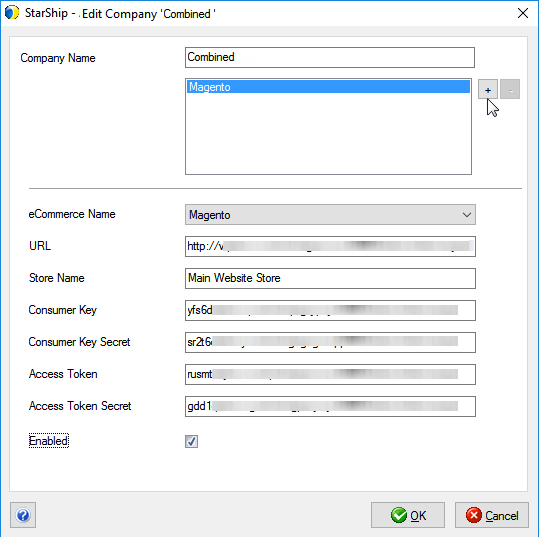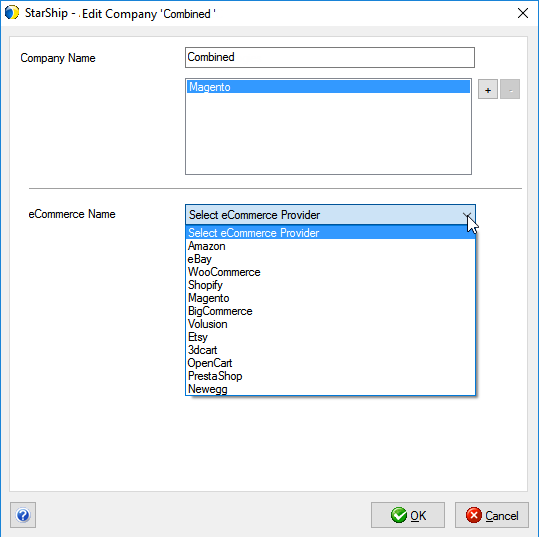Magento Setup
Magento setup in StarShip involves adding the store(s) and entering
the keys/key secrets from the Magento Admin. In the My Companies section,
you can add or edit connections to your Magento store(s). Follow the instructions
below to add a Magento store to StarShip.
- Launch the StarShip Client and select Setup
> Source Interface > eCommerce. If eCommerce isn't listed
there, first select Use Source > eCommerce.
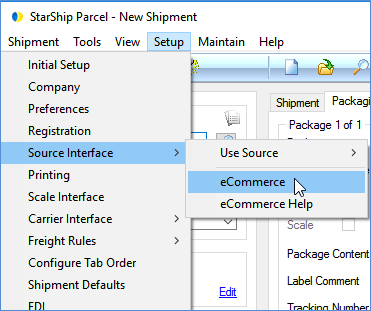
- Click My Companies.
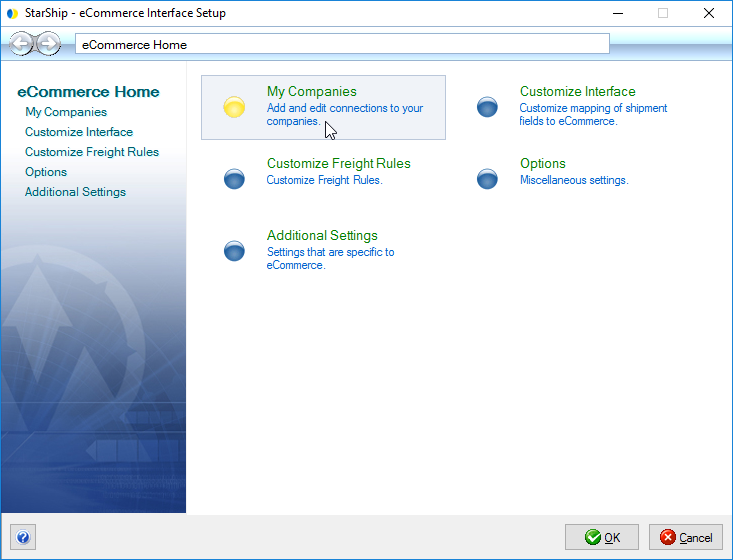
- If you are adding a new company, click the Add Company
button. If you want to add the 3dcart interface to an existing company,
select the company and click the Edit Company button.
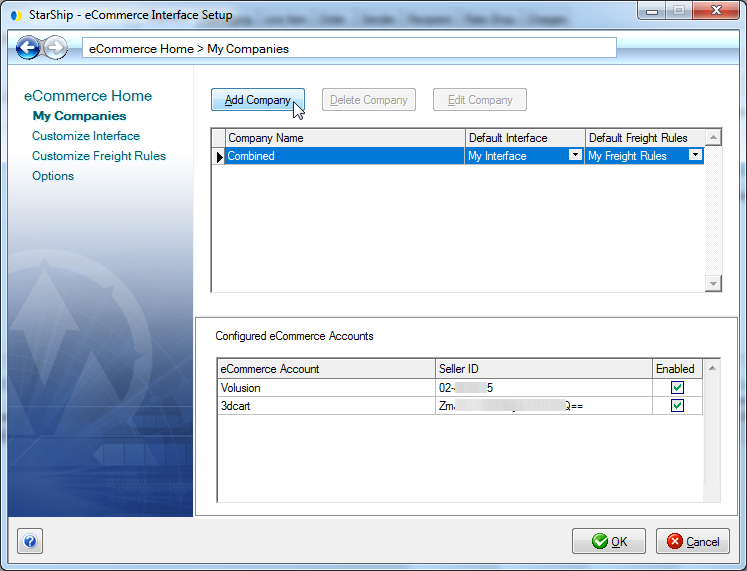
- Enter the Magento store name in the Company Name
field and click the " +
" button.
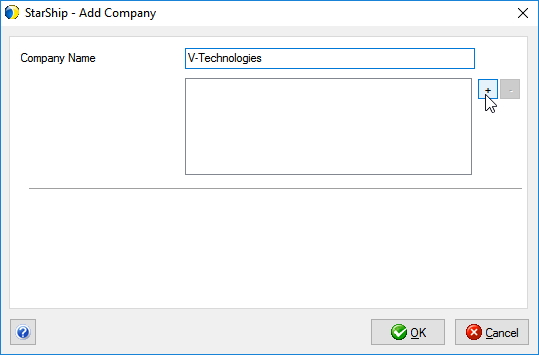
- Select Magento from the eCommerce Provider drop-down
list.
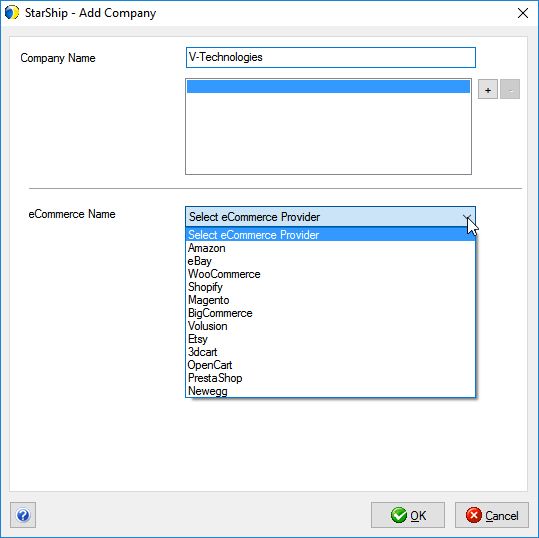
- Enter the following store information :
- URL : Magento store URL.
- Store Name : The name of the store as it appears
in Magento.
- Consumer Key and Consumer Key Secret : Enter these
values from the Integrations window.
- Access Key and Access Key Secret : Enter these
values from the Integrations window.
- Enable : Check this box to activate this store
in StarShip.
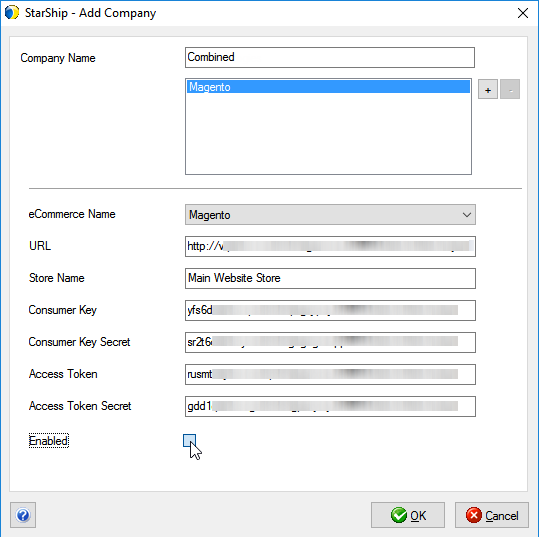
- Click OK. The Magento interface appears under Configured
eCommerce Accounts for the company. Click OK to exit and begin shipping.
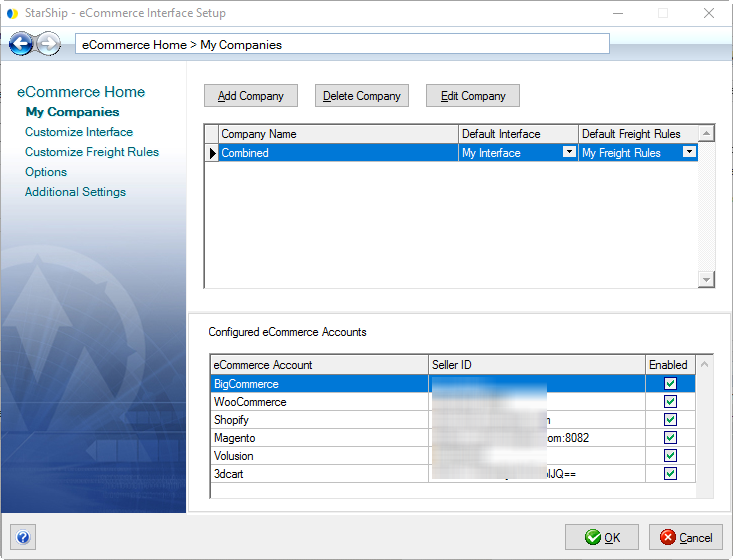
Edit Company to Add Additional Sources
If you have additional eCommerce marketplaces or carts, you can add multiple
eCommerce sources to the same company.
- In Setup > Source
Interface > eCommerce > My Companies, select the company
and click Edit Company.
- Click the " + " button next to the Configured
Accounts section to add another eCommerce account.
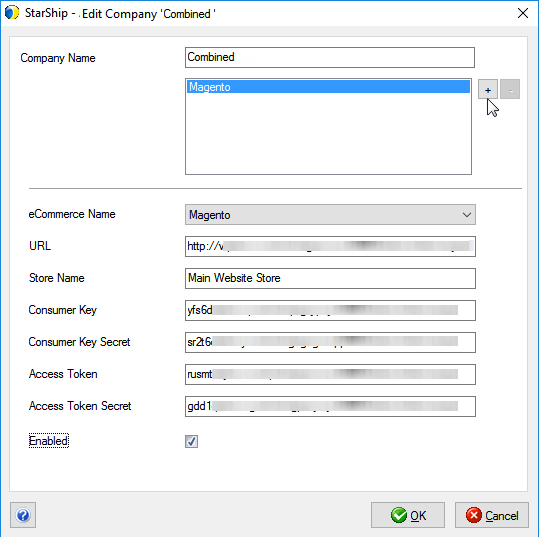
- Select an eCommerce interface from the eCommerce
Name list.
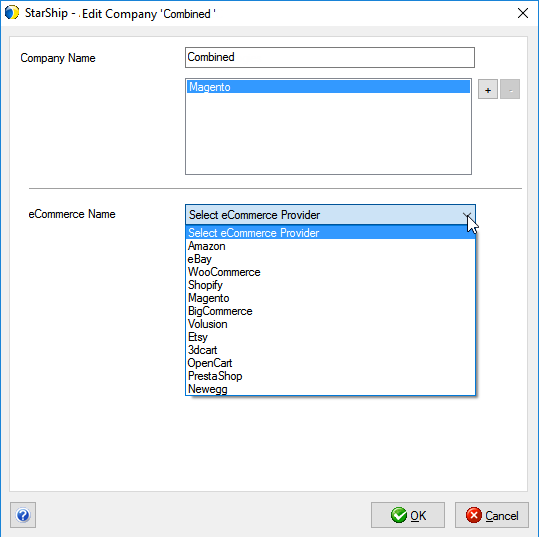
- Enter the required company information for that
interface and enable the account.
Note : Be sure to complete the setup steps necessary for each interface
you want to add. You may need to perform setup or configuration in
your eCommerce interface prior to adding it to StarShip.
See also : Ship Magento Orders