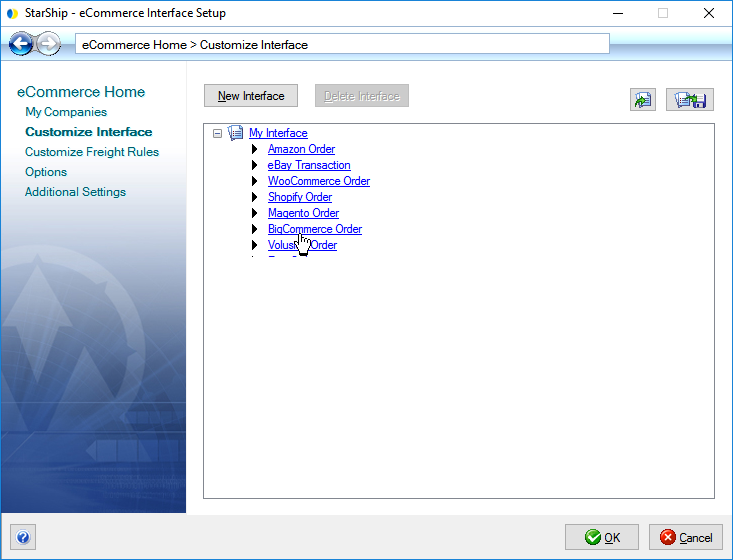
Customize Interface helps you to control the way data is translated between BigCommerce Orders and the StarShip shipment. You can define what BigCommerce Order information populates the shipment and also interpret data into accepted shipment values using value lists. You can also define the way shipment information writes back to the BigCommerce shipment.
StarShip comes with a predefined interface called "My Interface"
that installs default field maps for the BigCommerce Order. This interface
defines :
Field Mapping - how StarShip shipment fields are mapped to the BigCommerce Order.
Value Translations - how values are translated between the BigCommerce Order and StarShip shipment fields; for example, the Shipping Method "Flat Rate" can be automatically translated to "UPS Ground" when you import the Order into StarShip. Note : If you don't set up Value Translations for your Shipping Methods, StarShip will use default keywords to translate the imported Shipping Methods.
Notes Write-Back - how StarShip shipment values are written back to the BigCommerce Shipment when a shipment is processed in StarShip.
To access the Customize Interface tool, select Setup > Source Interface > eCommerce. Select Customize Interface from the menu options, and then click "BigCommerce Order" under My Interface.
From here you can :
Map StarShip shipment fields to a fixed value or to an available BigCommerce Order field. You can view a complete list of BigCommerce fields available for mapping.
Customize value translations for fields that accept a certain set of values, such as Shipping Method.
View write-back to the BigCommerce Shipment.
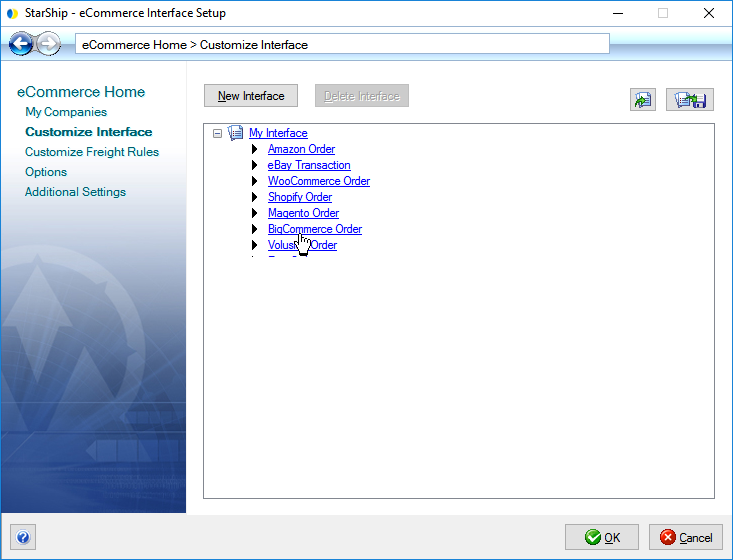
The field maps and value translations set up for the BigCommerce Order are used when an order is loaded into the StarShip Client. The interface that comes with StarShip already provides you with all the default maps that you need in order to ship.
Notes
View or Edit Field Maps
To view, customize, or create a field map, select a StarShip group on the left, and then select a StarShip field in the center panel. The current field mapping, displays and can be modified to the right; StarShip target fields can be mapped to a BigCommerce Order field or to a fixed value.
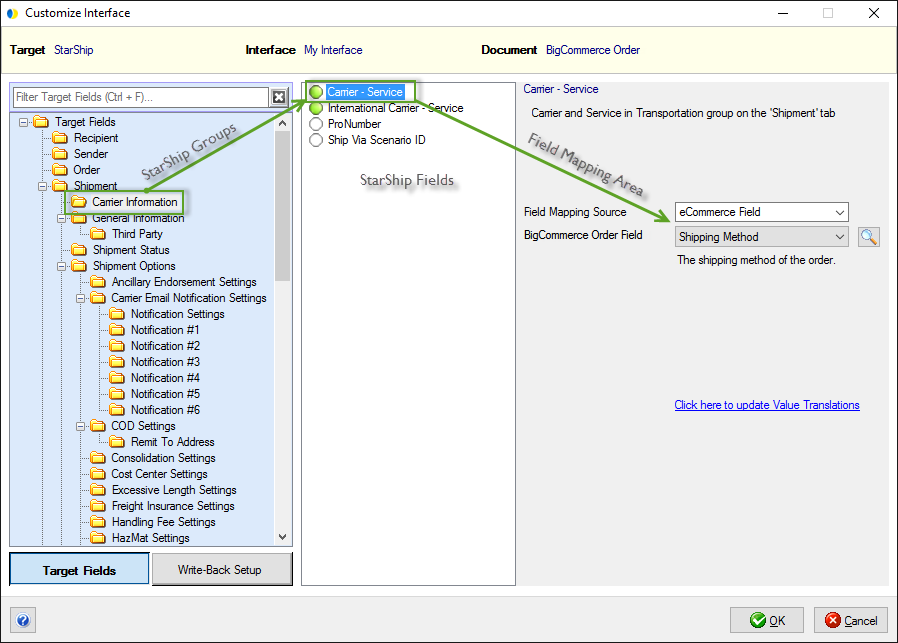
To search for a specific StarShip field, you can start typing in the "Filter Target Fields" text area and the fields will be narrowed down for you.

List of Fields
For a complete list of mappable fields, click the Look Up Fields button, indicated by a magnifying glass to the right of the BigCommerce Order Field.
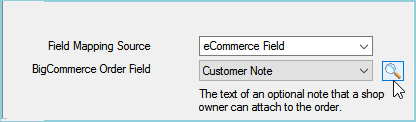
In this dialog, you can click on a field for more information
about it. You can also see if the field has a value list and the actual
values.

StarShip retrieves a list of possible values for certain BigCommerce Order fields. These fields can be mapped to a shipment field that also requires a set of allowed values, and then you can customize the translation between these sets of values to suit your shop's needs.
Shipping Method
An example of a BigCommerce Order field that is already mapped by default for you, for which you can add values and customize value translations, is the Shipping Method field. You can customize this field map based on the carrier values you add. Note : If you don't set up Value Translations for your Shipping Methods, StarShip will use default keywords to translate the imported Shipping Methods.
If value lists can be modified for the field, there is a "Click here to update Value Translations" link, located below the BigCommerce Order Field.
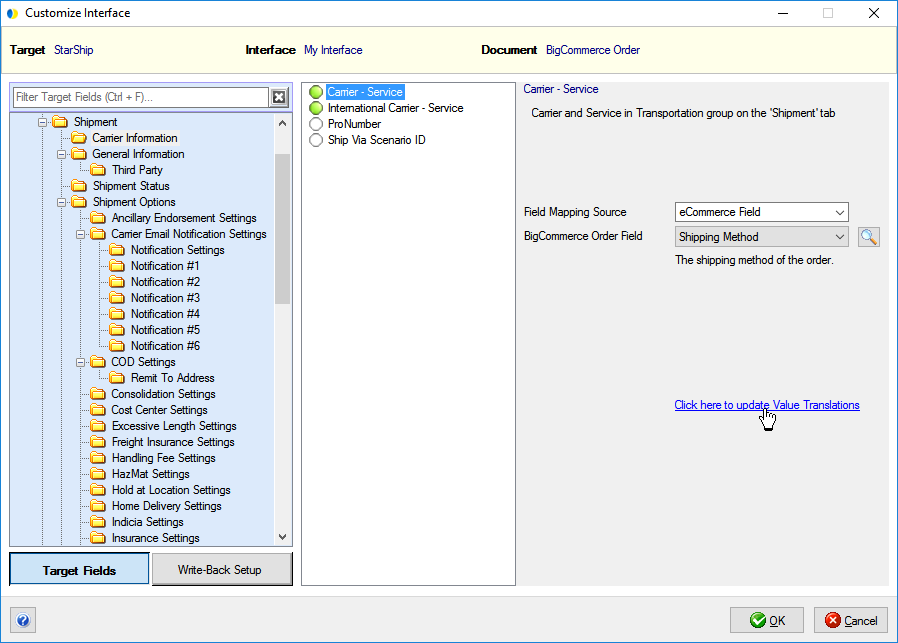
In the Value Translations dialog, you can modify how the Shipping Method
value from BigCommerce translates to the StarShip Carrier-Service value
by making selections from the drop-down lists. StarShip automatically
retrieves the shipping methods you set up in BigCommerce and displays
them in the "Shipping Method" Value(s) column.
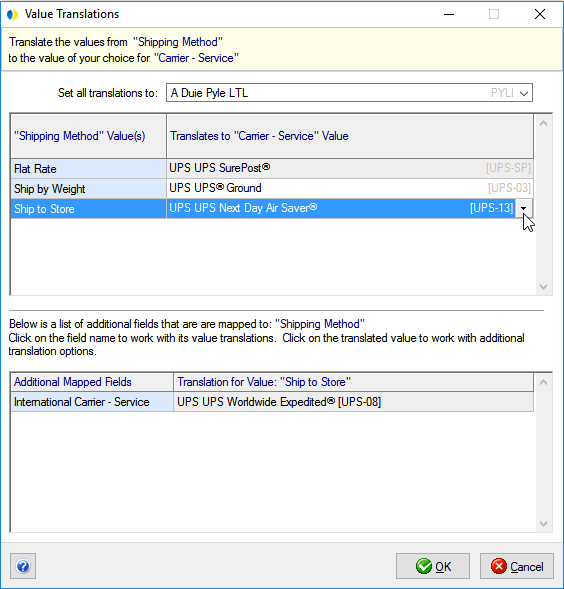
See also : Write-Back