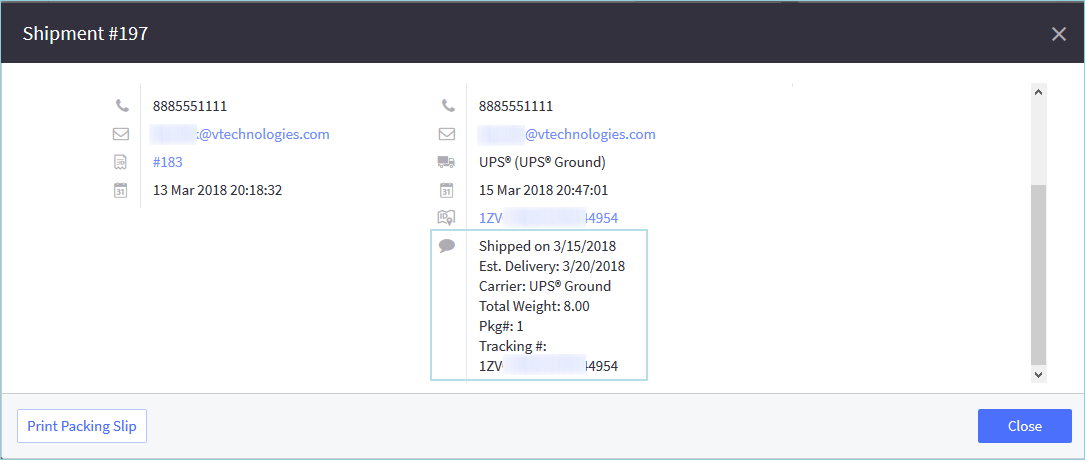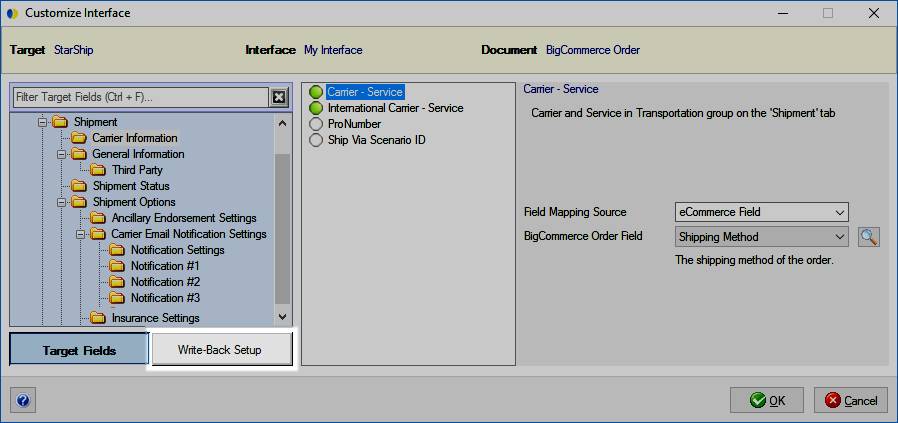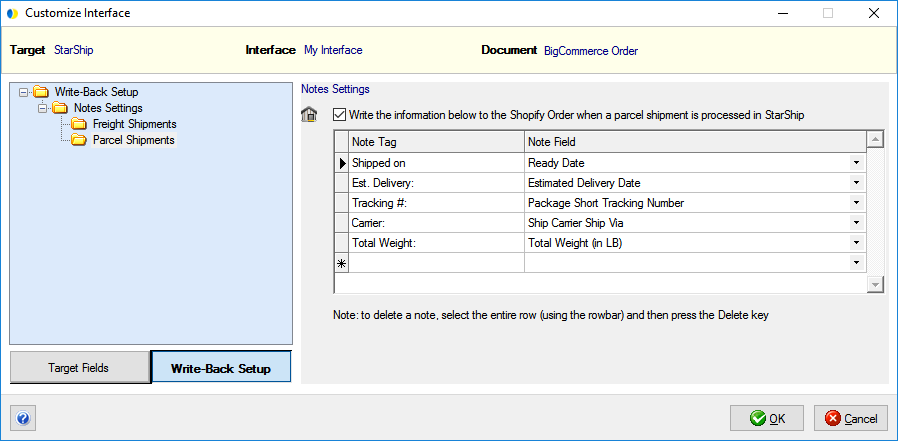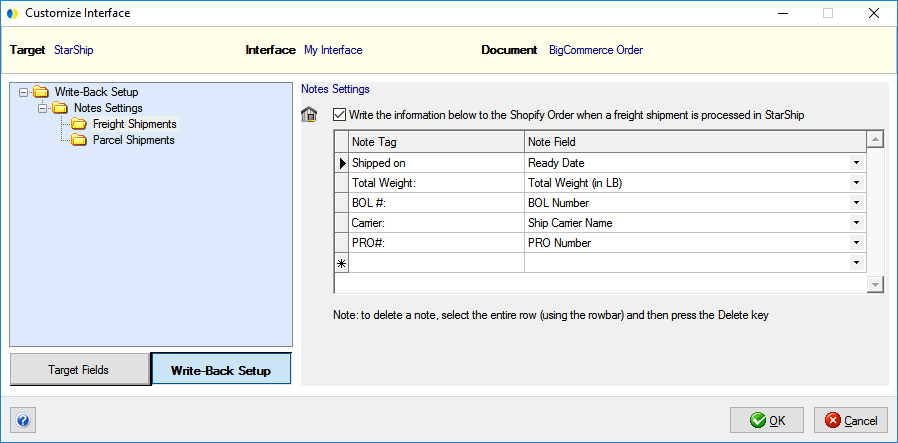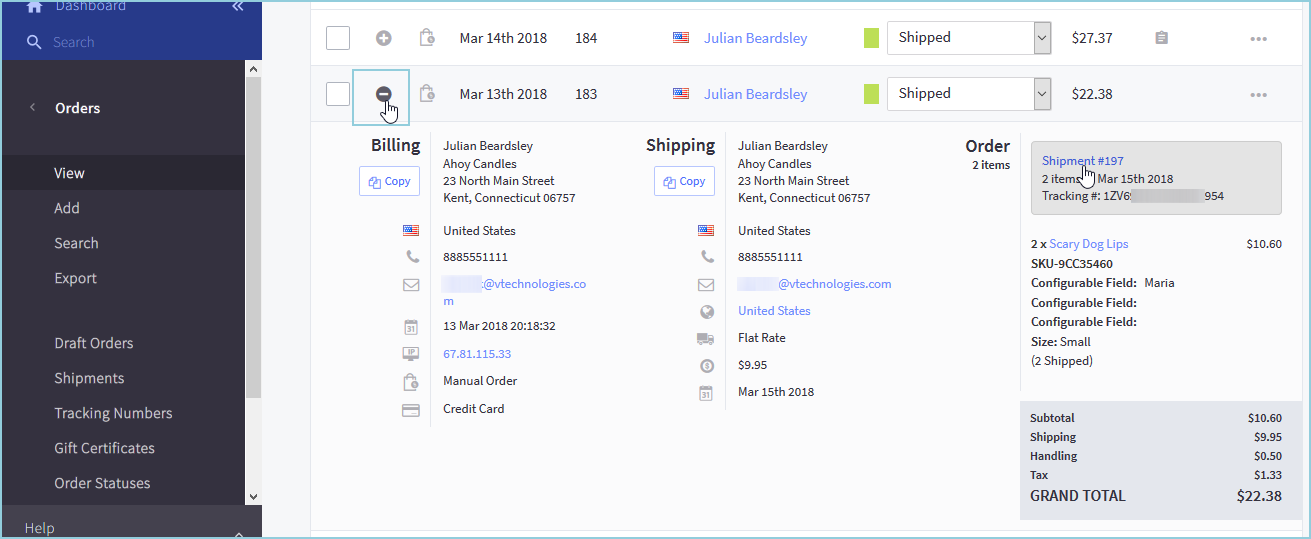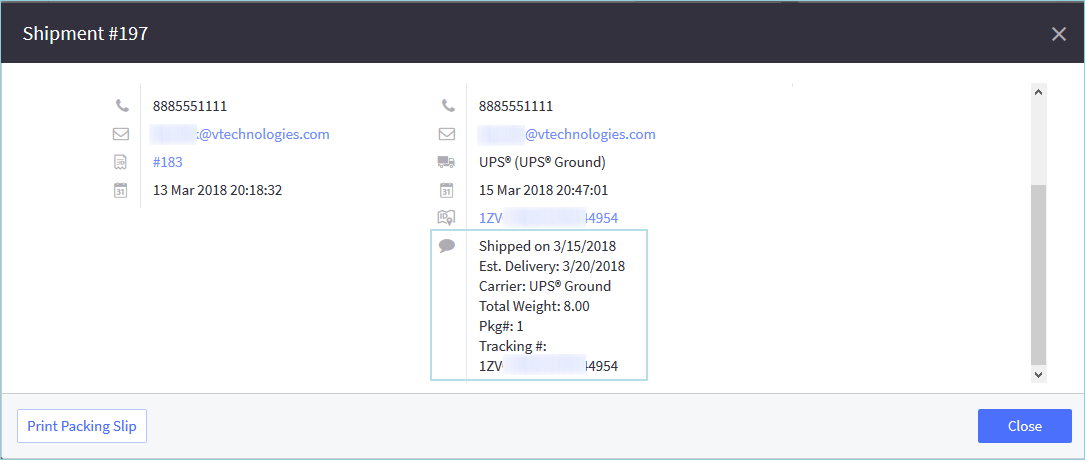BigCommerce Write-Back
The Write-Back feature allows StarShip to write shipment information
back to the BigCommerce Shipment. Write-back status is viewable on the
eCommerce tab on the StarShip Ship screen.
Notes write-back is enabled by default, but you can customize the notes
that write back in Write-Back Setup.
Settings
- Select Setup >
Source Interface > eCommerce.
- Click Customize
Interface, and select BigCommerce Order under My Interface
(or your custom interface name).
- Click the Write-Back
Setup button.
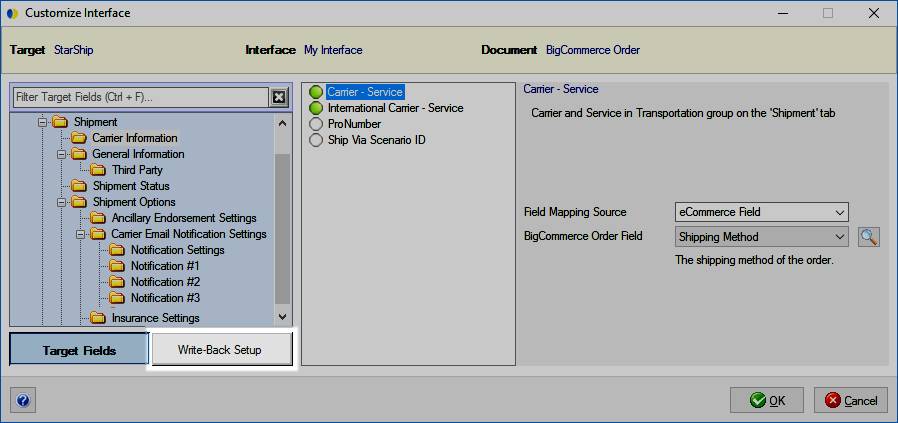
- Under Notes Settings, select Parcel or Freight Shipments
to view or modify the notes that will write back to the BigCommerce
Shipment.
These Notes are written back to the Shipment Comments in BigCommerce.
Modify the Note Tag and Note Field
Names
- The Note Tag is the printed title; the information
from the designated StarShip Note Field will appear next to the
tag words. When you type in a Tag row, a pencil icon is activated
to the left of it. A selected row will have a triangle next to
it.
- To add Tags, position the cursor in a blank
field and begin typing. Then, select a Note Field Name from the
drop-down list to be associated with the new Tag.
- To delete a row, hover over the rowbar until
an arrow appears. Single-click with the mouse so that the row
is highlighted. Then, press Delete on your keyboard.
Parcel Default
Notes
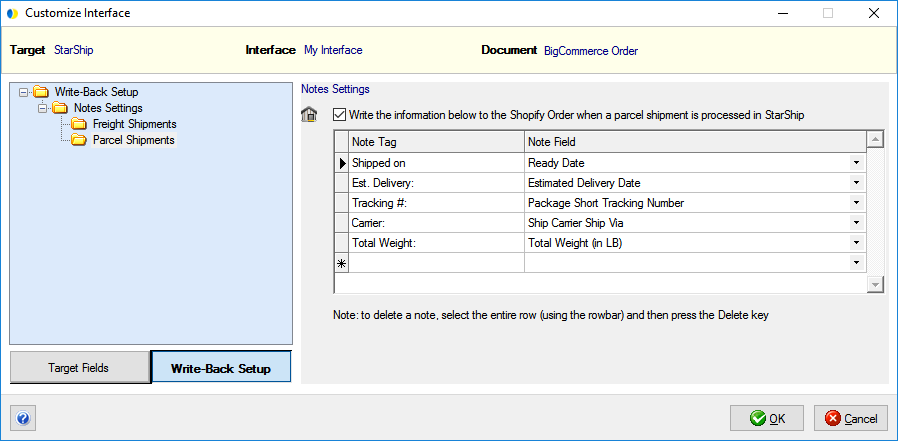
Freight Default
Notes
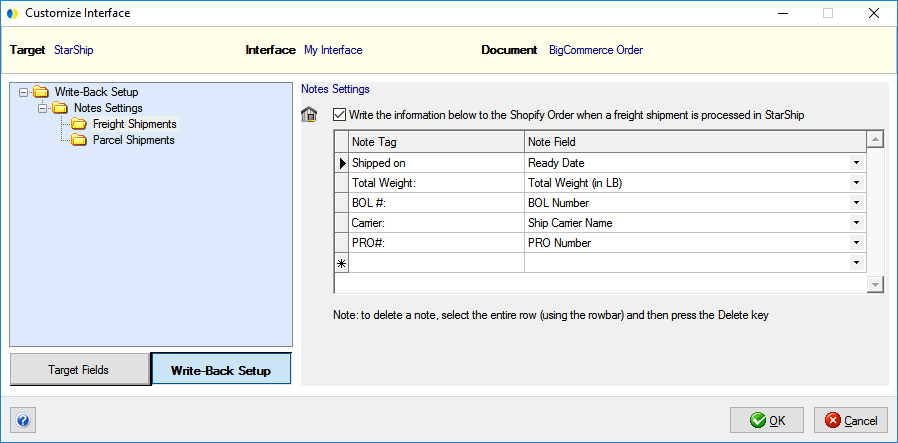
Write-Back Results
Order Status
hen an order is fully shipped, StarShip
will set the Order Status to "Shipped" on the View Orders page
in BigCommerce. If a shipment is voided, StarShip will change the status
on the Order back to "Awaiting Fulfillment".

Notes Write-Back
The default notes (or any others that you add or modify) will write
back to the Shipment. Click the " + " button next to the order
to display the Order details and then click the Shipment # on the right
to display the Notes.
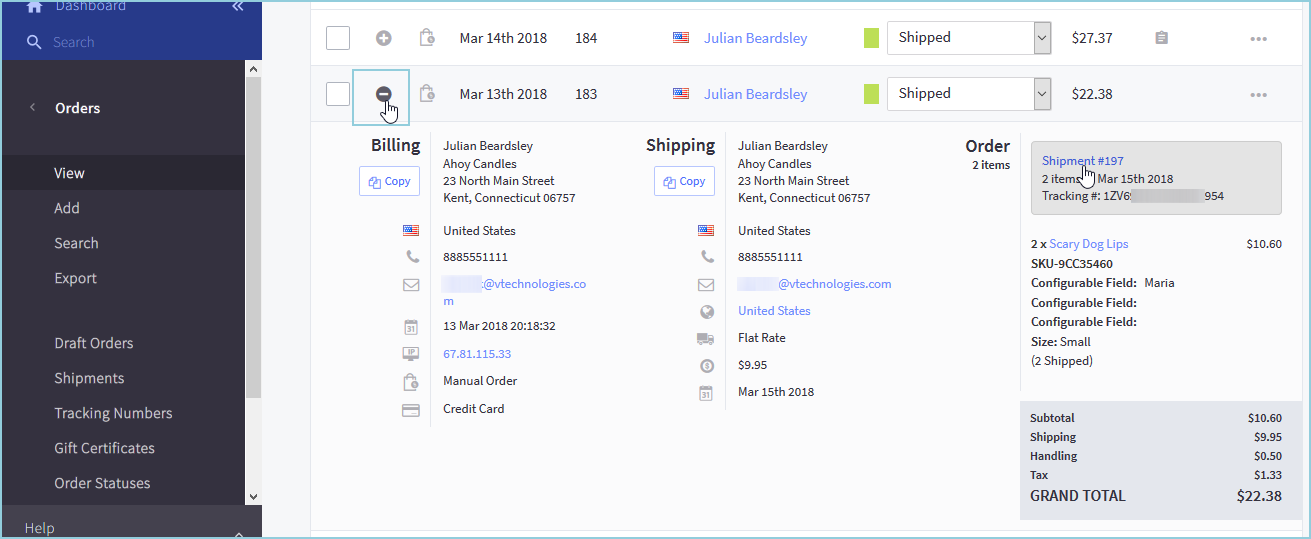
The Notes write back to the Shipment Comments :