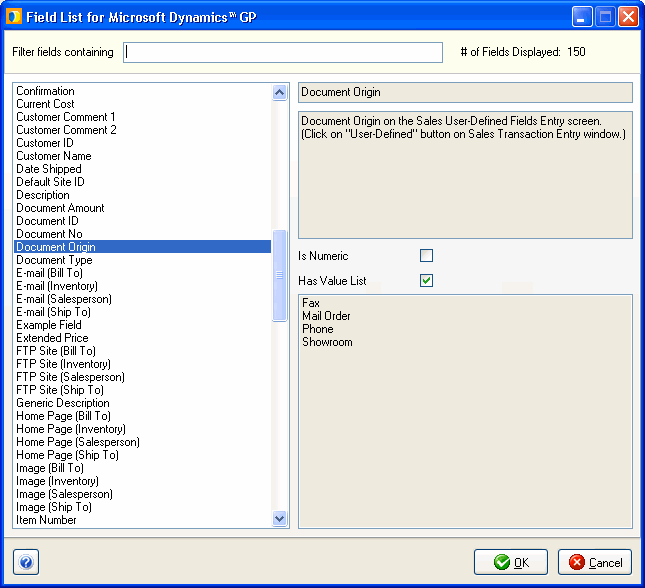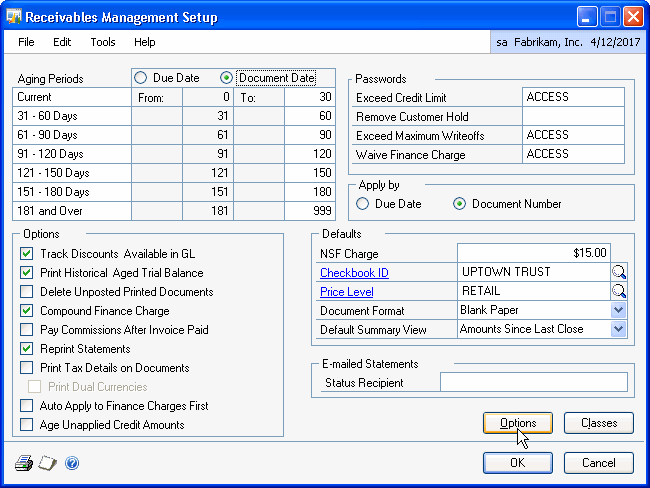
Define unique field names for your Dynamics GP User Defined fields and they will be available for mapping in Customize Interface for any companies you have added in StarShip. The list is company-specific; therefore, when you edit the Dynamics GP User Defined fields, you will need to disconnect and relaunch StarShip so that it can retrieve the updated fields.
It is also important that the field names you choose are unique for each document (Sales Trx and Customers); in the case of duplicate field names, only one instance will appear in StarShip. User Defined fields having a blank field name will not display in StarShip at all.
You can customize two User Defined fields that are associated with the Customer in Microsoft Dynamics GP. Setup for these fields is accessible from Tools > Setup > Sales > Receivables > Options.
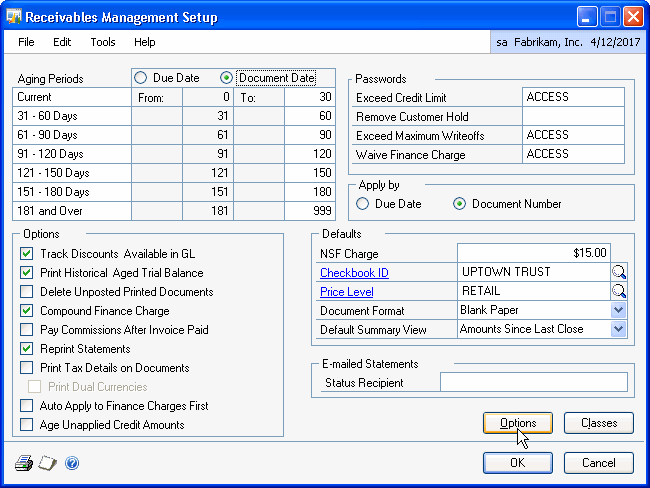
You can add labels in User-Defined 1 and 2, in the bottom right corner of the screen.
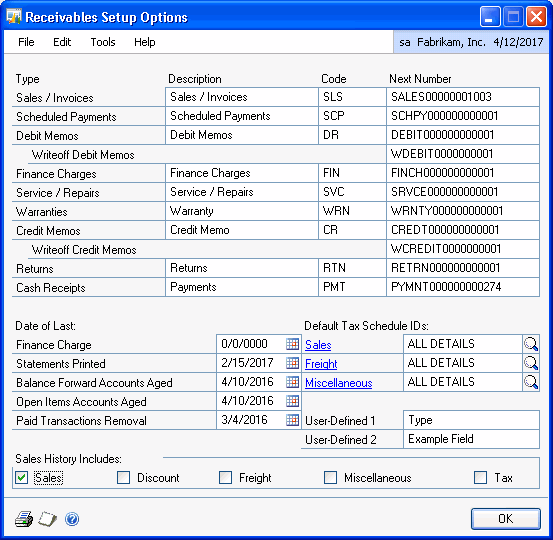
These fields are available for the Sales Trx and Customer document types in Customize Interface.
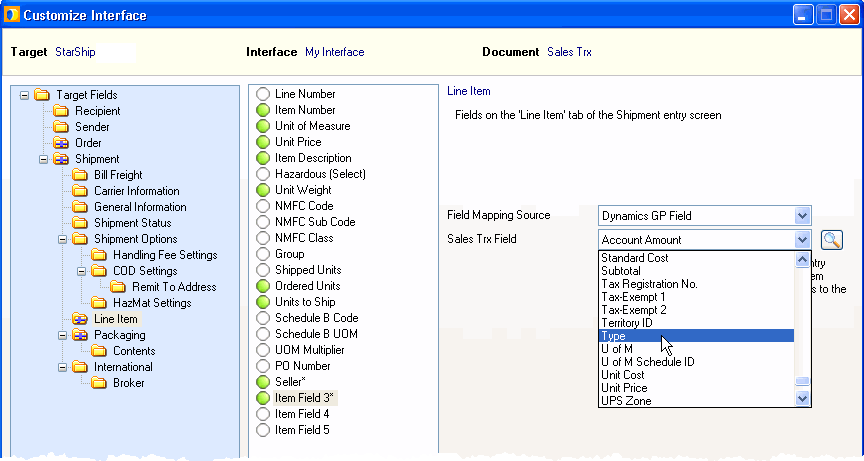
Select Tools > Setup > Company > Company > Internet User Defined to access Internet User Defined field setup.
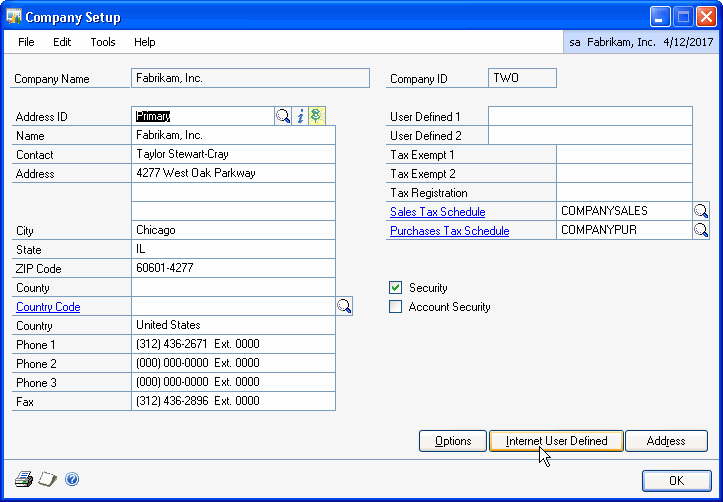
There are 8 Internet fields associated with the Bill To and Ship To addresses in Microsoft Dynamics GP. Typically, Label 7 and Label 8 are designated as the User Defined fields (User Defined 1 and 2).
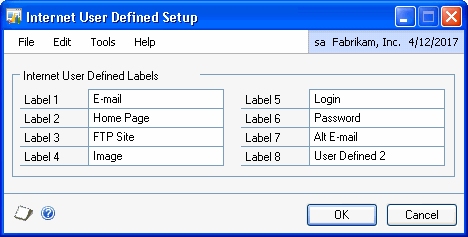
Once defined, they are available for mapping in Customize Interface. The fields are listed with (Bill To) or (Ship To) next to each in order to identify them
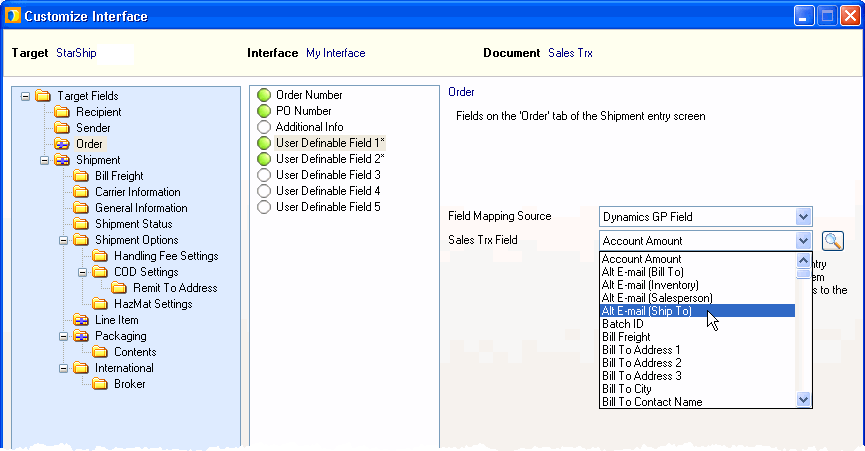
Note: Labels for StarShip User Definable fields are set up in Setup > Preferences > User Definable.
There are 10 User Defined fields associated with Sales Transactions. Customize these fields names in Microsoft Dynamics GP by selecting Tools > Setup > Sales > Sales Order Processing. On the Sales Order Processing Setup window, click the User-Defined button.
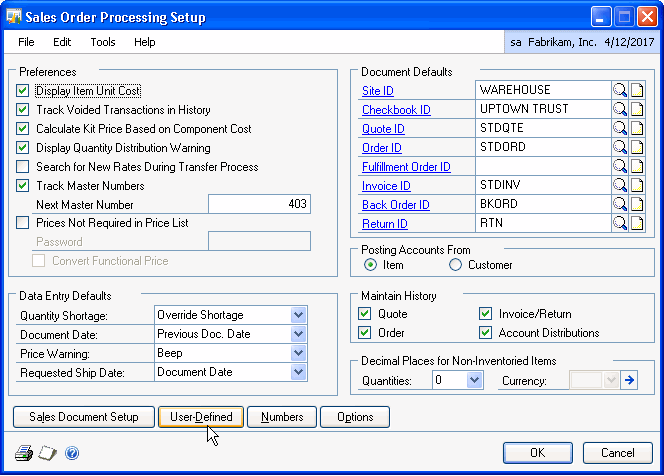
You can maintain a list of values for three of these fields List 1, List 2, and List 3.
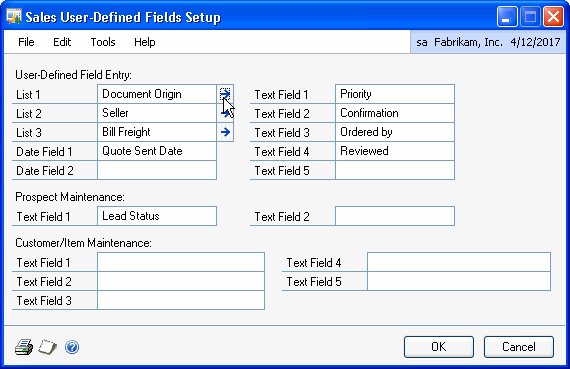
For example, the values set up here for Document Origin:
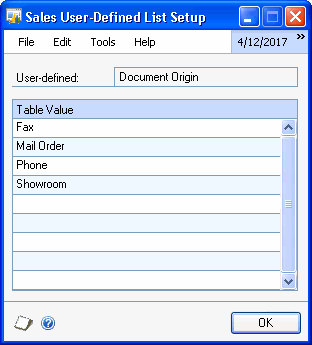
StarShip automatically imports each value list and associates it with the User Defined field in Customize Interface. Press the magnifier icon or Ctrl + L to launch the Field Lookup dialog.
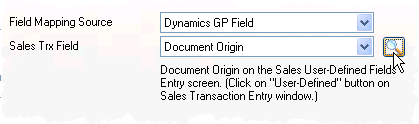
This dialog displays the values associated with any field. See Fields with Value Lists.