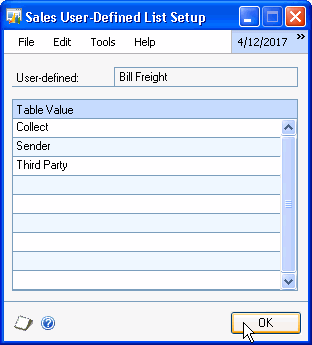
In StarShip's Customize Interface, map the StarShip field Billing Type to the Dynamics GP Bill Freight field that you created.
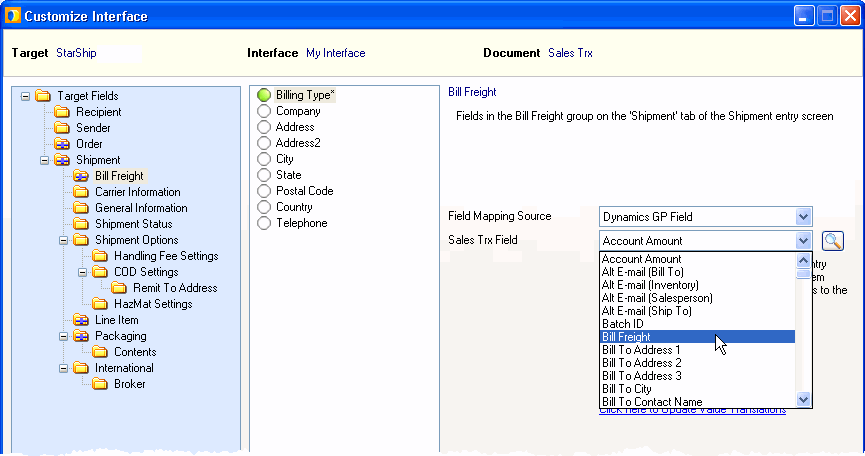
Press Click here to Update Value Translations.
StarShip retrieves a list of possible values for the fields listed below from Microsoft Dynamics GP. You would map one of these fields to a shipment field that also requires a set of allowed values, and then customize the translation between these sets of values. See the example for Bill Freight below.
These fields are only available for mapping to the Sales Transactions document.
Field names and values are set up in Tools > Setup > Sales > Sales Order Processing > User Defined. Here is an example showing Bill Freight mapping and value translations:
First, designate one of the List fields as Bill Freight, and enter values for that field.
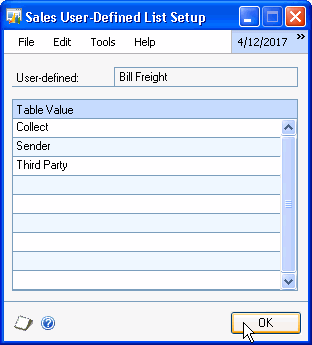
In StarShip's Customize Interface, map the StarShip field Billing Type to the Dynamics GP Bill Freight field that you created.
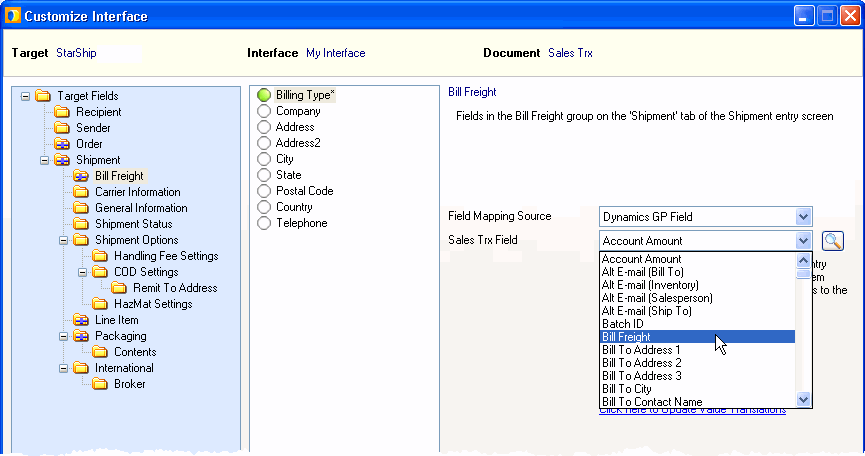
Press Click here to Update Value Translations.
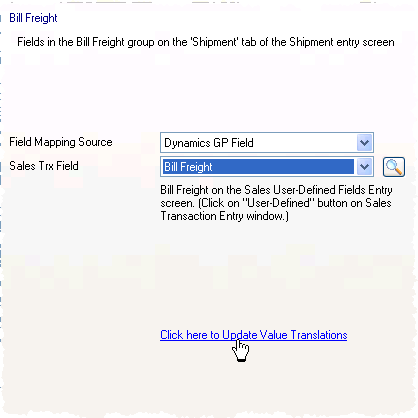
For each "Bill Freight" value, select the value it should translate to for the Billing Type field on the StarShip Ship screen. If you've recently changed or added values in Dynamics GP, click Refresh Values to update the values list.
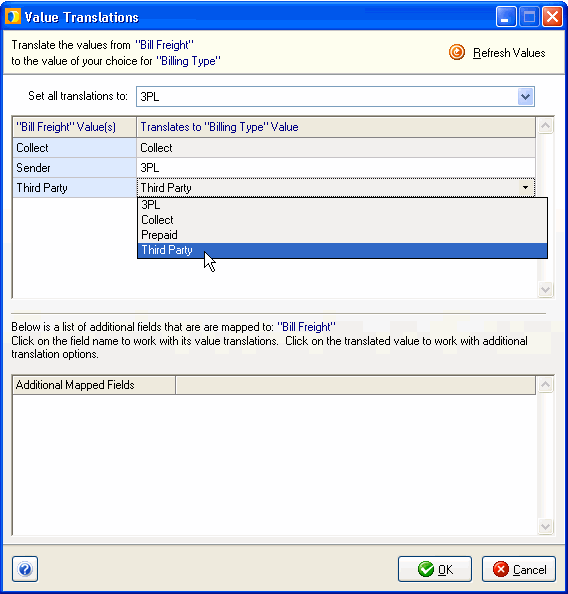
Field names and values are set up in Tools > Setup > Company > Shipping Methods; or, click the Shipping Methods link in Sales Customer Detail Entry or Customer Maintenance screens (in Dynamics GP).
Field names and values are set up in Tools > Setup > Company > Payment Terms; or, click the Payment Terms link in Sales Customer Detail Entry or Customer Maintenance screens (in Dynamics GP).