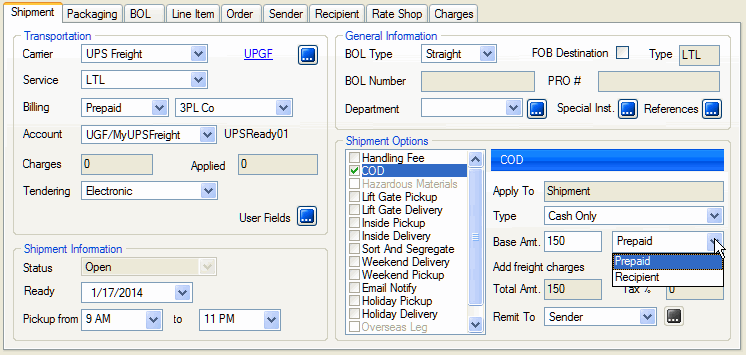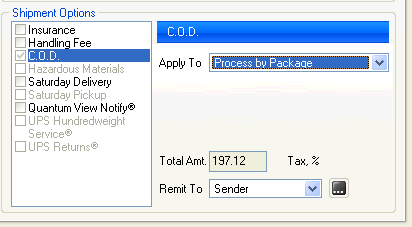
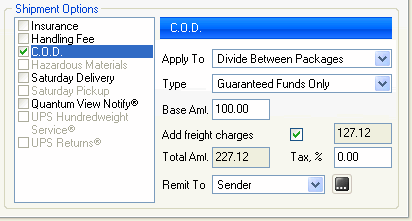
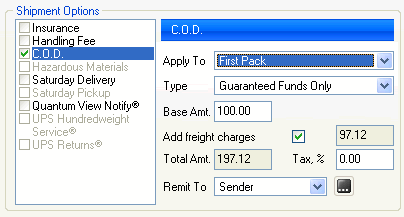
C.O.D. collection services allow you to collect funds from your customers upon delivery of the shipment.
Decide how you want to apply the COD amount(s):
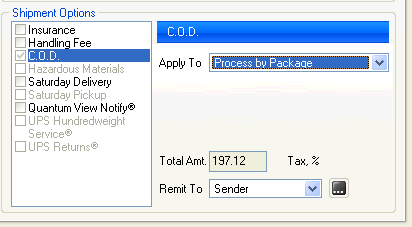
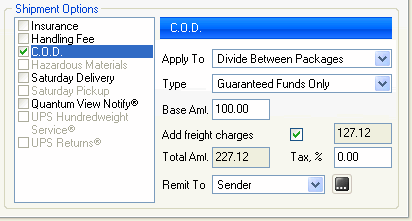
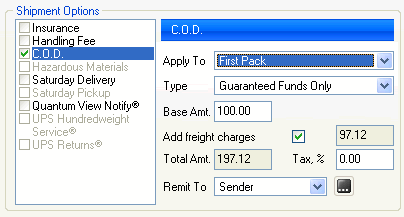
Choose Guaranteed Funds as the COD Type if you want the carrier to collect payment in the form of certified check, money order, or cashier's check.
Choose Customer Check Acceptable as the COD Type if it is acceptable for the carrier to collect a company or personal check.
Add freight charges: You can add the freight cost to the base C.O.D. amount by checking the Add freight charges check box. The C.O.D. amount + freight charge is reflected in the Applied field.
Note: When combining the COD "Add Freight charges" option with the "Print label when shipper clicks next" Preference setting, any selection other than "Last Package" for the "Apply To" field will cause all labels in the shipment to be reprinted on Ship / Process, due to the freight charge changing after the labels were initially printed.
Remit To: The Remit To field defaults to Sender, but if you want to
change the remittance party, select Other from the drop-down list and
click the ![]() button to enter
an address. The Address Entry dialog pops up and allows
you to enter a remittance address for this shipment.
button to enter
an address. The Address Entry dialog pops up and allows
you to enter a remittance address for this shipment.
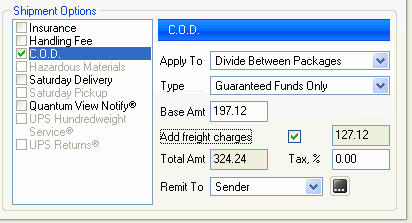
See also : Shipment tab
By default, the COD option charge (i.e. the accessorial fee) is charged to the normal billing party for most freight carriers. For example, if the Billing field is set to Recipient, the COD charge is passed on to the shipment recipient; for Prepaid billing, the COD charge is assessed to the Sender. These carriers include AAA Cooper, XPO Logistics, Old Dominion, ABF Freight, and New Penn.
An exception is the ability with TForce Freight to manually choose the party that will be charged the COD option cost. This field is located next to the Base Amt field :