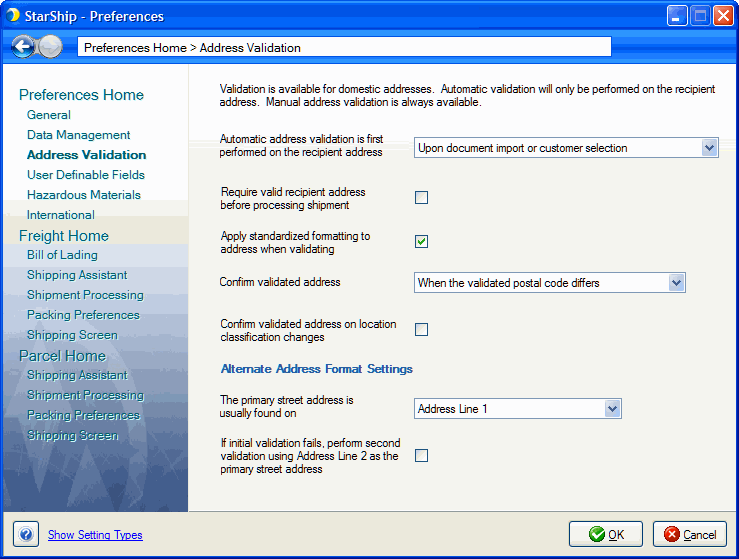
StarShip integrates Dial-A-Zip software in order to provide automatic address validation of recipient addresses. Validation is only available for shipments to domestic addresses. You can set up address validation options in Setup > Preferences > Address Validation. Address validation is also available for your company addresses (Setup > Company), Maintain Customers, Maintain Brokers, Maintain Third Party Addresses, and Maintain Importers (domestic addresses only). Validation is only supported for addresses in the United States, and not international addresses.
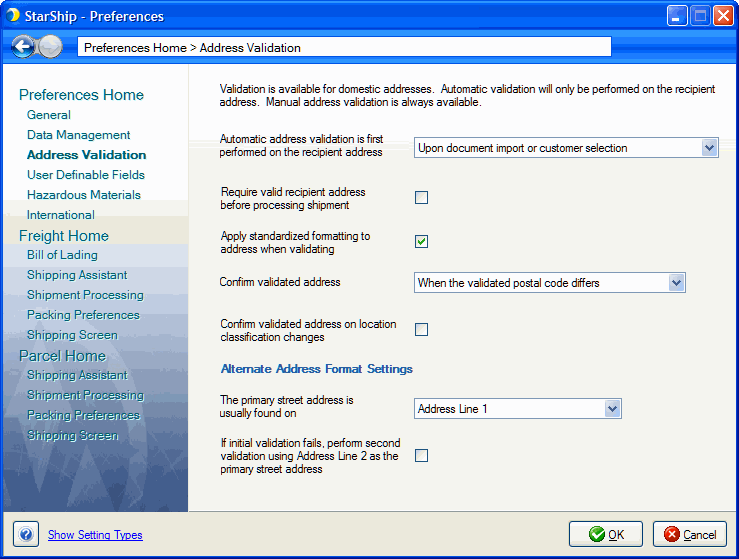
Automatic address validation is first performed on the recipient address
Upon document import or customer selection : (Default) StarShip will validate the address when you select a document to import (orders, invoices, etc.) from the source interface, or select an entry from the customer list.
Upon rating or clicking "Ship and Process" without rating : The address is validated when you either manually click Rate Shop, the shipment is automatically rated, or you select the Ship and Process button.
Never : Automatic address validation is turned
off. Note that some carriers may not allow you to rate shop or process
the shipment if the recipient address is invalid.
Require valid recipient address before processing shipment
This option is enabled only when either of the first two settings above is selected. When you turn on this setting, StarShip will not process the shipment until a valid address has been chosen for the shipment.
Apply standardized formatting to address when validating
StarShip modifies the entered address to use standard abbreviations, ZIP +4, and uppercase text when validating. We recommend that you do not change the default setting (enabled) for this option.
Confirm validated address
When the validated address postal code differs : StarShip will ask you to confirm the validated address when the postal code is different than the one originally entered.
When the validated city and postal code differ : Same as above but the city and postal code must differ than the original ones entered.
Never : You will not be asked to confirm the
validated address regardless of differences.
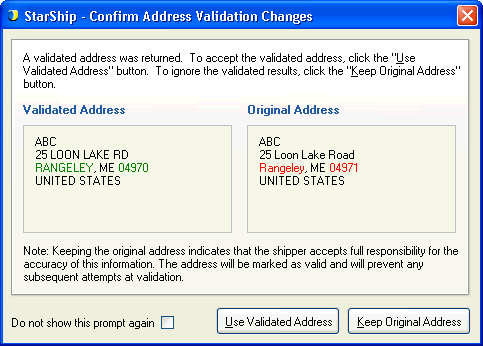
Confirm validated address on location classification changes
In some cases, when address validation occurs, the validated recipient address has a different location classification than the original. When this option checked, StarShip will highlight the location type change to the user. The user can then accept the change or keep the original address. The default setting is unchecked.

Alternate Address Format Settings
These preferences define the address line for the primary street, as well as automatic validation if the address line you defined fails to validate.
The primary street address is usually found on : Address Line 1 or Address Line 2
If initial validation fails, perform second validation using (Address Line 1) or (Address Line 2) : Choice of Address Line 1 or 2 depends upon selection in previous setting. When this setting is checked, StarShip will attempt to validate the address line specified here if validation for the address line specified in the field above fails.
Manual address validation
You can validate a recipient address at any point during
a shipment using the address validation button. This button, located next
to the recipient address on both the recipient tab and the shipment overview
section, indicates whether the address is validated or not.
Not validated
An orange question mark appears on button. Click the
button to validate.
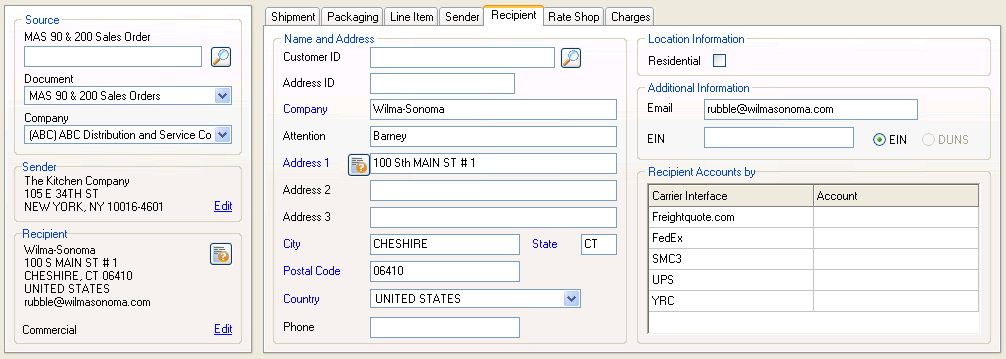
If the address can be immediately validated, the icon will turn green.
If the validation requires user intervention, the Address Validation dialog
appears.
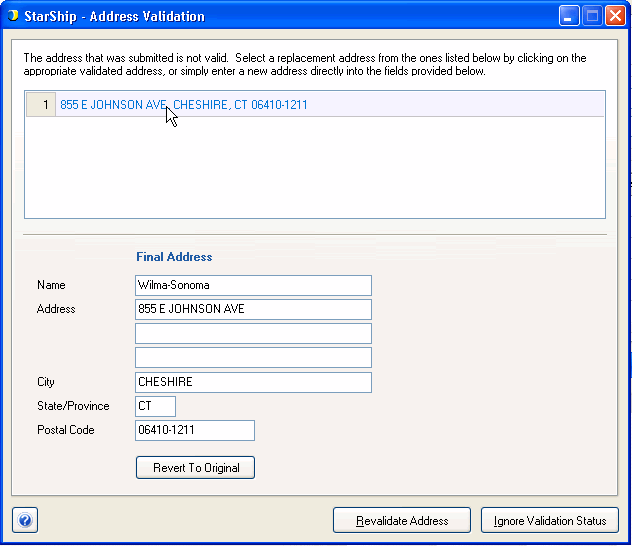
Options
Choose a validated address from the list. Click Revalidate Address to return to the Company Setup dialog.
Type an address into the fields provided in the Final Address section. Click Revalidate Address to perform the validation again.
Click Revert to Original to revert any changes and return to the original address.
Click
Ignore Validation Status to disregard the results and return to the
Company Setup dialog. You will receive a message confirming that you
want to stick with the unvalidated
and possibly incorrect address
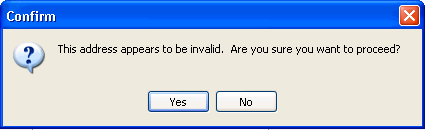
Validated
A green check mark on the button indicates that the
address has been validated.
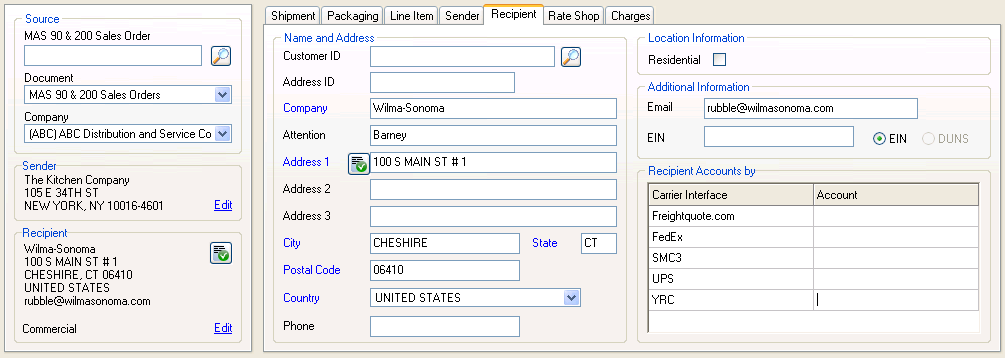
Failed
A red x on the button indicates that address validation has failed.
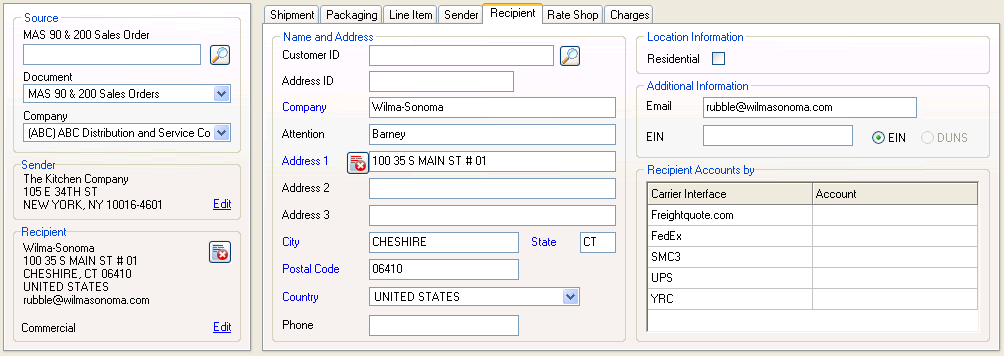
Address validation is based on the following fields:
Company Name
Address 1 or 2 (depending upon Preferences settings above)
City
State
Postal Code
When mapping address fields from the source interface to the StarShip Ship screen, it is recommended that you map the actual street address to the Address 1 field. This will ensure correct results when using the address validation feature.