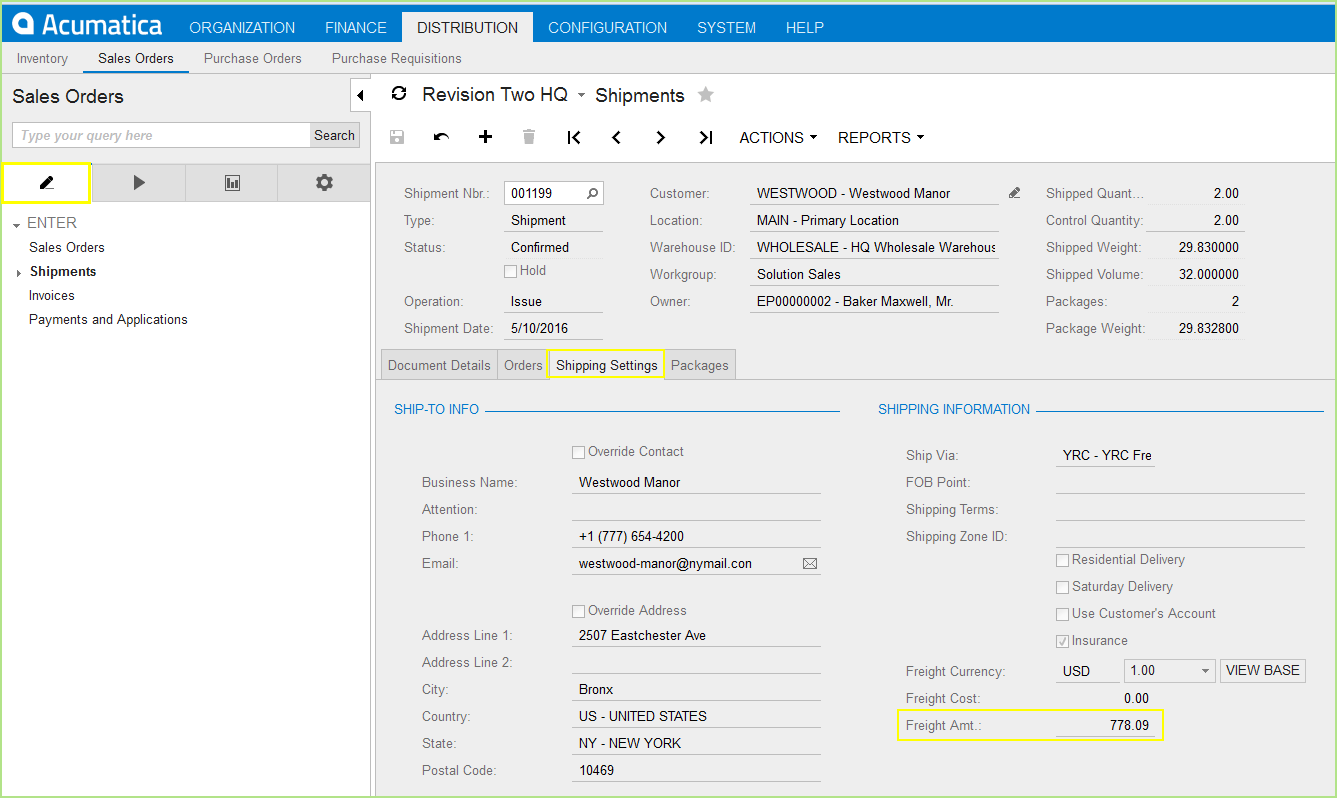
StarShip supports writing freight and tracking information (notes) directly to Sales Orders and Shipments. To set up how and what gets written back to Acumatica, configure the write-back settings found in Setup > Source Interface > Acumatica > Customize Interface > Sales Orders or Shipments and click the Write-Back button.
Select the Freight Settings node to define when freight should be written back to Acumatica when a shipment is processed or voided in StarShip. Freight will write back to the Freight Amt. field on the Shipping Settings tab of the shipment.
Always write freight to the Sales Order or Shipment : When you save or void a shipment in StarShip, the freight amount is written back to the document.
Prompt shipper to write freight to the Sales Order or Shipment : When you save a shipment in StarShip, the shipper receives a prompt asking if freight should be written back to the document.
Do not write freight back to the Sales Order or Shipment : Freight is not written back or updated.
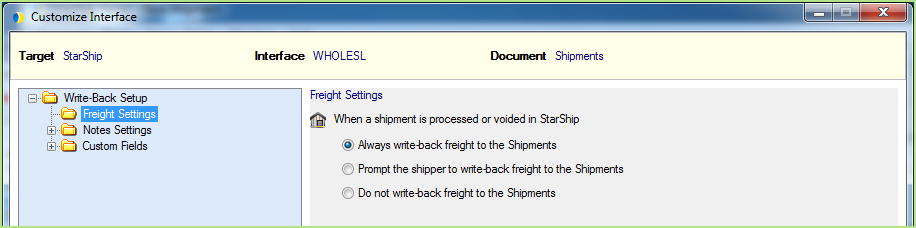
StarShip writes the information in the Notes Settings section to the "Notes" field on the shipment in Acumatica.
By default, the following fields write back for Parcel shipments.
For Freight shipments, the BOL and PRO numbers, the package and pallet count, and the carrier information will additionally write back to Acumatica by default.
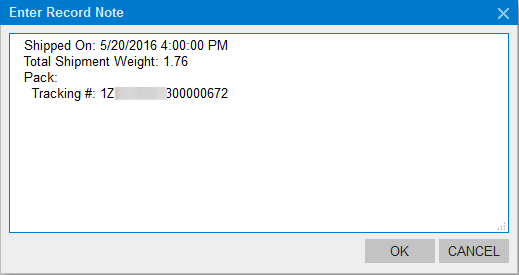
Modify or Add Fields
You can change the fields that write back by changing the Note Field, or click in the next empty row to add more fields; the Note Tag is the printed title; the information from the StarShip field on the right will appear next to the Tag words in the Acumatica Record Note for the shipment.
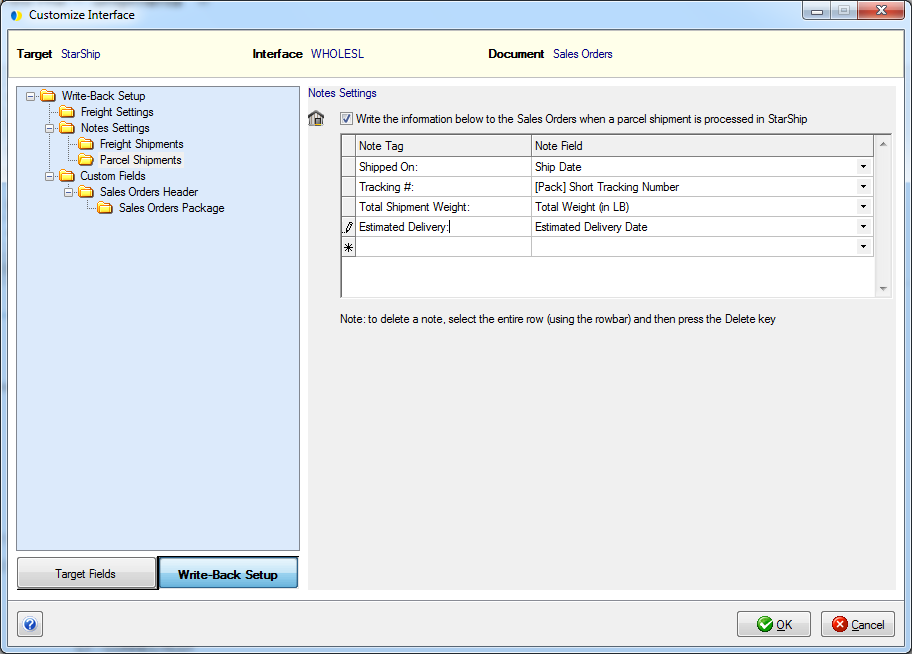
Check this option if it is possible that the user will be unable to enter the Serial Number associated with the parts allocated to a Shipment. The Package Contents information will not write back to Acumatica so that any parts marked SUENT (Serial Number When Used) will not cause write-back to fail.
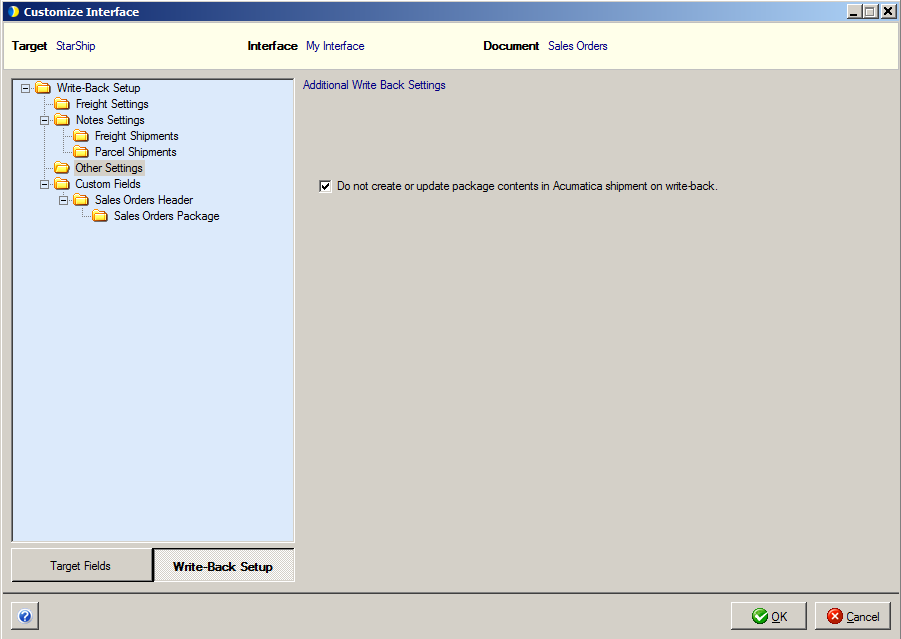
When you delete or edit a shipment in StarShip and you have this option checked, all packages that were created in StarShip (after the Acumatica Shipment was imported) will be removed from the shipment when writing back to Acumatica. This setting affects Confirmed and Non-Confirmed shipments.
Check this option if it is possible that the user will be unable to enter the Serial Number associated with the parts allocated to a Shipment. The Package Contents information will not write back to Acumatica so that any parts marked SUENT (Serial Number When Used) will not cause write-back to fail.
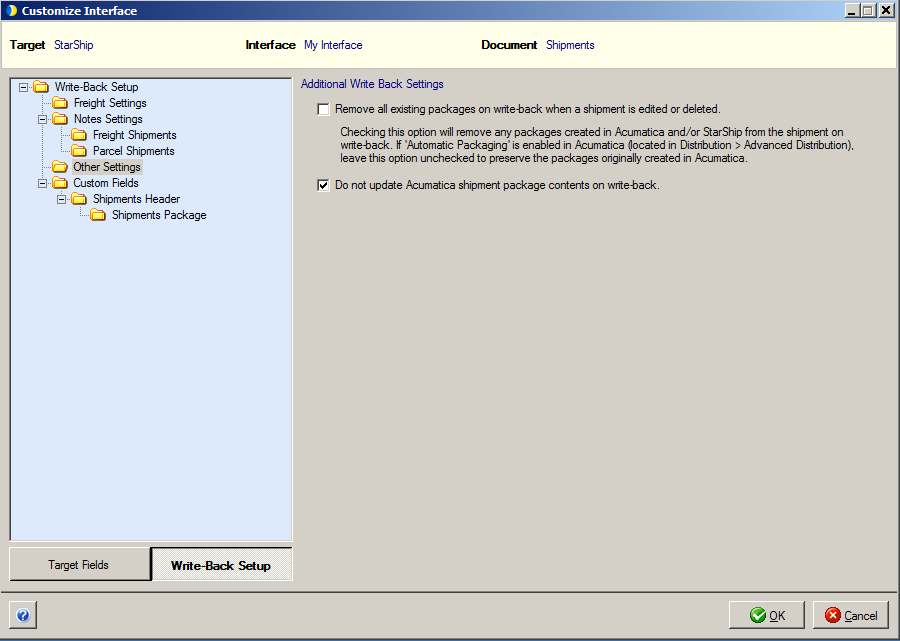
StarShip supports write-back to custom fields in Acumatica. Some of these fields are mapped by default so that the shipment value writes back to Acumatica. Other fields can be mapped to write back to Acumatica as desired.
In order to successfully write back, values should be added for the Ship Via, Box ID, and UOM fields as described in the sections below.
Ship To Fields
These fields include Ship To Address Line 1 and 2, City, Country, State, and Postal Code and can be mapped to the corresponding StarShip Recipient fields. If you have the "Override Address" option checked and you modify the address on the StarShip Ship screen, StarShip will write back the modified address if these fields are mapped. Note : Ship-To will only be written back if the Country and State are a valid pair in Configuration > Countries/States (in Acumatica).
Ship Via
StarShip will automatically update the "Ship via" on the Sales Order or Shipment in Acumatica when you process a shipment. This field is mapped by default and you can provide Ship Via values from Acumatica and define how they should be translated into the Carrier/Service values in StarShip. See Field Mapping and Value Translations for more information.
Confirm Shipment
StarShip can mark a successfully processed shipment as "Confirmed" in Acumatica using custom field write-back. If you batch invoice shipments, for example, shipments must be Confirmed or they will not appear in your batches.
Set this field to a Fixed Value of "True" to set a shipment's status to Confirmed after being processed in StarShip. Once a shipment is marked as Confirmed in Acumatica, they will no longer be available for importing into StarShip. The Confirm Shipment feature works if you have Carrier Integration set up in Acumatica, but see the note below for a known issue.
The Confirm Shipment value must be set for the Shipment under Shipments Header.
Notes :
If the Shipment Confirmation process fails, StarShip will continue with other write-back but the shipment status will remain as "Open" in Acumatica. StarShip will also display an error message to let you know that the Shipment Confirmation failed.
If you are using Carrier Integration in Acumatica : When voiding Sales Orders/ Shipments that were marked as Confirmed using this custom field write-back setting, StarShip cannot "unconfirm" these source documents if the associated Ship Via has the "External Plug-in" enabled.
Set the Confirm Shipment flag for the Shipment :
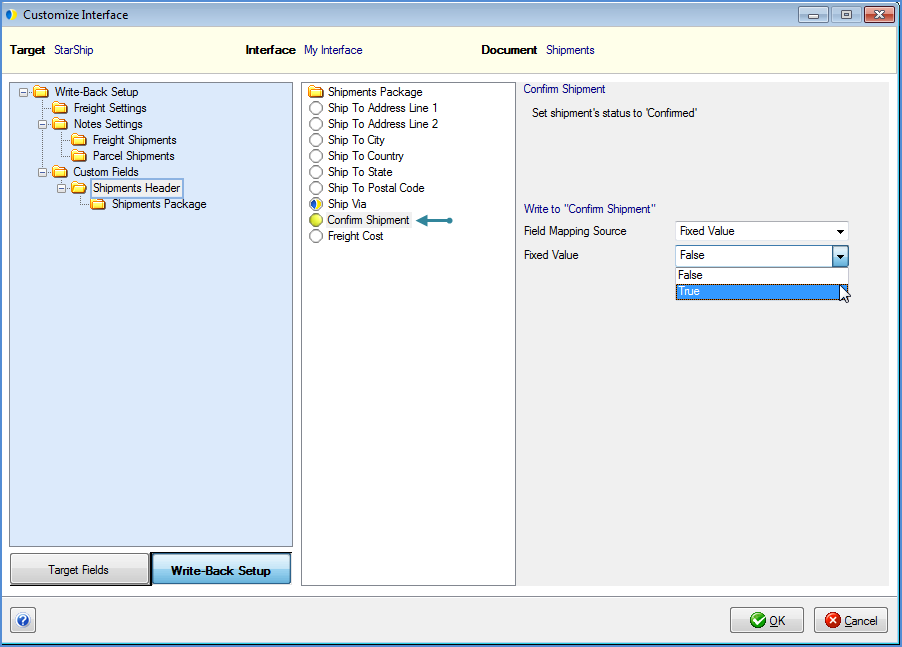
Freight Cost
StarShip can write the shipping total to the Freight Cost field on the Shipping Settings tab of the shipment in Acumatica. You can map this field to one of the StarShip charges fields.
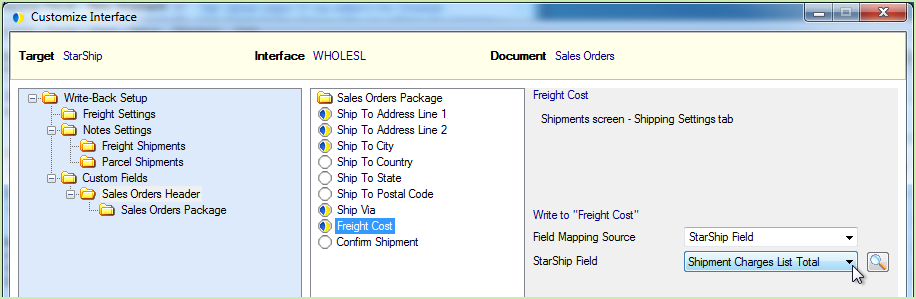
Note : In order to update the Freight Cost field, the Ship Via Calculation Method in Acumatica must be set to "Manual". The location of the Ship Via Code settings can be seen here.
Shipment Date
When the Shipment Date field is mapped to StarShip (for example, to the Ready Date field), StarShip will update the Shipment Date field in Acumatica.
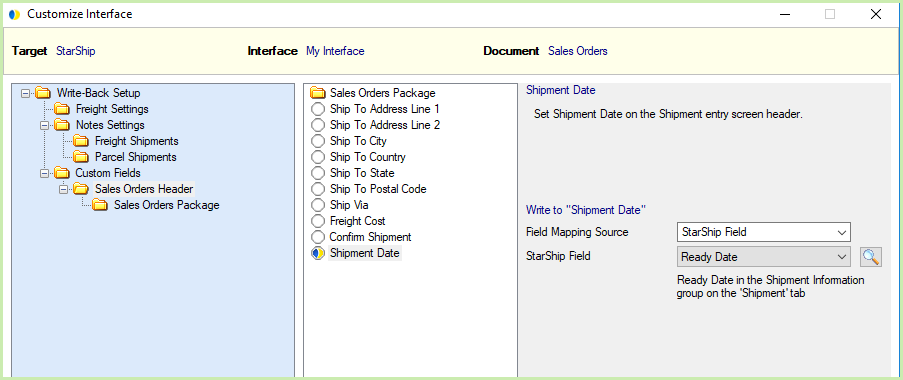
All of these fields write back to the Packages tab of the shipment.
Box ID
The Box ID is mapped by default. You cannot change the StarShip field that it's mapped to, but you can configure how the StarShip values are translated into Acumatica values on write-back. In order to ensure proper write-back, we recommend providing these value translations. The Box ID will write back to the Box ID field on the Packaging tab of the shipment.
Click the "Click here to update Value Translations" link.
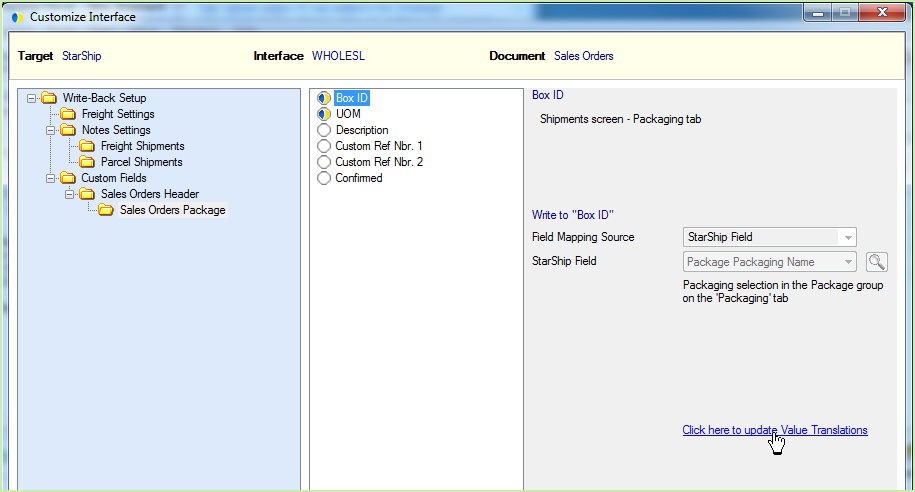
Then, use the drop-down boxes to select the values.
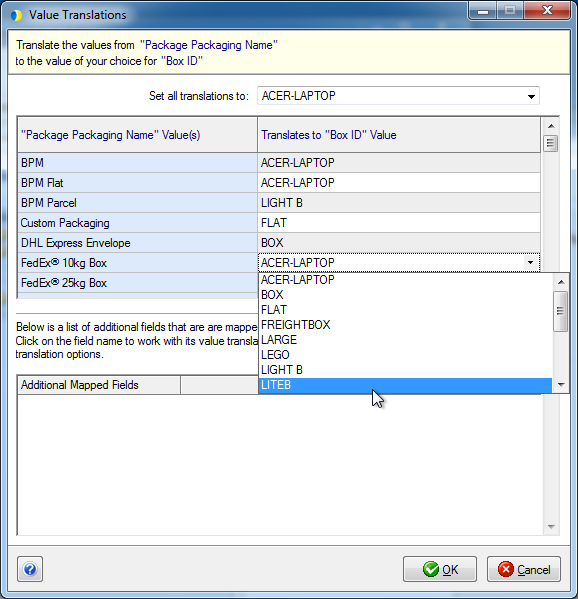
UOM (Unit of Measure)
The UOM, like the Box ID, is mapped by default to a fixed StarShip field and allows you to translate values in the same way.
Other fields
These fields can also be mapped for custom write-back to Acumatica :
For Sales Orders: Description, Custom Ref Nbr. 1, Custom Ref Nbr. 2, Confirmed.
For Shipments : [Package] Description, [Package] Custom Ref Nbr. 1, [Package] Custom Ref Nbr. 2.
See Write-Back Example for Sales Orders/Shipments Package fields.
Allow the Package Type for the Ship Via Code
In order to properly write back package information to Acumatica, you have to allow the Package Type for the Ship Via Code. To do this, go to Distribution > Sales Orders > Settings > Ship Via Codes and load the Ship Via Code. Click on the Packages tab and add the Package Type.