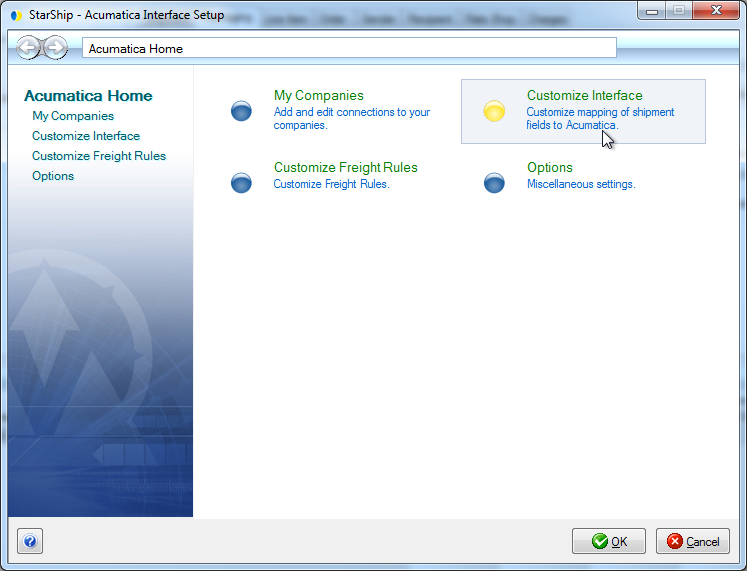
StarShip lets you import Acumatica Sales Orders, Shipments, and Customers, then process shipments against them, and write freight and tracking information back to Acumatica. The Customize Interface feature of StarShip allows you to customize the way data is translated between Acumatica source documents and the StarShip Ship screen. You can define what information populates the shipment fields, and how the data is interpreted into accepted shipment values. This set of field maps and value translations is saved as an "Interface."
StarShip comes with a predefined interface called "My Interface" that installs default field mappings for Acumatica source documents, which you can customize. You can also create multiple interfaces for use with different companies if you plan to map to fields (such as user-defined fields or ship vias) that vary between companies. You can modify this map as described in the sections of StarShip Help.
The interface can be customized as follows :
Map StarShip shipment fields to a fixed value or to an available Acumatica Sales Order field. You can view a complete list of Acumatica fields available for mapping.
Customize value translations for fields that accept a certain set of values, such as Shipping Method.
Set up write-back for Acumatica Sales Orders and Shipments, including write-back to custom fields.
This section provides a brief overview of customizing an interface. For more in-depth information, see the StarShip Help.
Access Customize Interface
To open Acumatica setup, select Setup > Source Interface > Acumatica.
Then, select Customize Interface from the menu options.
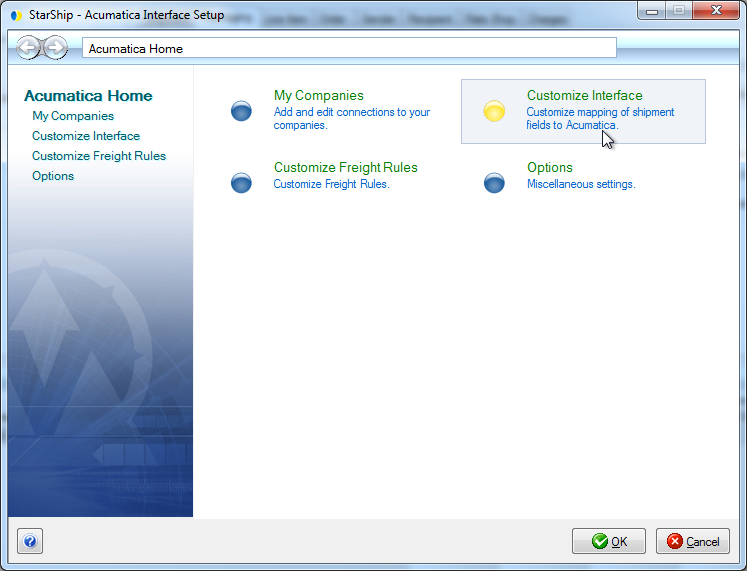
Field Mapping and Value Translations
To view field mappings and how they are updated, select the document under My Interface or your customized interface.
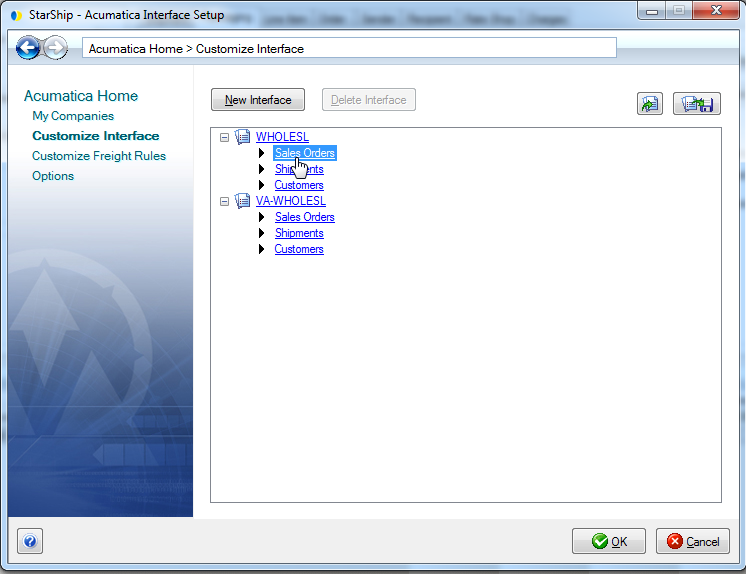
To change or create a field map, select a group on the left, and then a field within that group in the center pane. Information about the field appears to the right, such as its location.
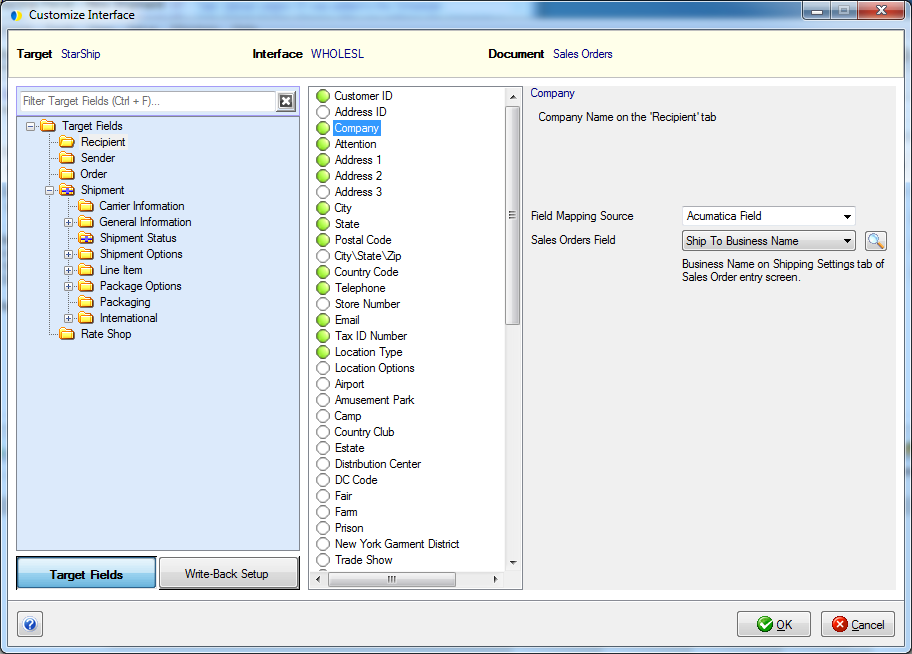
Many fields are mapped by default. To completely clear field mapping, right-click on the folder or field you want to unmap and select Clear Mapping.
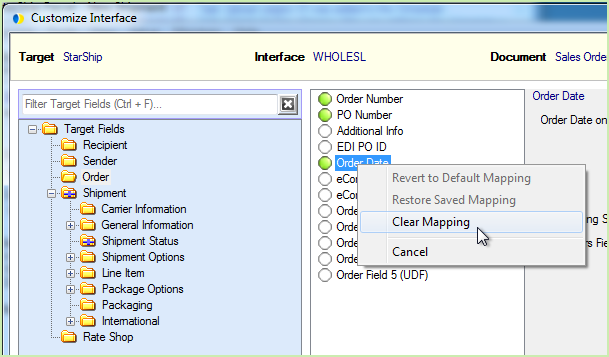
For a complete list of mappable Acumatica fields for the current document type, click the Look Up Fields button, indicated by a magnifying glass to the right of the Document Field.

You can also see if the field has a value list and the actual values. Note : To only display fields with value lists, check the "Filter By Has Value List" option.
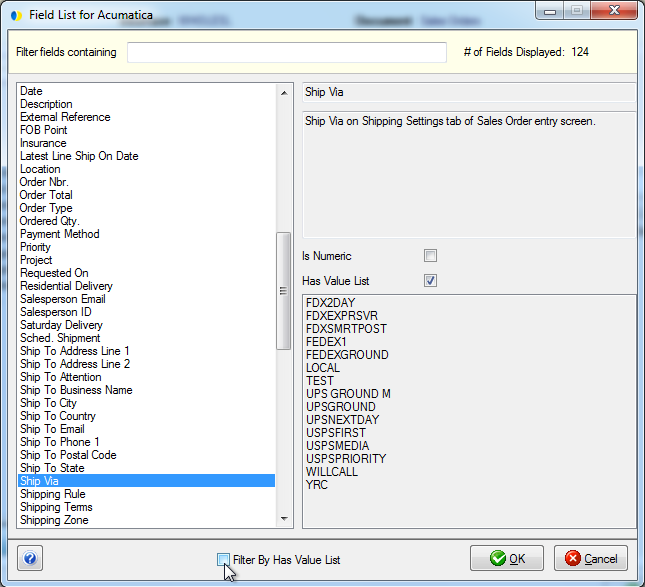
If value translations are available for the field, click the "Click here to update Value Translations" link to view and make changes to the values for a field.
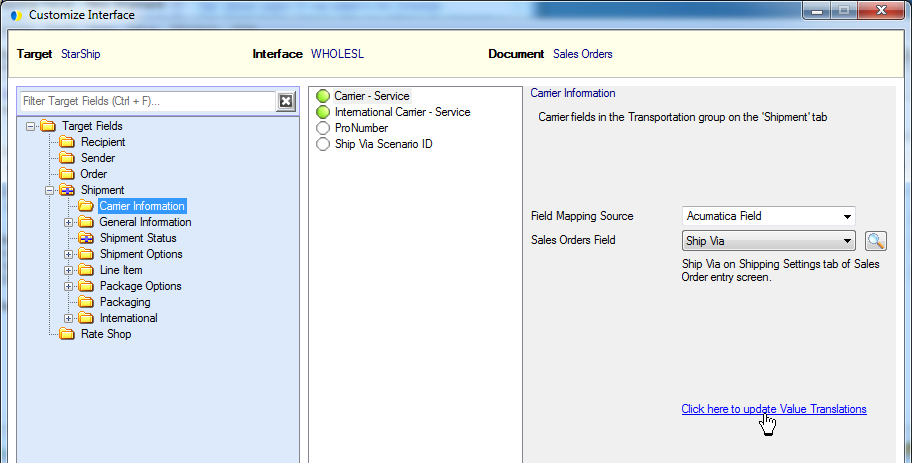
In this dialog, you can translate the values from the current field to values in StarShip by making selections from the drop-down lists. This example shows the user configuring the value translations for Ship Via :
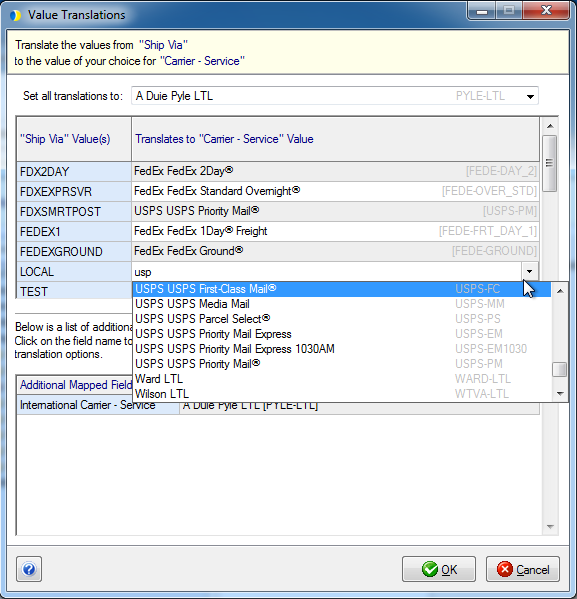
Package Contents (for Shipments)
Users who want to import package contents information in StarShip (for EDI, packing lists, etc.) should not create packages in Acumatica -- instead, you should define packages and contents in StarShip.
For users who want or need to use the auto packing functionality in Acumatica, or want to create packages in Acumatica INSTEAD of packing shipments in StarShip, there are two options :
1. Use StarShip's default mapping for package contents – when mapped, the package contents fields will automatically pack all lines in the first package on the Acumatica shipment (if one exists); OR
2. Un-map the package contents fields - all line items will be loose when imported into StarShip. You can then use packing preferences in StarShip or manually pack loose items into packaging.
Shipment Defaults
If a shipment field is not mapped, or no value is sent in for the field, StarShip will use your configured Shipment Defaults to populate the field.
StarShip retrieves a list of possible values for certain Acumatica fields (listed below) These fields can be mapped to a shipment field that also requires a set of allowed values, and then you can customize the translation between these sets of values to suit your company's needs.
Address ID
The Sender Address ID is mapped to the Warehouse ID by default. If you have multiple Sender addresses for a company, you can add values so that StarShip will translate the Acumatica value into StarShip and populate the correct address.
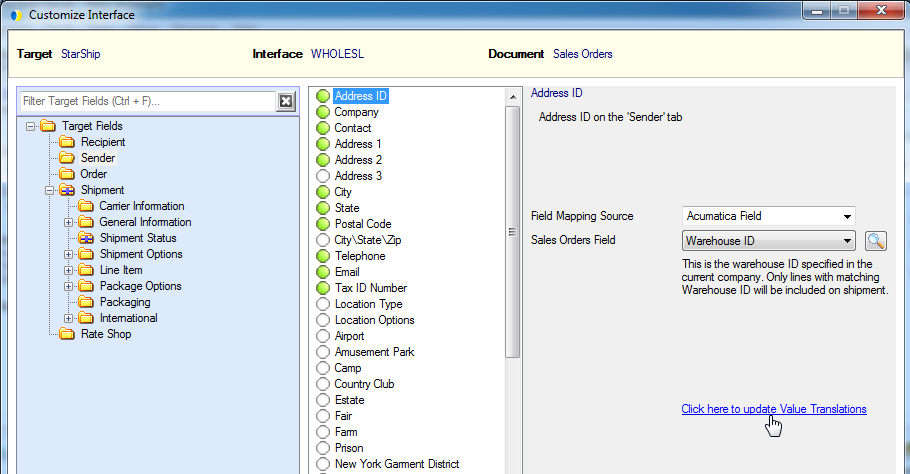
For more in-depth information about field mapping and value translations, see the StarShip Help.
Fields with Value Lists
These Acumatica fields have value lists :
|
AcumaticaField |
Sample Values |
|
Credit Hold |
True, False |
|
Currency |
CAD, EUR, GBP, SGD |
|
FOB Point |
DEST, PORT, SHIP |
|
Insurance |
True, False |
|
Order Type |
CM, SO, TR, SA |
|
Residential Delivery |
True, False |
|
Saturday Delivery |
True, False |
|
Shipping Rule |
Back Order Allowed, Cancel Remainder |
|
Shipping Terms |
FLATRATE1, FOB |
|
Ship Via |
FDX2DAY, UPSGROUND, USPSFIRST |
|
Shipping Zone |
FLATRATE1, FOB |
|
Status |
Open, Shipping, Cancelled |
|
Use Customer's Account |
True, False |
|
Line Item Branch |
HQ, VA |
|
Line Item Discount Code |
P10000 |
|
Line Item Free Item |
True, False |
|
Line Item Is a Kit |
True, False |
|
Line Item Item Class |
CHARGE, SOFTWARE |
|
Line Item Item Type |
Subassembly, Finished Good |
|
Line Item Lot/Serial Class |
LRF, SRF |
|
Line Item Manual Discount |
True, False |
|
Line Item Posting Class |
AOL, CON, ELE, NSS |
|
Line Item UOM |
BOX, LBS, OZ, ITEM |
|
Line Item Volume UOM |
" |
|
Line Item Weight UOM |
" |
Adding Values
For fields that have value lists, you can add the values from Acumatica. When you click the "Click here to update Value Translations" link, the Value Translations dialog appears. Click the Edit Values button.
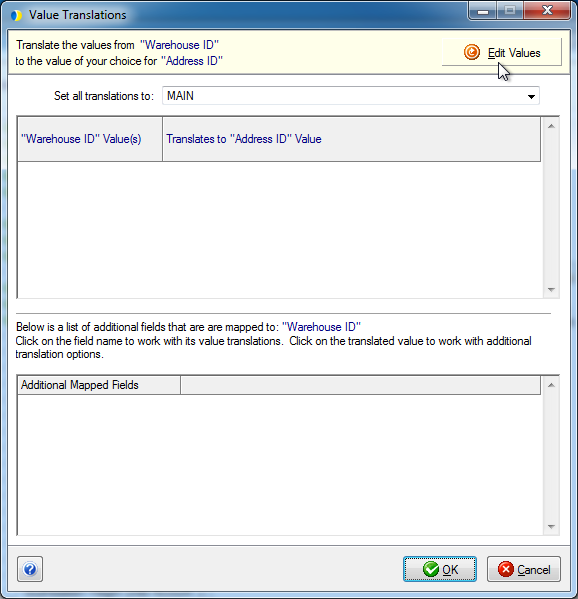
Type in the values and click Add after each one. When you're done, click OK.
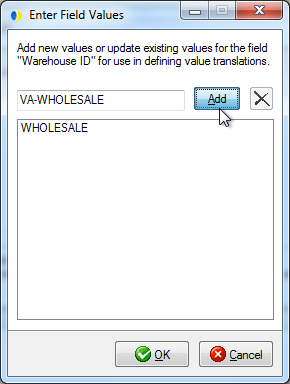
You can then adjust the values to the correct translations. Click OK when you're done.
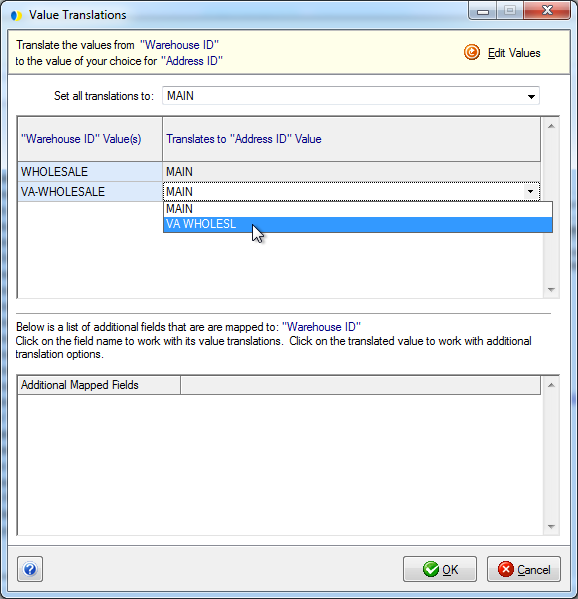
See also :