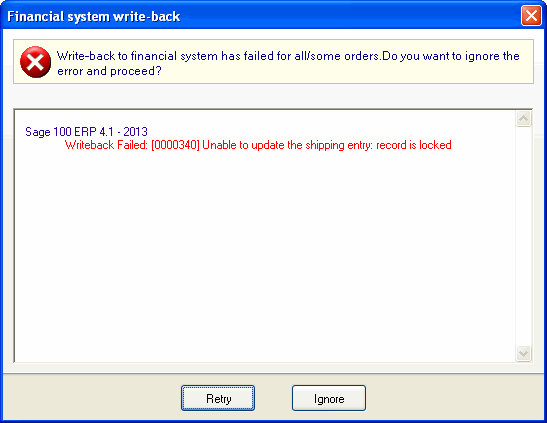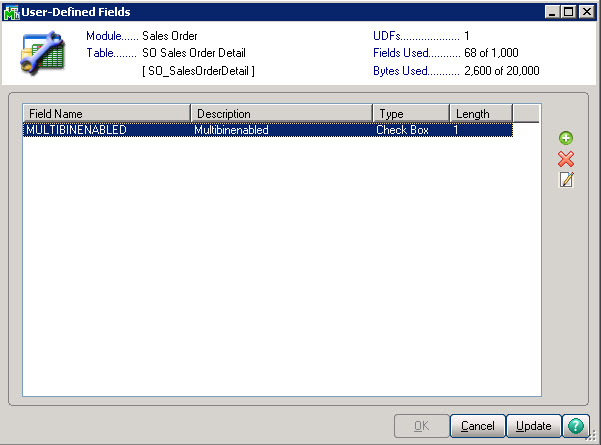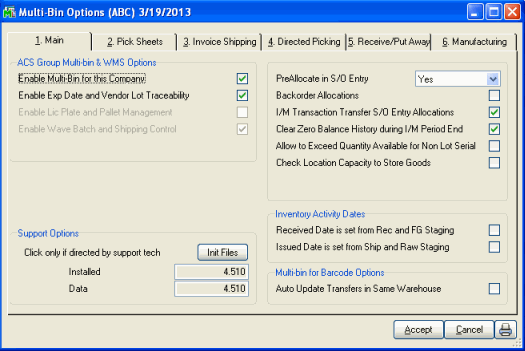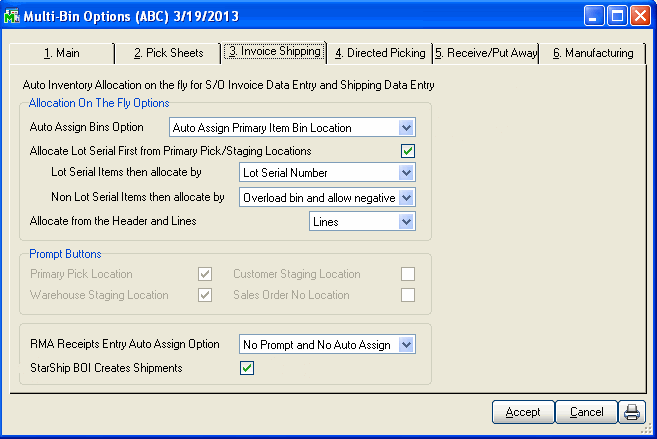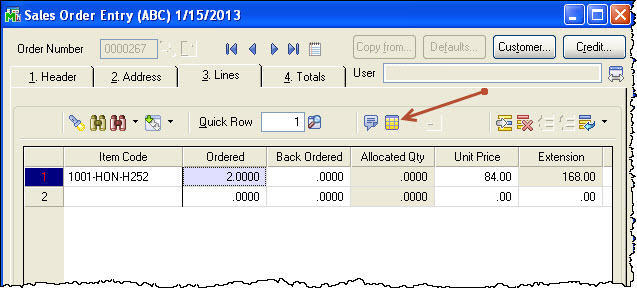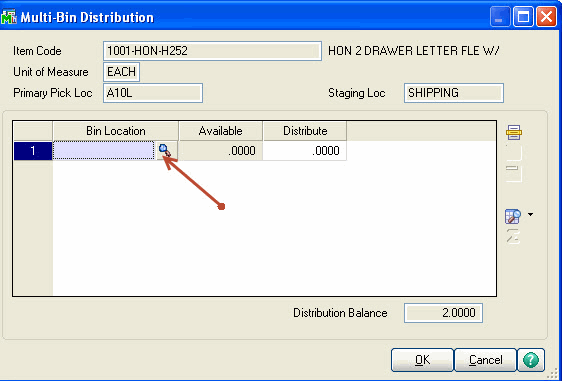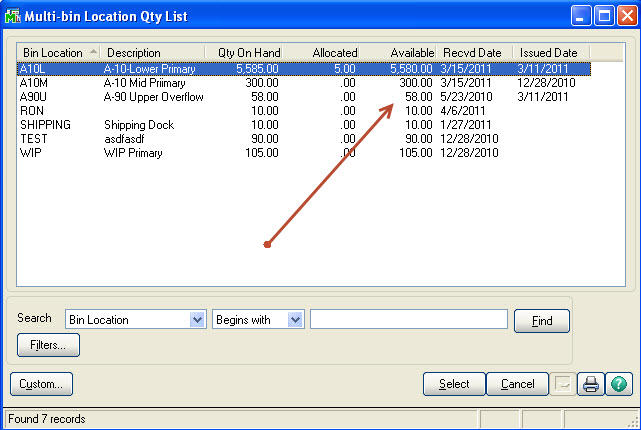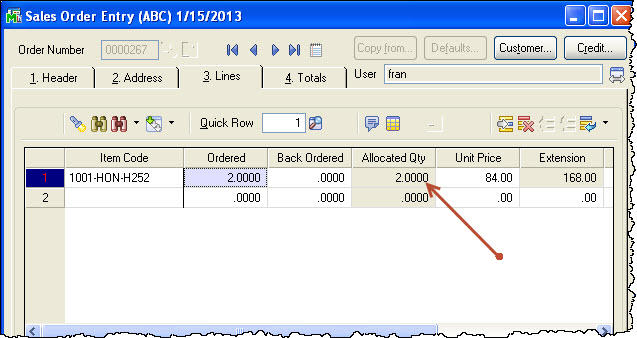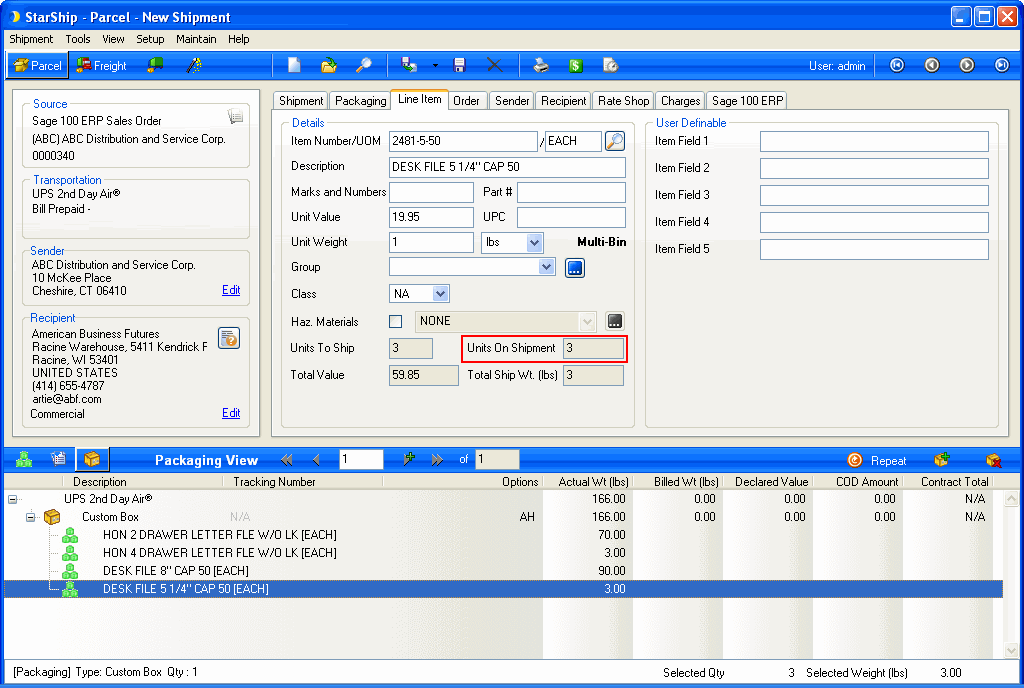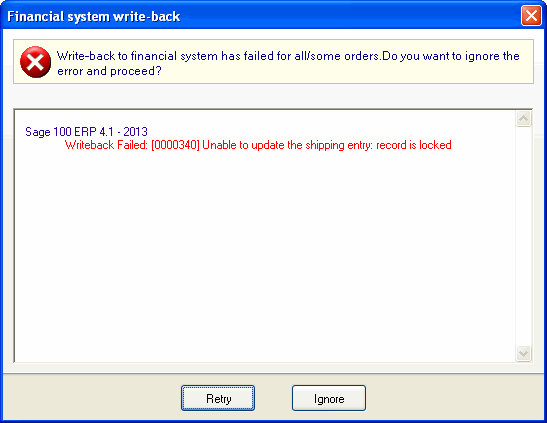ACS Multi-Bin Integration (for Sage 100 ERP)
StarShip supports ACS Multi-Bin WMS, a 3rd party add-in for the Sage 100 ERP systems.
There are two methods for using StarShip's integration with Multi-Bin : one for a workflow where Multi-Bin items are pre-allocated on the Sales Order; and one for a workflow where Multi-Bin items are automatically allocated during the shipping process.
Pre-allocation Method
StarShip integration allows StarShip to recognize items that have already been distributed or allocated, so that the user does not have to perform distribution for Multi-Bin and Lot/Serial Distributable items while shipping. Leave the StarShip Additional Settings option "Use ACS Multi-Bin option to allocate on the fly when StarShip creates the Invoice" unchecked if using this method.
Automatic Allocation Method
This method allows users to create a Sales Order with any combination of Multi-Bin and Lot/Serial Distributable (or non-distributable) items and ship against the Sales Order in StarShip. The Multi-Bin allocations are performed automatically when the Invoice is created by StarShip write-back.
The StarShip Additional Settings option "Use ACS Multi-Bin option to allocate on the fly when StarShip creates the Invoice" allows StarShip to recognize items that have been already been distributed/allocated so that distribution for lot/serial distributable items is not required during shipping. This option is available in the StarShip Client in Setup > Source Interface > Sage 100 > Additional Settings.
See Additional Settings for more information.
Requirements
- Sage 100 PU5 or higher
- ACS Multi-Bin WMS for 4.50
Sage 100 Setup
A UDF field allows StarShip to recognize items that have been distributed/allocated by the ACS Multi-Bin solution. This functionality can be enabled by warehouse and/or product line. When true, StarShip does not require distribution of lot/serial items within the StarShip user interface.
- Create the User Defined field in Sage 100. In Modules > Custom Office > User-Defined Field and Table Maintenance window, select the SO Sales Order Detail table. Add a field named “MULTIBINENABLED” with a Type of Check Box.
This field will be set to "Y" for all items that are multi-bin distributed/allocated. For items coming from warehouse/product line that is disabled for multi-bin functionality, the field will be set to "N".
When a lot/serial distributable line item is imported with MULTIBINENABLED = "Y"
- StarShip will allow the distribution window to display, but all controls will be disabled so that distribution cannot be changed.
- StarShip will not allow the quantity to be changed
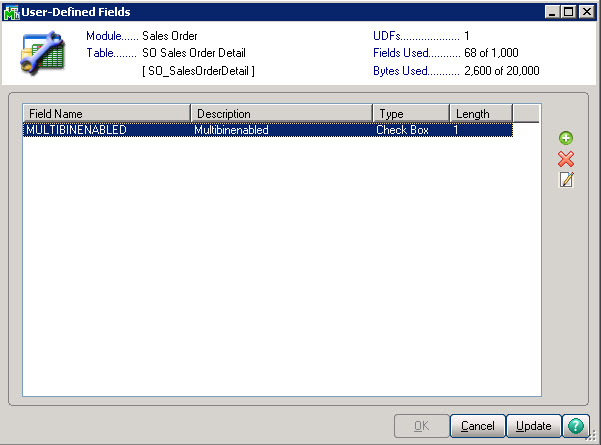
- Both methods require that Multi-Bin is enabled for the company in Modules > Inventory Management > Setup > Multi-Bin Options. Refer to the ACS Multi-Bin documentation for information on other settings you should configure.
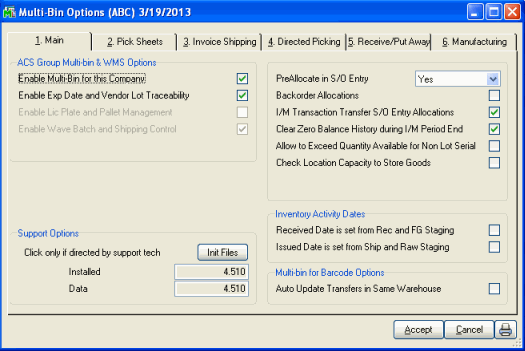
- If you are using the Automatic Allocation method, you must also perform additional configuration for Invoices. From the Multi-Bin Options dialog, select the Invoice Shipping tab. Refer to the ACS Multi-Bin documentation for information on other settings you should configure.
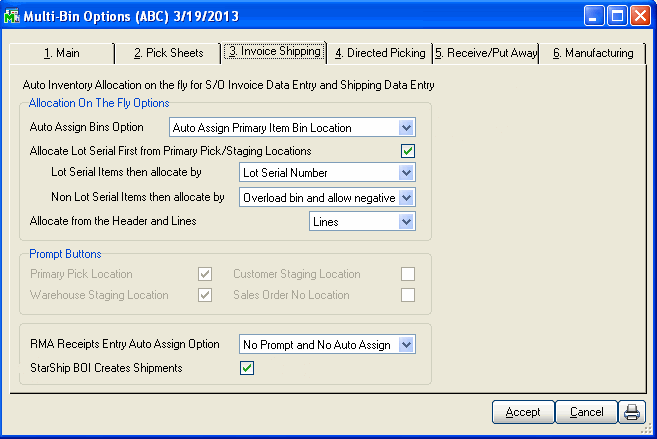
Pre-allocation : Processing Multi-Bin Shipments
With this method, you allocate the Multi-Bin items on the Sales Order before importing the Sales Order to StarShip.
- Create a Sales Order with inventory from a Multi-Bin enabled warehouse. Enter the quantity ordered, and then click the Distribution Allocation button.
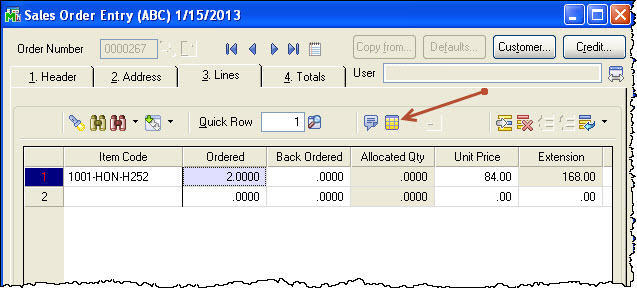
-
On the Multi-Bin Distribution window, click the lookup button to select Bin location.
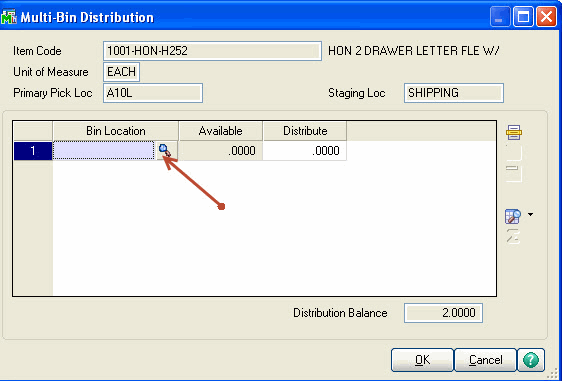
-
Select a lot/bin that has a quantity available :
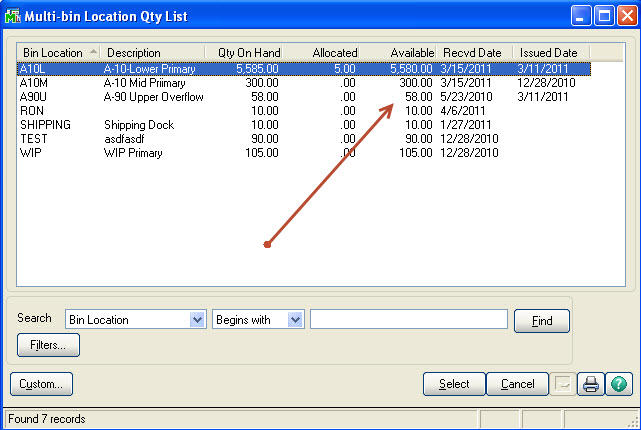
-
The Sales Order will show the allocated quantity. Save the Sales Order.
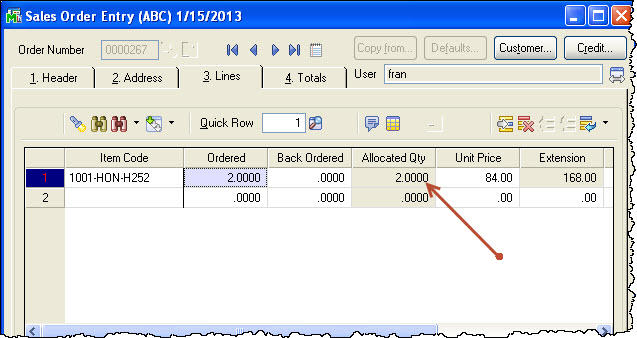
-
In StarShip, import the Sales Order. The distribution window may be viewed for distributed line items but quantities cannot be modified.
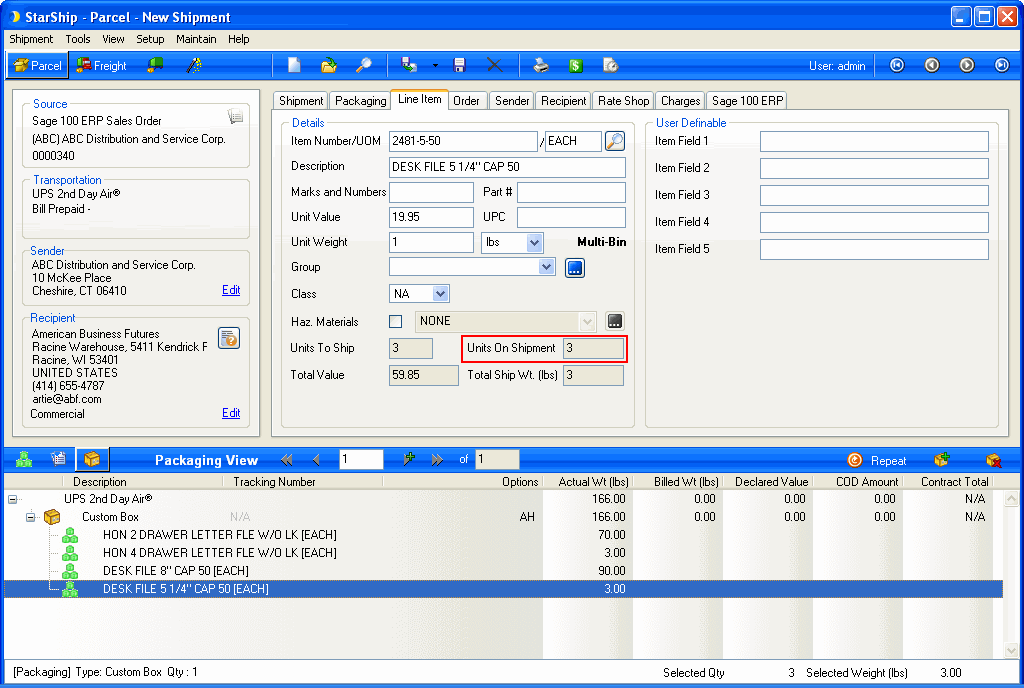
Automatic Allocation : Multi-Bin Processing
With this method, Sales Order items are automatically allocated when the shipment is processed and write-back occurs. After checking the auto allocation setting in Sage 100 Additional Settings, and configuring Sage 100 as described in the sections above, both StarShip and Sage 100 ERP expect that items will not be pre-allocated. If any have already been allocated on the Sales Order, the following error message may be received after attempting to process the shipment.
You will need to delete the shipment in StarShip, delete the partially created Invoice in Invoice Data Entry, and then remove the allocations on the Sales Order (or change the setting to not auto allocate), and then re-process.