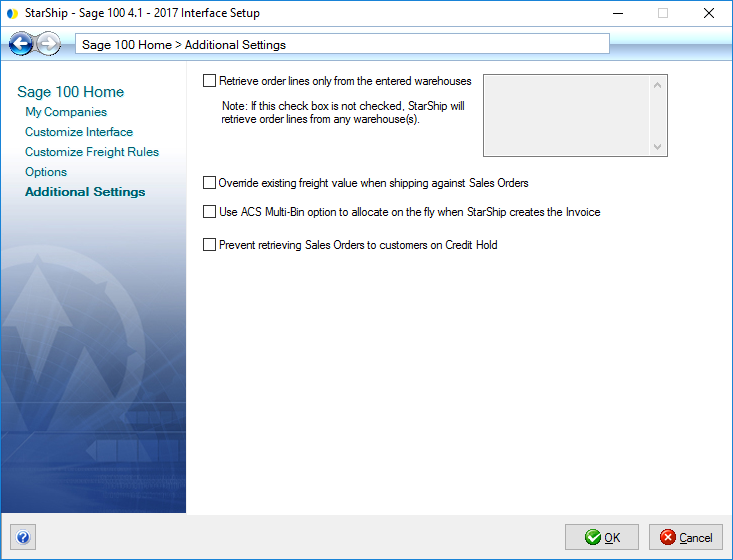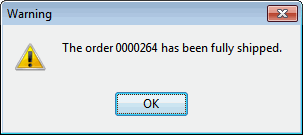
These settings are accessible from Setup > Source Interface > Sage 100 > Additional Settings.
Check this option to retrieve only those items on the order that have the same warehouse(s). Enter each Warehouse code you want to include on a separate line.
If this option is not checked, StarShip will retrieve order lines from any warehouse(s). Note : When attempting to process a shipment for a warehouse that is not on this list, StarShip allows you to enter the order; however, you will receive a message stating it has been fully shipped.
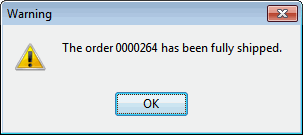
When checked, StarShip will overwrite an existing freight value on the Sales Order. When this option is not checked, StarShip will append new freight to the existing freight value on the Sales Order.
This setting allows you to define whether you want to pre- or post-allocate inventory when entering Sales Orders. It allows StarShip to recognize items that have already been distributed/allocated so that distribution for lot/serial distributable items is not required during shipping. If this option is not checked, StarShip will not allow you to change item quantities for Multi-Bin items.
When this option is checked, StarShip will allow you to change quantities for all Multi-Bin items except those that have already been allocated. With this setting checked, you should have Sage 100 configured to allocate the items automatically when the Invoice is created by StarShip.
For more information about the Sage 100 ERP Multi-Bin functionality,
see the Sage 100 ERP Help.
By default, StarShip will retrieve Sales Orders from customers who are on Credit Hold. To continue using the default setting, leave this option unchecked.
However, if you do not want StarShip to retrieve Sales Orders from customers
who are on Credit Hold, check this option to prevent that from occurring.