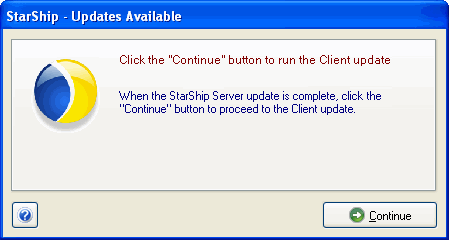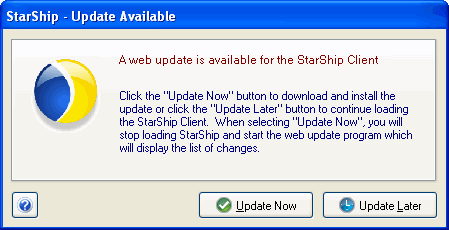
StarShip automatically checks for the latest builds that are available for the StarShip Server and Client. When a user launches the StarShip Client, the check is performed and several possible notifications may appear.
Click the Update Now button to launch the Client web update.
Click Update Later to skip the update for now and continue to the StarShip Client login.
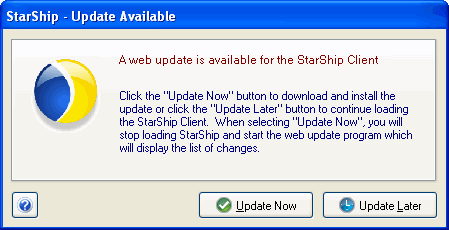
Click Update Now to launch the local Server web update. When the Server update is complete, you continue to the StarShip Client login.
Click Update Later to skip the update for now and continue to the StarShip Client login.
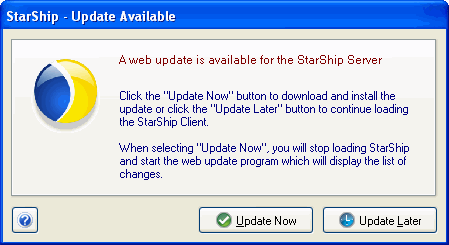
Click Go Update Now to go to the remote machine and run the StarShip Server update. When the Server update is complete, you continue to the StarShip Client login.
Click Update Later to skip the update for now and continue to the StarShip Client login.
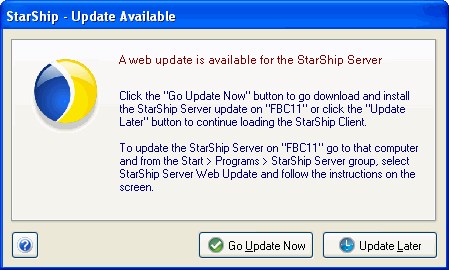
Click Update Now to launch the local Server update.
Click Update Later to skip the update for now and continue to the StarShip Client login.
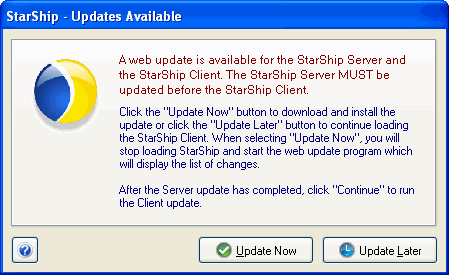
After the Server update is complete, click the Continue button to run the Client update.
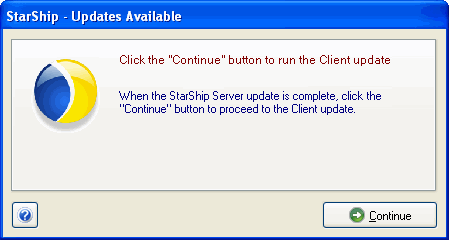
Click Go Update Now to go to the remote machine and run the Server update.
Click Update Later to skip the update for now and continue to the StarShip Client login.
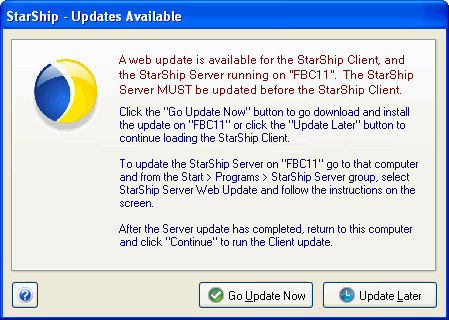
After the Server update is complete, return to this machine and click the Continue button to run the Client update.