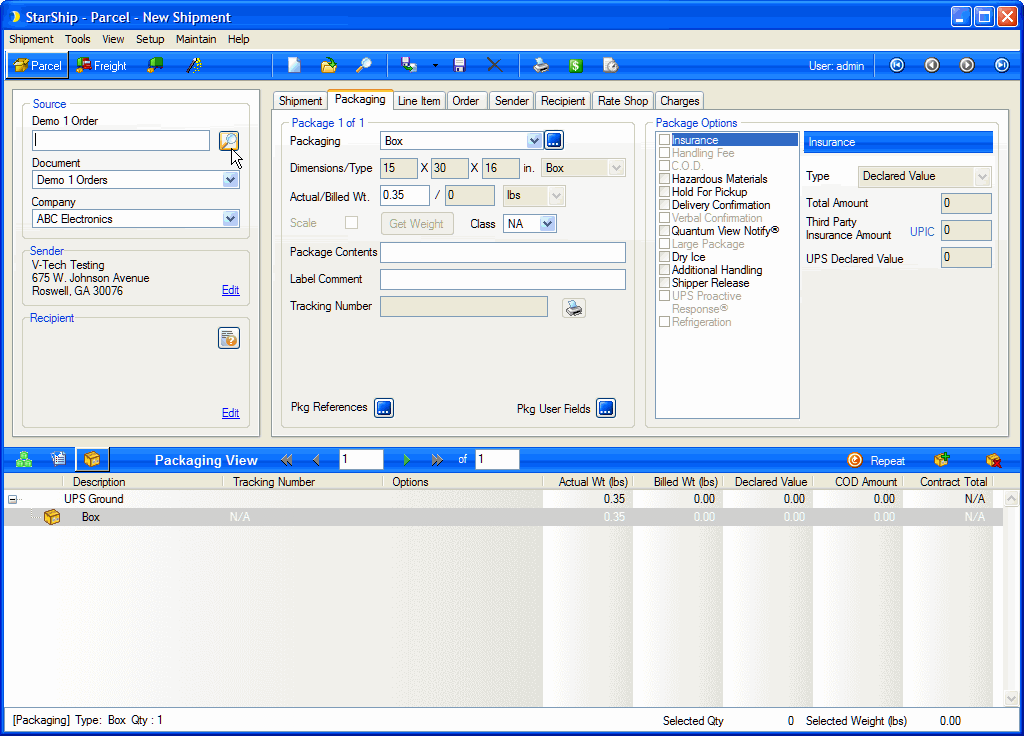
Click "Execute" from this tab when running Interface Tester for the first time. You will receive the same prompt to add the company (see Define Connections) as the user receives when adding a company in StarShip. The Interface Builder will retain any companies you add for future use and populate the Companies list at the top of the screen.
Click Execute to test the SwitchCompany call (Admin mode only). This step is done automatically by the Interface Builder as needed.
Select a Company and Document and click Execute to test the GetDocumentTypes call (Admin mode only). This step is done automatically when you click on the Interface Tester. Documents will populate the Documents list at the top of the screen.
Select a Company and Document and click Execute to test the GetFieldList call (Admin mode only). This step is done automatically when you click on the Interface Tester. Documents populate the Available Field List at the top of the screen. The tester also populates any fields that have value lists in the Value List Fields list.
Select a Company, Document, and Entry in the Value List Fields list and click Execute to get the value list.
Select a Company and Document and click Execute to run the Browse function. If you select a row, the corresponding Document Key is populated.
Executing Browse is equivalent to browsing for a document in StarShip (clicking on the magnifying glass), and it tests SQLs in the Browse tabs.
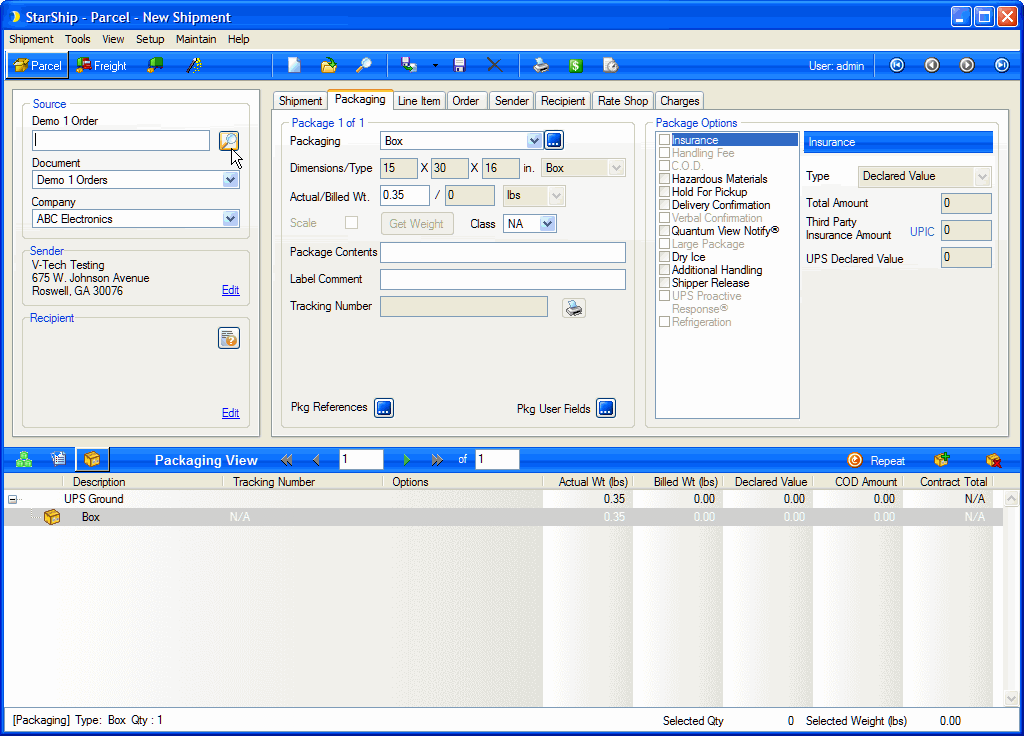
Select a Company, Document, and one or more values in the Available Fields List. Then, enter a Document Key and click Execute to select the Document.
Executing Select XML is equivalent to requesting a document in StarShip, by entering an order number or selecting a row from the Browse window.
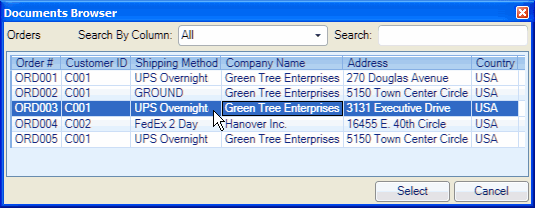
Select a Company and Document. The WriteBack XML shown under "Current WriteBack XML" populates from C:\Documents and Settings\All Users\Application Data\V-Technologies\SQLFSI\SqlFsiData\Assets\WriteBackTest.XML. You can check "Override WriteBackXML "Document Key" and "Document Type," which dynamically overrides the fields that are predefined in the WriteBackTest.XML with the values for these fields specified on the Interface Tester tab. To test for any other values in the write-back, you'll have to manually update them in the Current WriteBackXML: screen, or in the WriteBackTest.XML file itself.
Click Save to update the XML file with the currently selected Document Type and Document Key. Click Execute to run the WriteBackXML function.
This shows the step-by-step execution of each function after clicking Execute. It includes the total time and time for each query, if applicable.