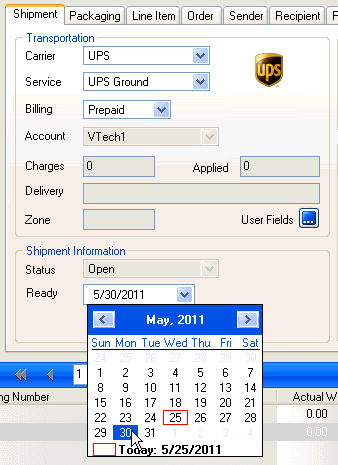Shortcut
Button
Menu
Status
Ctrl + S
Shipment / Save
Open
What are the differences between saving a shipment in StarShip v9 and the current StarShip version?
In order to save a shipment, the shipment had to meet the carrier business rules. Once it was saved, it was ready to be posted, and could be modified or deleted until then.
When a shipment was saved, all packages were confirmed and assigned a tracking number, and billing info was sent to the carrier (when applicable).
There are a number of options for saving shipments, giving the shipper added flexibility.
Shortcut |
Button |
Menu |
Status |
Ctrl + S |
Shipment / Save |
Open |
When you save a shipment using this command, you are essentially saving the shipment as a draft without processing it, requesting pickup, or writing back to the financial system.
Since the shipment status is Open, it cannot be posted at End of Day.
Open shipments may not meet business rules or might be missing some information. When you save the shipment as draft, it remains on-screen for editing. So, the Save command is a good way to save your work in progress.
If you are using the "Print on Next" feature, tracking numbers are assigned when you save the shipment, but not if that setting is not checked/enabled.
□ Print labels when shipper clicks Next : This setting, located in Setup > Preferences > Parcel > Shipment Processing, automatically prints the shipping label for a package when the user clicks Next (shown below) to go to the next package or add a package on the Ship screen.
Shortcut |
Button |
Menu |
Status |
F5 |
Shipment / Ship/Process |
Processed |
When you use this command to save a shipment, the shipment is confirmed and processed. Only processed shipments will appear for End of Day posting.
StarShip updates the financial system with freight, notes, and tracking information (if applicable).Tracking numbers will be assigned and the carrier system will be updated for any packages which were not already confirmed using Print labels when shipper clicks Next.
To modify or delete a processed shipment, the user must open the shipment (Shipment > Open) and change the Shipment Status to Open on the Shipment tab. Then, use the Update Status command to verify the status change. Once you change the status from Processed to Open, StarShip voids the shipment in the financial system and sends a void request to the carrier.
Update Status button

StarShip v9 : Deferred
To prepare a shipment for a future pickup, users used the Defer command to move it to the Deferred list. A deferred shipment needed to be “un-deferred” (brought into the current shipment file) when it was ready to be shipped.
StarShip now : Future
Simply enter the Ready Date for future day for shipments that you want to prepare in advance. Any shipments with a Ready date after today's date will not be included in End of Day posting.