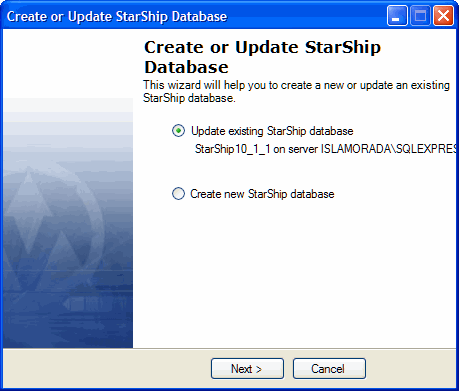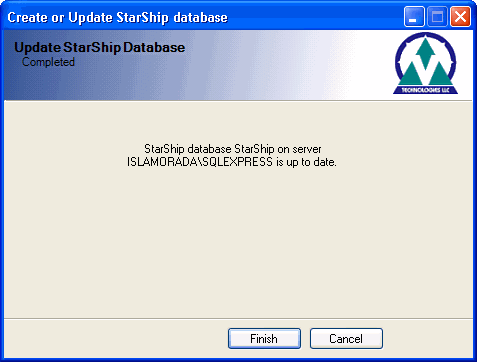From the Database menu, select Create/Update Wizard.
Select the Create new StarShip database button. Click Next.

StarShip retrieves the list of available SQL Servers. From the SQL Server field, select the SQL Server instance where the database should be created.
The StarShip SQL Admin user is created during StarShip installation. If the SQL Server you've selected contains an existing StarShip database, you can use the StarShip SQL Admin to connect by checking the Use StarShip SQL admin... check box. To use a different user account with system administrator rights to connect, uncheck the check box and enter the proper Windows or SQL Server authentication information. Click Next.
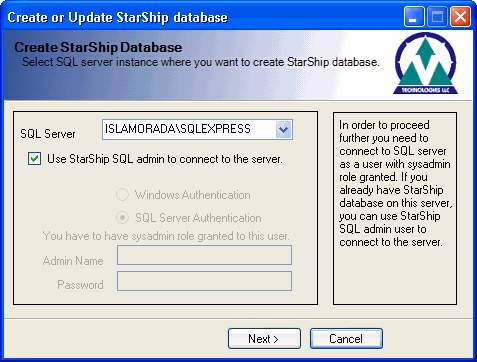
Type in a name for the database. To make sure you've chosen an unique name, click the Check button. If the name is already in use, you receive an error message. Click Next.
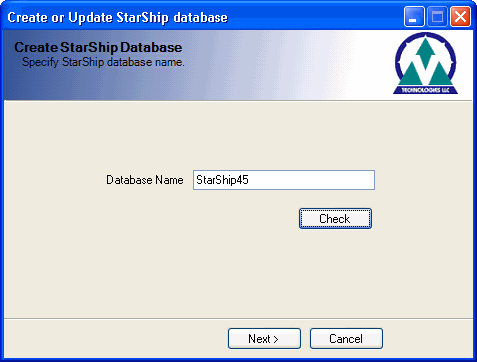
The database is created. Click Next.

To enable this new database as the default, check the Make 'database name' your default database check box. Click Finish.