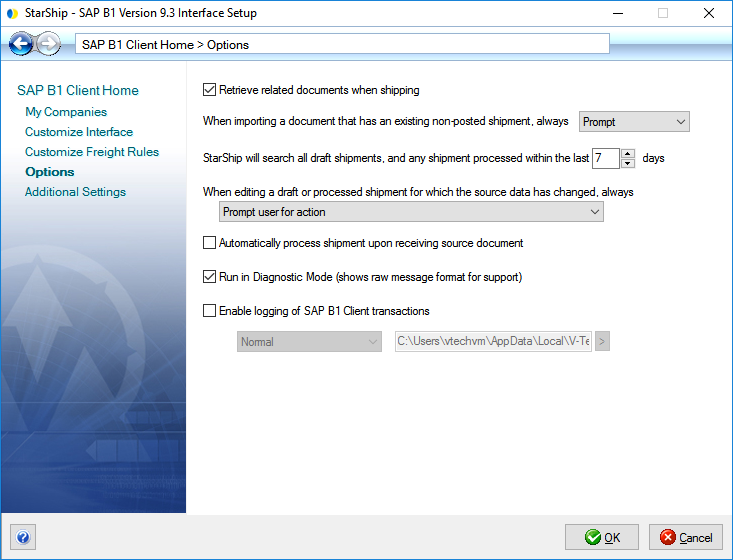Retrieve related documents when shipping
When checked, StarShip will search for related documents based on the Ship-To Address. When shipping, this allows you to select related documents to process in the Search/Batch Processing window (when browsing documents) or in the Shipping Assistant.
When importing a document that has an existing non-posted shipment, always :
- Prompt : Prompt the user for action. The prompt will include the options to Create New, View, or Edit. Note that View is only available for Processed shipments; Draft (Open) shipments will always open in Edit mode.
- Create New: StarShip will automatically create a new shipment from the data being imported from SAP without prompting the user.
- Edit Existing : Set the existing document to "Open" status so that it can be edited.
- View Existing : Open the existing shipment in View-only mode.
StarShip will search for any draft shipment or shipment processed within the last "#" days
When importing a document (Sales Orders, Invoices, etc.) from SAP, StarShip will scan all open (draft) shipments, and only the processed shipments within the number of days you set here, for shipments that may already exist for that document. So, for example, if you add a Sales Order to a shipment you've already saved or processed in StarShip, you can reprocess the shipment with the new order added without voiding write-back or tracking numbers. Note that you cannot set the number of days if you set the option above it to Create New.
When editing a draft or processed shipment for which the source financial system data has changed, always :
If you open a shipment in Edit mode and the shipment data has been modified in the source interface since it was saved or processed in StarShip, select the action to take :
- Prompt user for action : The user will receive a prompt to either reload the data from the source interface or keep the current shipment data as it is in StarShip.
- Reload all shipment data associated with the source document : StarShip will automatically reload the shipment data associated with the document from SAP without prompting the user. Any data that was changed by the user in StarShip will be lost.
- Keep all the current data in the shipment, shipper must manually make changes : Changes made in the SAP document after the shipment was processed/saved will not be applied to the shipment. The user is required to manually edit the shipment to make those changes in StarShip.
Automatically process shipment upon receiving source document
Check this option to have StarShip process the shipment upon import into the Ship screen. In order for this to occur, packaging, weight, and complete shipment information must be present in the document. If your interface does not support importing package count, this will only work for single package shipments.
Run in Diagnostic Mode
Check this option to have StarShip run in a special diagnostic mode that shows the raw input from the source interface before any mapping or translations are performed on it.
When enabled, a Show Diagnostics button appears on the source interface tab. Clicking the Show Diagnostics button will display the input information from the source interface in raw message format for Technical Support purposes.
Enable logging of SAP B1 (Client) or (SL) transactions
StarShip will run in a special mode that provides more information to aid Technical Support. You can also specify Normal or Maximum levels of logging.