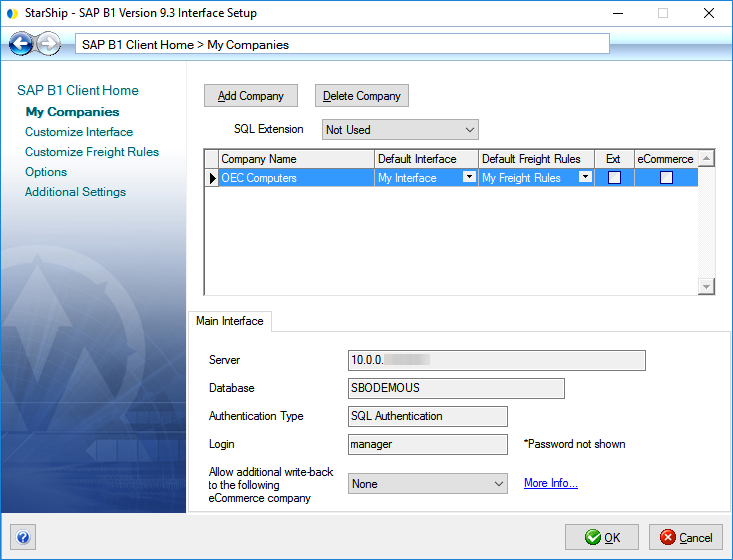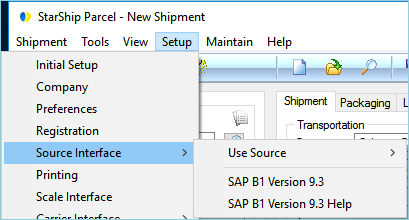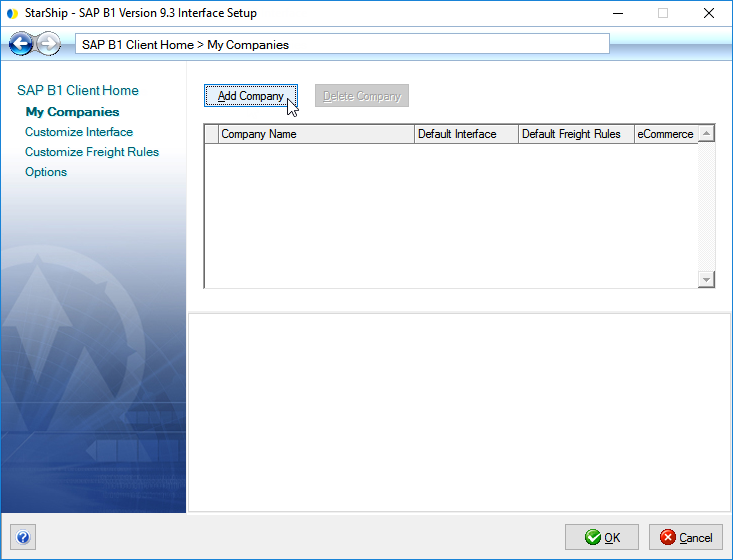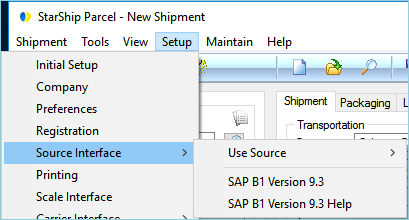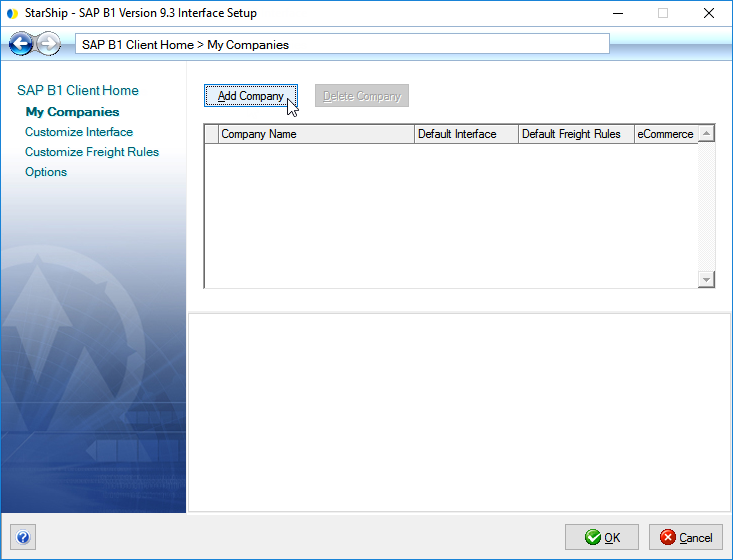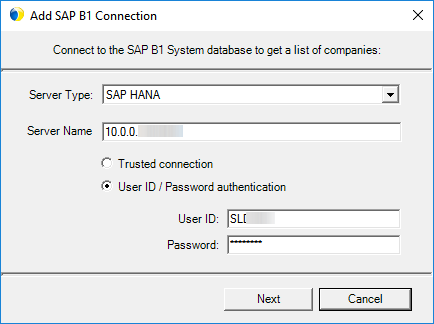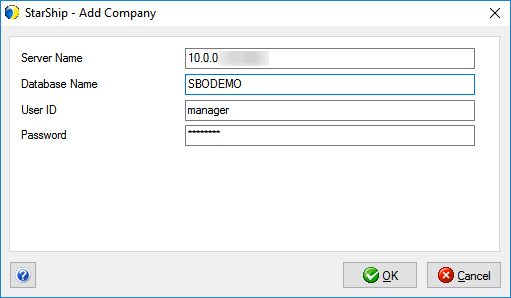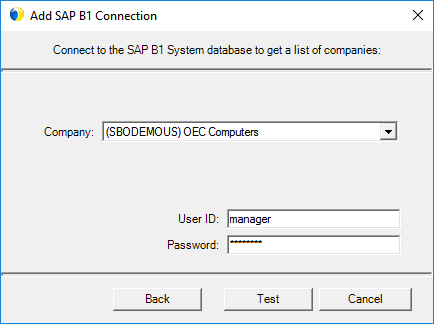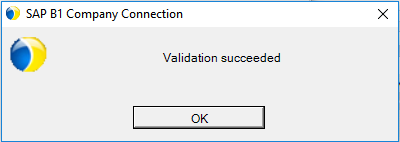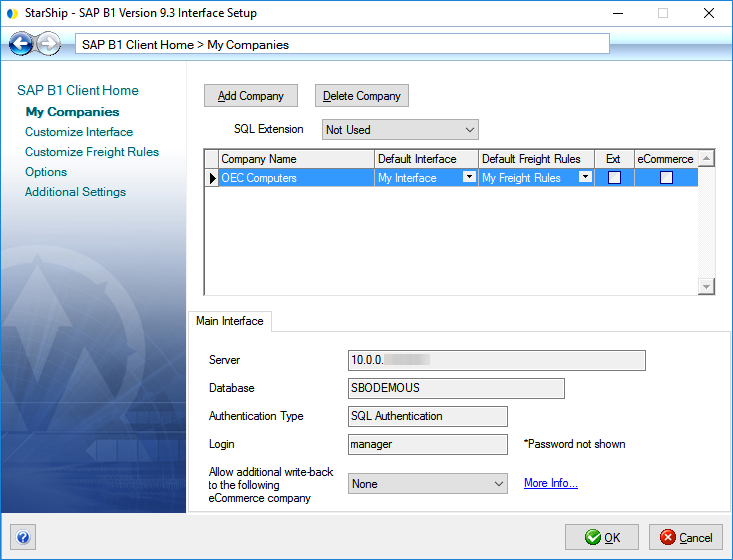Add Company
To ship your SAP documents, you will need to connect your SAP company to StarShip by providing database connection and account information. Follow the steps below to add your company and configure the company connection in the StarShip Client.
- Log into the StarShip Client and select Setup > Source Interface > SAP B1 (version). If you don't see SAP B1 (version) listed, select Use Source and choose your SAP version.
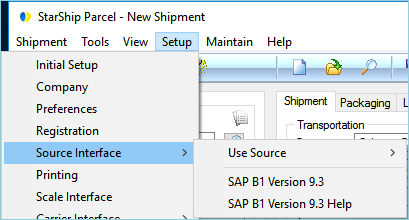
- Under My Companies, select Add Company.
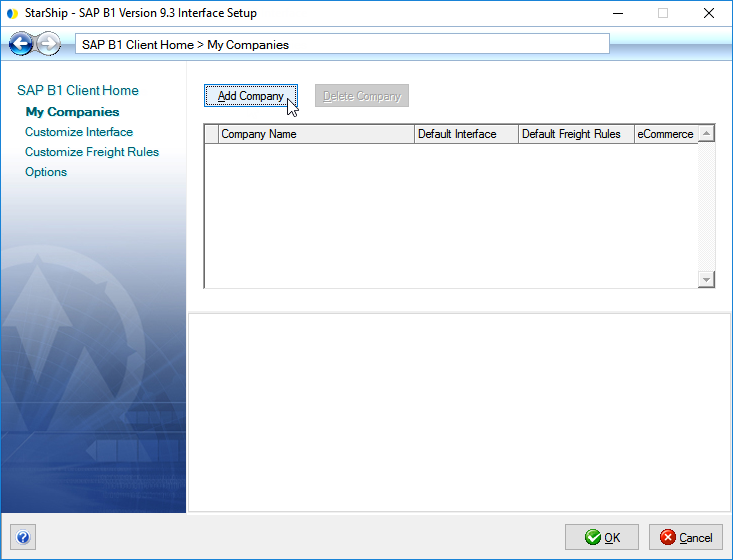
- Enter the SAP system database connection information. The dialog will vary depending upon the SAP server type. StarShip supports SAP B1 HANA, MS SQL, or SL. When you are done entering the database information, click Next.
SAP HANA and MS SQL
- Server Type : For SAP B1 HANA and MS SQL, select the server type from the drop-down list. You would either select SAP HANA or your MS SQL version.
- Server Name : Enter the location of the database. For HANA connections, the location is the IP Address and Port #.
- Select an authentication mode :
-
- Trusted connection - This is the same as using Windows Authentication. The credentials of the Windows user running StarShip will be used as authentication.
- User ID/Password authentication - Enter your system database Login ID and Password.
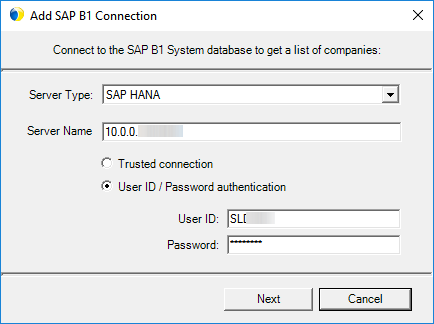
SAP SL (Service Layer)
- Server Name : Enter the location (IP # and Port #) of the database.
- Database Name : Type in the system database name.
- User ID/Password : Enter your system database User ID and Password.
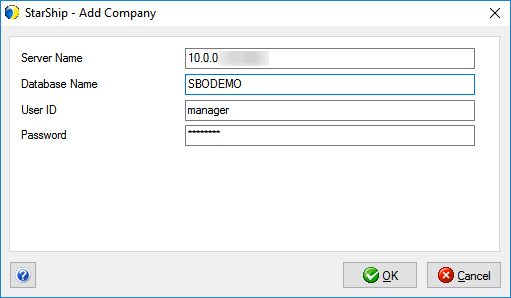
- The next dialog is where you enter the company information. If you have more than one company, you can select the one to use from the Company drop-down. Then, enter your company login credentials.
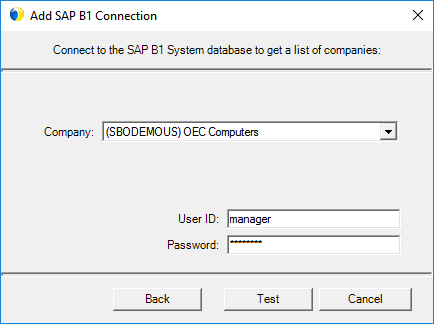
- Click the Test button to validate the information you entered.
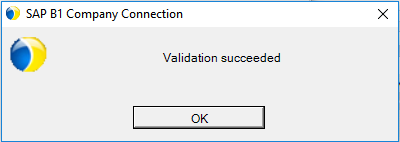
- Click OK to add the company, which will appear in your company list. From here you can also set the Default Interface and Default Freight Rules for the company.
Allow additional write-back to the following eCommerce company : To write shipment information back to an eCommerce company when you process a shipment, select the previously set up eCommerce company from the list.
See also : Using eCommerce as an Extension