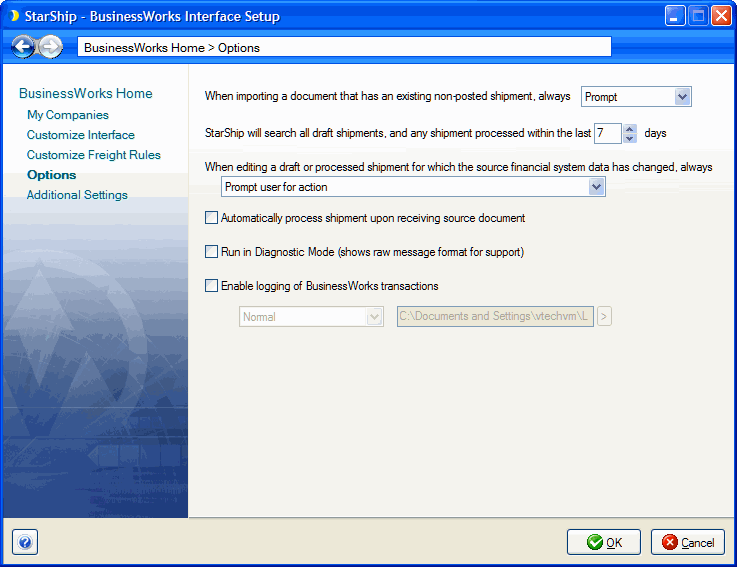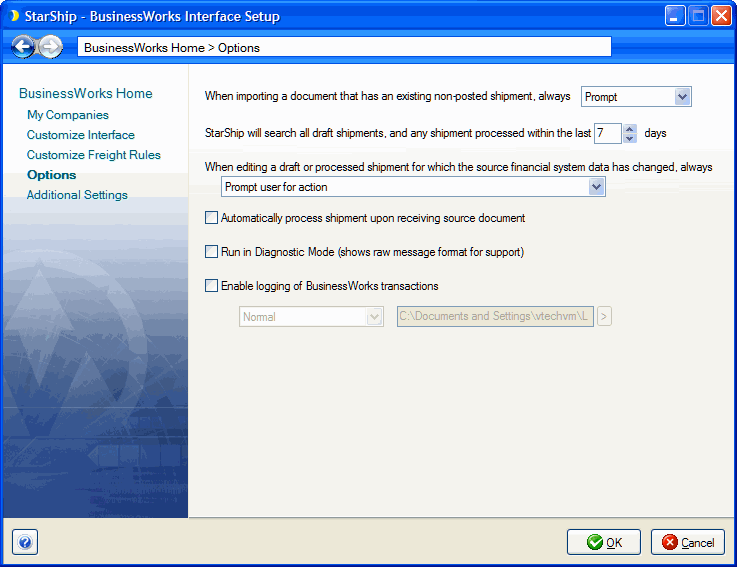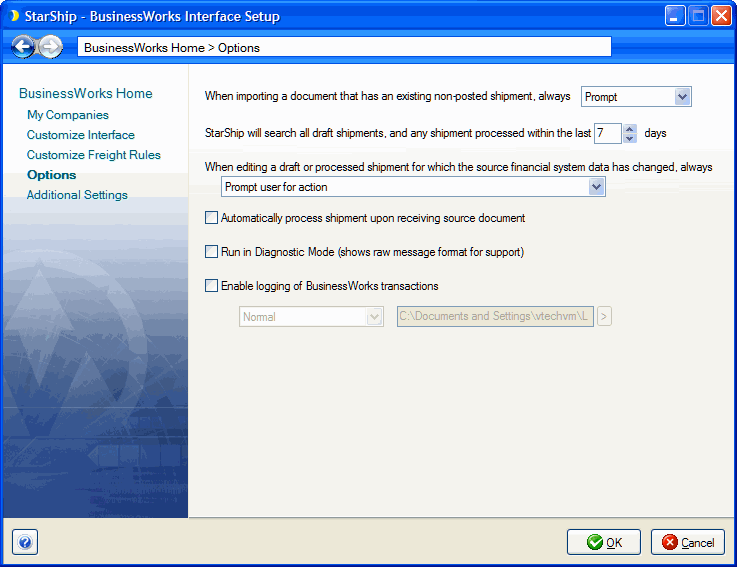Sage BusinessWorks Options
Additional options available for the Sage BusinessWorks interface can be accessed by selecting Setup > Source Interface > Sage BusinessWorks, and clicking on Options.
When importing a document that has an existing non-posted shipment, always :
Choices are
- Prompt : Prompt the user for action. The prompt will include the options to Create New, View, or Edit. Note that View is only available for Processed shipments; Draft (Open) shipments will always open in Edit mode.
- Create New: StarShip will automatically create a new shipment from the data being imported from the source interface without prompting the user.
- Edit Existing : Set the existing document to "Open" status so that it can be edited.
- View Existing : Open the existing shipment in View-only mode.
StarShip will search for any draft shipment or shipment processed within the last "#" days
When importing a document (orders, sales transactions, etc.) from your source interface, StarShip will scan all open (draft) shipments, and only the processed shipments within the number of days you set here, for shipments that may already exist for that document. So, for example, if you add an order to a shipment you've already saved or processed in StarShip, you can reprocess the shipment with the new order added without voiding write-back or tracking numbers. Note that you cannot set the number of days if you set the option above it to Create New.
When editing a draft or processed shipment for which the source interface data has changed, always :
If you open a shipment in Edit mode and the shipment data has been modified in the source interface since it was saved or processed in StarShip, select the action to take :
- Prompt user for action : User will receive a prompt to either reload the data from the source interface or keep the current shipment data as it is in StarShip.
- Reload all shipment data associated with the source document : Data changed by the user in StarShip will be lost.
- Keep all the current data in the shipment, shipper must manually make changes : Changes made in the source interface document after the shipment was processed/saved will not be applied to the shipment and will need to be manually modified by the user in StarShip.
Automatically process shipment upon receiving source document
Check this option to have StarShip process the shipment upon import into the Ship screen. In order for this to occur, packaging, weight, and complete shipment information must be present in the document. If your interface does not support importing package count, this will only work for single package shipments.
Enable logging of BusinessWorks transactions
StarShip will run in a special mode that provides more information to aid Technical Support. You can also specify Normal or Maximum levels of logging.