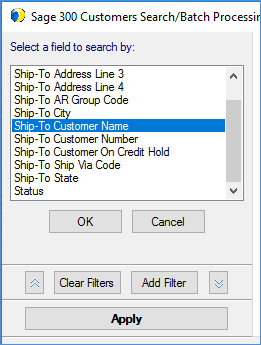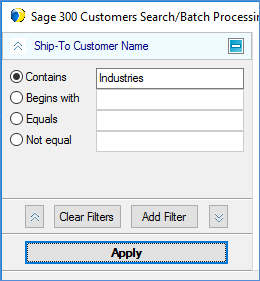Ship Against
Customers and Invoices
Customers
Ship Against Customers
Invoices
Customers
Ship Against Customers
When shipping against Customers, which contains no line item information,
recipient information is imported from A/R Customer documents.
To ship against Sage 300 Customers, select the Customers document from
the Source > Document field. You can type the Customer Number into
the Customer field or browse to select from the Sage 300 Customers database.
Select Sage 300 Customers from the Source - Document
drop-down list.
Type in the Customer Number into the Customer
field or click the magnifying glass to use the Search
functionality to browse customers.

Use the available filters to narrow down and
sort your search results. Click Add Filter and then enter your specific
criteria. Certain filters also allow you to select from a list of
existing values.
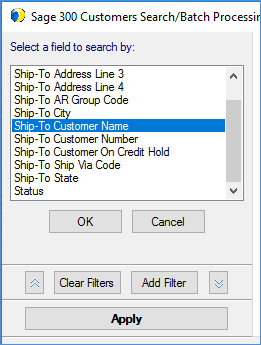

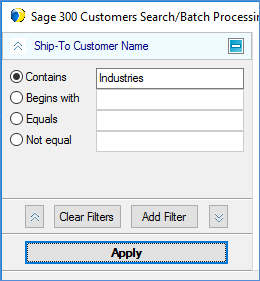
Select the Customer and click Load Document.

Enter or modify the freight
billing information of the shipment, if necessary.
Select the shipping method - carrier and service
- on the Shipment tab, and enter
shipment detail that was not populated. You can also Rate Shop
to select a carrier and service.
Save the shipment
There are two options for saving shipments.
Save: To save a shipment without processing it, select
Shipment > Save, press Ctrl + S, or click the Save button on the
toolbar. This action saves the shipment as a draft, but does not process
the shipment, request pickup from the carrier or automatically print
shipping documentation. The shipment is essentially saved as a draft
so you may open it and make changes.
Ship/Process: To process a shipment, select Shipment
> Ship/Process or select the Ship/Process button from the toolbar.
The shipment is tendered to the carrier. If you set up the bill of
lading and/or labels to print
automatically, they are now generated. There is no write-back
when shipping against Customers.
Shipment Status
Once a shipment is processed, the Shipment
Status changes from Open to Processed on the Shipment tab. The status
can now be modified.
Invoices
StarShip allows you to ship against Sage 300 Invoices in the same way
as you would ship Sales Orders or Shipments. However, there is no write-back
to Sage 300 for Invoices.
See also : For in-depth information about processing shipments, see
Shipping Process in the StarShip Help.