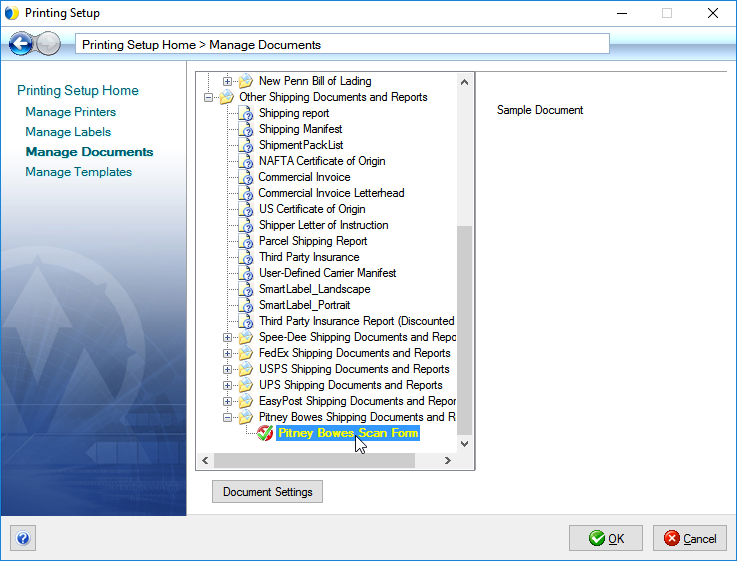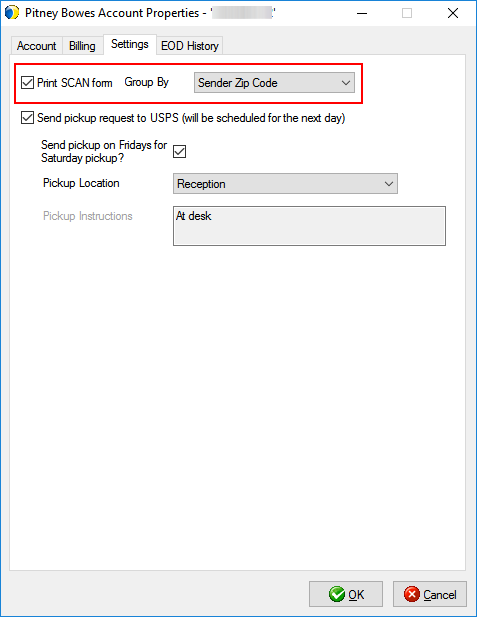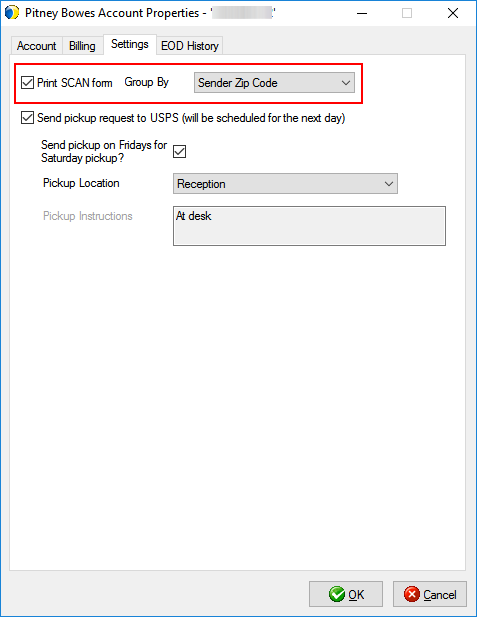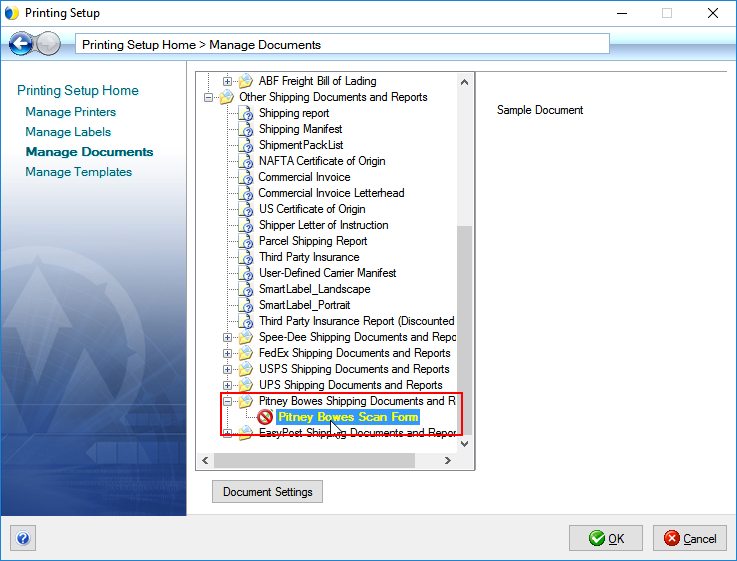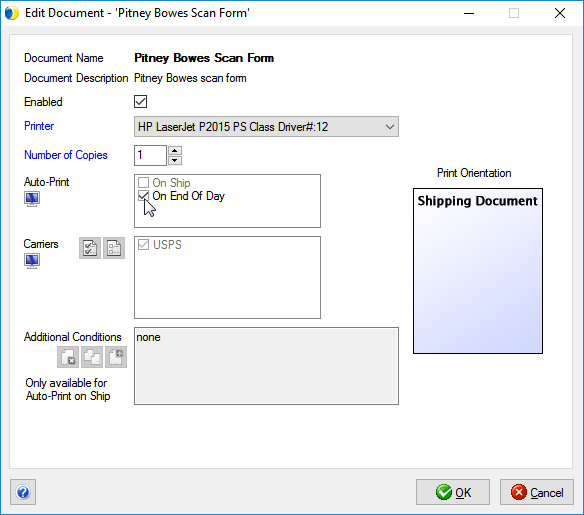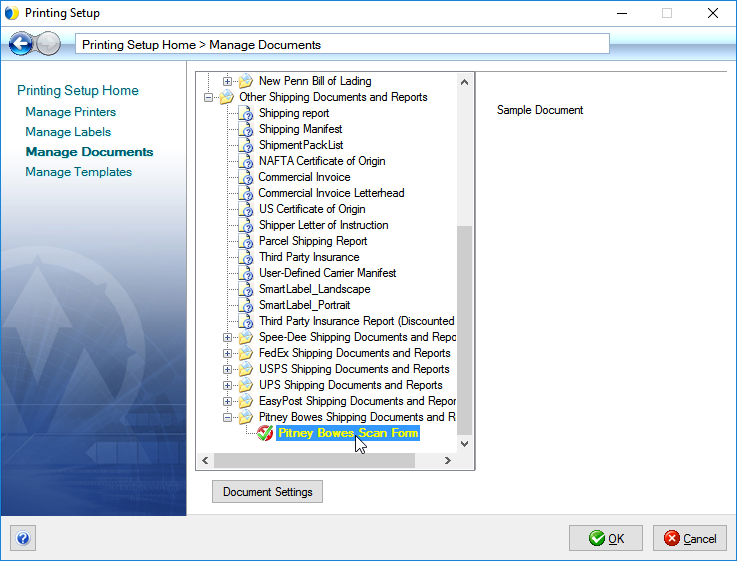SCAN Form Setup
The SCAN form consolidates an entire day’s shipments into a single form
with a barcode that is scanned by the USPS driver when the packages are
picked up. The SCAN Form must be enabled in Pitney Bowes Account Setup
and configured to print. Follow these steps to make sure you are set up
to print the SCAN form at End of Day Close.
Enable the SCAN Form
- In the StarShip Client, go to Setup
> Carrier Interface > Pitney Bowes.
- On the Accounts tab, select the account and
click Edit.
- On the Settings tab, check the "Print
SCAN form" check box. You can also select to group
shipments on the SCAN form by Sender Zip Code or Cost Center.
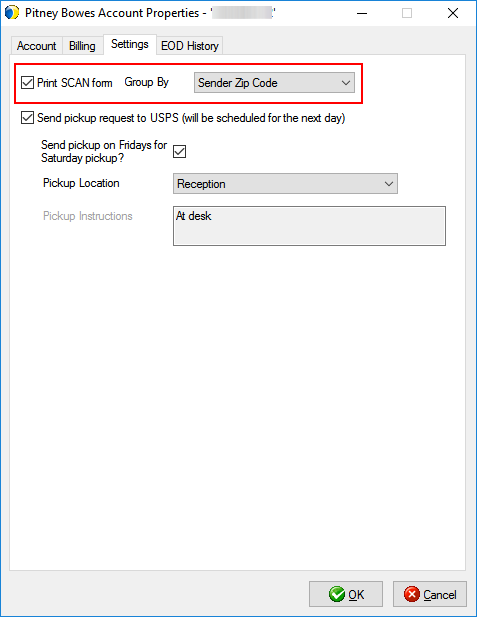
- Click OK to exit. Repeat these steps for each Pitney
Bowes account.
- When you are done, click OK to exit out of Carrier
Interface Setup.
Set Up SCAN Form Printing
Follow these steps to make sure the SCAN form is set up to print automatically
at End of Day Close.
- Select Setup >
Printing > Manage Documents.
- Expand the "Pitney Bowes Shipping Documents
and Reports" entry.
- Double-click "Pitney Bowes Scan Form".
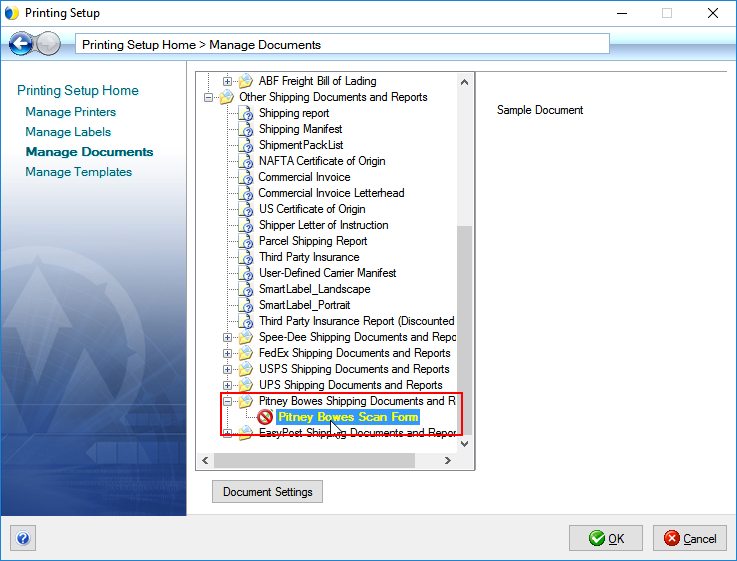
- Check the "Enabled" check box and select
a laser printer from the Printer drop-down list.
- Under Auto-Print, check the "On End of Day"
check box. Click OK.
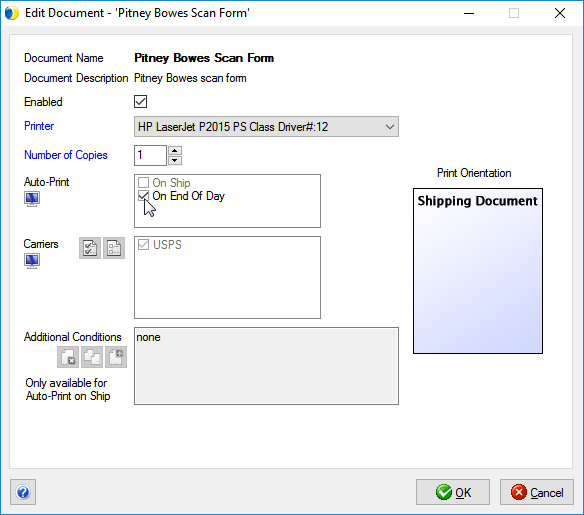
- A green check mark will appear next to the SCAN
form when it is set up. Click OK to exit.