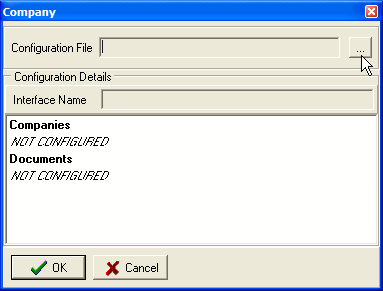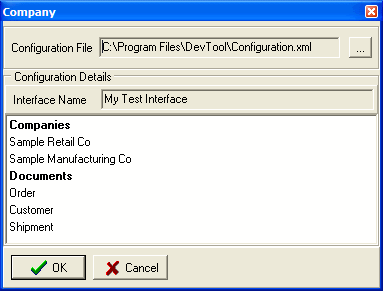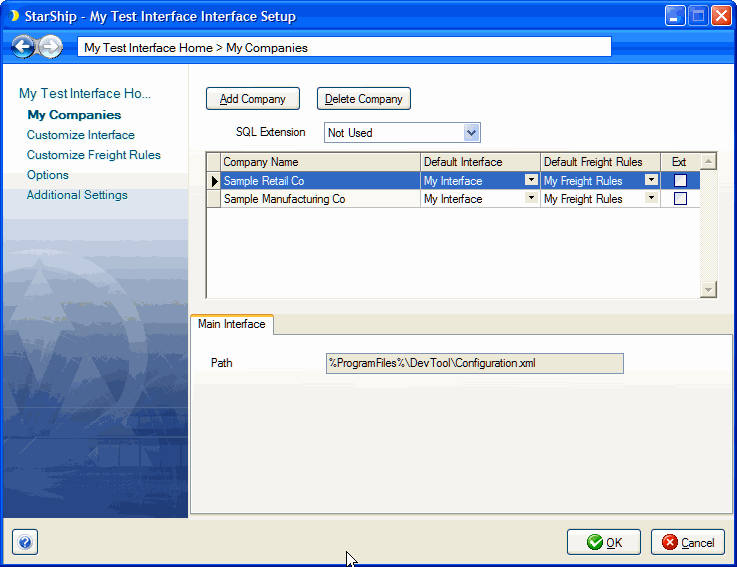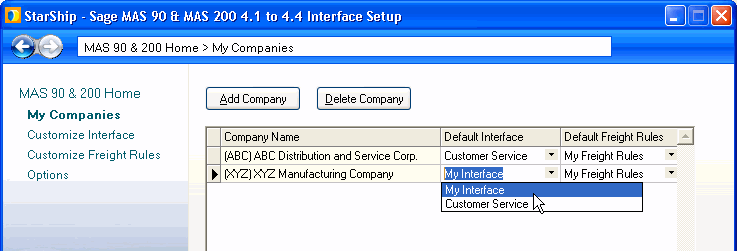My Companies
My Companies allows you to add a company and lists all companies to which StarShip has connected. This is also where you can make changes to your interfaces or freight rules for each company. My Companies is accessible from Setup > Source Interface > "Your Interface" > My Companies.
Add a company
StarShip allows you to import and ship with more than one set of company information. For each company, you can assign a specific interface that includes your customized field mapping.
This process may be different based upon your Source Interface.
See also : How to add a company for SQL Interface or StarShip Developer Interface
-
Click the Add Company button.
-
From the Company field, select the company from your source interface.
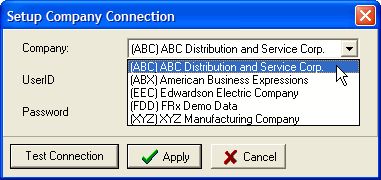
-
Enter the User ID and Password (if required).
-
Click the Test Connection button to confirm that StarShip has successfully connected to the company. Click OK.
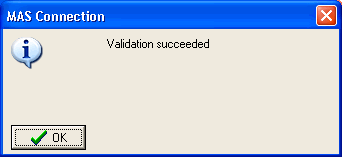
-
Click Apply.
The company now appears in the company list.
You can add multiple companies by repeating these steps. StarShip will connect to the last company used based on the user ID and location currently logged into StarShip.
My Companies is accessible from Setup > Source Interface > "Your Interface" > My Companies.
Note : The Data Source name must be the same on all StarShip Client computers.
- In My Companies, click the Add Company button.
- On the Companies dialog, click the Create Connection button.
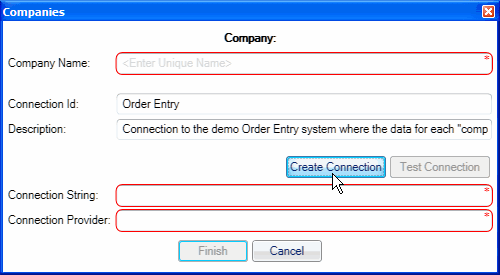
- Select the Data Source and click OK.
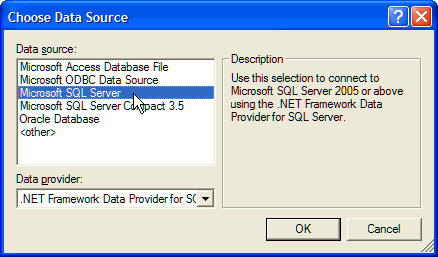
- In Connection Properties, define the connection parameters. This includes selecting the Server name, authentication, and the database.
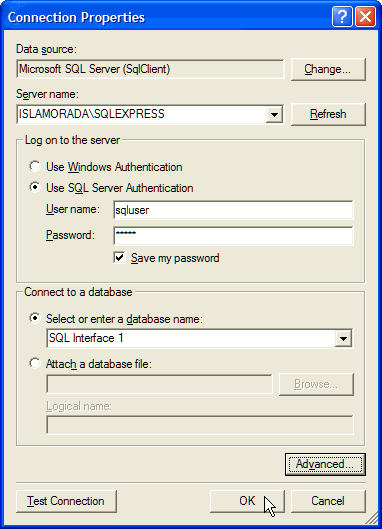
- The Connection is tested; click OK.
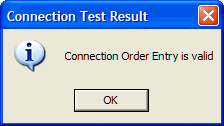
- The Company information is populated on the Companies dialog. You can enter the Company Name that should display in the DisplayName field. Click Finish.
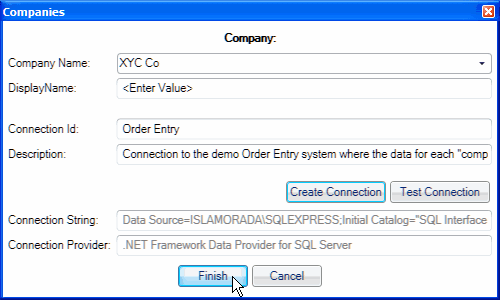
- The company you just added appears in the Company list. You can view details in the grid below.

To set up companies, you need to point StarShip to the company configuration file. The default location for this file is : %AllUsersProfile%\Application Data\V-Technologies\StarShip Interface\.
However, it is recommended that you store the file on a network in order to keep it centralized, accessible to all StarShip machines, and to remove any risk of the file being overwritten.
- To add companies, select Setup > Source Interface > StarShip Developer Interface.
- Click My Companies and then select Add Company.
- In the Configuration File field, click the
 button to navigate to the company configuration file : this will either be Company.XML or Company.INI.
button to navigate to the company configuration file : this will either be Company.XML or Company.INI.
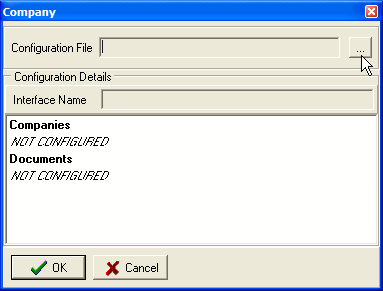
- The company data is populated. Click OK.
Once the configuration file is specified, “StarShip Developer Interface” will be replaced with the actual interface name if it is included in the configuration file.
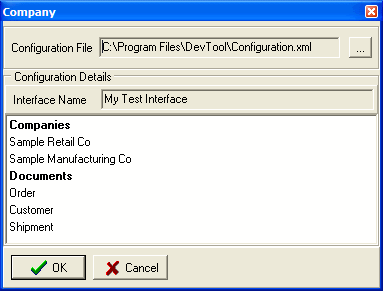
- The list of companies is populated in My Companies.
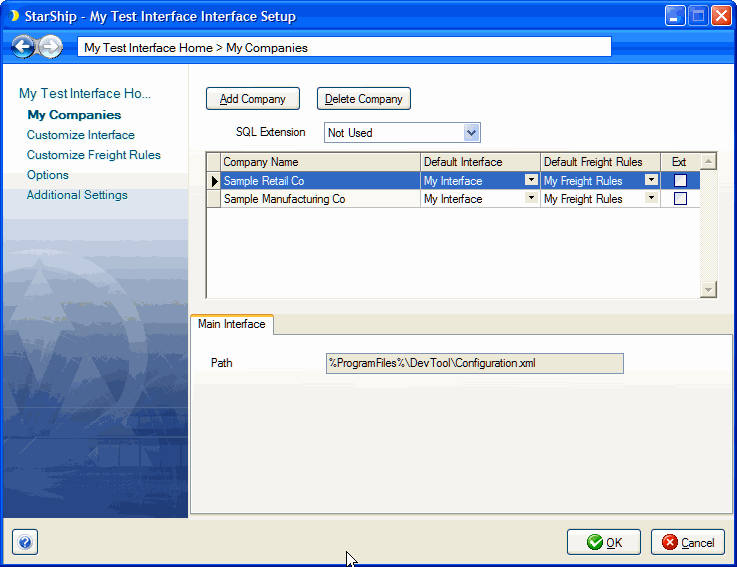
Change the default interface/freight rules
To change the default interface/freight rules a company uses:
-
In My Companies, click the row that contains the company. An arrow symbol in the first column indicates that a company is selected.
-
Select a different interface or set of freight rules from the drop-down list.
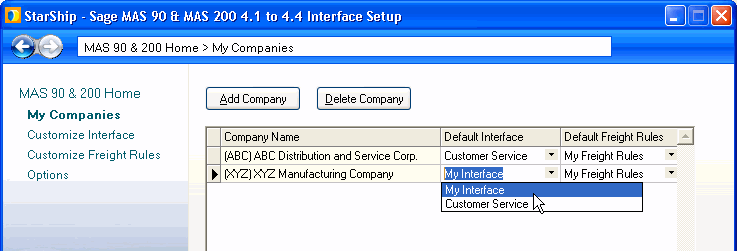
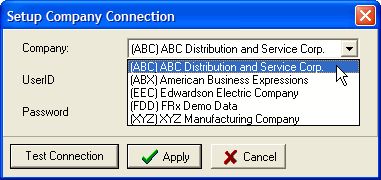
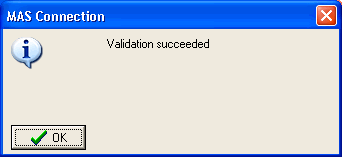
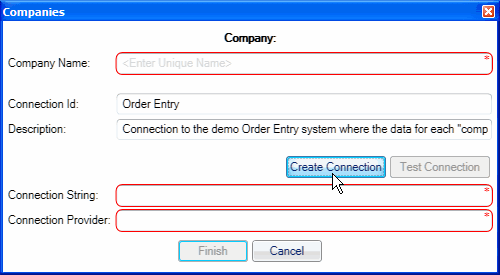
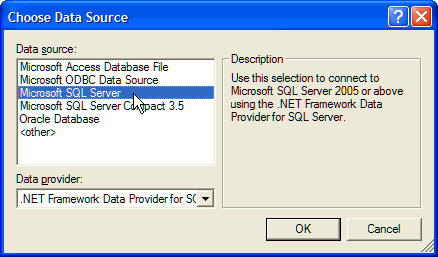
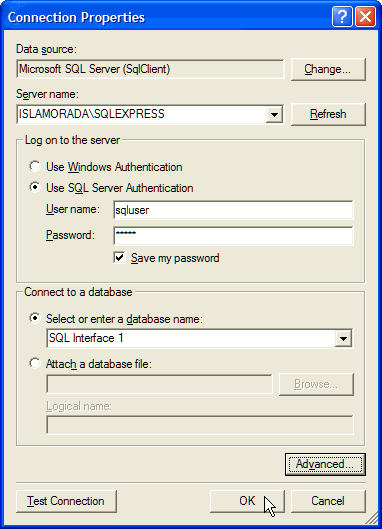
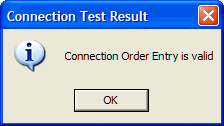
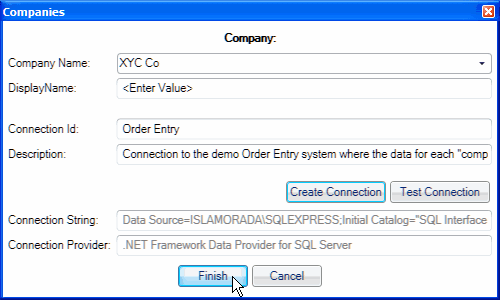

 button to navigate to the company configuration file : this will either be Company.XML or Company.INI.
button to navigate to the company configuration file : this will either be Company.XML or Company.INI.