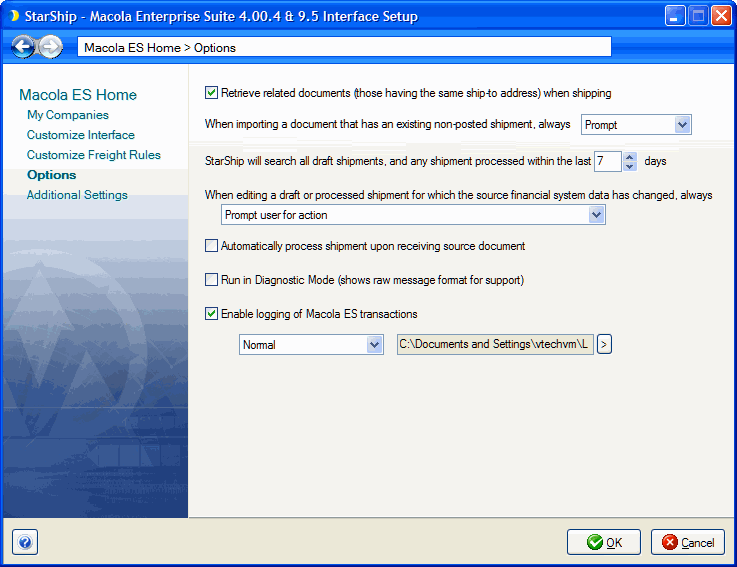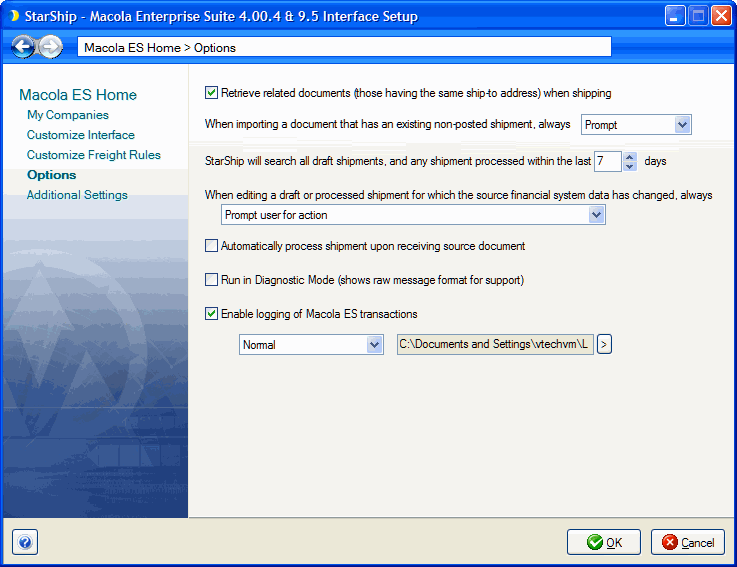
Additional options available for the Macola ES interface can be accessed by selecting Setup > Source Interface > Macola ES (Version), and clicking on Options.
When checked, the Shipping Assistant will show documents (orders, etc.) with the same customer code first, and then the ship-to address, allowing you the possibility of combining related orders.
When enabled, you can also designate the maximum number of related documents to load into StarShip.
Choices are
When importing a document (orders, sales transactions, etc.) from your source interface, StarShip will scan all open (draft) shipments, and only the processed shipments within the number of days you set here, for shipments that may already exist for that document. So, for example, if you add an order to a shipment you've already saved or processed in StarShip, you can reprocess the shipment with the new order added without voiding write-back or tracking numbers. Note that you cannot set the number of days if you set the option above it to Create New.
If you open a shipment in Edit mode and the shipment data has been modified in the source interface since it was saved or processed in StarShip, select the action to take :
Check this option to have StarShip process the shipment upon import into the Ship screen. In order for this to occur, packaging, weight, and complete shipment information must be present in the document. If your interface does not support importing package count, this will only work for single package shipments.
Check this option to have StarShip run in a special diagnostic mode that shows the raw input from the source interface before any mapping or translations are performed on it.
When enabled, a Show Diagnostics button appears on the source interface tab. Clicking the Show Diagnostics button will display the input information from the source interface in raw message format for Technical Support purposes.
StarShip will run in a special mode that provides more information to aid Technical Support. You can also specify Normal or Maximum levels of logging.