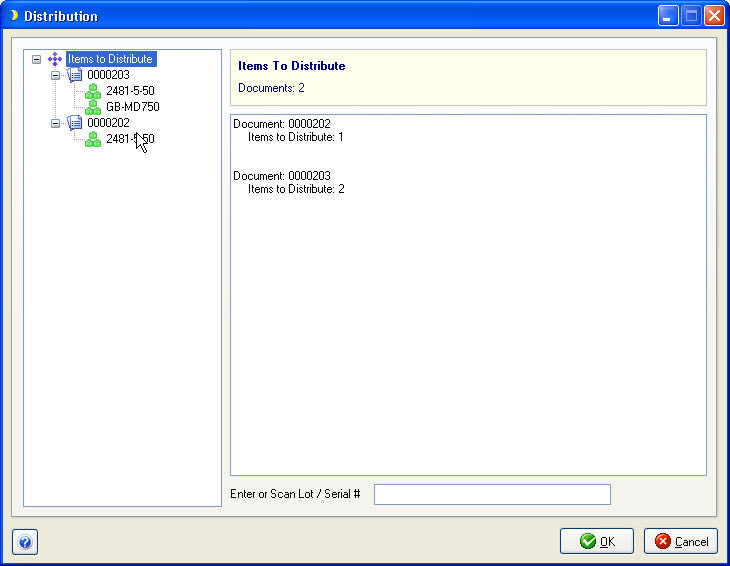
If you ship against an order that contains items with a costing type of "Serial" or "Lot", these items must be assigned serial or lot numbers when you create the shipment.
The Distribution dialog appears after you confirm the ship quantity in the Shipping Assistant or when you change the quantity of a line item in the shipment entry screen. It allows you to create one or more entries with lot/serial number and distributed quantity until the distributed quantity is equal to the shipped quantity. The Distribution dialog lists Lots and Serial numbers with their available balance converted to the same units of measure as the order line item.
In the example below, two orders are included in the shipment. To the right are the items for each order and the quantity that needs to be distributed.
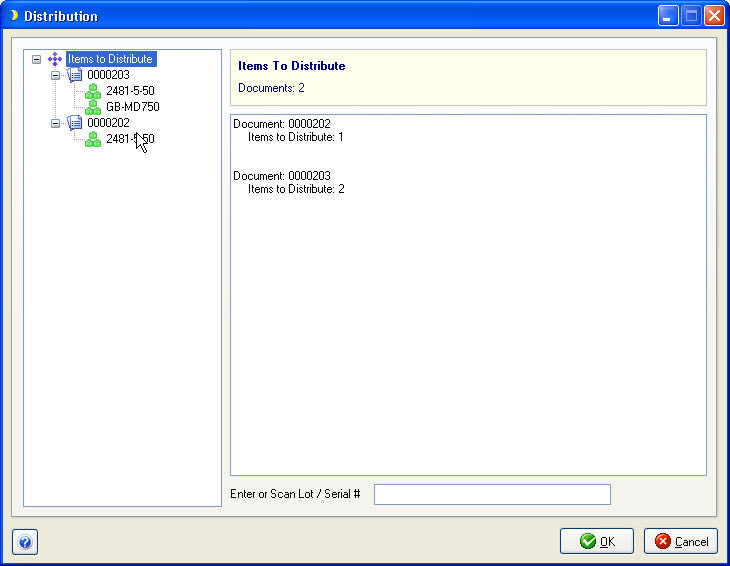
Clicking on one of the orders in the tree view to the right displays the item list for just that order.
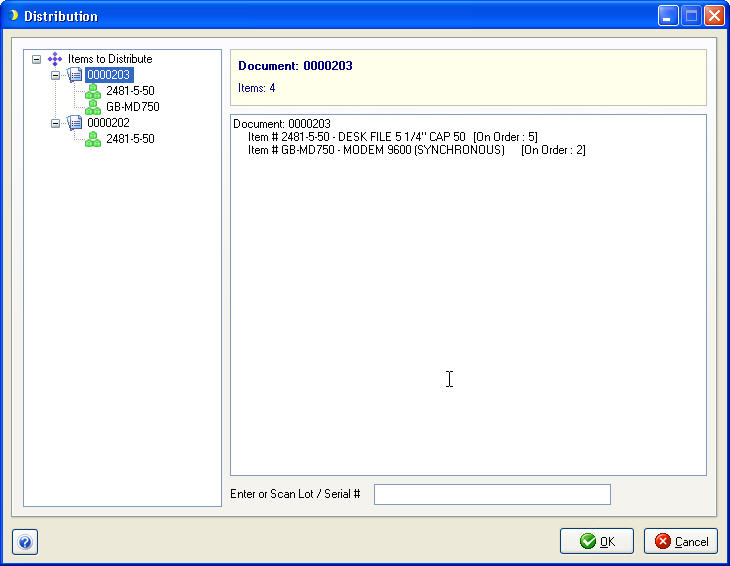
Clicking on one of the items under and order displays the distribution window for that item. The right top-most section of the screen shows the total quantity on the order, the total number already distributed, and the number to be distributed, or to be released if the ship quantity is lowered.
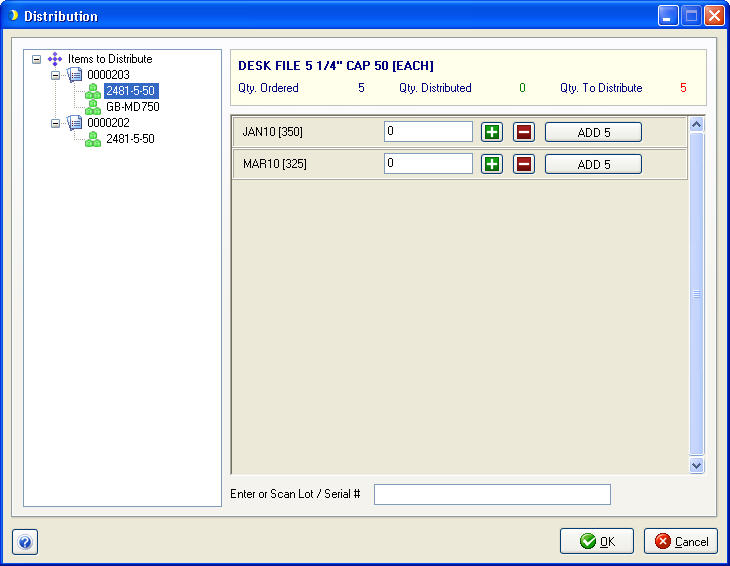
Each available lot/serial number for the item to be distributed displays to the left with the quantity available in brackets (for serial numbers, the quantity available will be 1). The edit box to the right of the lot/serial number can be used to view or enter the quantity to be distributed.
Click to increase the Lot/Serial Number Quantity.
Click to decrease the Lot/Serial Number Quantity.
Click to distribute the remaining quantity to distribute, up to the available quantity.
Enter or scan a lot or serial number to increase the Lot/Serial Number Quantity by 1.