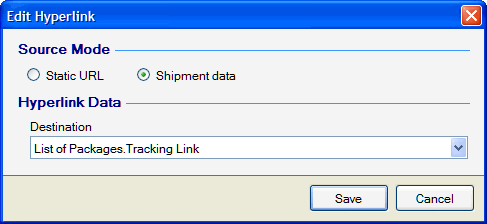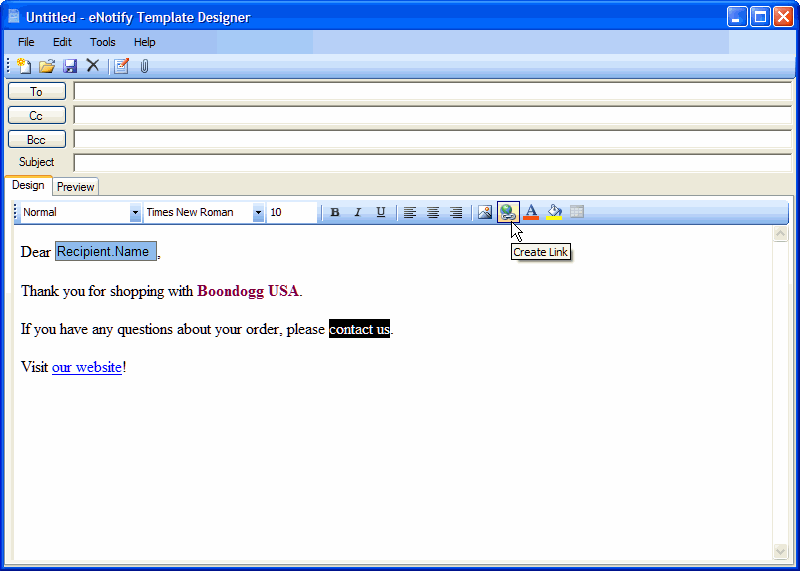
Links can be added to your email template body.
You can insert links into the email body by selecting the text you want to link and clicking the link tool. You can also create links for dynamic fields.
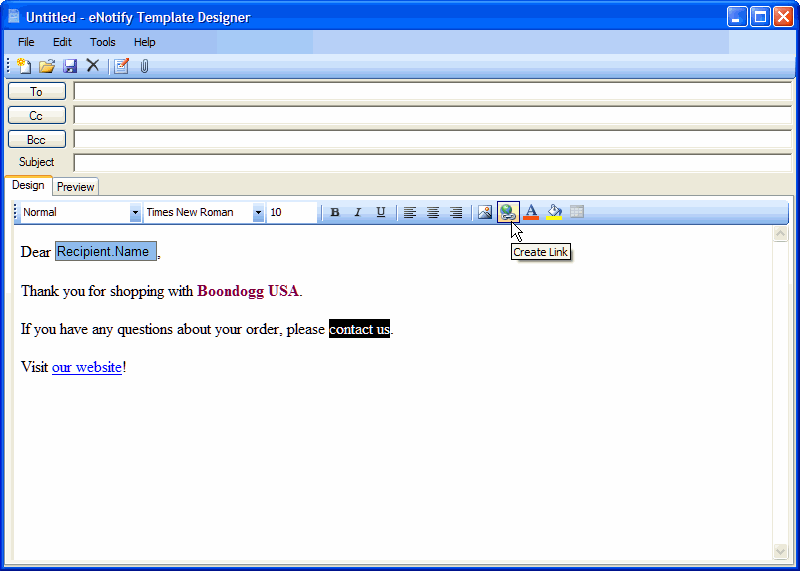
Once a link is added to the template body, you can right-click on it and edit or remove the link.
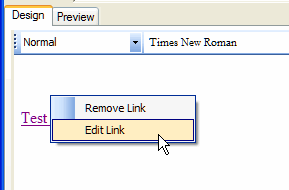
To insert a static URL, select the Static URL radio button and type the URL into the field provided.
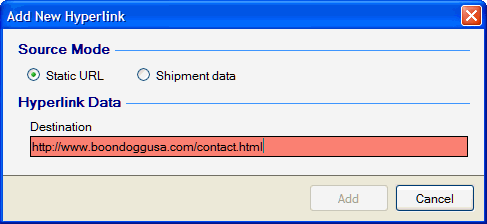
To insert a link from the shipment, select From Shipment Data and then select the shipment field from the drop-down list. User Definable fields can be configured and mapped to the ERP interface in StarShip. For more information, see User Definable Fields.
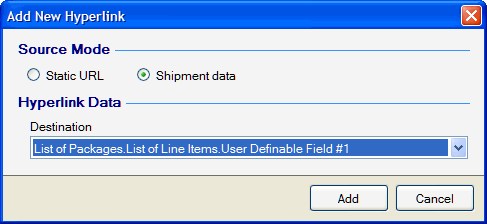
The Master Tracking Number is the first tracking number in a multiple-piece shipment that associates all tracking numbers in the shipment. You can add the Master Tracking Number link to the body of the email template. Right-click in the template and click Add Shipment Field. From the menu, select Master Tracking Number.
Right-click on the Master Tracking Number field and select Create Link. Select the Master Tracking Link from the drop-down list and click OK.
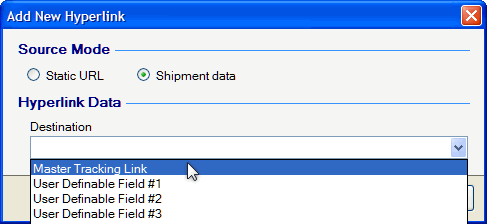
To insert a package level dynamic block, such as List of Packages, right-click in the template and select Insert Dynamic Block. Then select the type of list.
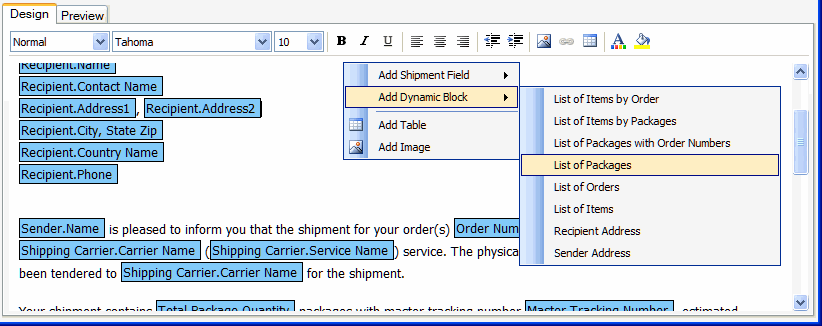
Once the field is inserted, you can right-click on the Package Tracking Number link, for example, and select Edit Link to modify the link.