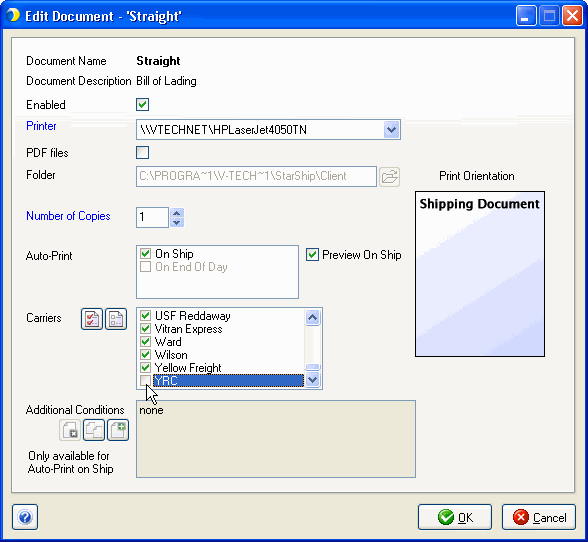You can attach multiple shipment documents and other files to the email template using the Attachment Tool. Shipment documents are attached in PDF format. Carrier shipping labels and documents need to be enabled in the StarShip Client in order to attach them to an email.
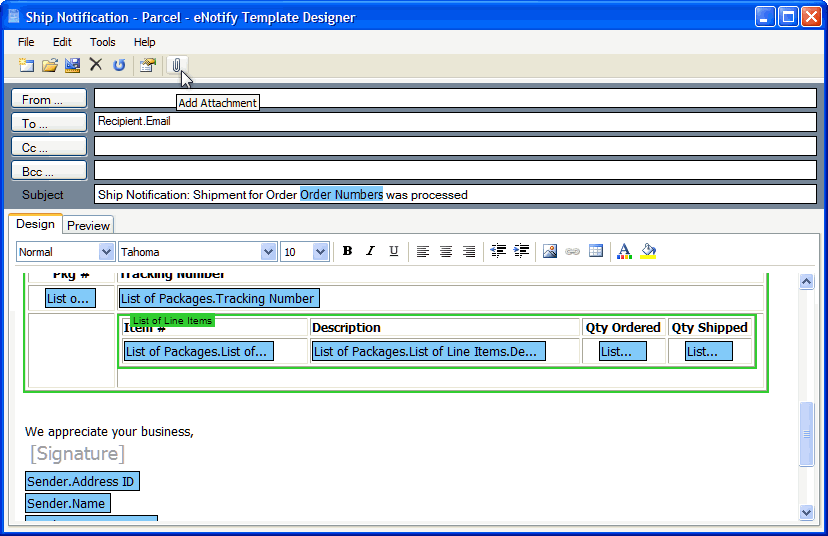
Enter the file location or browse for the file you want to attach. Click Attach.
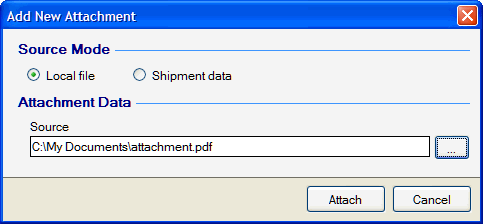
Select from the list of available shipment documents and labels. Click Attach.
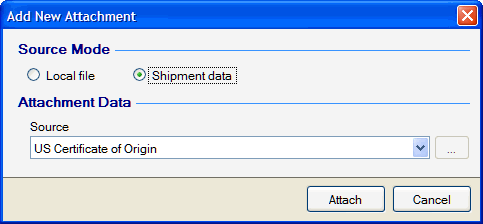
The attached files display in the Attachments field. To delete an attachment, right-click on it and select Remove.
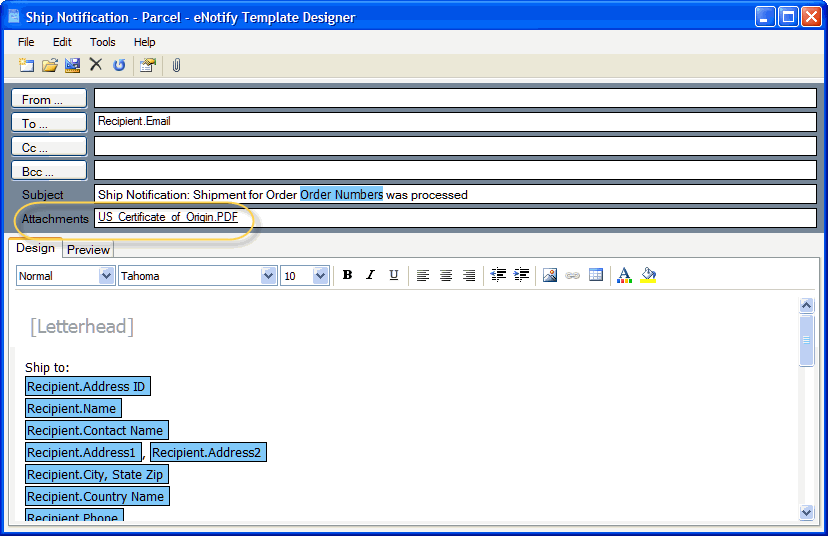
Only laser labels may be attached to an email template.
FedEx, DHL and USPS : These carriers do not support having both thermal labels enabled for shipping and laser labels enabled for email attachments.
UPS, OnTrac & Spee-Dee : If you want to enable thermal labels for shipping and laser labels for email attachments but don't want to actually print the laser label, enable the laser label and uncheck the "On Ship" option.
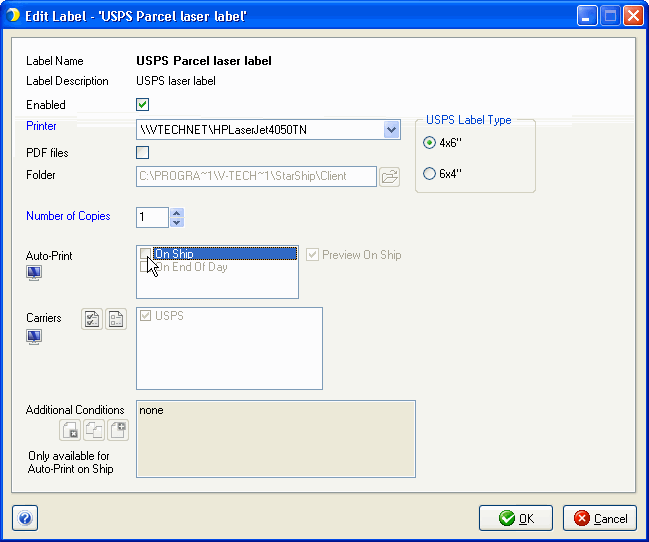
If you have both the StarShip BOL and the Carrier BOL enabled for a carrier, the StarShip BOL is the one that will print and be attached to the email. If you prefer to use the Carrier BOL, you must
Make sure the Carrier BOL is enabled in Printing Setup :
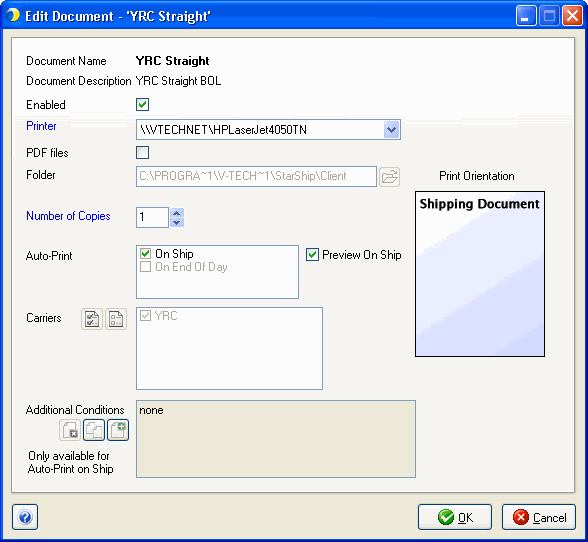
Uncheck that carrier in the carrier list provided in the StarShip BOL setup.