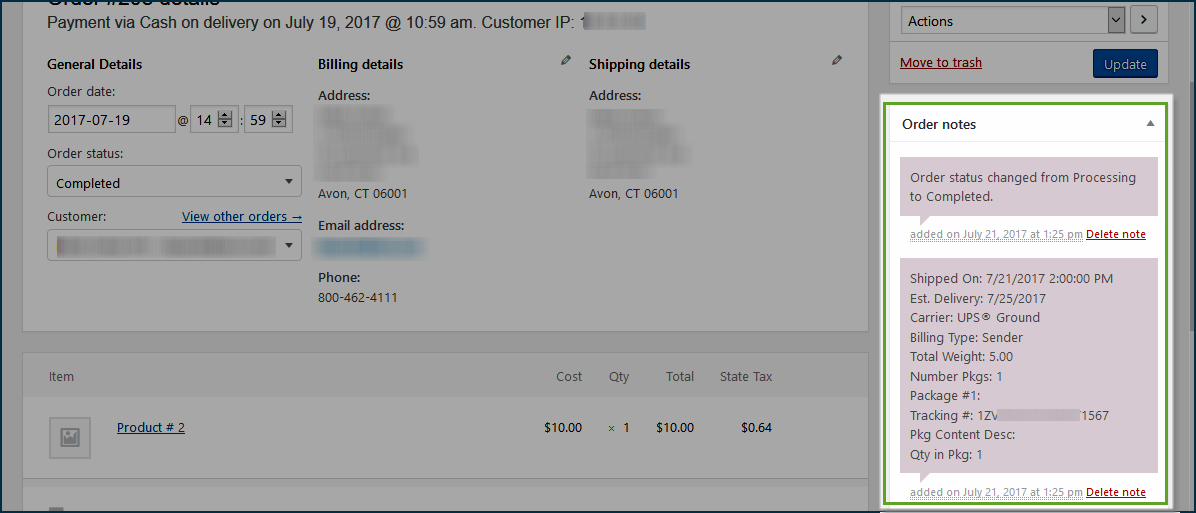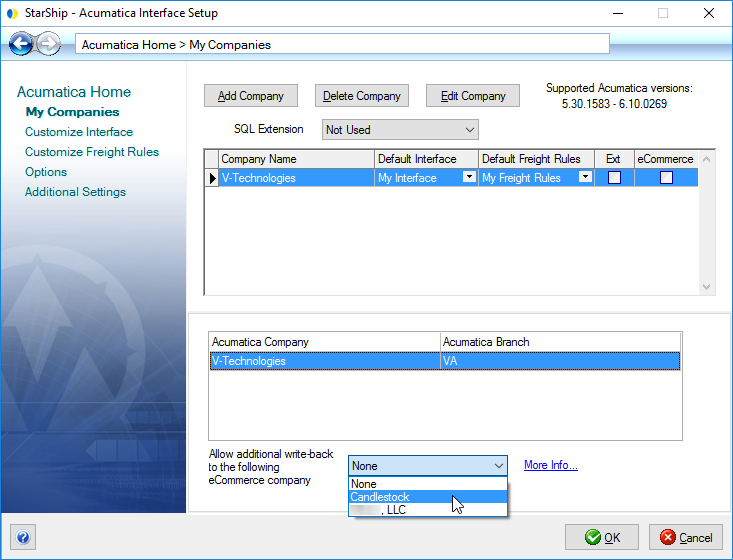
StarShip allows you to use your eCommerce company as an extension to your ERP interface or accounting software, allowing you to write shipment information back to eCommerce orders.
To use eCommerce as an extension, select Setup > Source Interface > "Your Source Interface" > My Companies. On the Main Interface tab, select the eCommerce company from the "Allow additional write-back to the following eCommerce company" drop-down list.
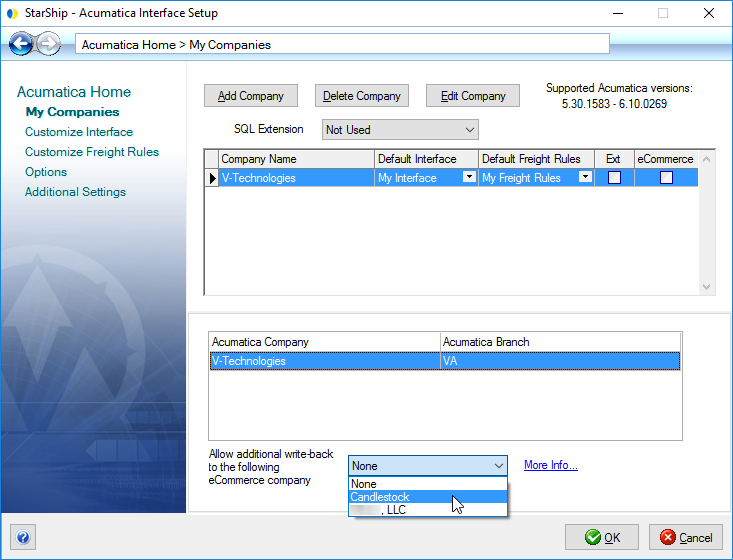
StarShip write-back to your eCommerce company depends upon mapping specific eCommerce fields in Customize Interface. In order for StarShip and your ERP/Accounting interface to link back to the original eCommerce order, these fields must be mapped. During import, StarShip will access the eCommerce data from the ERP/Accounting system database, load the data into the Ship screen, and then write back to both the ERP/Accounting system AND the eCommerce company. Without access to the eCommerce data via these mappings, StarShip would be unable to use the eCommerce data in the shipment or write back to the eCommerce company.
You can also process shipments and write back to the eCommerce company without line item information, or without mapping the eCommerce Item Number; see No Line Items for more information.
Important! Both the "eCommerce Name" and "eCommerce Order Number" fields must be populated in order for StarShip to write back to the associated eCommerce order. If either is blank, StarShip will clear the value that is in the other field.
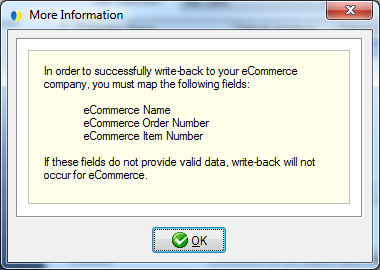
To map the fields, go into Customize Interface for your source interface (Setup > Source Interface > "Your Source Interface" > Customize Interface). Select the eCommerce document.
In the Customize Interface window, type "ecommerce" in the Search field to quickly locate the fields you need to map.
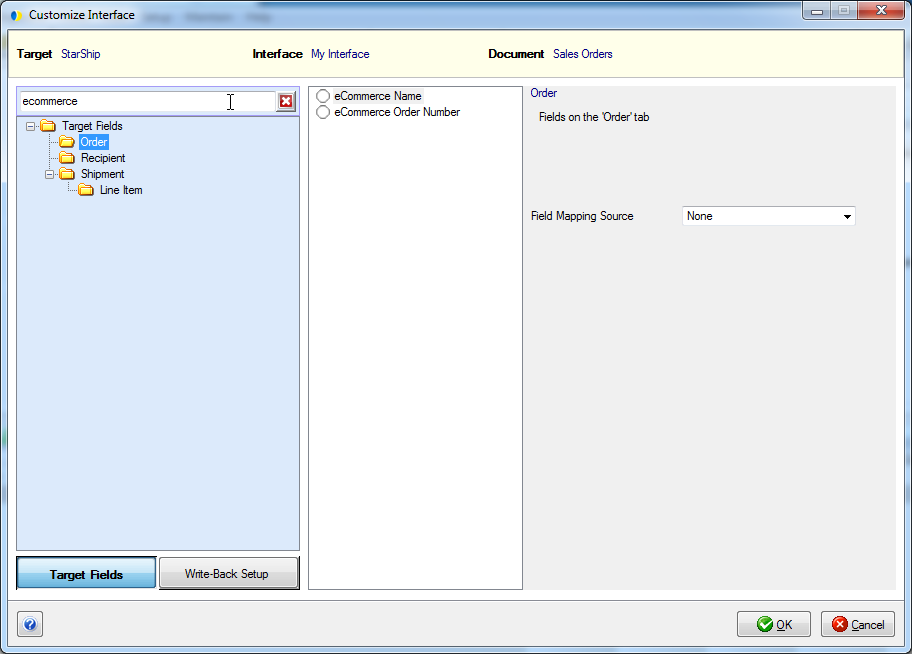
To map the fields, select the field from your source ERP that is equivalent to the eCommerce field by making a selection from the drop-down list (shown below). For example, map the "eCommerce Order Number" to the field that contains the order number in the source. Click OK to save your changes.
For more in-depth information about mapping fields, see Field Mapping in the StarShip Help.
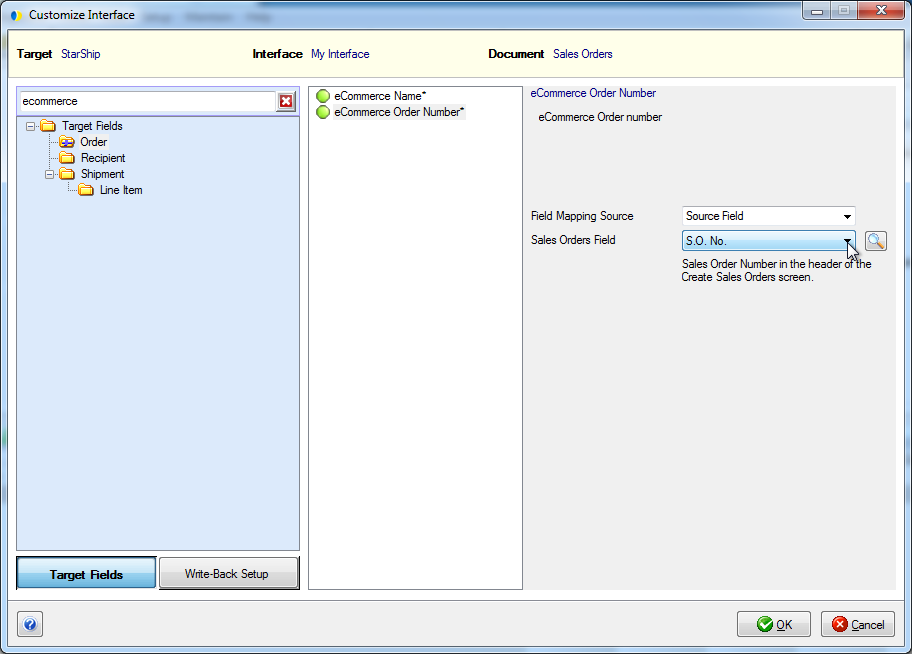
When using eCommerce as an Extension without line item information or a way to match the item in the ERP to eCommerce items, StarShip will ship all items on the order without line item detail and will still write back to the eCommerce order.
When using an ERP interface that does not support line items, you do
not have to map the eCommerce Item Number. All items on the eCommerce
order are automatically shipped, with no additional setup or configuration
required.
There is line item detail in the shipment but no item key is supplied from source (no SKU, ASIN, Item ID, etc.) to map to the eCommerce Item Number.
In this case, you have two options :
1) Use a field from your ERP interface to populate with the value "SHIP_ALL" and map that field to the eCommerce Item Number
Use a field from your ERP -- it can be a user-defined
field or any field you can dedicate to this purpose. Then, in StarShip,
map that field to the eCommerce Item Number. Populate that field with
a default value of "SHIP_ALL" when shipping.
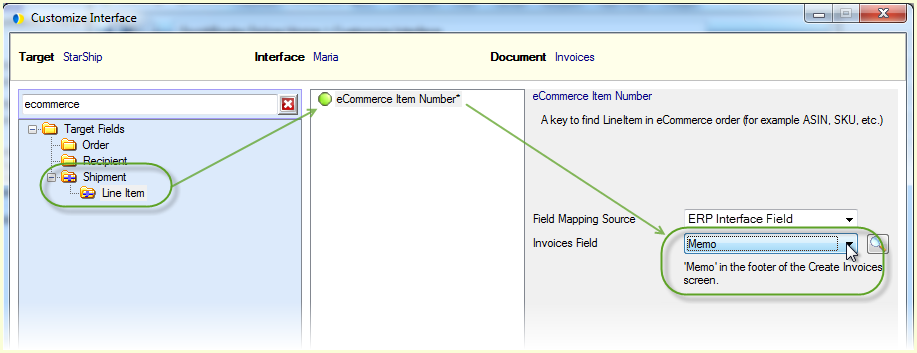
2) Or, set the eCommerce Item Number field to a fixed value of "SHIP_ALL".
Under the Shipment target fields, map the eCommerce Item
Number to the Field Mapping Source Fixed Value and enter "SHIP_ALL"
in the Fixed Value field.
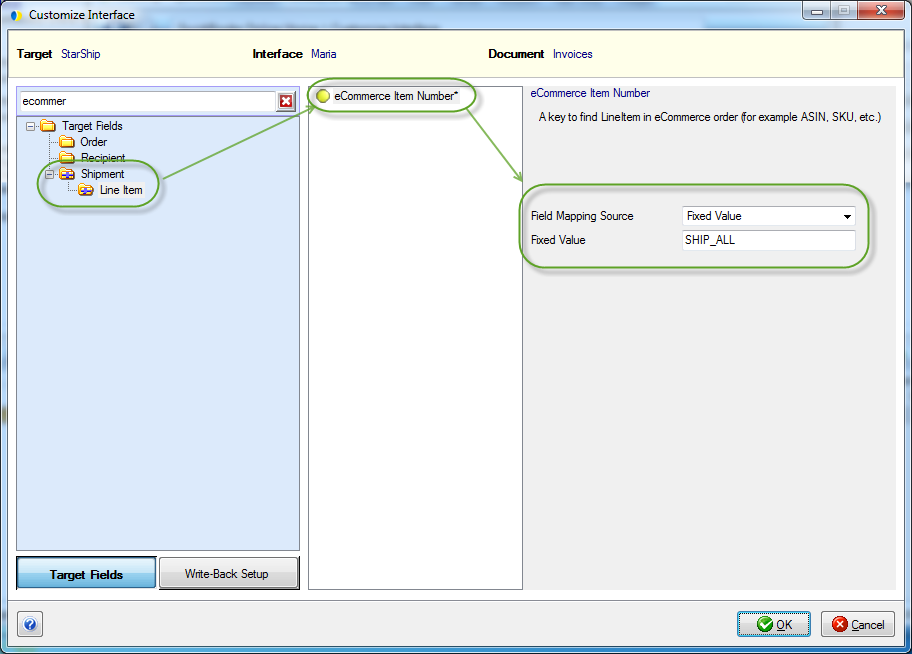
In both cases, StarShip will ship all
the items on the eCommerce order and
will pack like items together if possible.
will not validate Line Item quantities that are changed in StarShip against the eCommerce order.
When the Order is completely shipped, the Order Status on the Order is updated to "Shipped" along with the shipped date. If the Order is only partially shipped, the Order Status will still be updated to "Shipped".
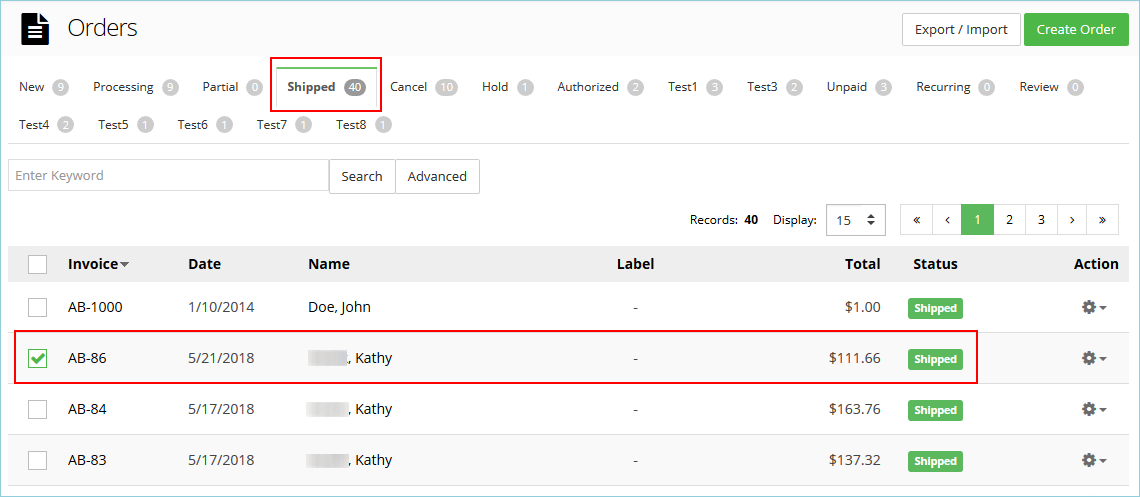
Notes are written back to the Order Comments > Internal comments
section on the 3dcart Order. For Orders with multiple packages, the tracking
number of the first package is written back.
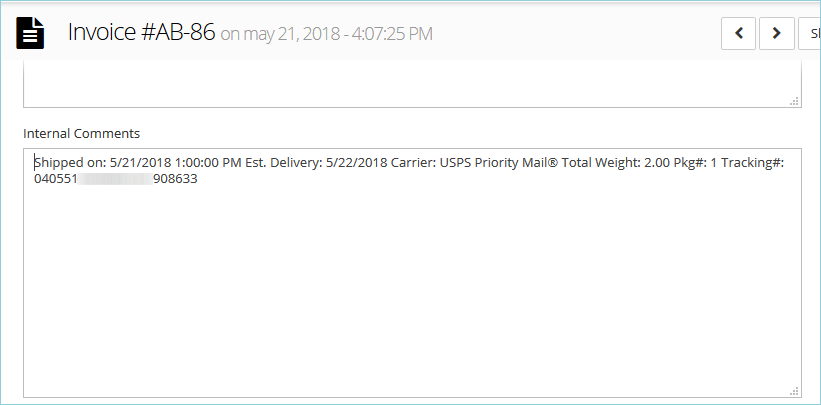
In the case where an Order has multiple Ship-To addresses, StarShip creates a Shipment for each Ship-To address. The Status is updated for each shipment as it is shipped. A unique tracking number is written back for each Shipment. To view write-back, click on the individual Shipment. Click here for more information about Multiple Ship-To Addresses.
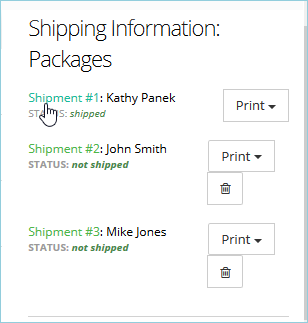
When Amazon is set up as an extension and you Ship/Process a shipment in the StarShip client, StarShip will update the related Amazon Order with the Ship Date, Carrier/Service, and Tracking information. Amazon will also show the Order as having a "Shipped" status. This is In addition to the normal write-back of freight charges, etc. to your ERP source interface.
Note : If you void a shipment in StarShip, you will need to manually void it in Amazon.
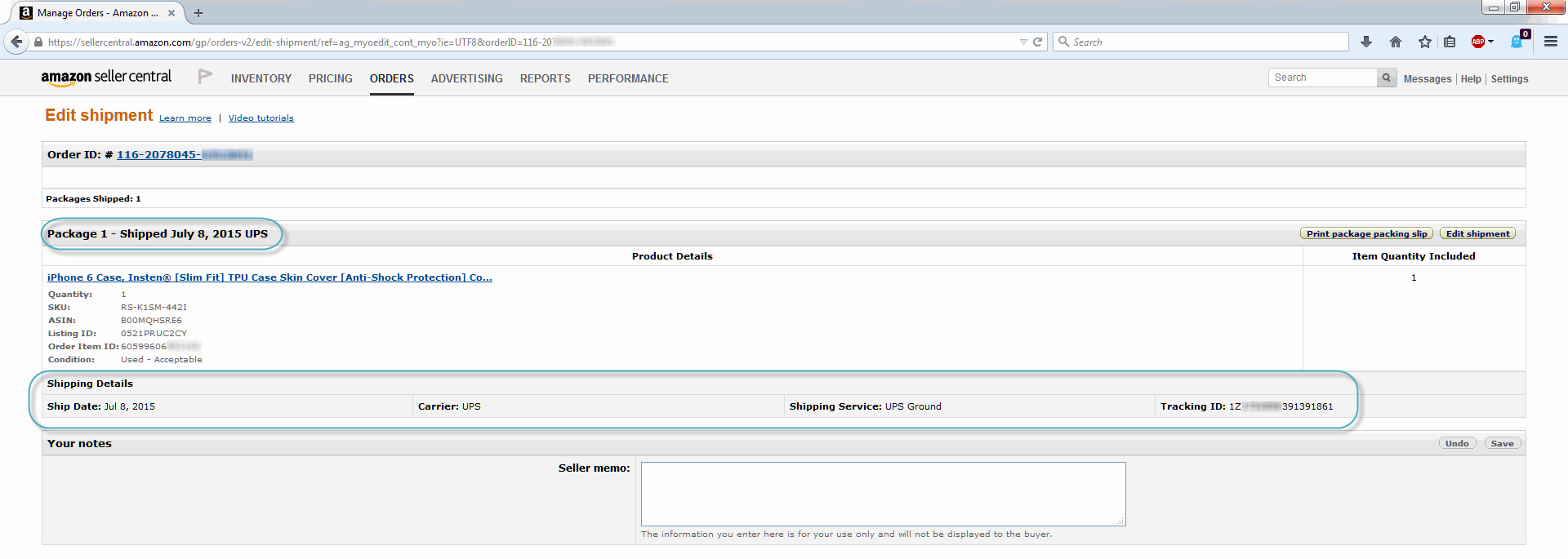
When eBay is set up as an extension and you Ship/Process a shipment in the StarShip client, StarShip will update the related eBay Transaction with the Shipped On Date, Shipped flag, Carrier/Service, and Tracking number. This is In addition to the normal write-back of freight charges, etc. to your ERP source interface.
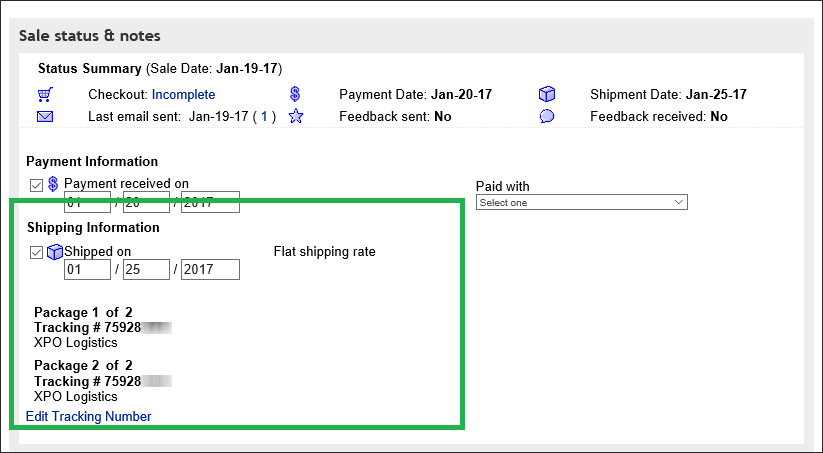
Note : If you void a shipment in StarShip, the eBay fields that were updated will also be deleted from the Transaction.
Order Information
Status
When an order is fully shipped, StarShip will set the Order Status to "Complete"
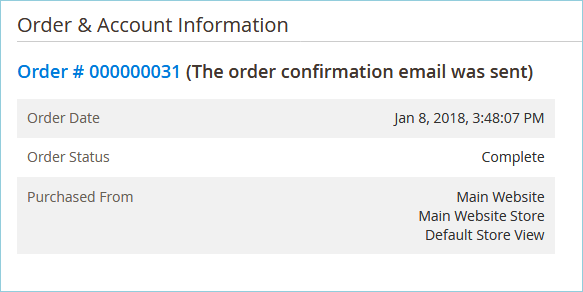
Carrier Information
Shipping & Handling Information is updated in the
Payment & Shipping Method.
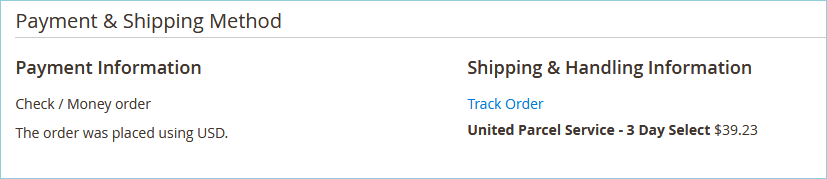
Comments
The Notes that are set up in StarShip Write-Back Setup are written back to the Order Comments and the Comments History.
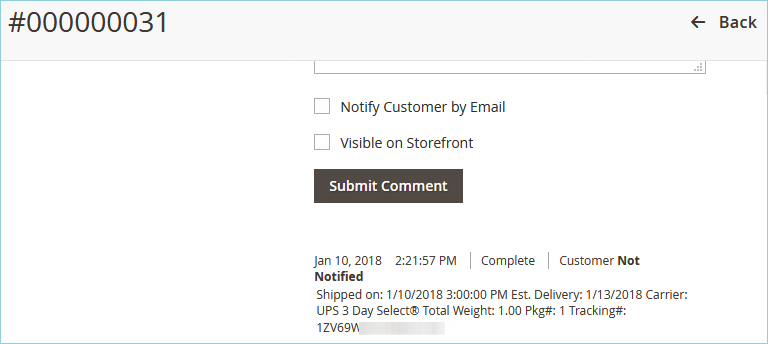
Shipment is created
A Magento shipment is created each time you ship against an Order.
 Partial
Shipments
Partial
Shipments
For multiple shipments against the same Order, a separate shipment is created for each one in Magento.
When you only partially ship items from an Order, StarShip
will change the order status to "Processing". Items that were
shipped are marked as "Shipped". When the remaining items are
shipped, StarShip will append the new shipment information to the Comments
section (if Notes write-back is enabled) and mark the entire order as
"Complete".
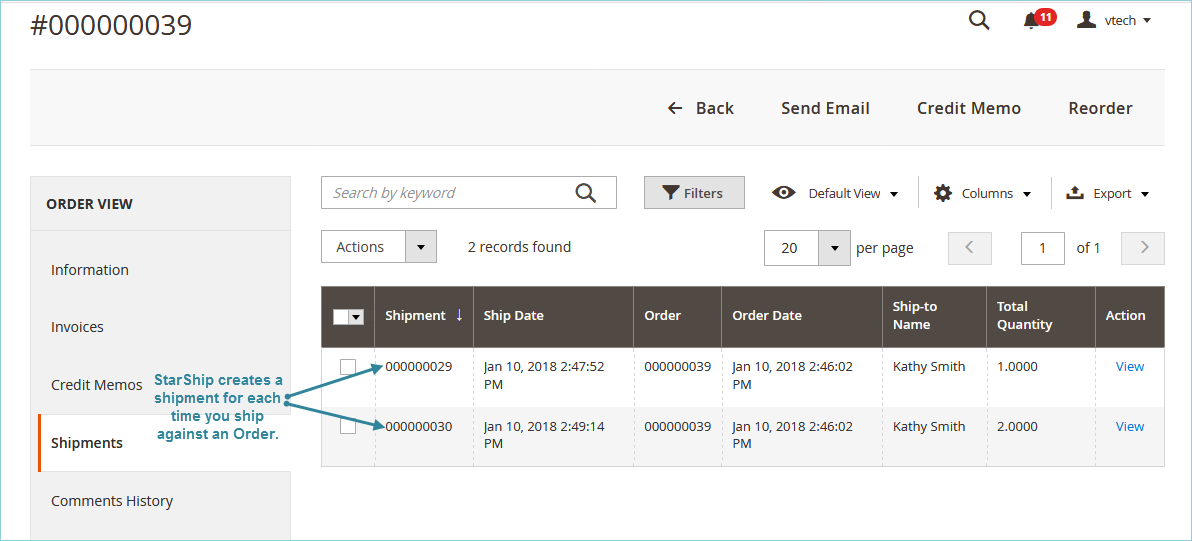
Both sets of Notes are appended to the Order Comments
and Comments History.
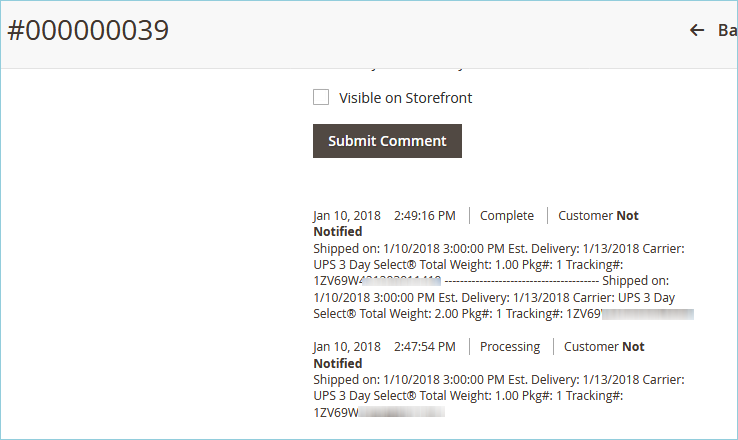
Tracking Number
The tracking number is written back to the Payment & Shipping Method, under Shipping and Tracking information.
Note : If you change the imported Shipping Method in StarShip and ship with a different carrier/service than originally on the Order, the carrier/service is updated in the Carrier grid but not under the "Track this shipment" link.
![]()
When an order is fully shipped, StarShip will set the Order Status to "Fulfilled" . If a shipment is voided, StarShip will cancel the fulfillment and change the status on the Order back to "Unfulfilled".
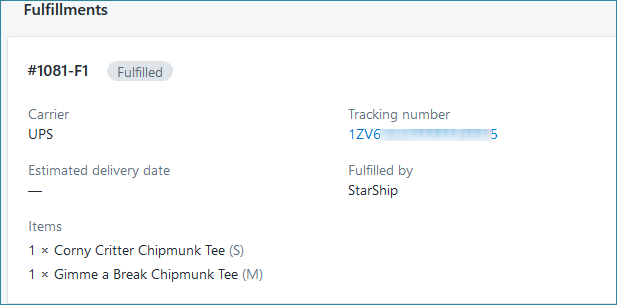
The default notes (or any others that you add or modify) will write back to the Note box on the "Order details" tab.
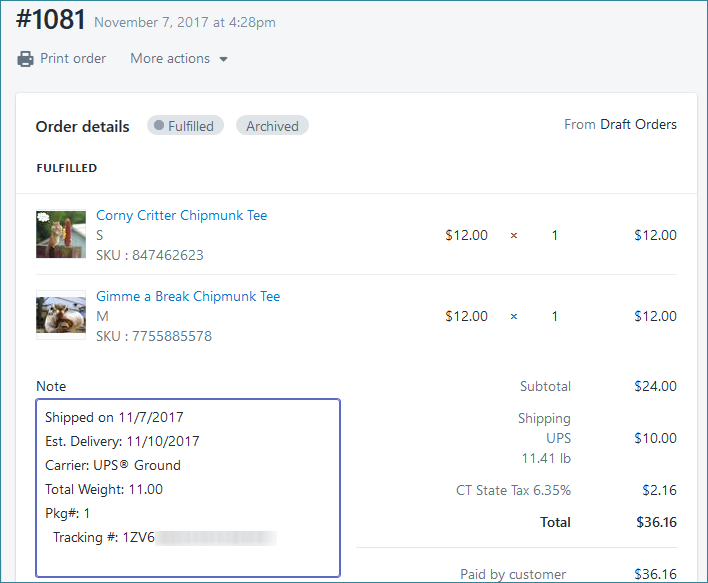
When the Order is completely shipped, the Order Status on the Order is updated to "Shipped" with the date and time.
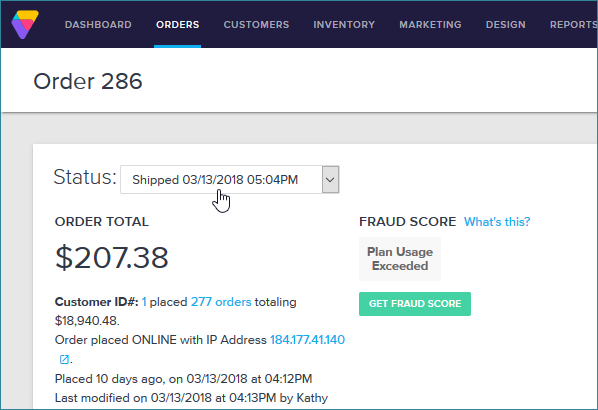
If the setting for sending the Shipped Email is set to True, the "Order Shipped" email is sent to the customer when the shipment is processed.
The Ship Date, Tracking # and Service are written back to the Tracking section on the Order.
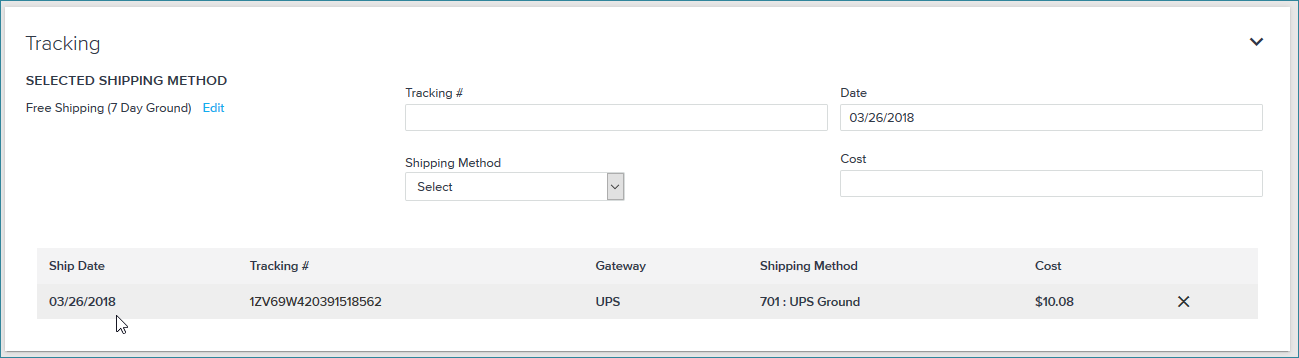
When WooCommerce is set up as an extension and you Ship/Process an Order
in StarShip, the shipment information shown below writes back to the "Order
notes" section of the Order. If a shipment is voided in StarShip,
the "Order status" will revert to "Processing".